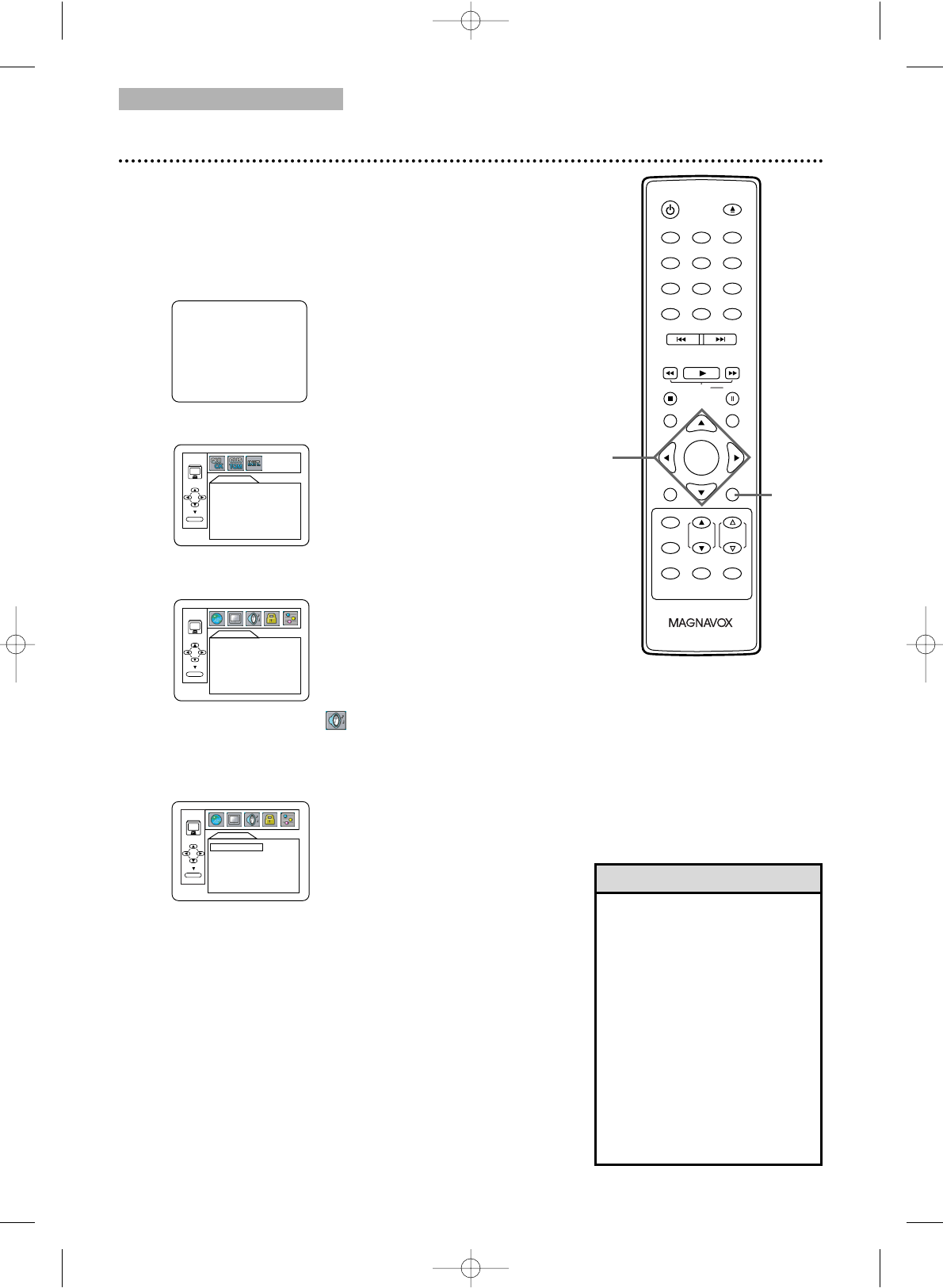DVD
50 Audio Settings
● To put the TV/DVD in DVD mode, press SELECT.
Then, press PLAY B or OPEN/CLOSE A to
activate the DVD mode.
Change Audio Settings based on other equipment you connected to
the TV/DVD or according to your disc sound features. These
settings only affect the Audio from the DVD player of the TV/DVD.
1
Press SET-UP once so the TV SETUP Menu appears.
2
While playback is stopped, press SET-UP again.
The QUICK SETUP Screen will appear.
3
Press s or B to select CUSTOM at the top of
the menu, then press ENTER.
4
Press s or B to select (AUDIO) , then press
ENTER.
5
Press
KK
or
LL
to select DRC, DOWN SAMPLING,
or DOLBY DIGITAL, then follow step 6 accordingly.
6
●
If you selected DRC, press ENTER repeatedly to turn
Dynamic Range Control (DRC) ON or OFF. Choosing ON
compresses the range of volume by suppressing loud
sounds and raising low sounds. DRC is available only on
discs recorded in the Dolby Digital format.
● If you selected DOWN SAMPLING, press ENTER
repeatedly to choose ON or OFF. ON sets
downsampling to 48 kHz. OFF sets downsampling to 96
kHz. DOWN SAMPLING is available only when the unit
is connected to a Stereo using the COAXIAL jack.
● If you selected DOLBY DIGITAL, press ENTER
repeatedly to select BITSTREAM or PCM. Select
BITSTREAM if you used the COAXIAL jack to connect
the TV/DVD to a stereo that is Dolby Digital compatible.
Details are on page 11. Otherwise, choose PCM.
7
Press SET-UP to exit the menu.
• Dolby Digital sound must be
available on the DVD.
•You can adjust DOLBY
DIGITAL in the QUICK
SETUP Menu. With QUICK
selected, press ENTER. Press
LL
to select DOLBY DIGITAL.
Press ENTER to choose
BITSTREAM or PCM Press
SET-UP to remove the menu.
• When you play a disc that has
copyright protection,
downsampling will be at
48 kHz, even if DOWN
SAMPLING is OFF.