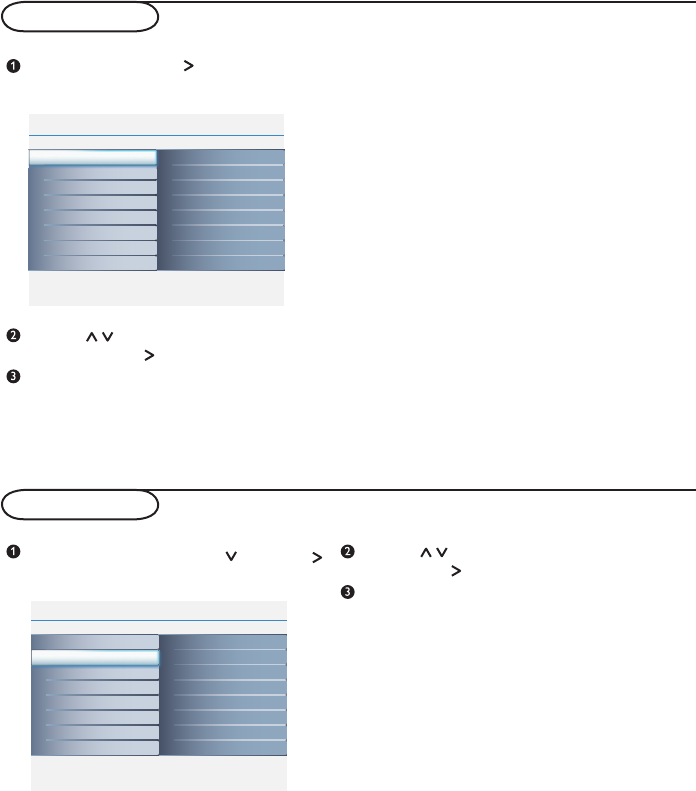Press MENU, select Sound ( ) and press .
The Sound menu is displayed:
Use the keys to select or adjust a setting and
validate with .
To quit the menus, press
MENU.
Description of the settings:
• Smart picture: there are fi ve modes of Smart
picture including Personal,
Rich, Nature, Soft, or
Multimedia.
• Brightness: this changes picture brilliance.
• Contrast: this changes the difference between
the light and dark tones.
• Color: this changes the intensity of the color.
• Sharpness: this changes the picture defi nition.
• Tint: this changes the picture color to mix or
hue.
• Color temp: this changes the color
rendering:
Cool (bluer), Normal (balanced), or
Warm (redder).
• Picture format: Adjust to change the screen
format to match the type of program you are
watching. Please refer to p.11 for detail.
Description of the settings:
• Smart sound: you can press the Smart sound
button on the remote control repeatedly to select
Personal, Speech, Music,
Movie and
Multimedia
.
Personal mode can be set by your preference.
• Setting: this allows you to adjust Treble, Bass, and
Balance of the sound.
• Incredible surround: adds greater depth and
dimension to TV sound. Select from On or Off.
• AVL: this is used to limit increase in sound,
especially on program change or advertising slots.