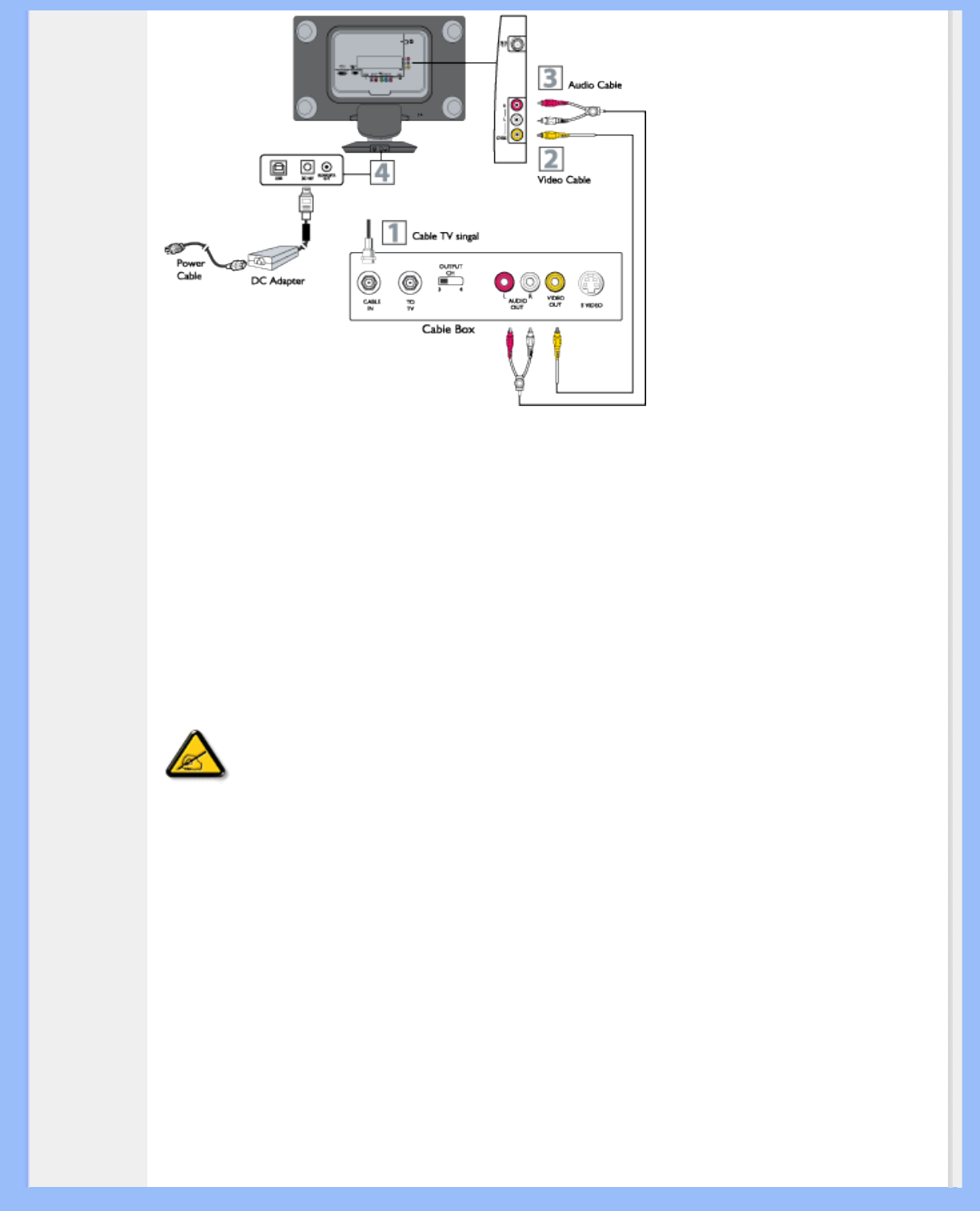(1) Connect the Cable TV signal to the IN jack (or RF IN or CABLE IN) on the Cable Box.
(2) Using an RCA-type video cable (not supplied) connect one end of the video cable to the
Video Out jack of the Cable Box. Connect the other end of the cable to the yellow VIDEO jack
on the side of the TV. Video cables are usually marked with yellow and are available from
Philips or electronics retailers. Video jacks on most
equipment are yellow.
(3) Using RCA-type, stereo audio cables (not supplied), connect one end of the cables to the left
and right Audio Out jacks of the Cable Box. Connect the other end of that cable to the Audio
jack on the side of the LCD TV. Audio cables are usually marked with red and white and are
available from Philips or electronics retailers. The right audio jack is red and the left audio
jack is white. Match the cable colors to the jack colors.
(4) Plug the DC adapter into the DC IN 16V jack on the LCD TV. Plug the power cable into an
outlet and switch TV set on.
Use the AV+ button on the remote control to tune to the AV channel for the cable box
signal. Once tuned, change channels at the cable box, not the television. When you watch
programs using VCR, it’s recommended to select Soft Mode via Smart picture.
S-Video Connections
The S-Video connection on the rear of the LCD TV can provide you with better picture detail and
clarity for the playback of accessory sources such as DBS (digital broadcast satellite), DVD (digital
video discs), video games, and VHS VCR (video cassette recorder) tapes than the normal antenna
picture connections.
file:///D|/My%20Documents/dfu/190G6/english/190g6/install/connect.htm (9 of 12)2005-08-23 1:19:24 PM