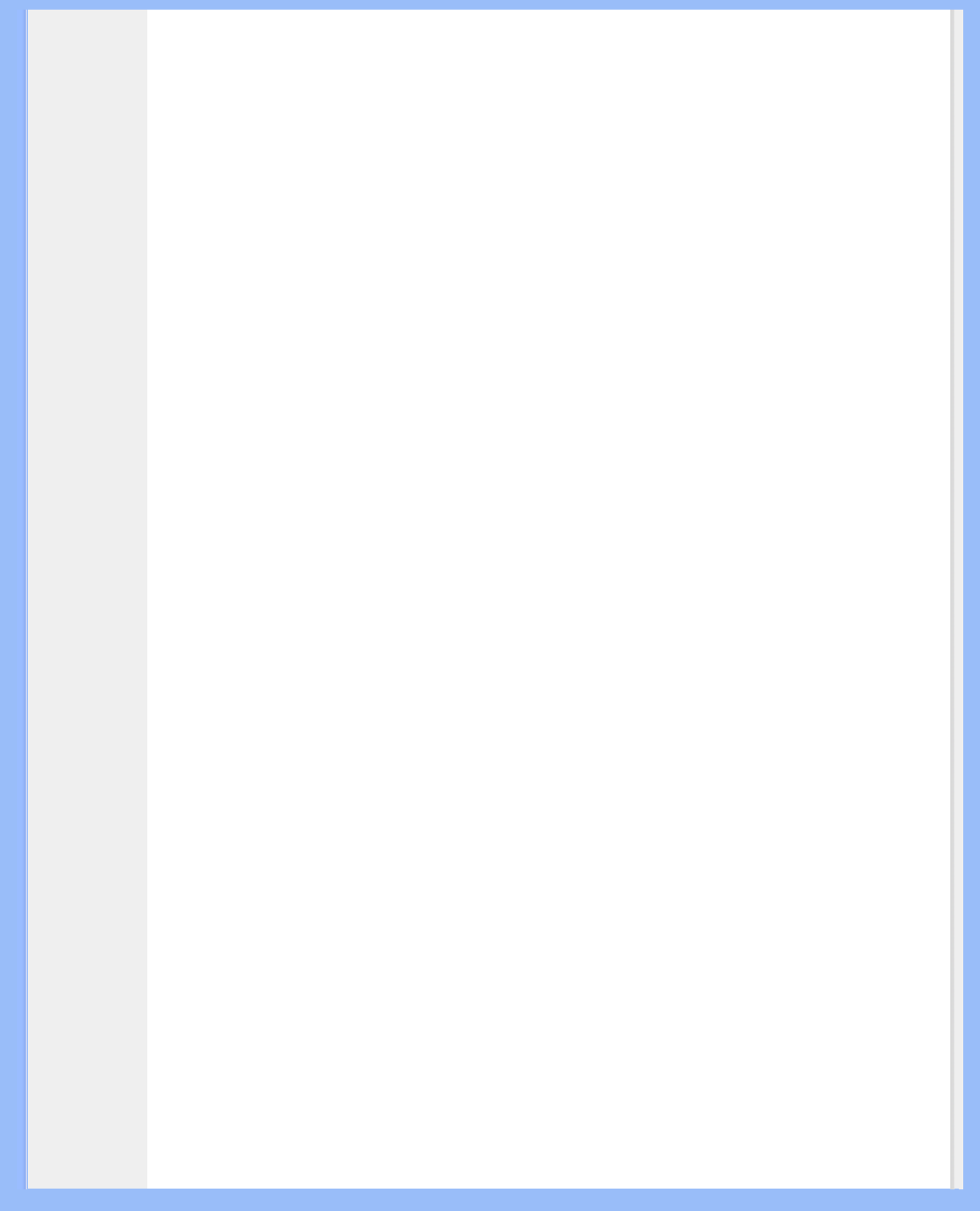The test utility highlights each speaker that is being tested. See Figure 8. Click any speaker icon to send the
test sound to the corresponding speaker. If headphones are plugged in, the speaker icons are grayed out and
you can click the left or right headphone icon instead.
The Loop test button allows the test to repeat until the Stop button is pressed. If the Loop is off, the sound will
play once for each click of a speaker or headphone icon.
The Auto button sends the test sound to each output once and then moves to the next one automatically. If the
Loop and the Auto buttons are used in conjunction, the test signal will loop through the available outputs until
the Stop button is pressed.
Preamp Slider
The Preamp Level control allows you to boost the input audio signal before it is processed by the PSA2. It has
a similar effect as the master volume, but should not be used instead of it.
NOTE: Increasing the PreAmp may cause audio distortion on some high level input signals. In some cases, an
input signal can be of such amplitude that audio distortion can occur at the preamp default level. If this is the
case simply lower the preamp level to help eliminate any distortion.
Subwoofer Slider
The Subwoofer Level control enables you to set the level of the derived Subwoofer output relative to the left
and right speakers.
Balance Slider
This slider allows you to adjust the balance between left and the right speakers or headphones. For best 3D
effects it should normally be left in the center. Right-click the slider to center it.
3.3.4. Mixer Tab
The Mixer Tab allows you to control playback and recording sources. Two sub-tabs at the bottom of the Mixer
screen provide access to Playback or Recording controls.
3.3.4.1. Source controls
When the Playback Sub-tab is selected, you can individually mute or un-mute as many playback sources as
you wish using the Mute buttons.
When the Recording Sub-tab is selected, you must select the single source you wish to record by clicking its
Select button. See Figure 9.
Volume sliders set the level for each source.
Balance sliders adjust the relative left and right output levels for each stereo source. Balance sliders should
normally be left in the center, the default position. Right-click any of the balance sliders to center it.
file:///D|/My%20Documents/dfu/190G6/english/190g6/product/product.htm (14 of 20)2005-08-23 1:18:41 PM