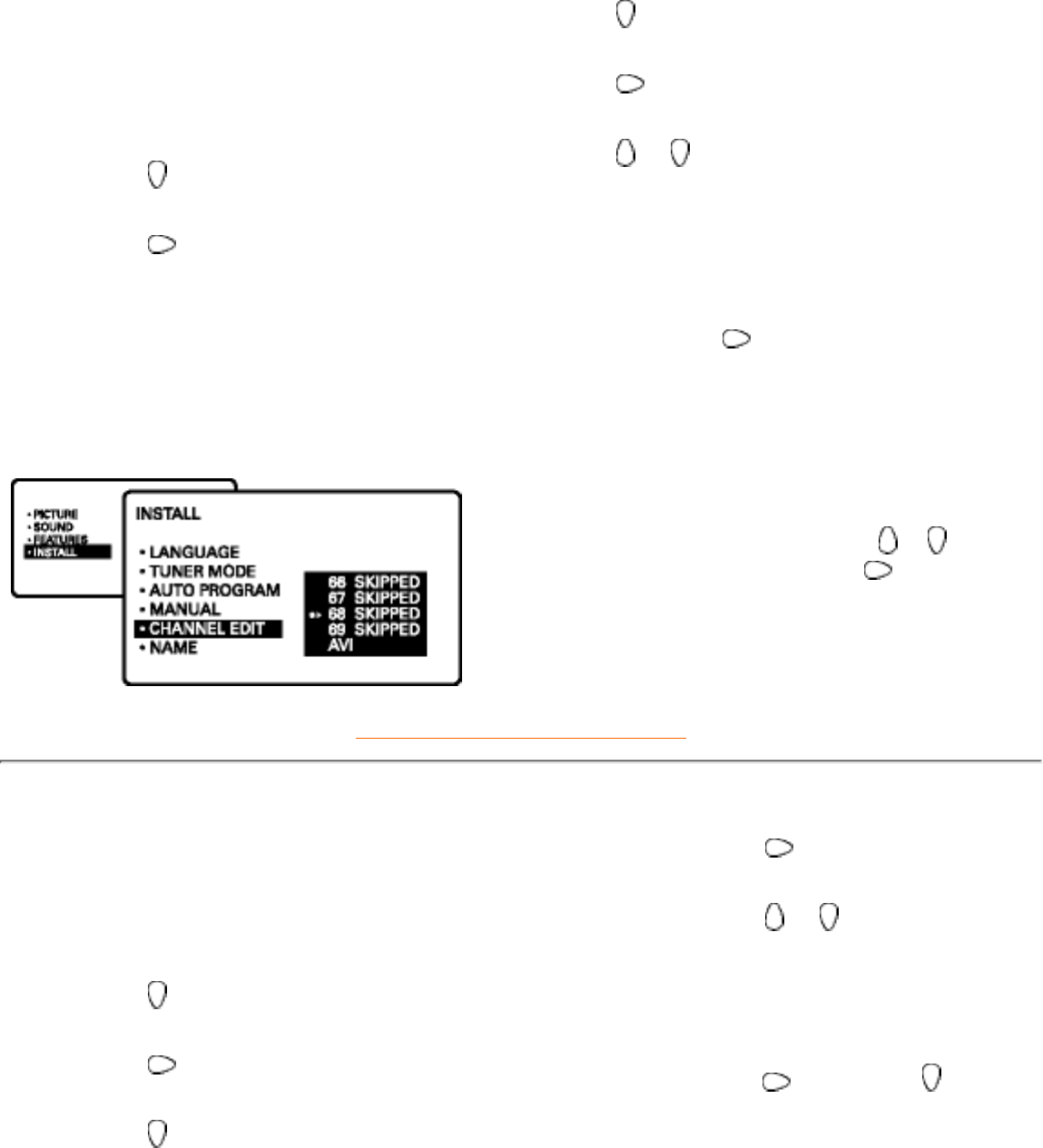Channel Edit
Press the MENU button on the
remote control to show the
on-screen menu.
1.
Press
repeatedly until INSTALL
is highlighted.
2.
Press
to shift the menu to the
left. LANGUAGE will be
highlighted.
3.
Press
repeatedly until CHANNEL
EDIT control is highlighted.
4.
Press
to access the CHANNEL EDIT
menu.
5.
Press or to scroll through the list of
available channel or press number
buttons on your remote control to select
a specific channel (for example, press 0
and then 2 to select channel 2).
6.
With the channel you want to edit
selected, press
to mark the channel
as SKIPPED.
The channel you've marked SKIPPED
will not appear when you are changing
from channel to channel while watching
TV.
NOTE: When you want to add a channel that
has been market SKIPPED, press
or to
highlight the channel: then press
to remove
the word SKIPPED.
7.
RETURN TO TOP OF THE PAGE
Name
Press the MENU button on the remote control
to show the on-screen menu.
1.
Press repeatedly until INSTALL is
highlighted.
2.
Press
to shift the menu to the left.
LANGUAGE will be highlighted.
3.
Press
repeatedly until NAME control is
highlighted.
4.
Press
to highlight the
NAME option area.
5.
Press
or repeatedly to
run through the list of
preset names and select
desired preset name.
6.
If you select PERSONAL,
press
then press to
scroll through a list of
options for the first
character (A to Z, 0 to 9).
7.