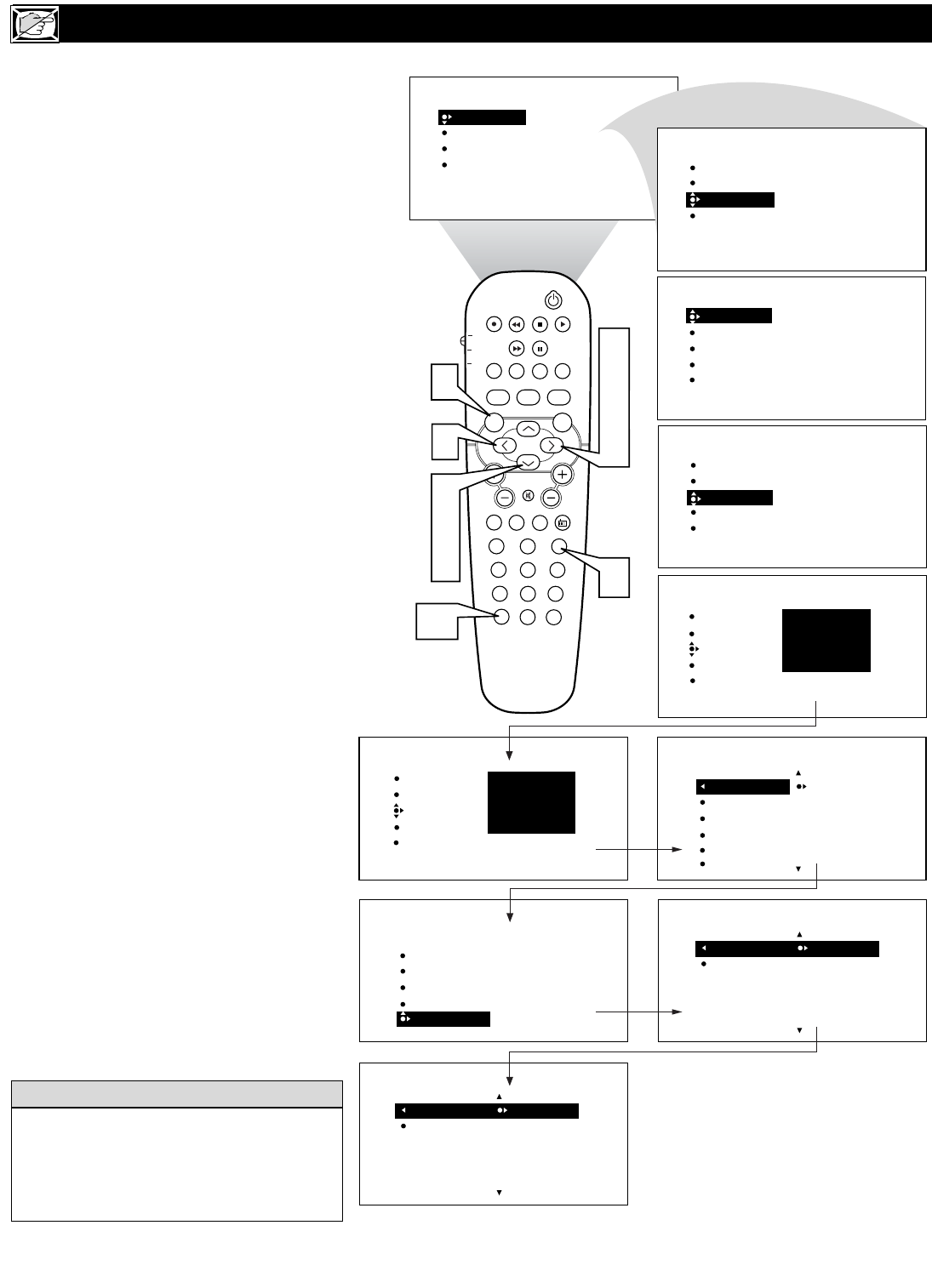30
T
he BLOCKING control is what can be
thought of as the “master switch” for
AutoLock™. This control affects the settings
you have chosen for blocking programs
according to movie ratings or TV ratings, or
for blocking programs that have no rating.
When the BLOCKING control is OFF, the
blocking or censoring of programs is dis-
abled. When the BLOCKING control is ON,
blocking will occur according to the settings
you have chosen. Follow these steps to toggle
BLOCKING OFF or ON.
1
Press the MENU button on the
remote control to show the onscreen
menu.
2
Press the CURSOR DOWN button
to highlight FEATURES.
3
Press the CURSOR RIGHT button
and the menu will shift to the left.
TIMER will be highlighted.
4
Press the CURSOR DOWN button
repeatedly until AutoLock is highlight-
ed.
5
Press the CURSOR RIGHT button
to highlight ACCESS CODE.
6
Enter your four-digit ACCESS
CODE. CORRECT will flash very
briefly and the menu will move to the
left with BLOCK CHANNEL high-
lighted.
7
Press the CURSOR DOWN repeated-
ly until BLOCK OPTIONS is high-
lighted.
8
Press the CURSOR RIGHT to enter
the BLOCK OPTIONS menu.
BLOCKING will be highlighted. Or
choose NO RATING.
9
Press the CURSOR RIGHT or
LEFT to toggle BLOCKING (or NO
RATING) ON or OFF.
Press the STATUS/EXIT button to
remove the menu from the screen.
OTHER AUTOLOCK™ BLOCKING OPTIONS
PROG. LIST
SURR.
Remember, when the BLOCKING control is
OFF, the blocking or censoring of programs
is disabled. When the BLOCKING control is
ON, blocking will occur according to the set-
tings you have chosen.
HELPFUL HINT
10