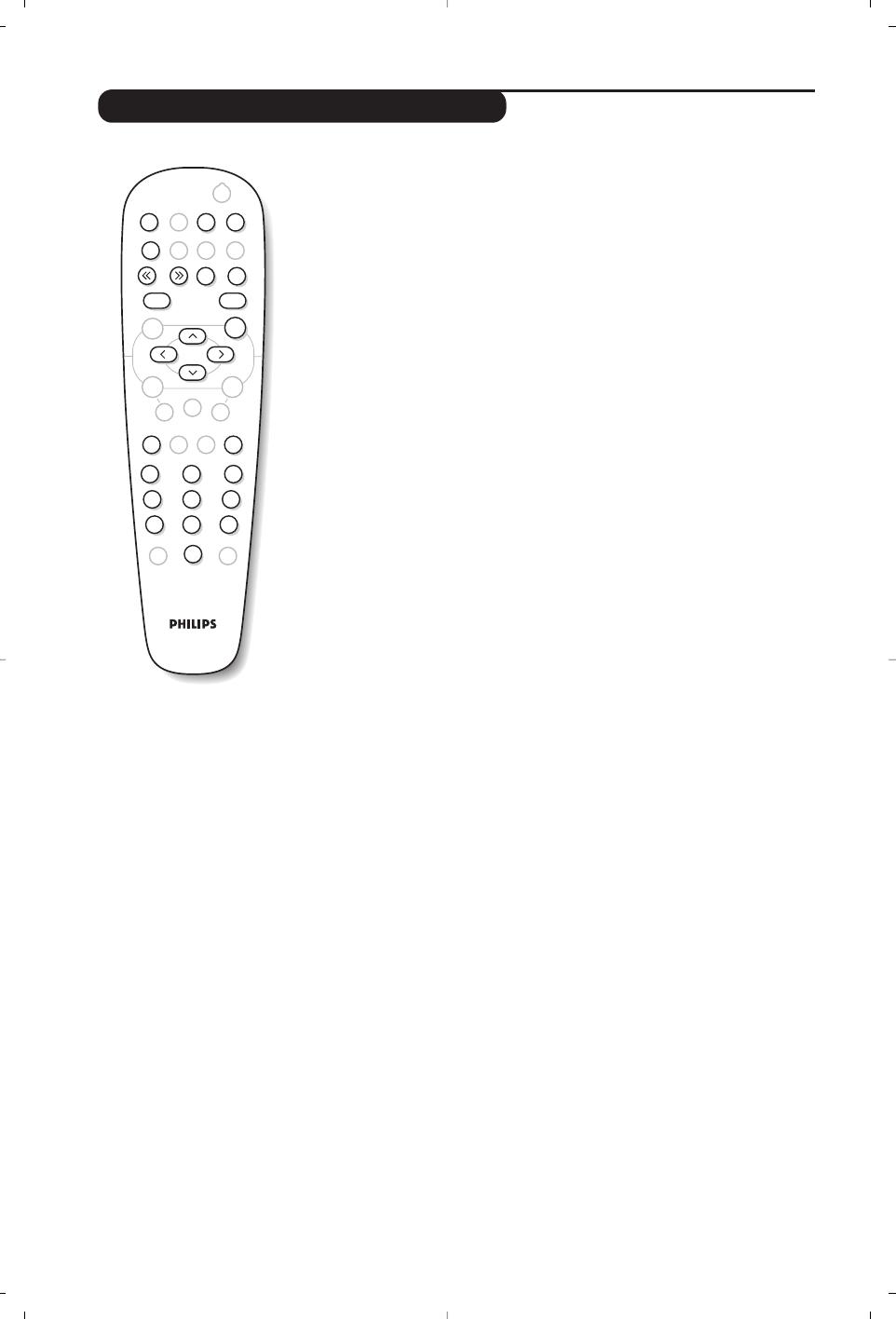10
Playing a DVD or a video CD
Choice of TV or DVD mode
Press the
TV/DVD key on the remote to switch the TV set between
TV and DVD mode.
Play
Once the disc has been inserted, play begins automatically.On some
discs you may be invited to select a heading in a menu. Use the
09
or îÏ È¬ keys as appropriate then press u.
Stop and ejection of the disc.
Press the Ê key once to stop play and a second time to eject the disc.
Resume play
When you interrupt playing a disc (going to TV mode or pressing Ê),
playing starts at the exact point where you have stopped it.
The resume function applies equally to the last 4 discs played.
Fast forward and rewind
Press the
<< or >> key while playing to fast forward or rewind at x2,
x4, x8, x16 or x32.Speed. Press
Æ to return to normal speed.
Stop on picture
Press
∆ to stop the picture. Press Æ again to resume play.
Next/previous chapter
DVD discs are split into different chapters to permit direct access to
certain scenes. Use the
¢ ∫ key to access the next or previous
chapter.
DVD disc menu
Press the
c key.The DVD menu appears. Its contents will depend on
the DVD.It allows you to access different sections, such as choice of
language, direct access to certain scenes, special production notes,
trailers, etc. Use the
Ȭ îÏ keys to select and u confirm.
Language selection
Press the
e key to select the different languages available on the
disc.A menu bar appears at the top of the screen, this will disappear
after a few seconds.
Subtitling language
Press the
y
key to choose your subtitling language (choose off to
deactivate it).
Enlarging the picture
Press the
Zoom key several times to enlarge the picture x2, x3 or x4.
Use the
Ȭ îÏ keys to move the enlarged picture.
Information on playing
Press the
d key. An information menu appears. Use the d key to go
through the different settings and
0/9 keys to select.
.