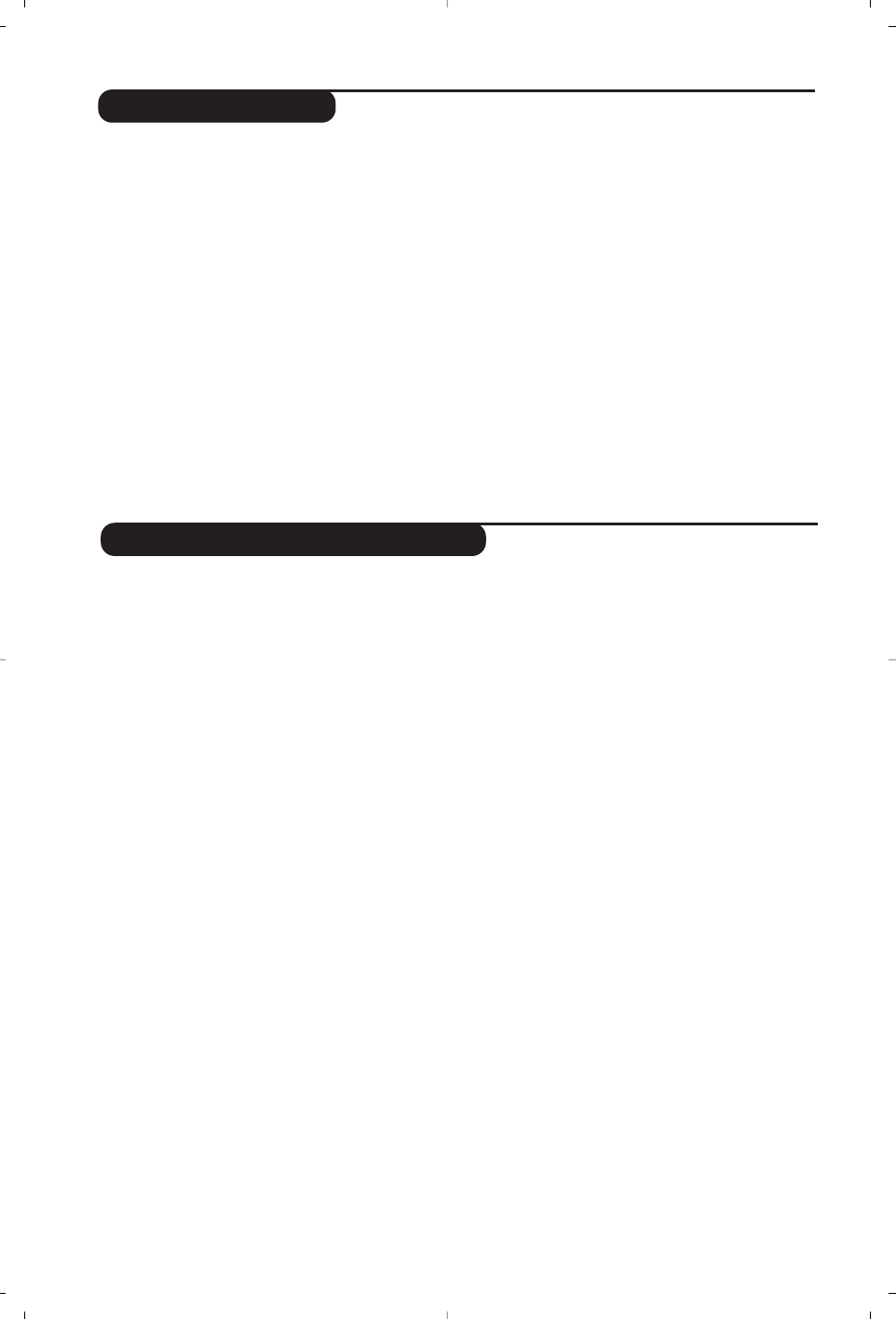10
Using the radio
Choosing radio mode
Press the
Z key on the remote control to
switch the TV to radio mode. Press the
X
key to return to TV mode. In radio mode the
number and name of the station (if available),
its frequency and the sound mode are
indicated on the screen.
Selecting programmes
Use the
0
/
9
or
@ P #
keys to select the
FM stations (from 1 to 40).
List of radio stations
Press the
M
key to display / hide the list of
radio stations. Then use the cursor to select a
station.
Using the radio menus
Use the
H key to access the specific radio
settings.
Searching radio stations
If you have used the quick installation all the
available FM stations will be stored. To start a
new search use the
Install menu : Auto Store
(for a complete search) or Manual Store (for
a station by station search).These menus work
in exactly the same way as the TV menus.
Screen saver
In the
Features menu you can activate / close
the screen saver. The time, the frequency of
the station and its name (if available) move
across the screen.
Using in PC monitor mode
Choosing PC mode
Your TV can be used as a computer monitor.
You must first of all connect the computer and
adjust the resolution (see p.5).
Press the V key on the remote control to
switch the TV to PC mode .
Press the
X key to return to TV mode.
If there is no PC signal for more than five seconds,
the TV automatically goes into standby mode.
Using the PC menus
Press the H key to access the specific settings of
the PC monitor mode. Use the cursor to adjust
them (the settings are automatically saved) :
• Picture :
-
Brightness / Contrast
: to adjust the
brightness and contrast.
-
Horizontal / Vertical
:
to adjust the horizontal
and vertical placing of the image.
- Adjust Colour :
to adjust the colours (cold,
normal or warm).
• Audio Selection :
to choose the sound
reproduced on the TV (PC or TV/Radio).
For example, you can listen to the radio while
you use the computer.
• Features :
-
Phase/Clock
:
eliminates the horizontal
(
Phase) and vertical (Clock) interfering lines.
- View Format(Only available on certain
versions):
to choose between large screen or
the original format of the PC screens.
- Auto Adjust :
position is set automatically.
• Reset To Factory Setting :
to return to the
factory settings (default settings).
• Mode Select :
to come back to TV or radio
mode.
(Only available on certain versions)