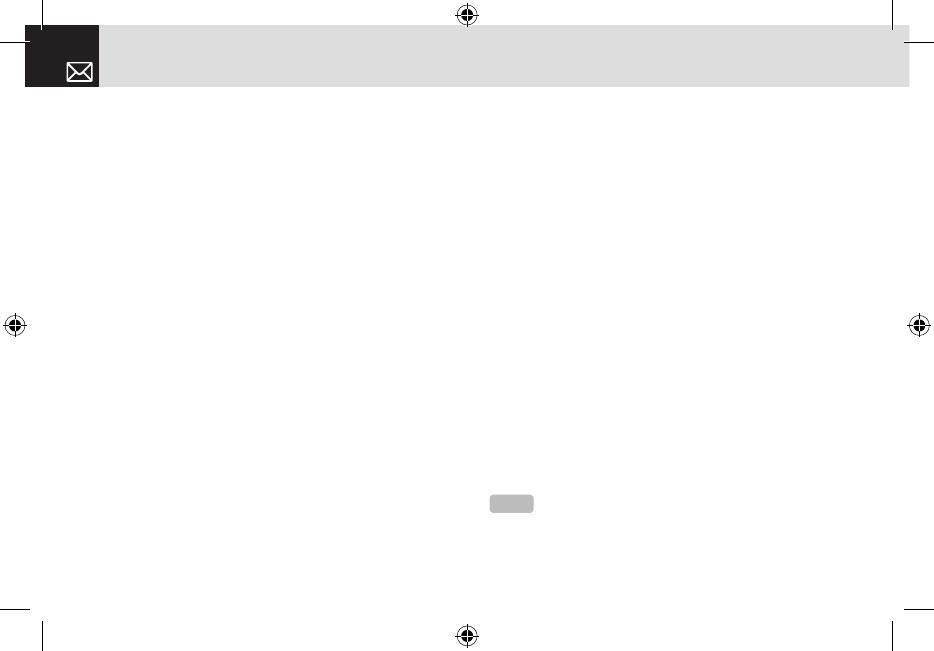recipient’s phone sends a reply to let you know when
your message has been read if your carrier>s network
supports this functionality.
• Priority: Set Normal, High, or Low.
❹ After writing the message, if the user wants to change
the already added object, press the [u/d] key to move
to the already added object and press the [Edit] or
[Replace] Soft key ([]]). This key is automatically linked
to editing text, or replacing image or sound.
• Edit: Edits text
• Replace Image: Replaces the selected image/photo with
a different selected image from the sub-menu.
• Take a Photo: Creates a new photo
• Photo Album: Already saved photo
• Downloaded: Downloaded image
• Replace Sound: Replaces the selected sound with a
different selected sound from the sub-menu.
• New Voice Memo: Creates a new recording memo
• Voice Memo: Already recorded sound
• Downloaded: Downloaded sound
❺ When you have finished creating the message, press
the [
o
] key to send the message. If you want to send
a Multimedia Message to a new number or an e-mail
address that is not stored, press the [
u] key to move
to Add Entry, and then just enter the number or e-mail
address (Add Entry is only for entering numbers or e-
mail addresses that are not searched).
If you want to search for a stored name, enter the name
using the keypad.
You can also add numbers from Call Log. To find the Call
Log menu, press the [Options] Soft key..
• Call Log: Shows the recent calls
• Cc (Carbon copy): Sends the message to both the
recipient and a third party in Address Book Entry.
• Bcc (Blind carbon copy): Sends the message to a third
party but does not notify the other recipients in Address
Book Entry.
After selecting the correct number, press the [
o
] key to
check it.
When you have finished entering the recipient information,
press the [Send] Soft key.
Messaging
48
NOTE
To send a text message or MMS message to someone not in
your phonebook, enter the phone number at the idle screen and select
the right soft key and then select type of message.