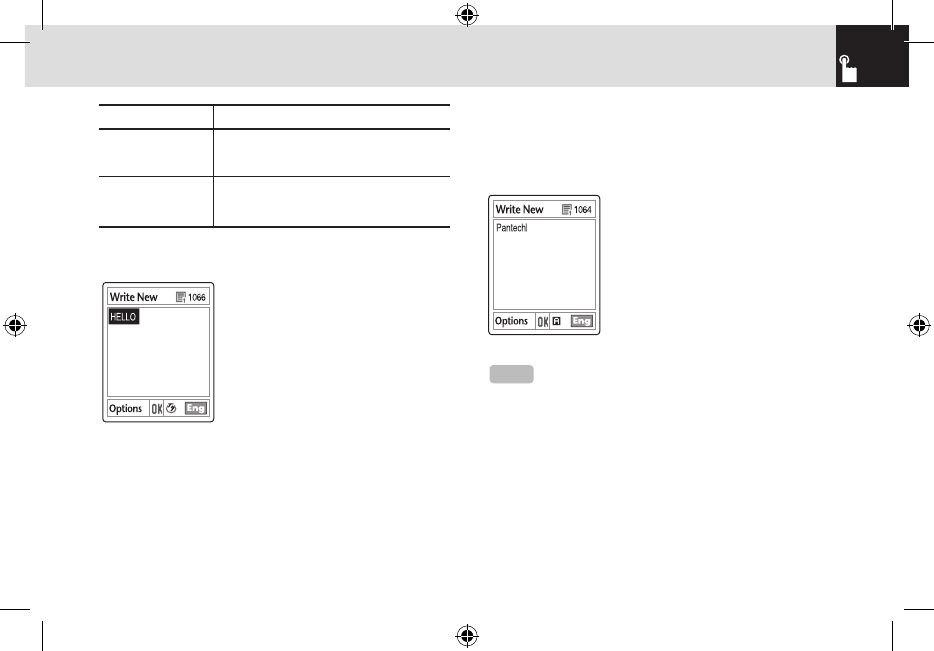Using T9 mode
In the T9 alphabet Editor, most
commonly used words appear as you
input the text.
❶ Press the keys numbered [2] to
[9] to input text. For example,
press [4][3][5][5][6] in
sequence to input ‘hello’. The word
you are typing appears on the
display. It may likely change with
each key you press.
❷ Enter the whole word before editing or deleting any
keystrokes.
❸ Upon searching a word, input the next text.
❹ If the search fails, press [*] key to search which text
can be typed in. Your phone displays the most commonly
used choices first.
❺ Continue entering the next word.
Using ABC mode
When typing in ABC mode, press the
key labeled with the target letter once
for the first letter; press it twice for the
second letter, and so on.
Example: To display the letter “C”,
quickly press the [
2] key three times.
To display the letter “K”, press the [5]
key twice. This method is called Multi-
tap typing.
Changing case
To change the case of the next letter that you type, press
the [#] key.
There are three cases:
35
Entering text
Press the [c] key
Deletes characters one by one. After
deleting all the characters, returns to
the previous screen.
Press and hold the
[c] key
Deletes all the characters and moves
the cursor to the beginning of the input
screen.
NOTE
The cursor moves to the right when you press a different
key. When entering the same letter twice or a different letter on the
same key, just press the [Right] scroll key or wait a few seconds
for the cursor to move to the right automatically, and then enter the
next letter. Refer to the table below for more information about the
characters available. The characters vary depending on the text
input language.
Key Function