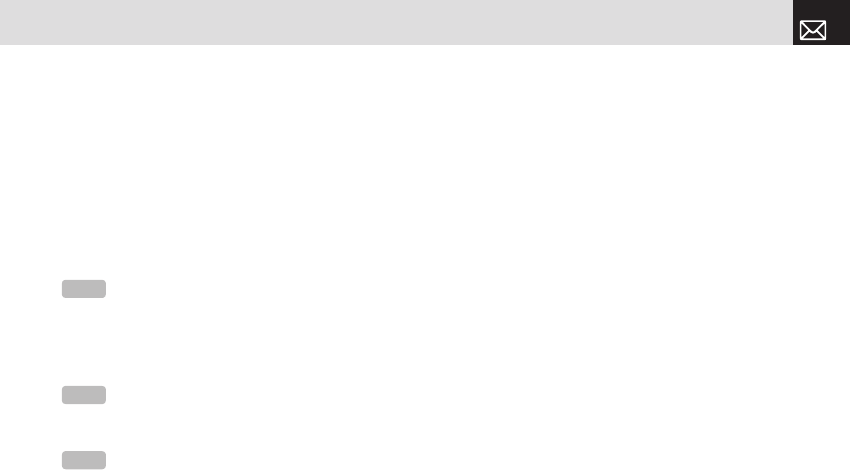Using your Camera Options
The Preview mode
Press the [Options] Soft key ([[]) in the preview mode to
select the following information which will be applied to the
image. Its setting value is temporary, so if you want to save
its value, press the [Menu] Soft key, select 6.Camera, and
then select 3.Settings.
• Go to Album: Move to the Photo Album.
• Image Size: Display the size of image that you want to
shoot: 128X128 or 640X480.
• Self Timer: Specify the delay time. You can choose None,
5 Secs, or 10 Secs. When the selected time has lapsed,
the camera takes a photo.
• Frame: Specify the frame to use.
• Multi-Shot: Select the multi-shot number that you want
(4/6/9).
• Effect: Apply one of the following effects to the picture:
• Normal
•Sepia
•Antique
•Cool
•Moonlight
•Fog
•Negative
•B&W
•Embossing
• Display Icons: Turn the display icons On or Off.
The Single or Frame Capture mode
❶ Press the [Options] Soft key ([[]) in the Capture mode
to select the following information, which is applied to
the image.
• Delete: Delete the photo that is saved automatically.
• Set as:
• Wallpaper: Sets the photo as the background image of the
main screen.
• Address Book: Assign a specific photo image to Address Book.
• Back to Preview: Return to the camera preview screen.
• Rename: Rename a photo.
(For more information about renaming a photo, see
7.Entering Text on page 33.)
61
Camera
NOTE
This option does not appear in Frame Capture mode.
NOTE
This option appears in the Frame Capture mode.
NOTE
This option appears in the Multi Capture mode.