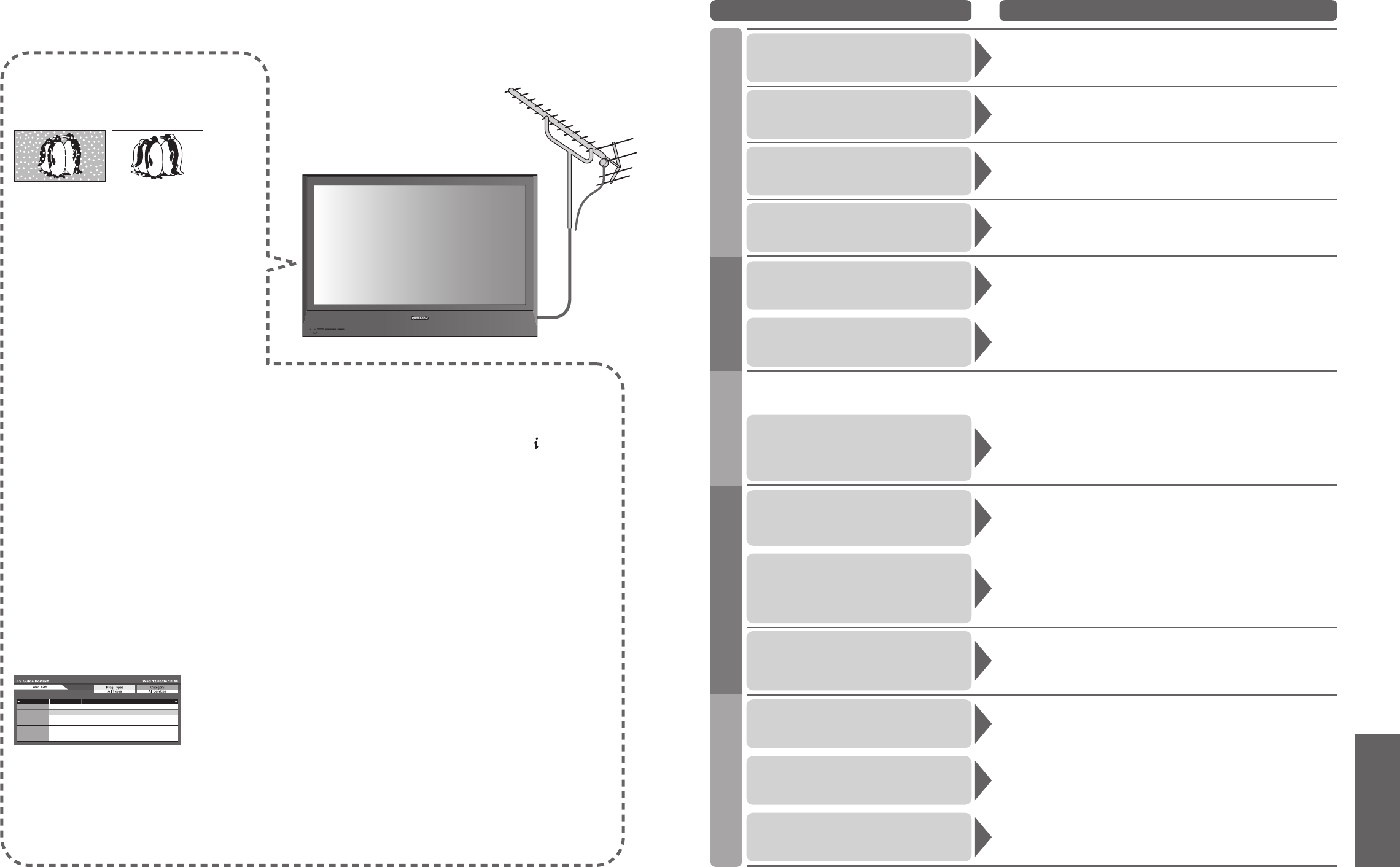FAQs
Before requesting service or assistance, please follow these simple guides to resolve the problem.
If problem still persists, please contact your local Panasonic dealer or Panasonic Customer Care Centre
for assistance. For details (p. 52)
White spots or shadow
images (noise)
•
Check the position, direction, and
connection of the aerial.
Neither image nor
sound is produced
•
Is the TV in “AV mode”?
•
Is the mains lead plugged into the socket
outlet?
•
Is the TV turned On?
•
Check Picture Menu (p. 24) and volume.
•
Check all required SCART cables and
connections are firmly in place.
Auto aspect
•
Auto aspect is designed to provide you
with the best aspect ratio to use to fill your
screen. For user control please see p. 46.
S-Video / black and
white picture
•
Using AV button please confirm your
selection is S-Video I.e. AV2/AV2S
(p. 18).
No programmes shown
on TV Guide
•
Check the DVB transmitter.
•
Adjust the direction of the aerial to another
transmitter installed nearby.
•
Check the analogue broadcast.
If the image quality is poor, check the
aerial and consult your nearest dealer.
On Screen messages - I.e. EC/AV1
•
You can simply clear these by pressing the button .
Press again to redisplay.
Direct TV record / Q-Link
functions not recording
•
Please confirm SCART cable and connection. Also
please set “AV1 / AV2 out” in the Setup Menu (p. 25).
Permanently lit spots on screen
•
Due to production process involved in this technology
this may result in some pixels which are permanently lit
or unlit. This is not a malfunction.
Contrast is reduced
•
Contrast is lowered when the following conditions without
any user operation for a few minutes:
● no signal in DVB or AV mode
● selected locked channel
● selected invalid channel
● selected radio channel
● displayed menu
● Digital teletext (no video contents)
•
Frequently Asked Questions
Problem Actions
Screen Sound DVB
•
Due to the digital reception technologies involved, quality of the DTV signals may be relatively low in
some cases, despite good reception of analogue programmes.
Chaotic image, noisy
•
Set “P-NR” in the Picture Menu (to remove noise). (p. 24)
•
Check nearby electrical products
(car, motorcycle, fluorescent lamp).
The remote control
does not work
•
Are the batteries installed correctly? (p. 6)
•
Has the TV been switched On?
TV goes into
“Standby mode”
•
Off Timer function is activated.
•
The TV enters “Standby mode” about 30 min. after analogue
broadcasting ends.
Unusual image is displayed
•
Turn off the TV with Mains power On / Off switch, then turn it on
again.
Pictures from external
equipment are unusual
when the equipment is
connected via HDMI
•
Is the HDMI cable connected properly? (p. 44)
•
Turn Off the TV and equipment, then turn them On again.
•
Check an input signal from the equipment. (p. 47)
•
Use an equipment compliant with EIA/CEA-861/861B.
Sound is unusual
•
Set the sound setting of the connected equipment to
“2ch L.PCM”.
•
Check the “HDMI Input” setting in the Sound Men
u. (p. 24)
•
If digital sound connection has a problem, select analogue
sound connection. (p. 41)
Interference or
frozen / disappearing
image in DVB
•
Check “DVB Signal Condition”. (p. 33)
If “Signal Quality” or “Signal Strength” are displayed in red,
check aerial.
If problem persists, consult your local Panasonic dealer.
•
Turn the TV off with the Mains power On / Off switch, then turn
it On again.
Sound level is low
or sound is distorted
•
Sound signal reception may be deteriorated.
•
Set “NICAM” (p. 24) in the Sound Menu to “Off”.
(Analogue only)
No sound is produced
•
Is “Sound mute” active? (p. 9)
•
Is the volume set to the minimum?
Blurry or distorted image
(no sound or low volume)
•
Reset channels. (p. 32)
No image can be displayed
•
Is “Colour” or “Contrast” in the Picture Menu set to the minimum?
(p. 24)
HDMI Other
An error message appears
•
Follow the message’s instructions.
•
If the problem persists, contact the authorized Service Centre.
“VIERA Link” function
does not work and
an error message appears
•
Confirm the connection.
•
Turn the connected equipment on and then switch the TV on.
(p. 42)