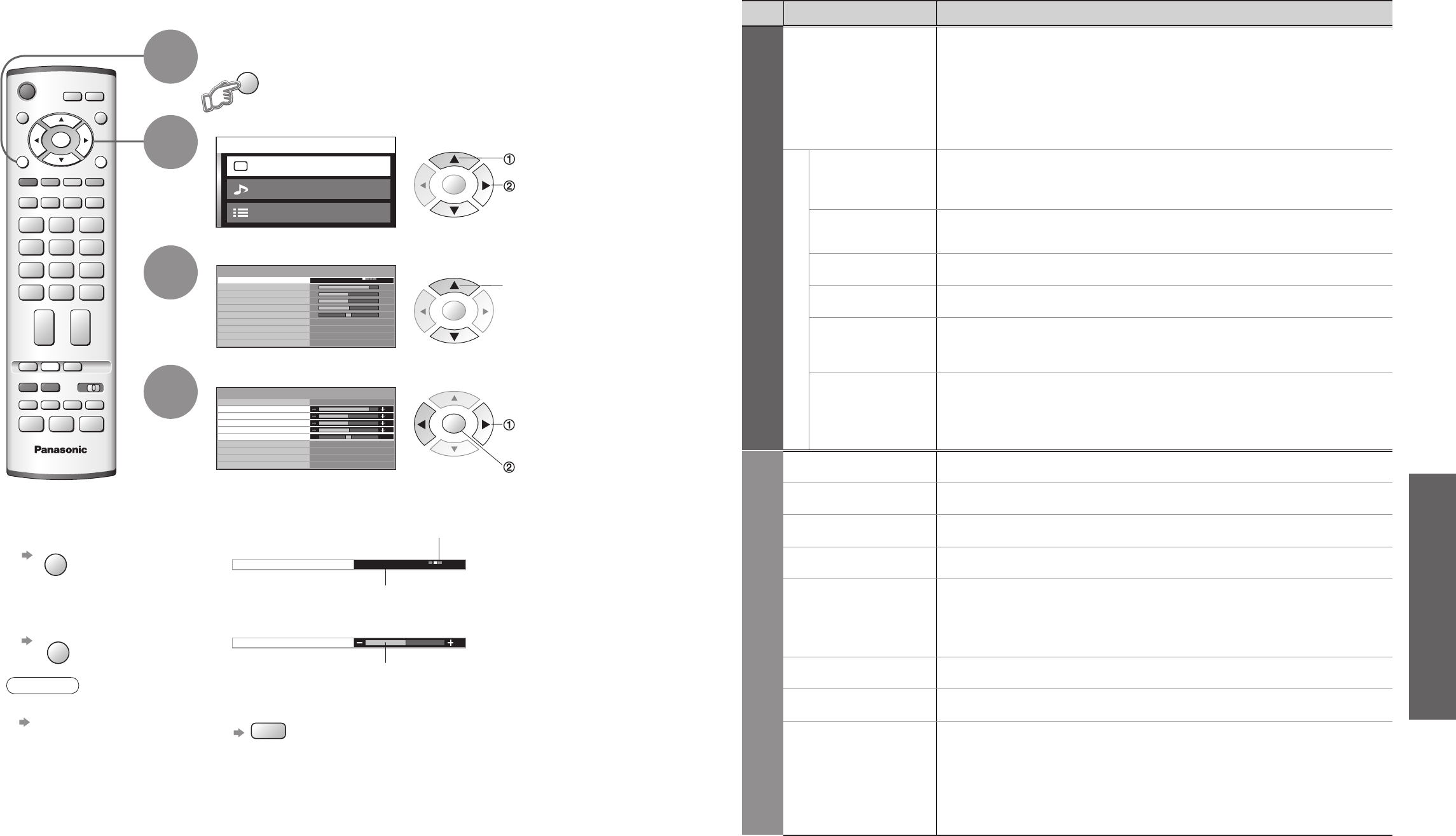access
store
(Required by some
functions)
•
Setup menu (p. 22)
■
Menu list
•
How to Use Menu Functions
(picture, sound quality, etc.)
•
A different menu will be displayed while PC is used. (p. 29)
•
In AV mode, the Sound menu gives a reduced number of options.
Menu
Item Adjustments / Confi gurations (alternatives)
Picture menu
Viewing mode
Selects four different screen settings (Dynamic / Normal / Cinema / Auto)
In each Viewing mode setting, Contrast, Brightness, Colour, Sharpness, Tint (in NTSC
only), Colour balance, Colour management and 3D-COMB can be adjusted and stored
to suit your particular viewing requirement (e.g., you may require different settings for
viewing sports, fi lms, news etc.)
Changes to any settings in a viewing mode will affect all signal sources: RF, AV1, AV2,
AV3, AV4, Component, PC and HDMI
Changes will be stored automatically. By analysing and processing the incoming
picture, all four modes feature automatic enhancement
Adjust by each viewing mode
Contrast
Brightness
Colour
Sharpness
Increases or decreases the levels of these options according to your personal preference
Tint
With an NTSC signal source connected to the TV, the picture hue can be adjusted to
suit your taste
Colour balance
Allows you to set the overall colour tone of the picture (Cool / Normal / Warm)
Colour
management
Automatically adjusts colours to vivid ones (Off / On)
P-NR
Picture Noise Reduction
Automatically reduces unwanted picture noise (Off / Min / Mid / Max)
•
Not valid on PC and HD signal
3D-COMB
Occasionally, whilst viewing still or slow moving pictures, colour patterning may be seen
Set to On to display sharper and more accurate colours (Off / On)
•
For PAL or NTSC signal reception only
•
Not valid on RGB, S-Video, components, PC and HDMI
•
Analogue mode only
Sound menu
Bass
Increases or decreases level to enhance or minimise lower, deeper sound output
Treble
Increases or decreases level to enhance or minimise sharper, higher sound output
Balance
Adjusts volume level of right and left speakers
Headphone volume
Adjusts the volume of the headphones
NICAM
NICAM (Near Instantaneous Companded Audio Multiplex)
A format for digital sound over television
Reproduces stereo sound (Off / On)
•
Off if reception is poor (FM monaural sound)
•
Analogue mode only
Mode
Sound quality can be improved when watching music scene or drama (Music / Speech)
Ambience
Provides a dynamic enhancer to simulate improved spatial effects (Off / On)
HDMI1 input
Select to fi t the input signal
(Auto / Digital / Analogue) (p. 37)
Auto : Automatic detection of digital or analogue sound source
Digital : HDMI cable connection
Analogue : HDMI-DVI adapter cable connection
•
HDMI input mode only
•
HDMI2 terminal is for digital signal only
•
No setting for HDMI2 available
1
•
Resets each Viewing mode (Dynamic / Normal / Cinema) to the default
settings.
P-NR in Picture menu is reset to off.
•
Aspect mode is also reset to Auto aspect.