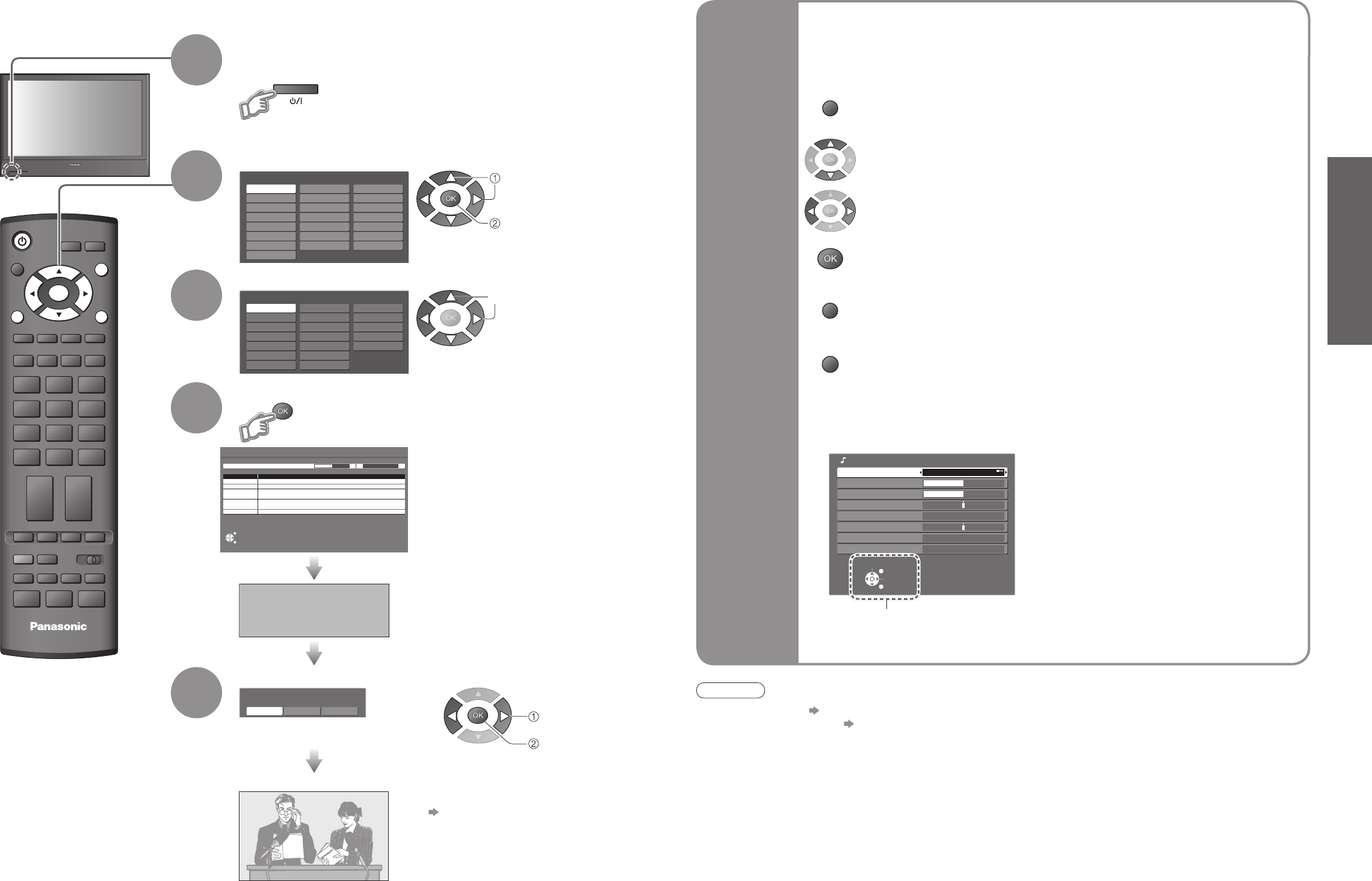This will take about 3 mins.
(example: Sound Menu)
On-screen operation
guide will help you.
Auto Setup
Search and store TV channels automatically.
These steps are not necessary if the setup has been completed by your local dealer.
■
ON SCREEN HELP Instructions box
Open the main menu
Return to the previous menu
Move the cursor / select the menu
Move the cursor / adjust levels / select from a range of options
Access the menu / store settings after adjustments have been made or options
have been set
Many features available on this TV can be accessed via the On Screen Display
menu.
Note
•
If tuning has failed “Auto Setup”
(
p. 24).
•
If downloading has failed “Download”
(
p. 23).
•
If you turned the TV Off during Standby mode last time, the TV will be in Standby mode when you turn the TV On
with Mains power On / Off switch.
■
How to use remote control
•
Auto Setup
Using the
On Screen
Displays
Exit the menu system and return to the normal viewing screen
Plug the TV into mains socket and switch On
(Takes a few seconds to be displayed)
1
Auto Setup is now complete and your TV is ready for viewing.
•
You can now use the remote
control to turn On the TV or turn
the TV to standby mode.
(Power LED: On)
3
•
To edit channels
Editing and Setting Channels
(p. 24)
Select your country
4
Start Auto Setup
•
If a compatible recording equipment
with Q-Link or similar technologies
(p. 30) is connected, channel
information is automatically
downloaded to the equipment.
•
Auto Setup will start to search for
TV channels and store them.
The sorted programme order
depends upon the TV signal,
the broadcasting system and
reception conditions.
2
Select the language
•
Also possible to change the setting
in Picture Menu (p. 22)
5
Select the picture setting
select
store
select
select
set