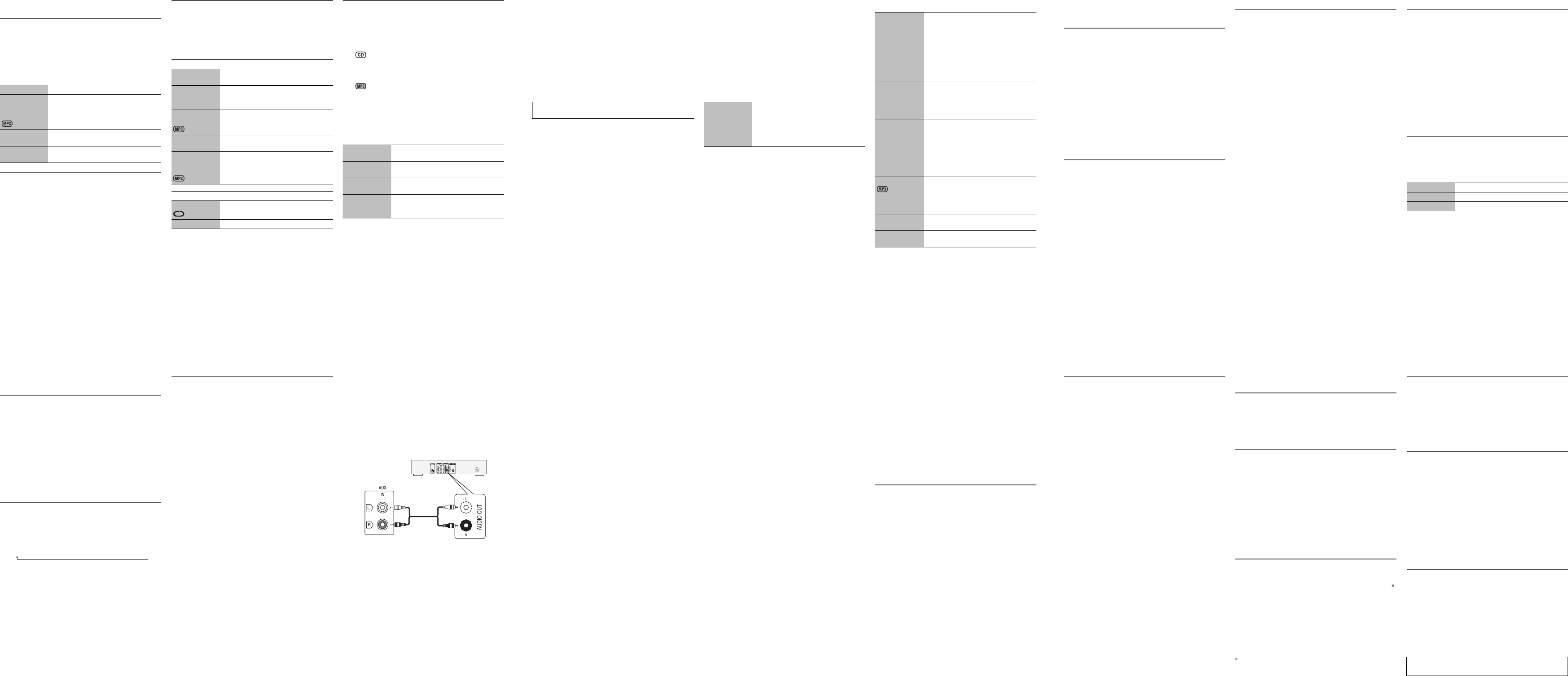Disc
Playing disc
1 Press [x OPEN/CLOSE] on the main uni
the disc tray
Put in a disc with the label faci
Press [x OPEN/CLOSE] again to close th
2 Press [CD] and then press [4/ 9 ] to start playback.
Viewing available inform
Y
Press [D
Note:
• Maximum characters that can be shown:
approximately 16
• This system supports ver.
• T
differen
Play menu
1 Press [PLA
“REPEA
2 Press [Y, U ] and then press [OK] to select the
desired mode.
Note:
The setting returns to t
you open the disc tray
Progr
This function allows you to progra
1 Press [PROGRAM] in the stop mode.
“PGM” is shown.
2
Press the numeric buttons to select the desired
track.
Do this step again to program other tracks.
1. PressR, T ] to select the desired
2. Press [6 ]
to select the desired track.
3. Press [
Do these steps again to pro
3 Press [4/ 9 ] to start playback.
Note:
• Y
“PLA
• The program memory is cleared whe
tray
S Press 8].
Pause playback Press [4/ 9].
Press again to continue playb
Skip album Press [R, T].
Skip track Press [2 ] or [6]
(main unit: [2/ 3 ] or [5/ 6]).
Search thro
track
Press and hold [3] or [ 5]
(main unit: [2/ 3 ] or [5/ 6]).
PLA
OFF
PLA
Play all tracks.
1-TRACK
1TR
Play one selected track o
Press the numeric buttons to select the
track.
1-ALBUM
1ALBUM
Play one selected album on the
Press [R, T ] to select the album.
RANDOM
RND
Play a disc randomly
1-ALBUM
RANDOM
1ALBUM RND
Play all tracks in one selected album
randomly
Press [R, T ] to select the album.
REPEA
ON REPEA Repeat playback.
OFF REPEA Cancel repeat playback.
Cancel p
mode
Press [PROGRAM] in the st
Check program
contents
Press [2 ] or [6 ] when “PGM” is
shown in the stop mode.
Clear the last
track
Press [DEL] in
Clear all
programmed
tracks
Press [8 ] in t
“CLR ALL” is shown. Within 5 seconds,
press [8 ] again.
Clock and timers
Setting the cloc
This is a 24-hour clock.
1 Press [CLOCK/TIMER] to select “CLOCK”.
2 Within 10 seconds, press [R, T ] to set the time.
3 Press [OK].
Press [CLOCK/TIMER] the clock for a few seconds.
Note:
Reset the clock regularly to maint
Sleep timer
The sleep timer switches off
Press [SLEEP] to selec
T
To show the remaining time
Press [SLEEP].
Note:
• The sleep timer can be used together with
• The sleep timer always comes fi
overlap of timers.
Play timer
Y
you up.
Preparation
Set the clock.
1 Press [CLOCK/TIMER] #PLA
2 Within 10 seconds, press [R, T ]
time.
3 Press [OK].
4 Do steps 2 and 3 again to set the end time.
T
1 Prepare the audio source you want to listen to
(disc, radio, USB or AUX) and set the volume.
2 Press [PLA#].
“# ” is shown.
T# ] again.
The system must be switched off fo
operate.
T
Press [CLOCK/TIMER] to select “#PLA
Note:
• The timer star
to the preset level.
• The timer comes on at t
is on.
• If you switch off the syst
timer is in operation, the timer will not stop at the end
time.
Exter
Y
audio through this system.
Prepar
• Disconnect the AC mains lead.
• Switch of
operating instru
1 Connect the external equipment.
2 Press [RADIO, EXT
[RADIO/EXT
3 Play the external equipment.
Note:
• Components and ca
• If you want to connect equipment
described, refer t
• Sound distor
F ĺ120
MINĺ 60
MIN
90
MIN
DVD player (not supplied)
Rear panel of
this main unit
Audio cable
(not supplied)
T
Before reque
you are in doubt about some of th
solutions indicated do not
dealer for instructions.
Common problems
The display panel lights up and changes continuously
in standby mode.
• Press and hold [8 ] on the main unit t
“DEMO OFF”.
No operations can be done with the remote control.
• Examine that the battery is installed correctly
Sound is distorted or no sound.
• Adjust the volume of the syst
• Switch off the system, determine and correct the cause,
then switch the system on again. It
straining of the speakers thr
power
A humming sound can be heard
• An AC mains lead or fluorescent light is near the cables.
Keep other appliance
this system.
Disc
Display not shown correctly
Playback does not st
• Y
• Disc is dirty
• Replace the disc if it is scratched, warped, or
non-standard.
• There is condensation. Let the system dry for 1 to
hours.
The total numb
The disc cannot be read.
Distorted sound is heard.
• Y
a playable disc.
• Y
Radio
Sound is distorted.
• Use an optional FM outdoor
should be installed by a competent technician
A beat sound is heard.
• Switch off t
A low hum is heard during
• Move the antenna away from other cable
USB
The USB device or the contents in it cannot be read.
• The format of the USB device or the cont
not compatible with the system.
• USB devices with st
cannot work in some conditions.
Slow operation of the USB device.
• Large content size or large memory USB device t
longer time to read.
Main unit displays
“ERROR”
• An incorrect o
and try again.
“F61”
• Examine and correct the speaker co
• Disconnect the USB device. Switch of
then switch it on again.
“NODEVICE”
• The USB devi
connection.
“NO PLA
“UNSUPPORT”
• Examine the content. Y
format.
• The files in th
USB device and
“NOT MP3 = ERROR”
• Y
that track and play the next one.
“PLA
• Y
that track and p
“REMOTE 1” or “REMOTE 2
• The remote contr
codes. Change the code of the remote control.
– When “REMOTE 1” is shown, press and hold [OK] and
[1] for a
– When “REMOTE 2” is shown, press and hold [OK] and
[2] for a
“VBR–”
• The system cannot show t
variable bit rate (VBR) tracks.
Remote control code
When other Panasonic equipment
control of this system, change the remote control code for
this system.
Prepar
Press [RADIO, EX
select “AUX”.
T
1 Press and hold [RADIO/EXT
and [2] on the remote control until “REMOTE 2” is
shown
2 Press and hold [OK] and [2] for
4 seconds.
T
1 Press and hold [RADIO/EXT
and [1] on the remote control until “REMOTE 1” is
shown
2 Press and hold [OK] and [1] for
4 seconds.
Memor
Reset the memory when the following situa
• There is no respo
• Y
1 Disconnect the AC mains lead.
2 While you press and hold [1 ] on the main unit,
connect the AC mains lead again.
Continue to press and hold the button (approximat
10 seconds) until “– – – – – – – –” is shown.
3 Release [1].
All the settings are
It is necessary to set th
Maintenance
T
• Never use alcohol, paint th
system.
• Before using chemically tre
instructions that came with the cloth carefully
Specifications
Amplifier section
RMS output power stereo mode
Front Ch (both ch
175 W per channel (4 ȍ ), 1 kHz, 30% THD
T 350 W (30% THD)
T
Preset memory FM 30 statio
AM 15 sta
Frequency modulation (FM)
Frequency range
87.50 MHz to 108.00 MHz (50 kHz step)
Antenna terminals 75 ȍ (unbalanced)
Amplitude modulation (AM)
Frequency range 522 kHz to 1629 kHz (9 kHz step)
520 kHz to 1630 kHz (10 kHz step)
AUX input RCA pin jack
Disc section
Disc played (8 cm or 12 cm)
CD, CD-R/RW (CD-DA, MP3 )
Pick up
Wavele 790 nm (CD)
Laser power CLASS 1
Audio output (disc)
Number of channels 2 ch (FL, FR)
FL = Front left channel
FR = Front right channel
MPEG-1 Layer 3
USB section
USB port
USB standard USB 2.0 full speed
Media file format support MP3 (*.mp3)
USB device file system F
USB port power 500 mA (max)
Bit rate 16 kbps to 320
Speak
Ty 2 way
Speaker unit(
Woofer 16 cm cone type
T 6 cm cone type
Impedance 4 ȍ
Output s 8
Frequency range 48 Hz to 22 kHz (–16 dB)
52 Hz to 20 kHz (–10 dB)
Dimensions (W x H x D) 200 mm x 334 mm x 193 mm
Mass 2.5 k g
General
Power supply AC 220 to 240 V
Power consumption 58 W
Dimensions (W x H x D) 220 mm x 334 mm x 250 mm
Mass 2.8 k g
Operating temperature range 0°C to +
Operating humidity range
35% to 80%
Note:
• S
Mass and dimensions are approximate.
• T
spectrum
Power consumption in standby mode
0.4 W (approximate)
Note on disc
• This system can play CD-R/RW with CD-DA or MP3
format cont
• Some CD-R/RW cannot be played becau
condition of the recordi
• MP3 files are defined as tracks and folders are
albums.
• This system can access up to:
– CD-DA: 99 tracks
– MP3: 999 tracks, 255 albums and
• Disc must conform to ISO9660 level 1 or 2 (except
extended format
• Recordings will not necessarily be played in the order you
recorded them.
USB
Y
device.
Do not use a USB extension cable. The syst
recognise USB device connected through a cable.
1 Decrease the volume and connect the USB device
to the USB port.
Hold the main unit when connecting or disco
the USB device.
2 Press [USB] and then press [4/ 9 ] to start
playback.
For other operations, refer to “Disc”.
Comp
storag
• USB devices
• USB devices that support
Note:
• Files are defined as tracks
albums.
• T
• This system can access up to:
– 800 albums (including root folder)
– 8000 t
– 999 tracks in one album
• CBI (Control/Bulk/I
• NTFS file system is not supported (only F
system is supported).
• Some files can fail to work becau
Sound ef
MPEG Layer-3 audio coding technology licensed f
Fraunhofer IIS and Thomson.
S Press [8 ] during pl
“RESUME” is shown.
Press [4/ 9 ] to continue playback.
OR
Press [8 ] two times to stop the playback
fully
BASS
MID
TREBLE
1. Press [SOUND] to select “BASS”,
“MID” or “TREBLE”.
2. Press [Y, U ] to adjust the level
(-4 to +4).
By main unit only
1. Press [MANUAL EQ] to
“BASS”, “MID” or “TREBLE”.
2. Press [2/ 3 ] or [5/ 6 ] to
adjust the level.
SURROUND 1. Press [SOUND] to select
“SURROUND”.
2. Press [Y, U ] to select
“ON SURROUND” or
“OFF SURROUND”.
INPUT LEVEL
(For AUX
source)
1. Press [SOUND] to select
“INPUT LEVEL”.
2. Press [Y, U] to select “NORMAL”
“HIGH”.
Note:
Select “NORMAL” if the sound is
distorted during “HIGH” input level.
RE-MASTER 1. Press [SOUND] to select
“RE-MASTER”.
2. Press [Y, U ] to select
“ON RE-MASTER” or
“OFF RE-MASTER”.
PRESET Press [
“SOFT”, “CLEAR”, “VOCAL” or “FLA
D.BASS Press [D.BASS] to select
“AUTO D.BASS” or “OFF D.
Radio
Manual tuning
1 Press [RADIO, EXT
2 Press [3 ] or [5 ] to select the frequency of the
required station.
T
the frequency st
Using the main unit
1 Press [RADIO/EXT
2 Press [TUNE MODE] to select “MANUAL”.
3 Press [2/ 3 ] or [5/ 6 ] to select the
frequency of the required st
Improving the sound quality
When “FM” is selected
1 Press [RADIO MENU] to select “FM MODE”.
2 Press [Y, U ] to select “MONO” and then press
[OK].
T
“MONO” is also cancelled when you change the
frequency
Memor
30 FM and 15 AM stations can be pre
Automatic presetting
1 Press [OK] to select “LOWEST” or “CURRENT”
frequency
2 Press [AUT
T8].
Manual presetting
1 Press [3 ] or [5 ] to tune in to the station.
2 Press [PROGRAM].
3 Press the numeric buttons to selec
number
Do steps 1 through 3 again to
The new station replaces any station tha
same preset number
Selecting a preset station
Press the numeric buttons, [2 ] or [6 ] to select the
preset st
Using the main unit
1 Press [TUNE MODE]
2 Press [2/ 3 ] or [5/ 6 ] to select the preset
station.
AM allocation setting
By main unit only
This system can also receive AM broadcasts allocated in
10 kHz steps.
1 Press [RADIO/EXT
2 Press and hold [RADIO/EXT
After a few seconds,
minimum radio frequency
minimum frequency changes.
• T
• After yo
erased
RDS broadcasting
This system can show t
data system (RDS) available in some areas.
Press [DISPLA
Note:
RDS may not be available if rece
PS S
PTY Program
FREQ Frequency