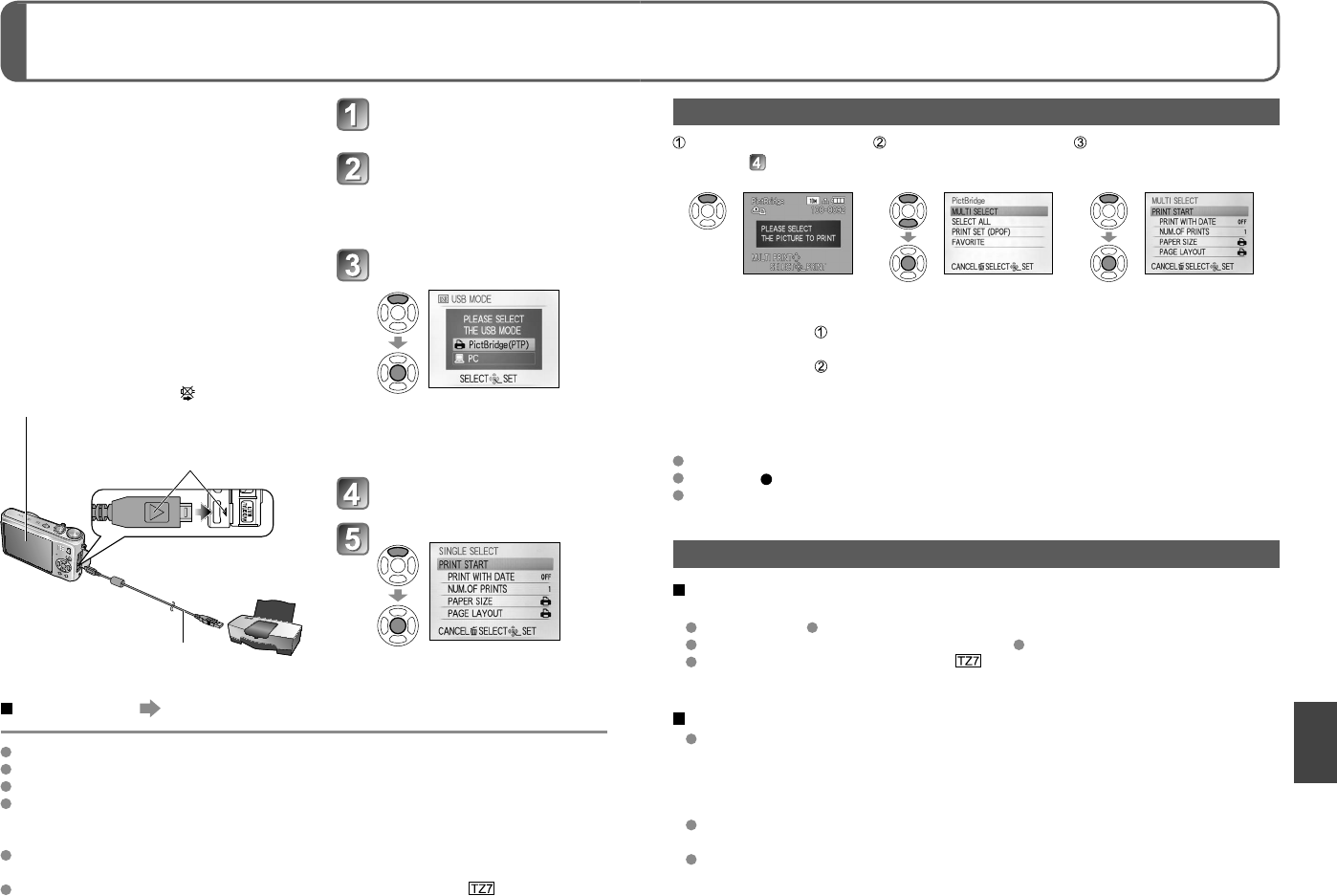-
systeemfout (ZOOM)
Reageer op deze vraag Misbruik melden
Foutmelding in display na het inschakelen Gesteld op 21-3-2022 om 18:54 -
Hoe maak ik zwart-wit foto's Lumix DMC-TZ 7
Reageer op deze vraag Misbruik melden
A v Loon
antoon.van.loon@hccnet.nl Gesteld op 22-2-2020 om 12:30 -
Help,
Reageer op deze vraag Misbruik melden
Mijn camera geeft de melding INSTELKNOP IS NIET IN DE JUISTE POSITIE
Ik krijg dit niet weg en de camera reageert nergens meer op.
Heeft iemand hier ervaring mee?
alvast bedank, Rina Gesteld op 3-3-2016 om 11:00-
Hallo, ik heb hetzelfde probleem, Instelknop niet in juiste positie, wil geen foto's meer maken want toestel gaat niet open. Wat kan ik hieraan doen? Geantwoord op 31-7-2017 om 13:06
Waardeer dit antwoord (6) Misbruik melden
-
-
toestel moet opgestuurd worden . Kosten 164 euro. Geantwoord op 10-11-2024 om 09:28
Waardeer dit antwoord Misbruik melden -
toestel zet alleen nog maar foto op het toestel
Reageer op deze vraag Misbruik melden
niet op de sd kaart
is dit een instelling ?
Gesteld op 23-7-2013 om 12:05-
het zou kunnen dat het schuifje op de sd-kaart op slot staat en dan slaat deze niks op! Geantwoord op 4-9-2013 om 12:38
Waardeer dit antwoord Misbruik melden
-
-
zet het toestel maar eens op automatisch Geantwoord op 21-10-2013 om 15:13
Waardeer dit antwoord Misbruik melden -
waarschijnlijk staat je modus op prikbord Geantwoord op 21-10-2013 om 15:26
Waardeer dit antwoord Misbruik melden -
mijn scherm is kapot kan niks zien wat ik trek er staan allemaal strepen op.Wat kan ik doen? Gesteld op 12-10-2012 om 20:51
Reageer op deze vraag Misbruik melden-
Heb hetzelfde probleem, niks mee voorgehad, niet laten vallen, volgens mij is dit een fabricasiefout, maar hoe krijgen we dit gratis gemaakt? m vr gr Geantwoord op 5-1-2013 om 19:08
Waardeer dit antwoord Misbruik melden
-
-
Heb ik ook gehad opgestuurd naar Pansonic en 4 weken later was hij weer terug en gerepareerd en gratis.
Waardeer dit antwoord (1) Misbruik melden
Gr Leo Geantwoord op 18-3-2013 om 16:12 -
Hoe krijg ik mijn HDMI-filmpjes (die ik wel op de camera zelf kan terugzien) afgespeeld op TV of PC? Gesteld op 13-10-2010 om 11:16
Reageer op deze vraag Misbruik melden-
Geachte,
Waardeer dit antwoord Misbruik melden
heb hetzelfde probleem, heb jij reeds de oplossing gevonden,
zou deze graag horen
mvg
lode
lodebrouwers@gmail.com Geantwoord op 18-3-2013 om 10:48
-
-
Hallo alle lumix gebruikers.
Reageer op deze vraag Misbruik melden
Sinds kort heb ik een panasonic tz7...geweldig.
Foto's waanzinnig...maar het instellen een ramp.
Ik heb een Nederlands handleiding nodig, wie kan mij hier aan helpen.
Hoor het graag.
Joyce Gesteld op 7-11-2009 om 14:14-
hoe kan je handmatig witbalansen voor onderwaterfotografie? Geantwoord op 2-7-2011 om 12:44
Waardeer dit antwoord Misbruik melden
-
-
die staat toch gewoon op deze site Geantwoord op 21-10-2013 om 16:33
Waardeer dit antwoord (2) Misbruik melden