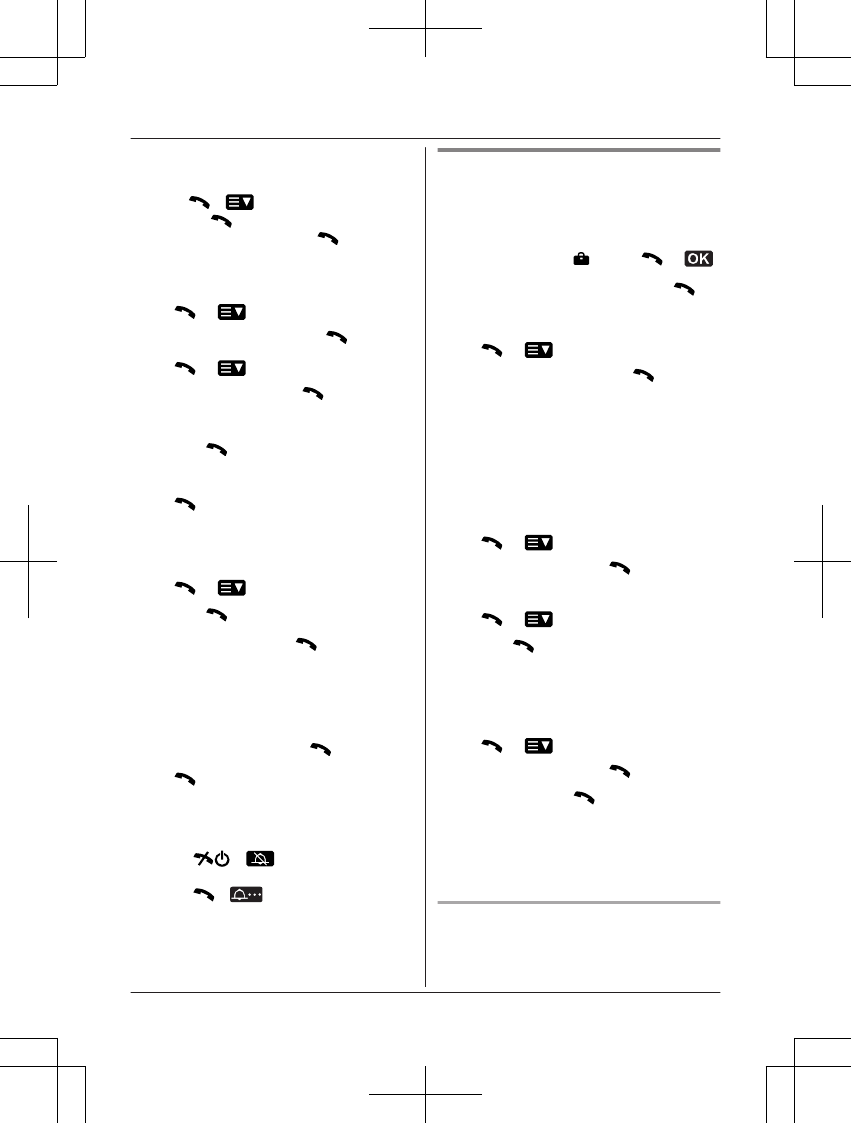4 MbN: Select the desired date.
R To go to a specific date:
M
N ( ) a MbN: “Go to Date”
a M
N a Enter the desired date,
month, and year. a M N
R The selected week number is
displayed in the bottom right of the
calendar.
5 M
N ( ) a MbN:
“Schedule” a M N
6 M N ( ) a MbN:
“Create” a M N
7 Edit the date if necessary.
a M
N
8 Set the desired time. a
M
N
9 Enter a text memo
(page 15).
10 M
N ( ) a MbN: “Save”
a M
N
11 MbN: “On” a M
N
R If you prefer not to set a schedule
alarm, select “Off”, and then go to
step 13.
12 MbN: Select the desired
alarm tone. a M N
13 M
N
R The background colour is changed for
the date the schedule item is added to.
Note:
R Press M
N ( ) to stop the alarm
completely.
R Press M
N ( ) to stop the sound but
keep the snooze function activated.
R The phone will automatically turn on and
the alarm will sound even if the phone is off.
Viewing/editing/erasing a
schedule item
1 Press MDN.
2 MbN: Select
. a M N ( )
3 MbN: “Calendar” a M
N
4 MbN: Select the desired date.
5 M
N ( ) a MbN:
“Schedule” a M N
R The schedule items are displayed as
a list.
6 MbN: Select the desired
schedule item.
7 To see the details of each
schedule item:
M
N ( ) a MbN:
“Detail” a M N
To edit a schedule item:
M
N ( ) a MbN: “Edit”
a M
N a Continue from
step 7 in “Creating a new
schedule item”, page 19.
To erase a schedule item:
M N ( ) a MbN:
“Delete” a M N a MbN:
“Yes” a M
N
Note:
R Schedule items are not erased
automatically even after the set time has
passed.
Erasing all schedule items
1 Press MDN.
20
Helpline Tel. No.: U.K. 0844 844 3899 Ireland 01289 8333
Basic Operations