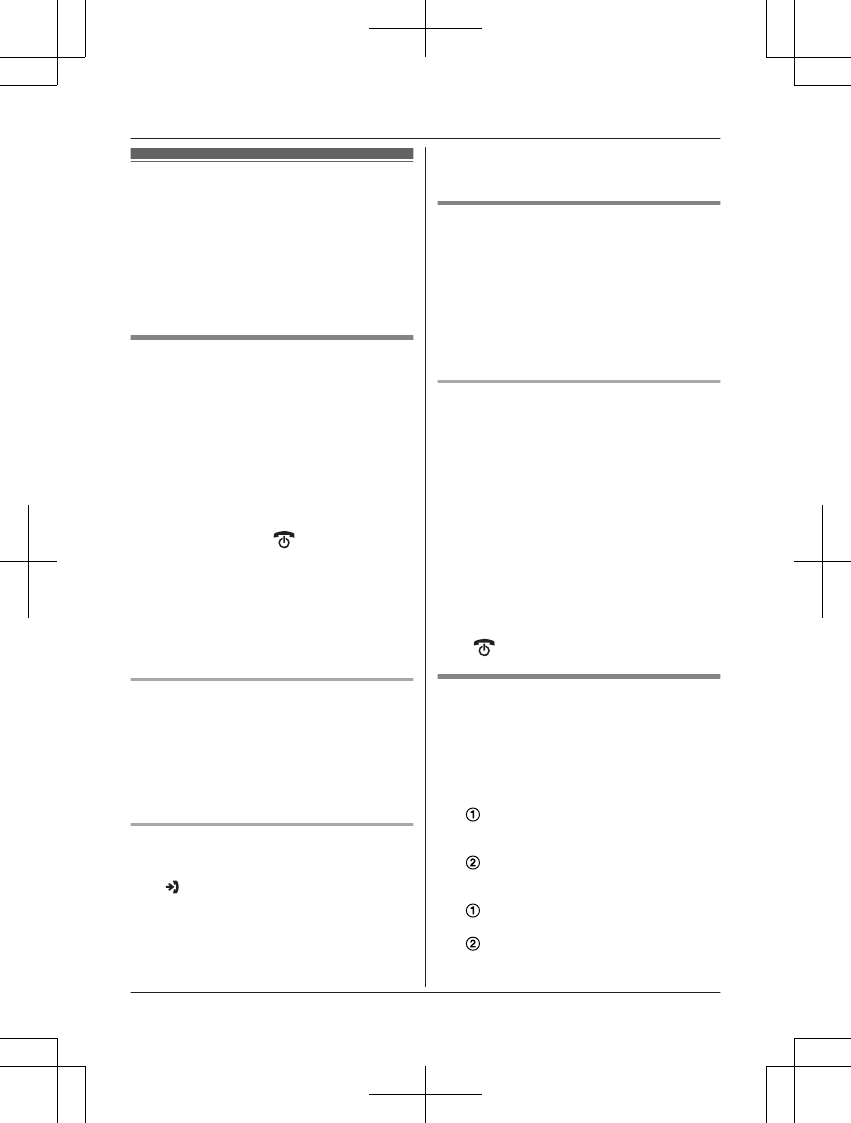Phonebook
Y
ou can add 150 names (16 characters max.)
and phone numbers (24 digits max.) to the
phonebook, and assign each phonebook entry
to the desired category.
Important:
R All entries can be shared by any registered
handset.
Adding phonebook entries
1 MWN a MM
ENUN
2 MbN: “New Entry” a MOKN
3 Enter the party’s name. a MOKN
R You can change the character entry
mode by pressing MR/ECON
(page 47).
4 Enter the party’s phone number. a MOKN
5 MbN: Select the desired category. a
MOKN 2 times a M
N
N
ote for New Zealand:
R Your service provider/telephone company
may charge you for a local call if the
number dialled has the area code prefix
included. If this is unacceptable, dial only
the 7-digit local number. Do not dial the “0”
prefix or the area code.
Storing a redial list number to the
p
honebook
1 MTN
2 MbN: Select the desired entry. a MSAVEN
3 To store the name, continue from step 3,
“Editing entries”, page 22.
Storing caller information to the
p
honebook
1 M
N
2 MbN:
Select the desired entry. a MMENUN
3 MbN: “Save CID” a MOKN
4 MbN: “Phonebook” a MOKN
5 T
o store the name, continue from step 3,
“Editing entries”, page 22.
Categories
C
ategories can help you find entries in the
phonebook quickly and easily. You can
change the names of categories (“Friends”,
“Family”, etc.). By assigning different ringer
tones for different categories of callers, you
can identify who is calling (category ringer
tone), if you have subscribed to Caller ID
service.
Changing category names/setting
category ringer tone
1 MWN a MMENUN
2 MbN: “Category” a MOKN
3 MbN: Select the desired category. a MOKN
4 To change category names
MbN: “Category Name” a MOKN a
Edit the name (10 characters max.). a
MOKN
To set category ringer tone
MbN: Select the current setting of the
category ringer tone. a MOKN a MbN:
Select the desired ringer tone. a MOKN
5 M N
Finding and calling from a
p
honebook entry
1 MWN
2 To scroll through all entries
MbN: Select the desired entry.
To search by first character
Press the dial key (0
to 9, or #)
which contains the character you are
searching for (page 47).
MbN:
Scroll through the phonebook if
necessary.
To search by category
MSEARCHN a MbN: “Category”
a MOKN
MbN:
Select the desired category. a
MOKN
21
Phonebook