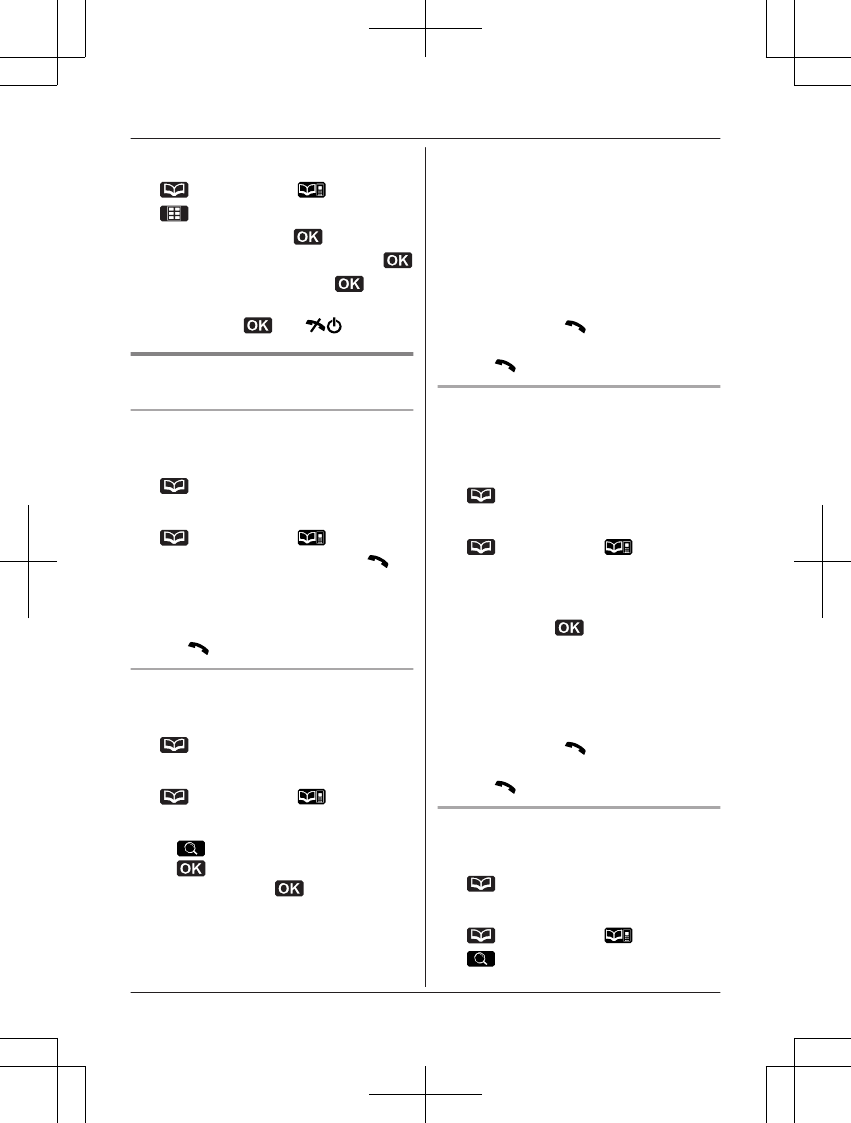To change the category names in the
personal phonebook:
(left soft key) a
2
3 MbN: “Category” a
4 MbN: Select the desired category. a
5 MbN: “Category Name” a
6 Edit the name (10 characters max.;
page 54). a
a M N
Finding and calling from a
phonebook entry
Scrolling through all entries
1 To search for items in the shared
phonebook:
(left soft key)
To search for items in the personal
phonebook:
(left soft key) a
2 MbN: Select the desired entry. a M N
R You can scroll through the phonebook
entry by pressing and holding MCN or
MDN.
3 MbN: Select the desired phone number.
a M
N
Searching by first character
1 To search for items in the shared
phonebook:
(left soft key)
To search for items in the personal
phonebook:
(left soft key) a
R Change the character entry mode if
necessary:
a MbN: “Character Set” a
a MbN: Select the character
entry mode. a
2 Press the dial key (0 to 9, or #) which
contains the character you are searching
for (page 54).
R Press the same dial key repeatedly to
display the first entry corresponding to
each character located on that dial key.
R If there is no entry corresponding to
the character you selected, the next
entry is displayed.
3 MbN: Scroll through the phonebook if
necessary. a M
N
4 MbN: Select the desired phone number.
a M
N
Searching by query
You can narrow down the search to enter the
first characters of a name.
1 To search for items in the shared
phonebook:
(left soft key)
To search for items in the personal
phonebook:
(left soft key) a
2 *
3 To search for the name, enter the first
characters (up to 4) in uppercase
(page 54). a
R Characters cannot be entered in
lowercase.
R If there is no entry corresponding to
the characters you selected, the next
entry is displayed.
4 MbN: Scroll through the phonebook if
necessary. a M
N
5 MbN: Select the desired phone number.
a M
N
Searching by category
1 To search for items in the shared
phonebook:
(left soft key)
To search for items in the personal
phonebook:
(left soft key) a
2
23
Phonebook