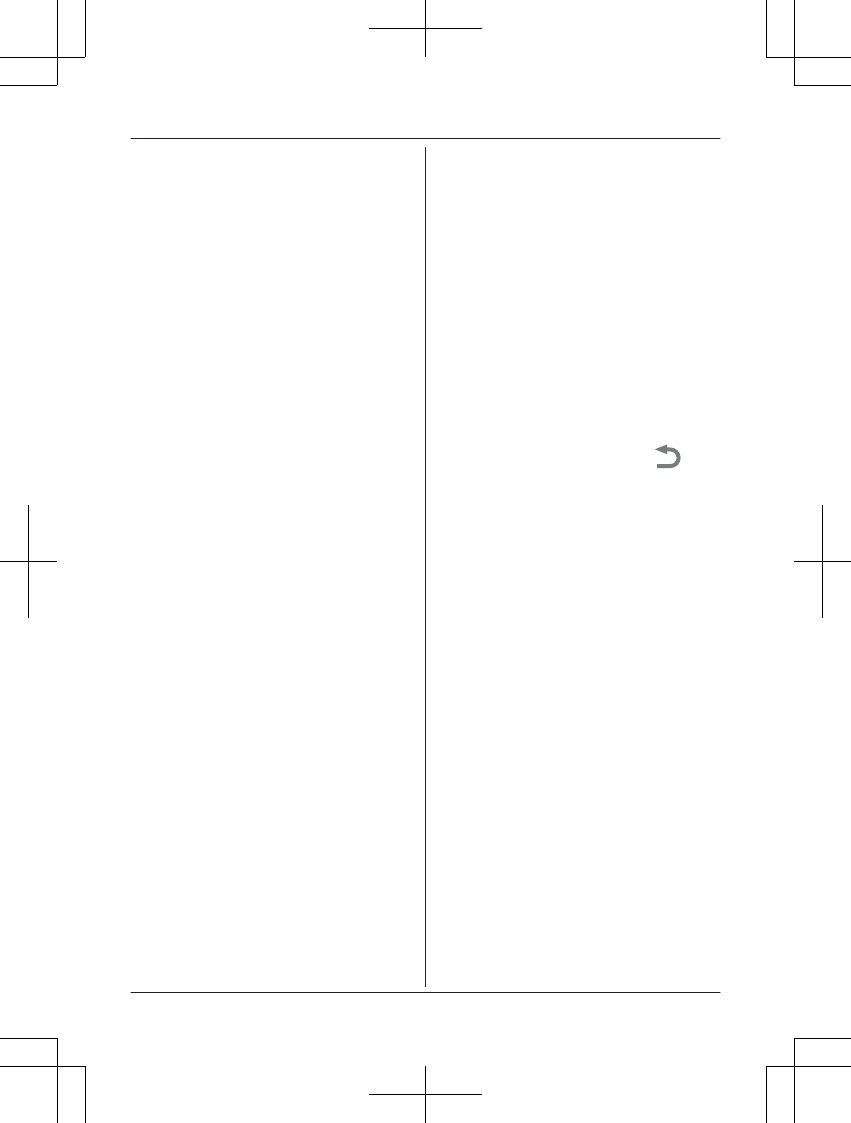4 C
hange your mobile device’s Wi-Fi
setting temporarily so that it connects to
the hub directly.
R Open your mobile device’s [Settings]
app, tap [Wi-Fi], select
“KX-HNB600_Panasonic”, enter
“00000000” as the password, and then
tap [Join].
R If more than 1 item named
“KX-HNB600_Panasonic” is displayed,
wait approx. 10 minutes and perform
this procedure from the beginning.
5 Start the [Home Network] app again.
6 If necessary, enter the password required
to connect to your wireless router and
then tap [Next].
R The hub and your mobile device
connect to your wireless router.
R If prompted, follow the on-screen
instructions and connect your mobile
device to your wireless router, start the
app again, and then tap [Add This
Mobile Device].
R If you enter the wrong Wi-Fi password,
[Setup failed.] is displayed and the
hub’s LED indicator lights.
Proceed as follows according to the
color of the hub’s LED indicator.
– If the LED indicator is lit in yellow,
repeat the initial setup procedure
from the beginning.
– If the LED indicator is blinking
quickly in green, you must reset the
hub’s Wi-Fi settings. See “If the
hub's LED indicator blinks in green”,
page 13.
7 When prompted, press MWi-Fi SETUPN
on the hub.
R Your mobile device will be registered
to the hub.
8 When prompted, follow the on-screen
instructions and set the password used to
log in to the hub while away from home
and then tap [OK].
9 When prompted, enter a name for the
hub and your mobile device and then tap
[OK].
R The hub name setting is used by your
mobile device to identify the hub. This
is useful when you have multiple hubs.
R T
he mobile device name setting is
used by the hub and other system
users to identify your mobile device.
This is useful when performing certain
operations, such as deregistering or
making intercom calls using a cordless
handset.
10 When prompted, select whether you want
to customize device profiles, i.e., the
device name, location, and other settings
for your devices.
R If you choose not to customize the
device profiles now, you can change
them later if desired. For details about
customizing device profiles, refer to the
User’s Guide (page 17).
R If you choose to customize the device
profiles now, change each setting as
desired. When finished, tap
repeatedly until the “completed”
m
essage is displayed.
R The app’s home screen is displayed
when initial setup is complete.
If the hub's LED indicator blinks in green
If you enter the wrong Wi-Fi password during
the initial setup procedure for iPhone or iPad,
[Setup failed.] is displayed and the hub’s LED
indicator blinks quickly in green. In this case,
perform the following.
1. Press and hold the 3 registration buttons
on the side of the hub and MWi-Fi SETUPN
on the back of the hub at the same time (4
buttons total) until the hub’s LED indicator
blinks slowly in green and yellow.
2. Wait for the hub’s LED indicator to light in
yellow.
3. Repeat the initial setup procedure (“Initial
setup for iPhone, iPad”, page 12).
For assistance, please visit http://shop.panasonic.com/support
13
Setup