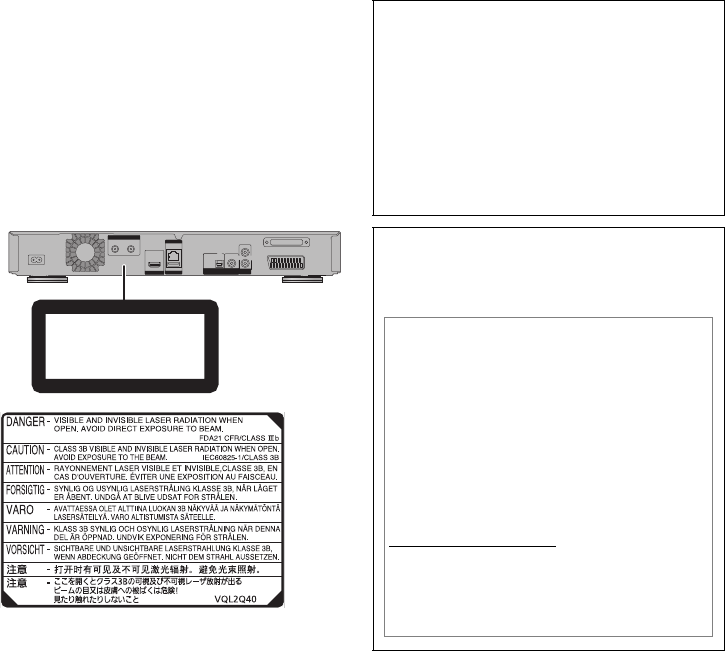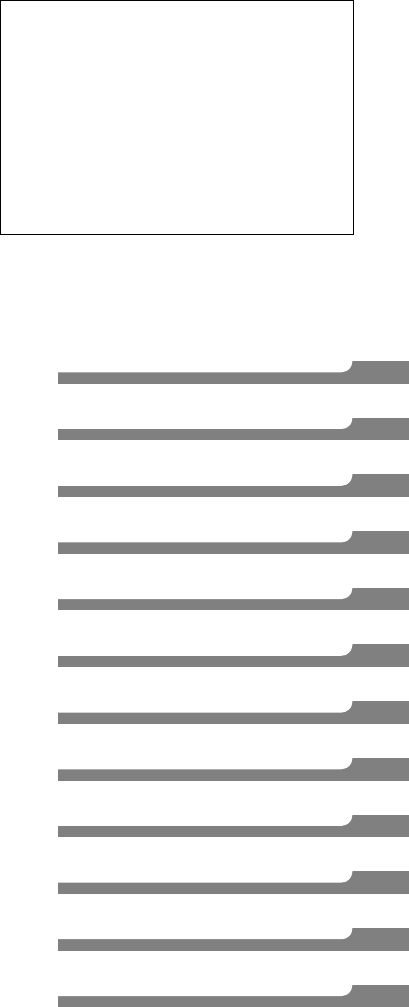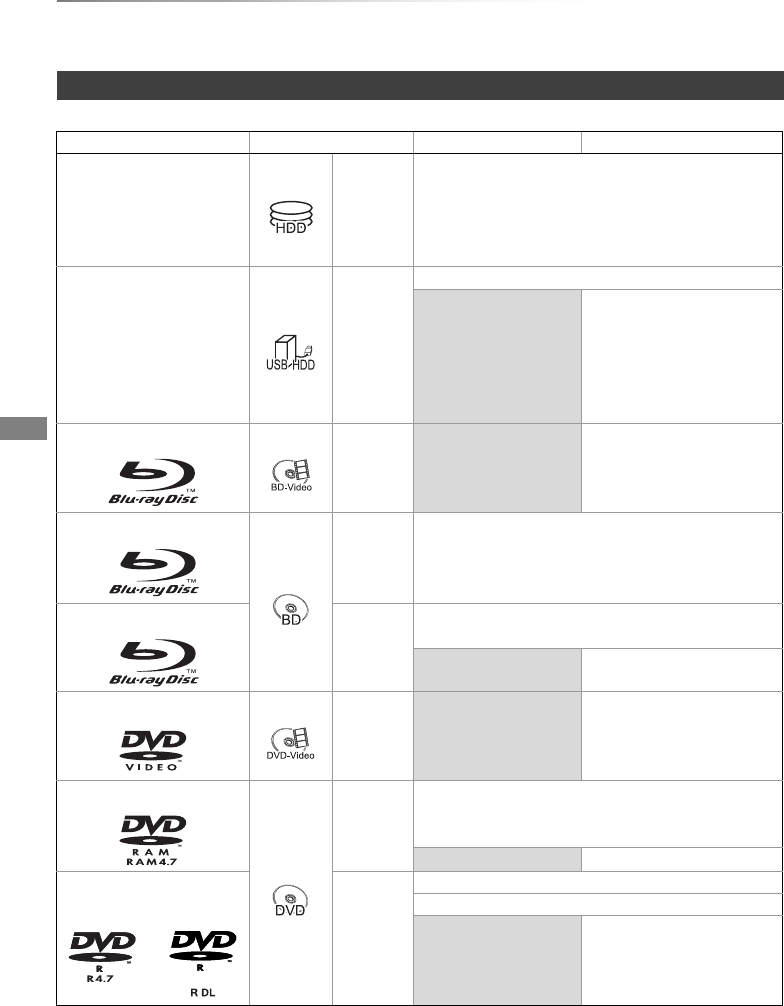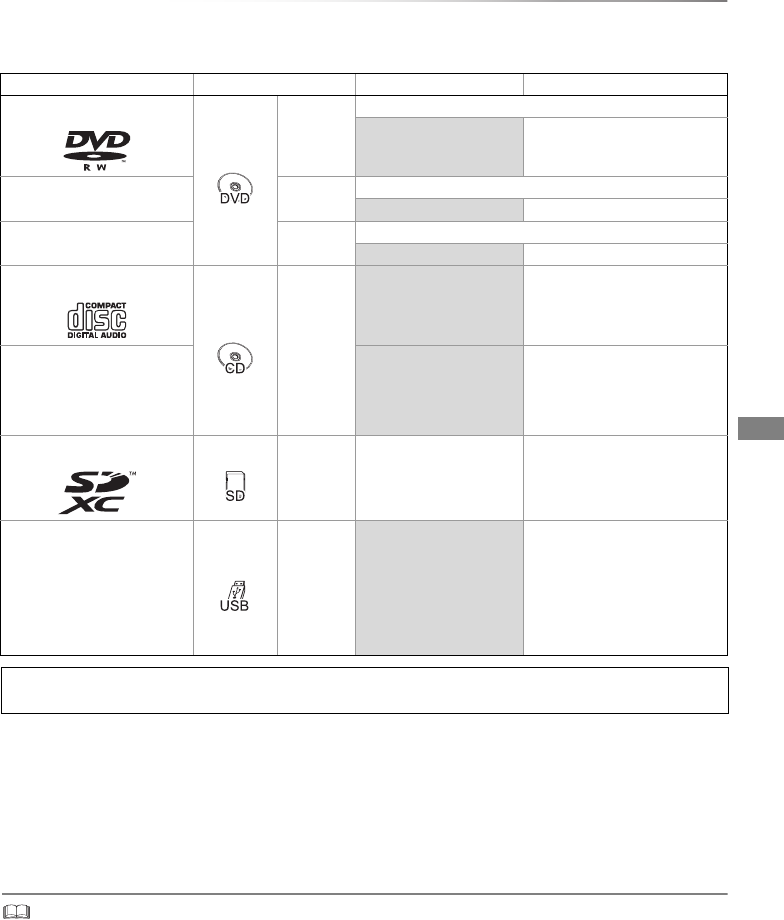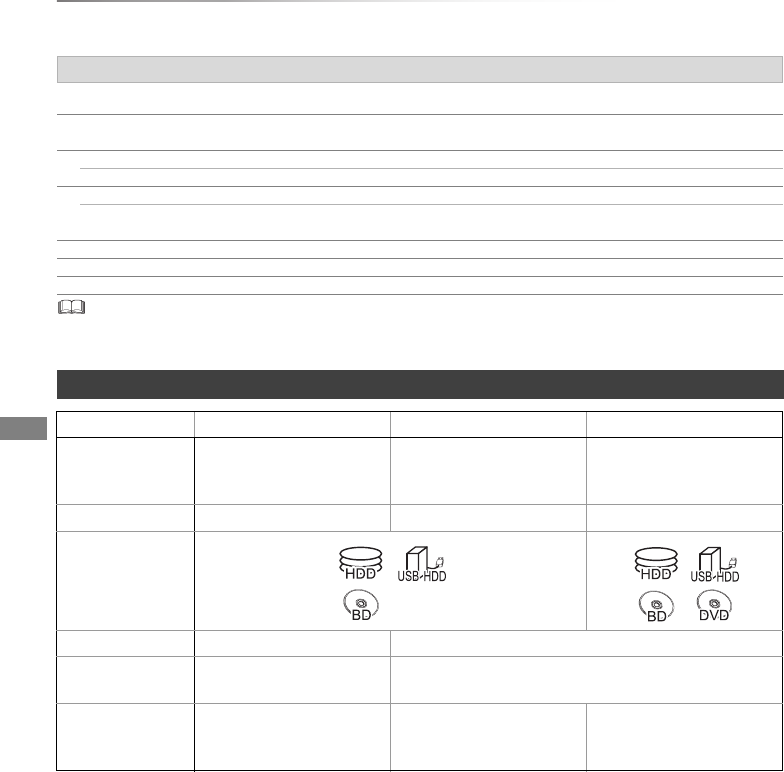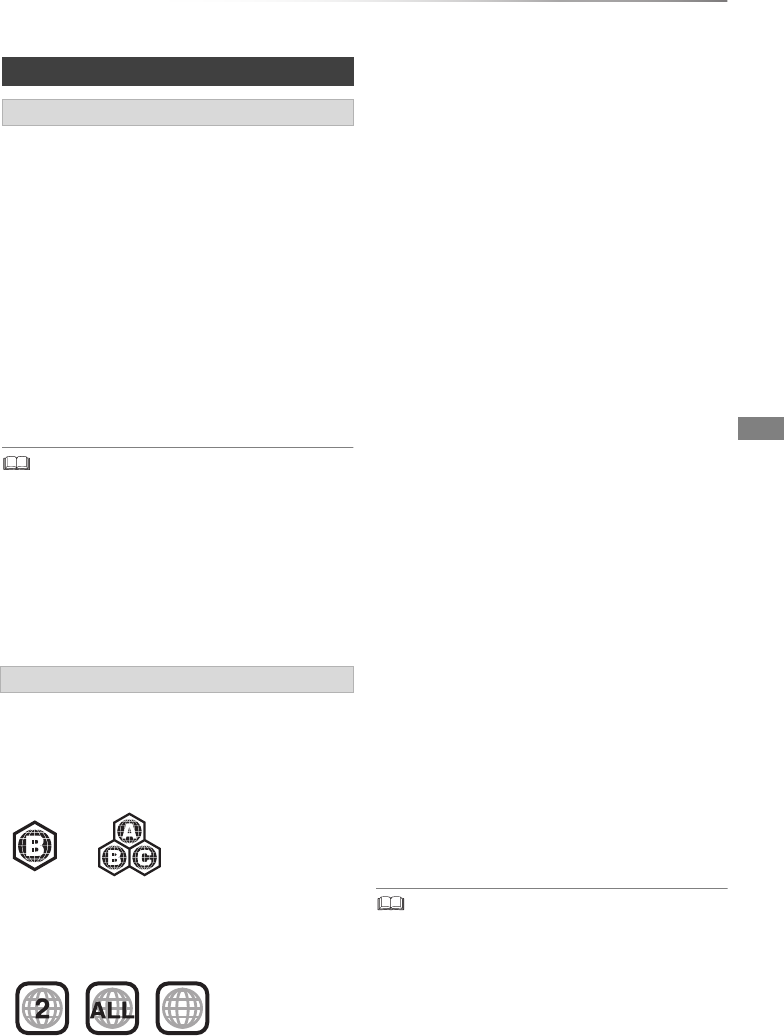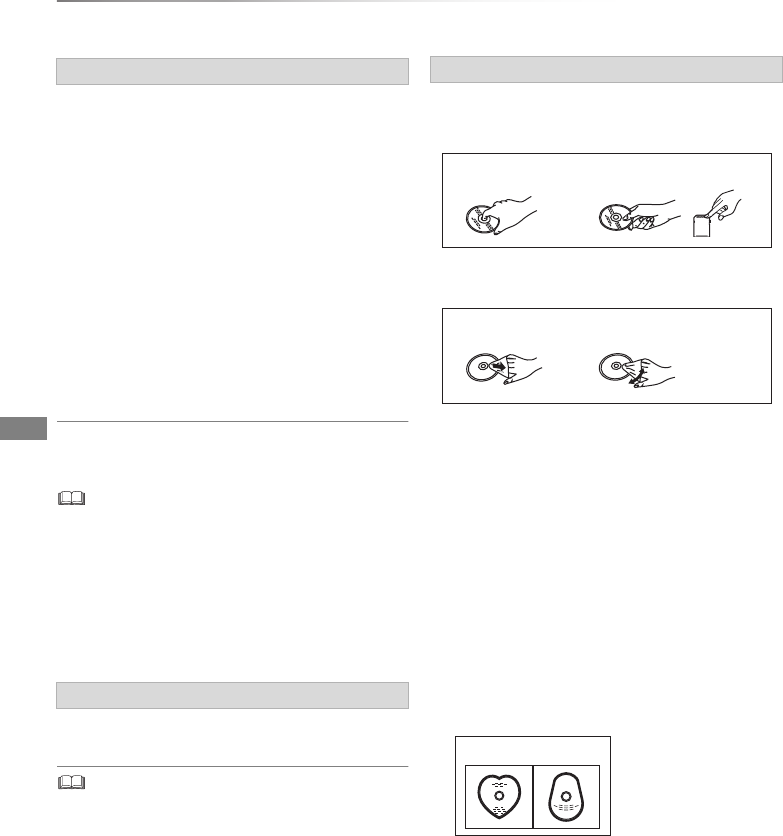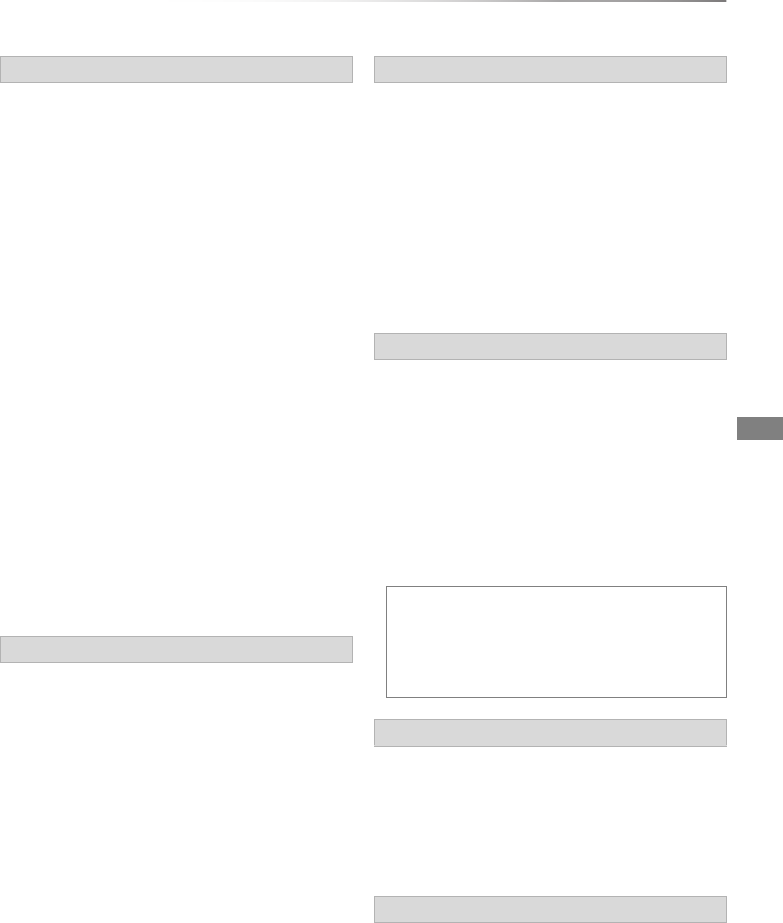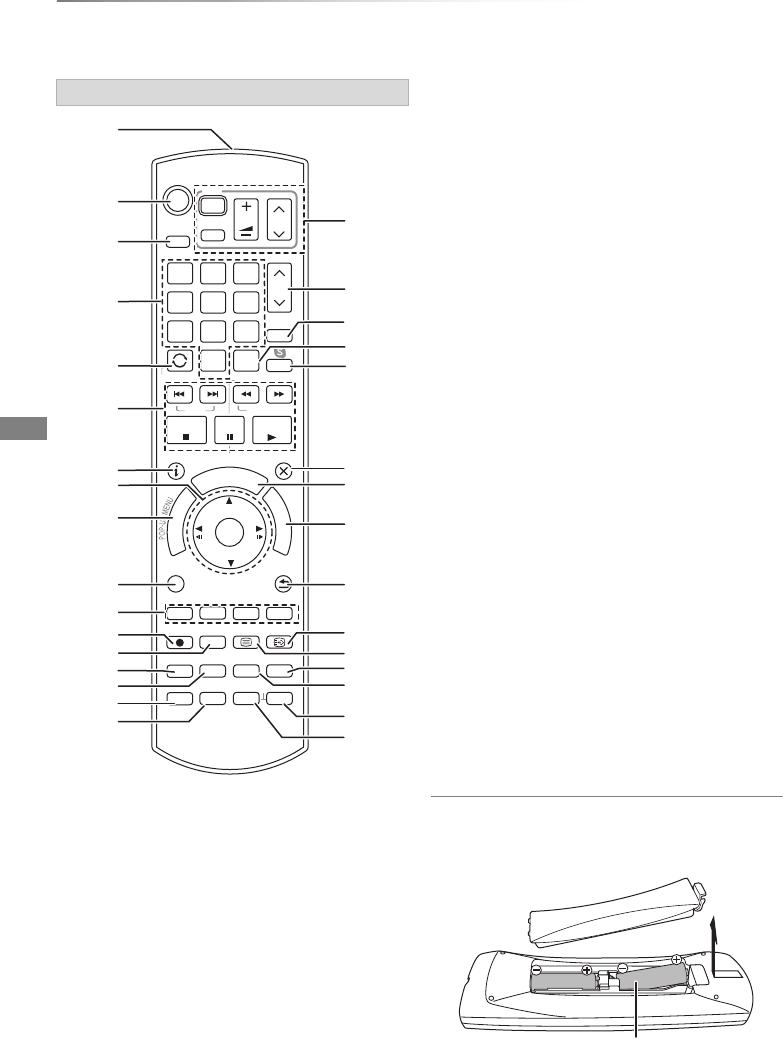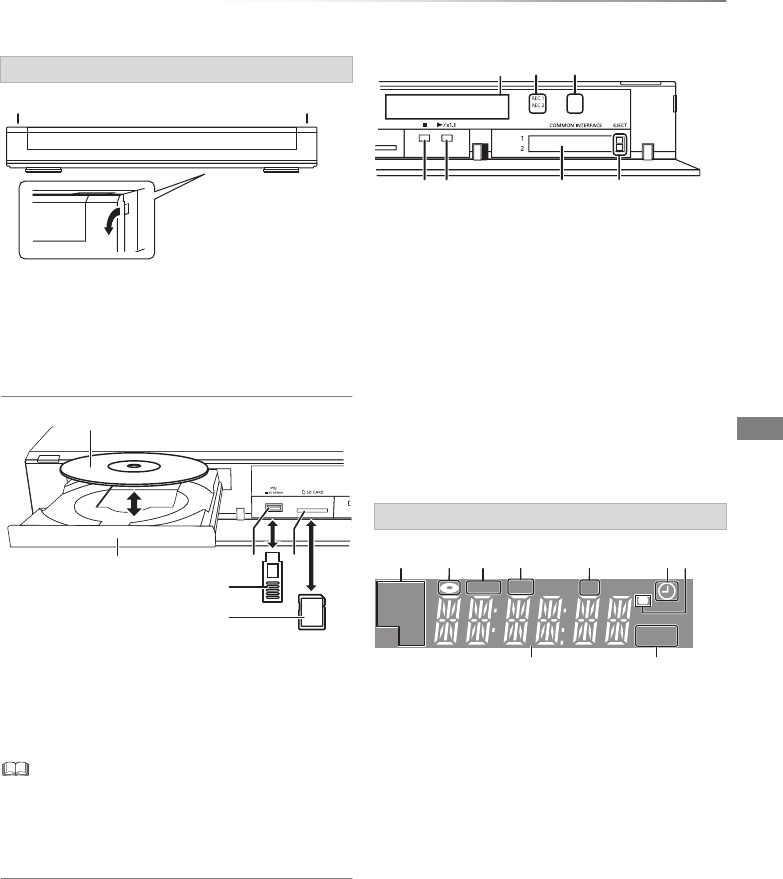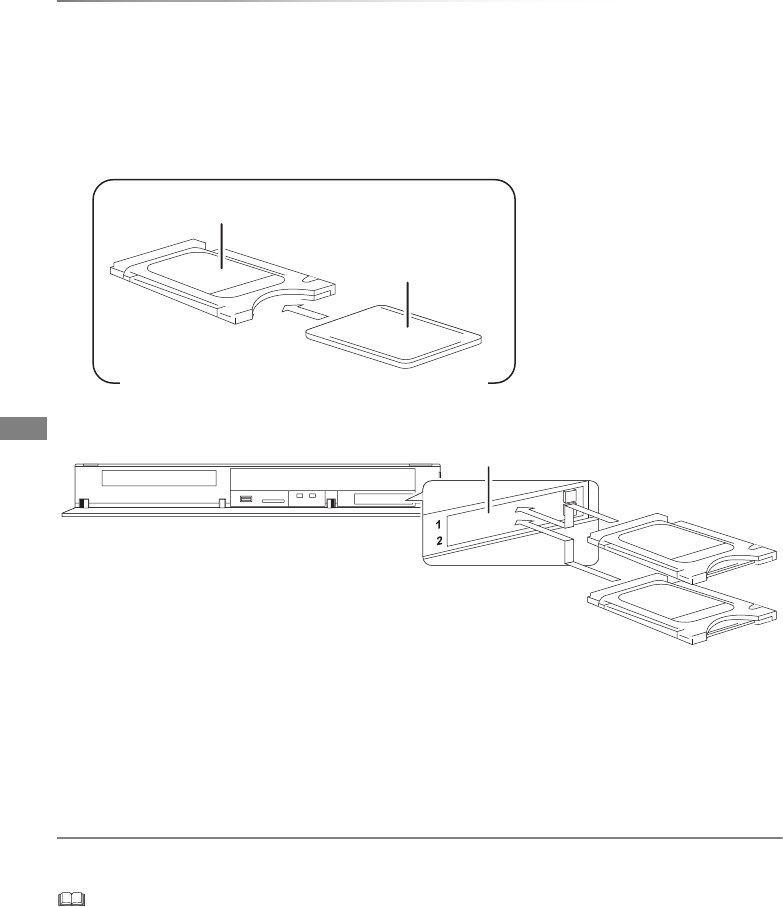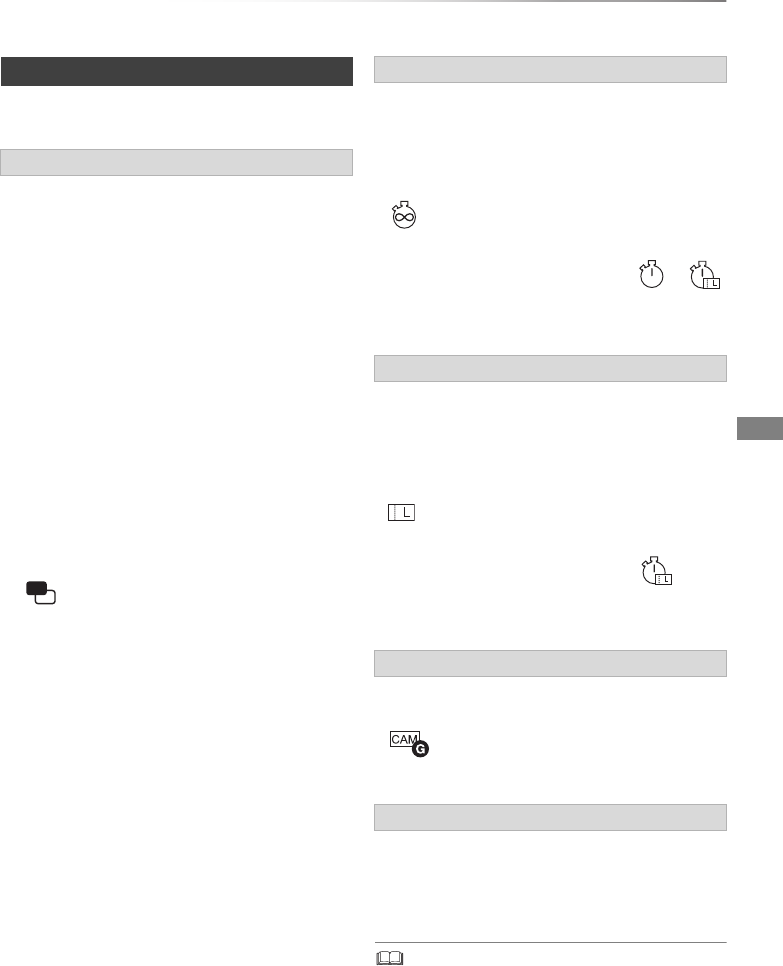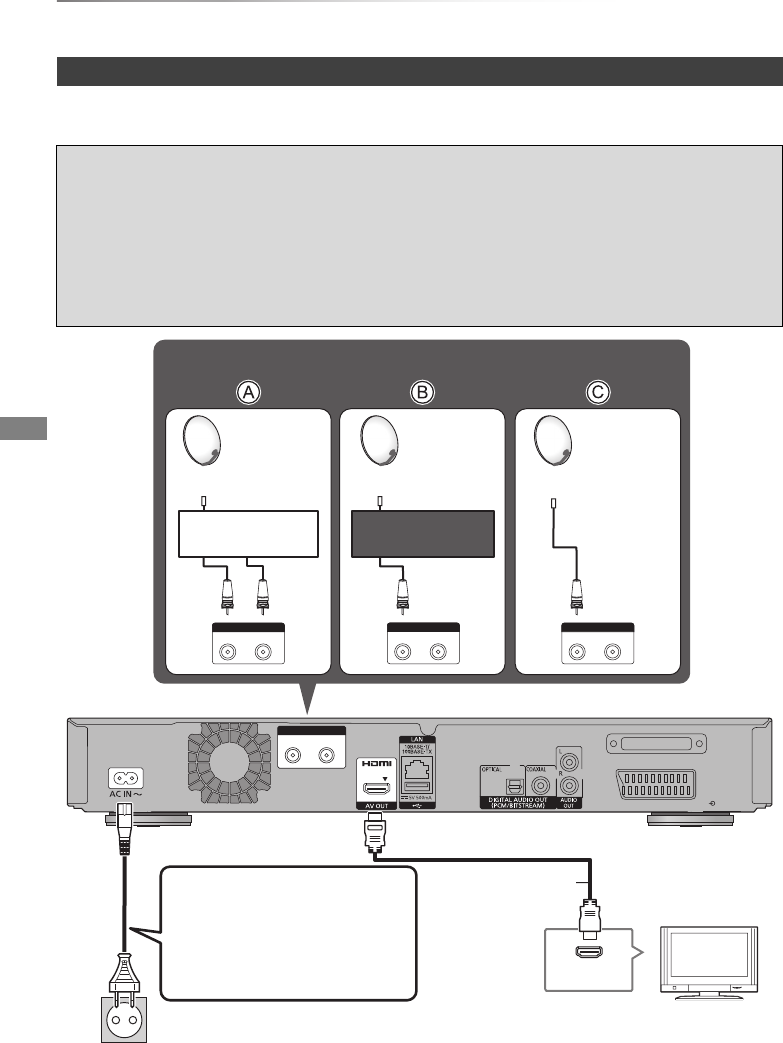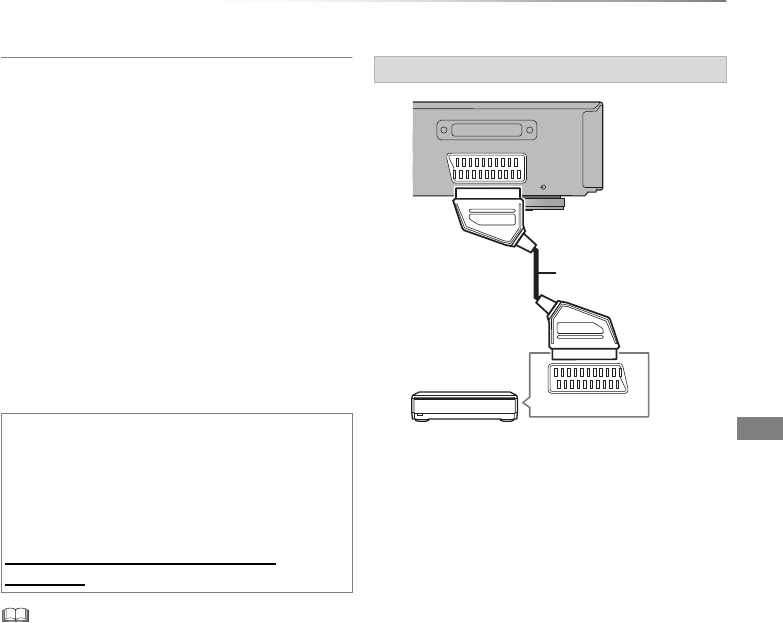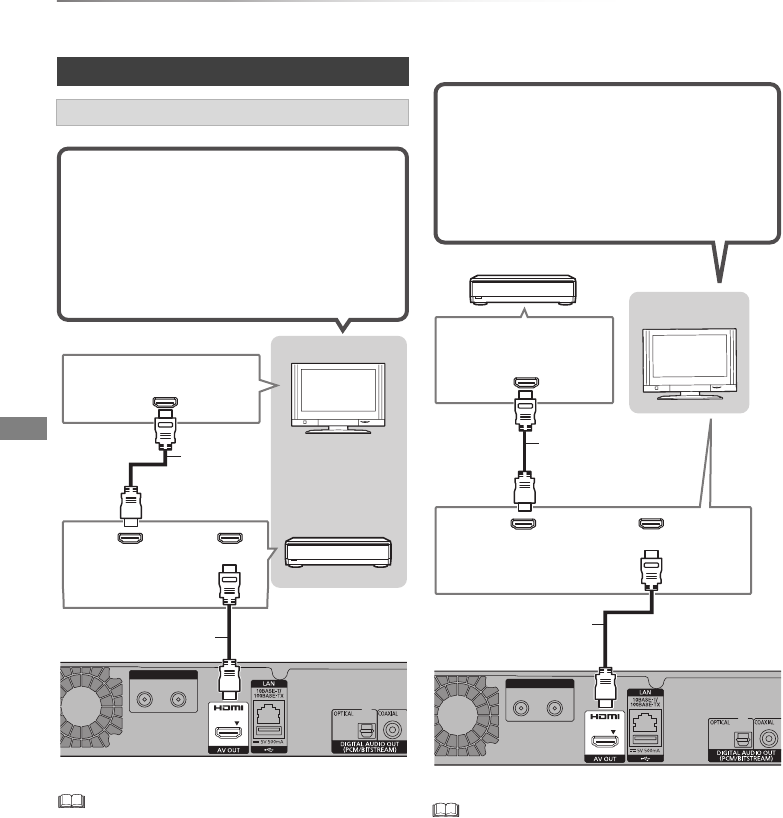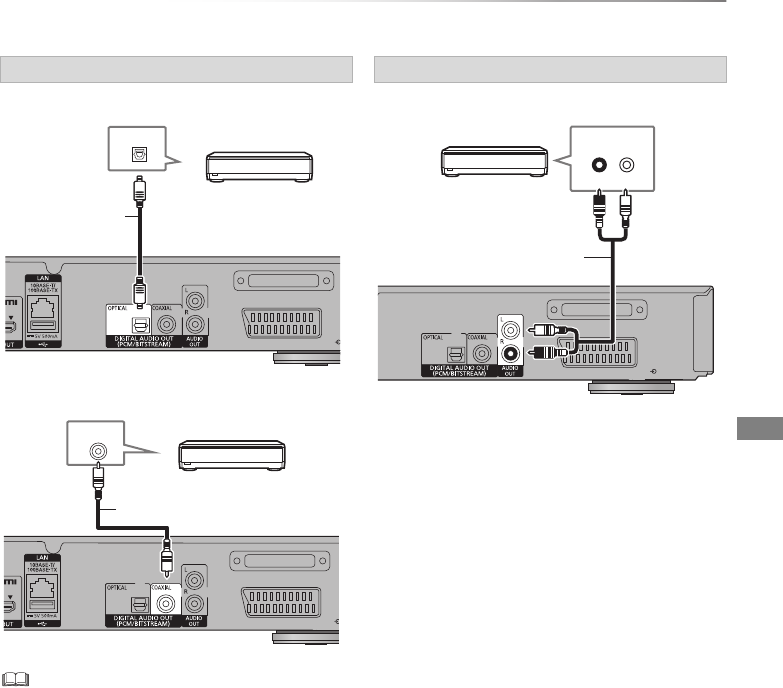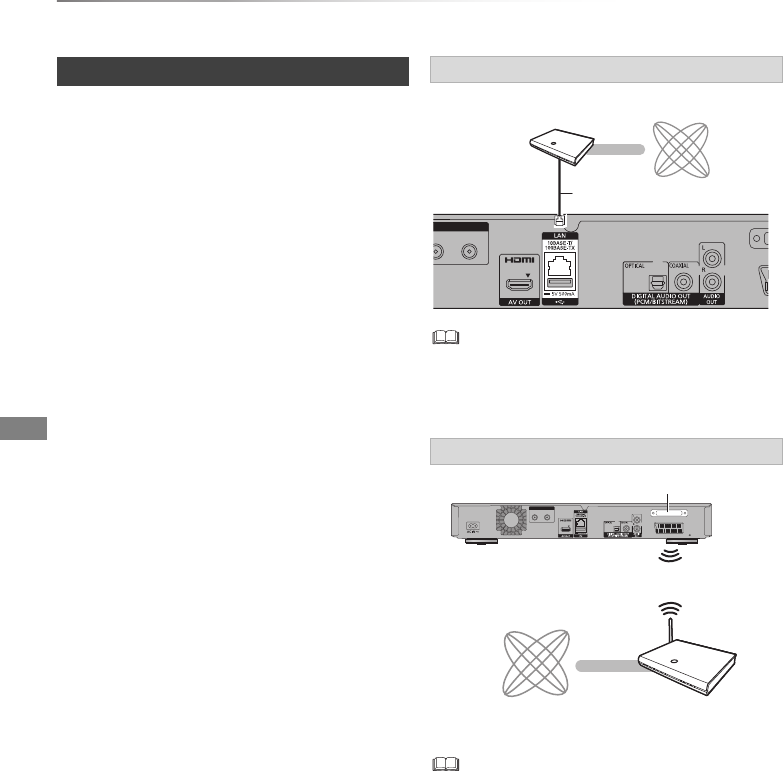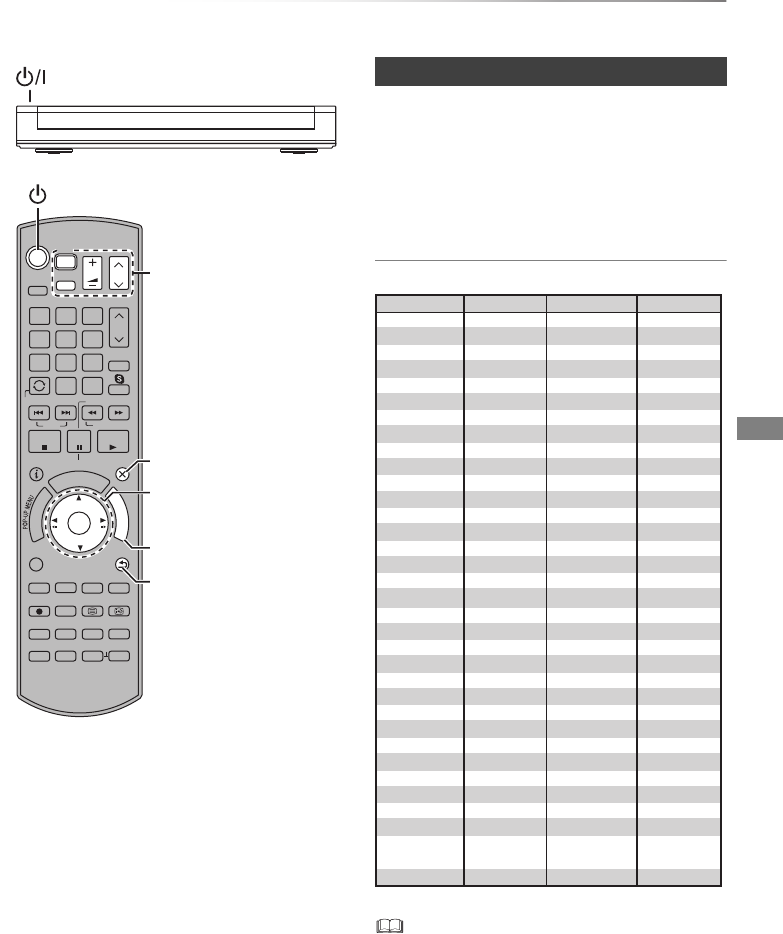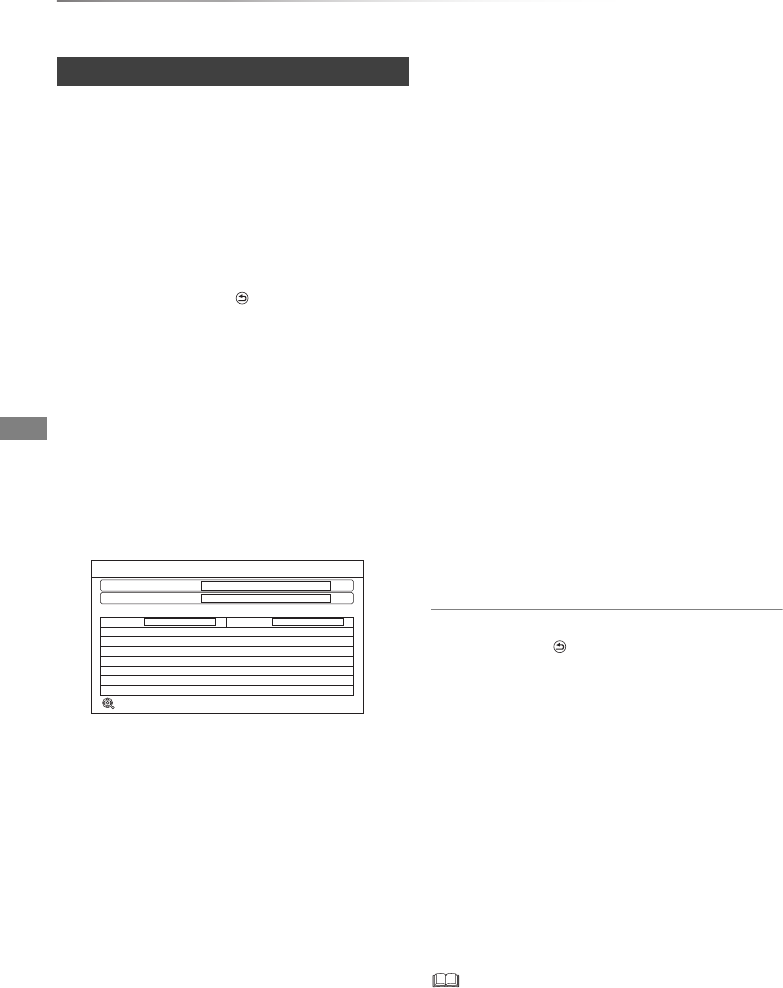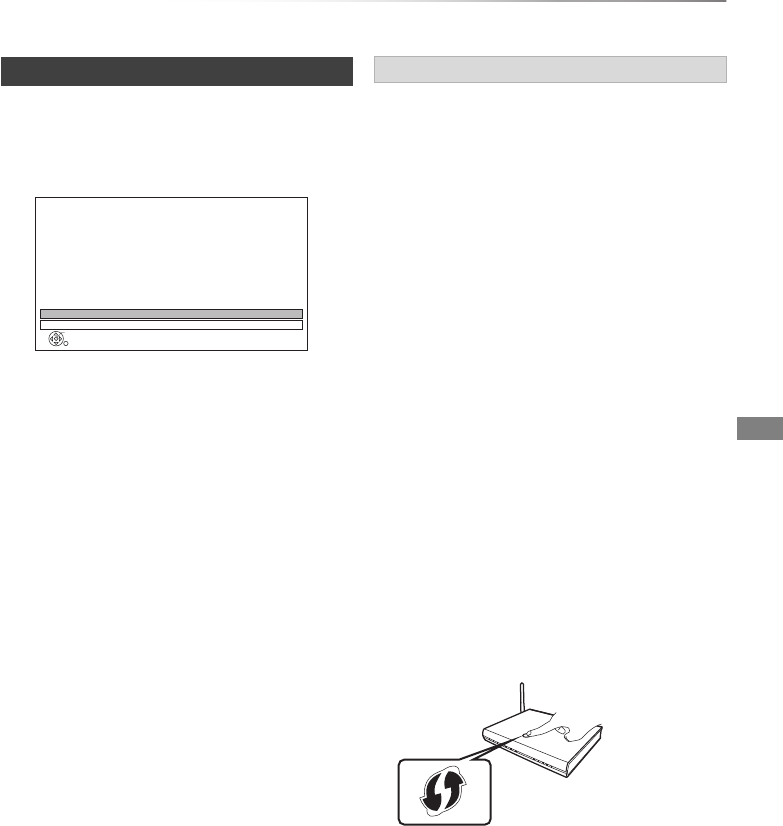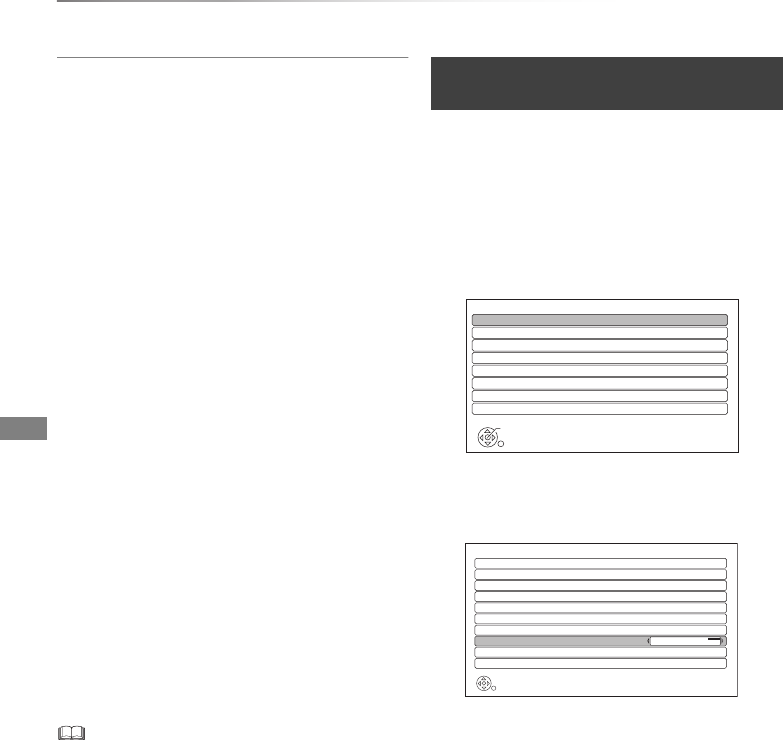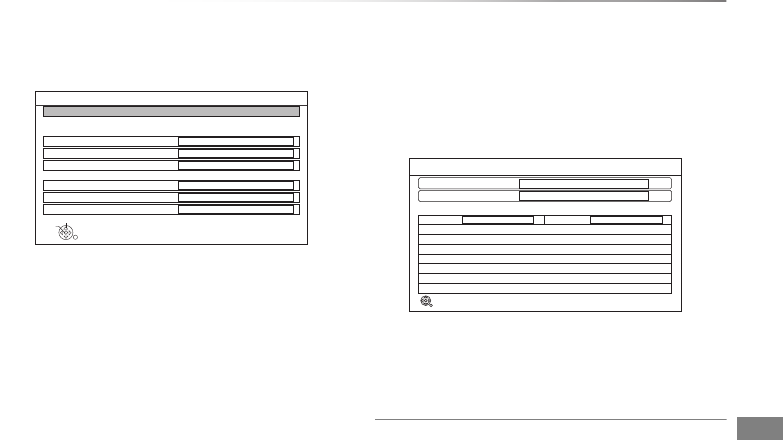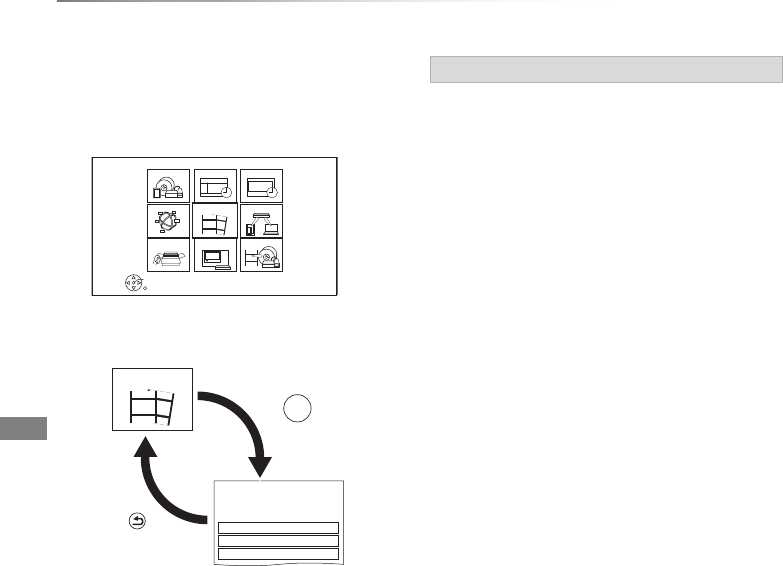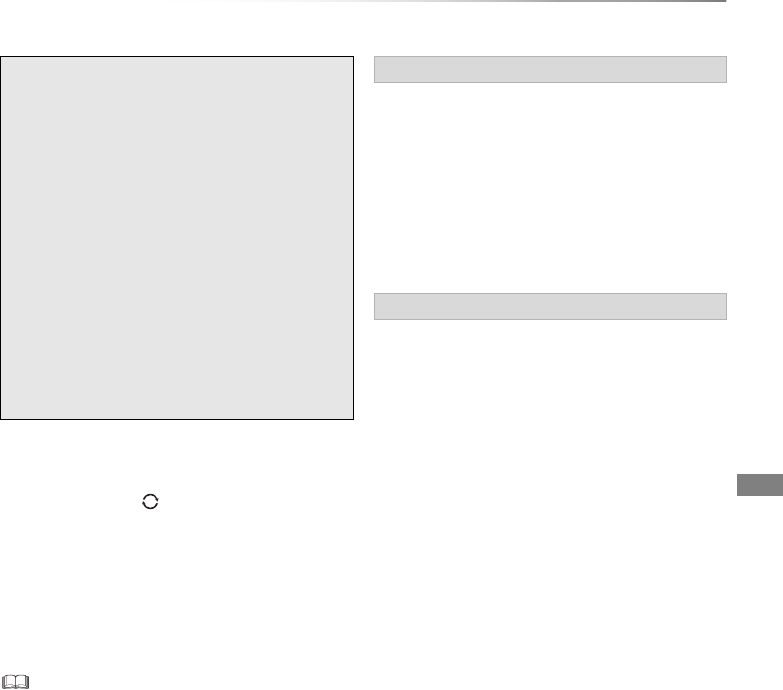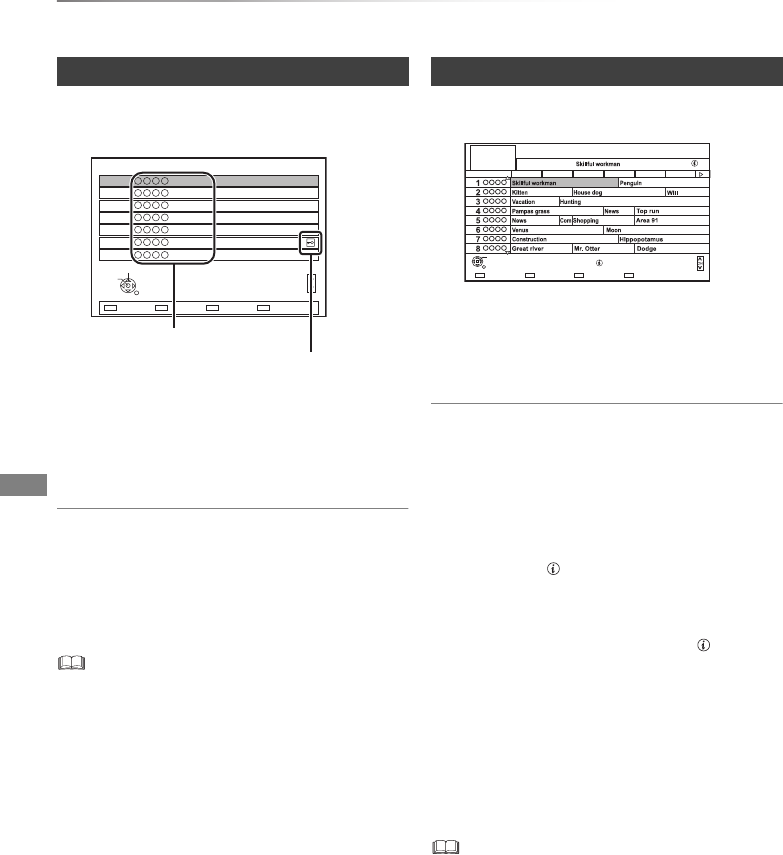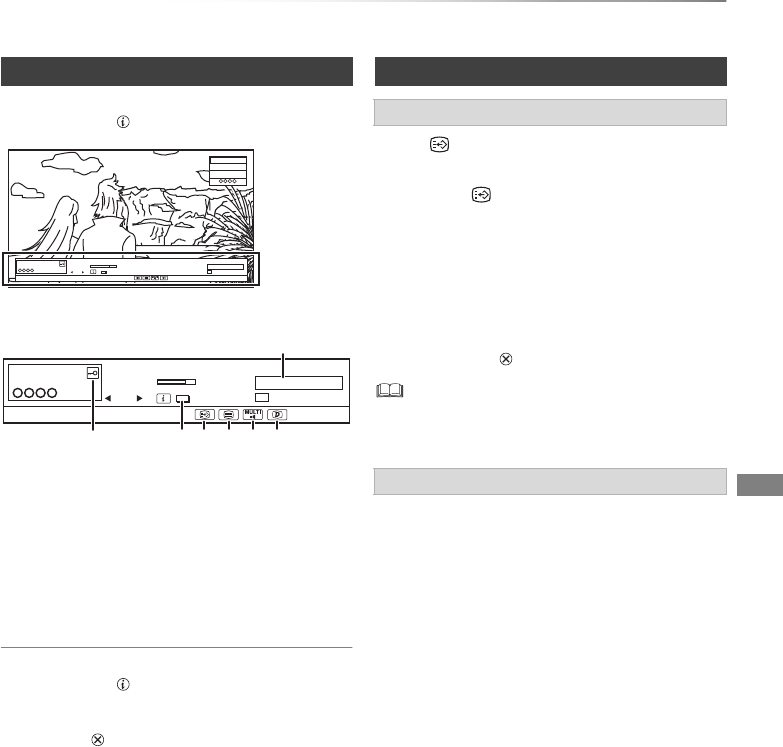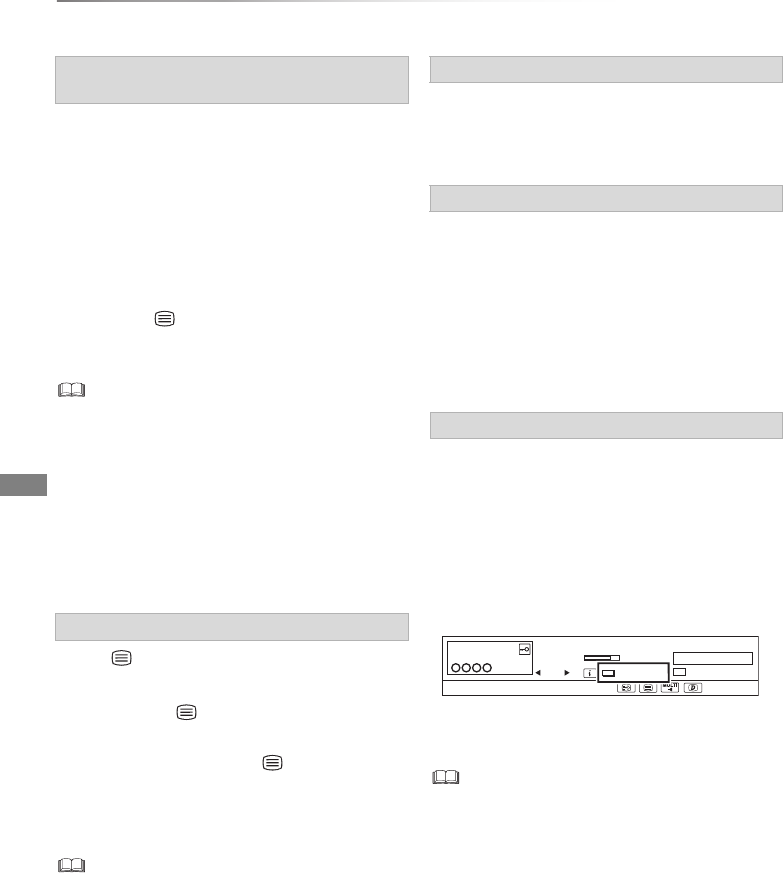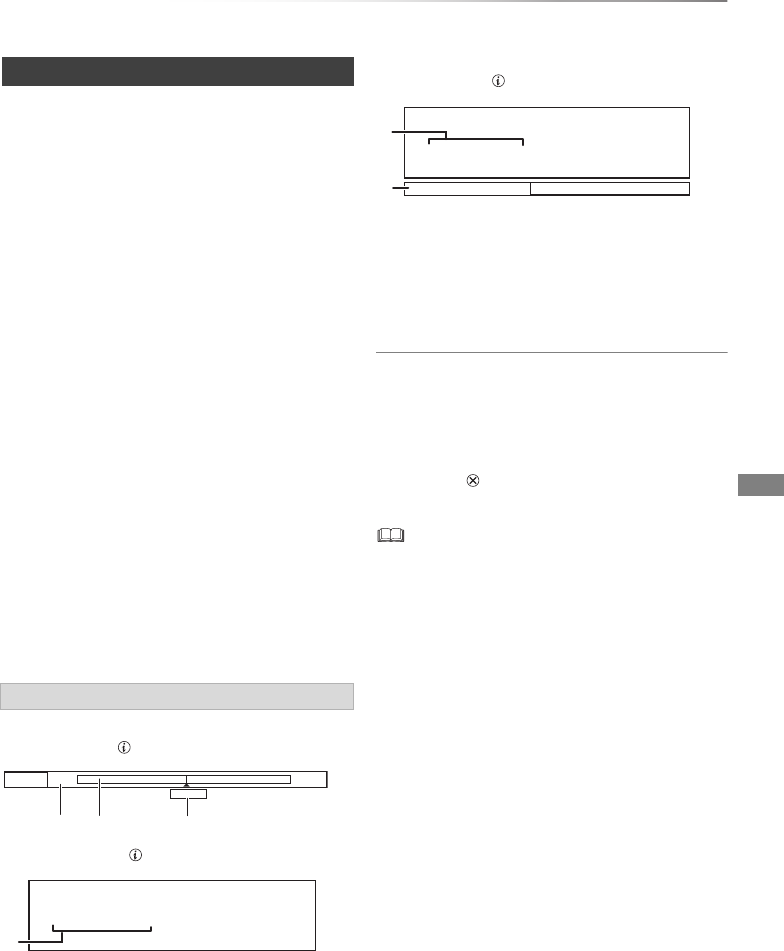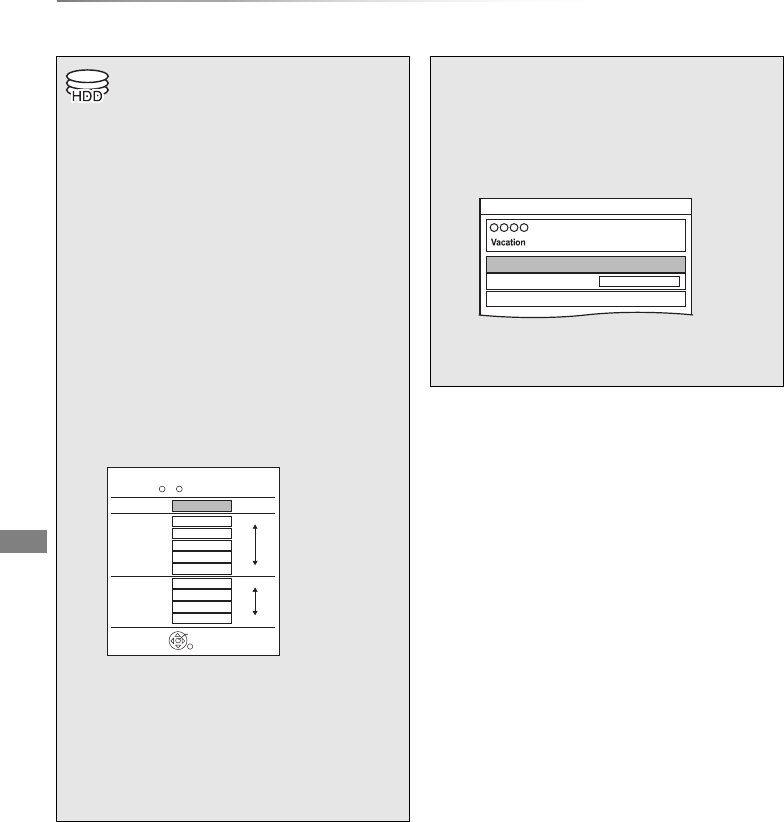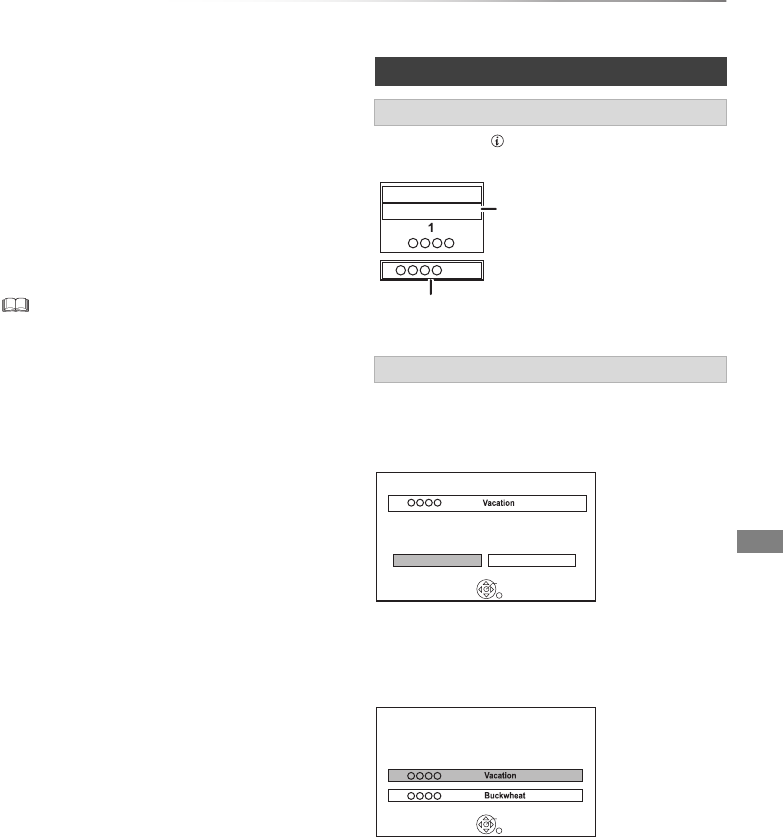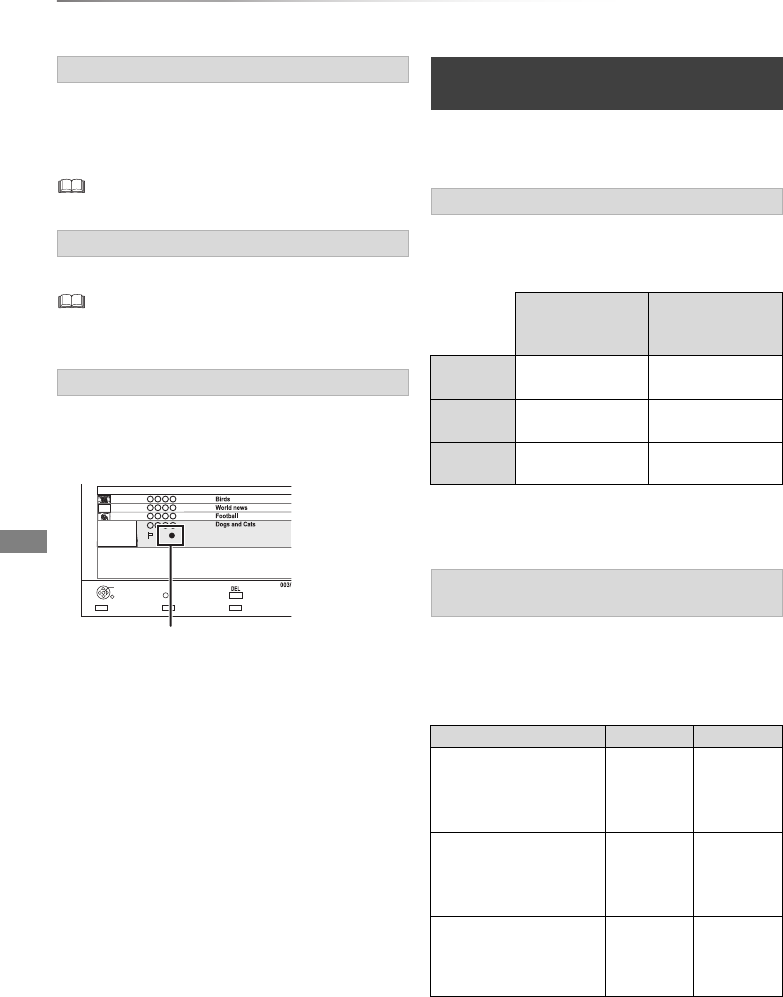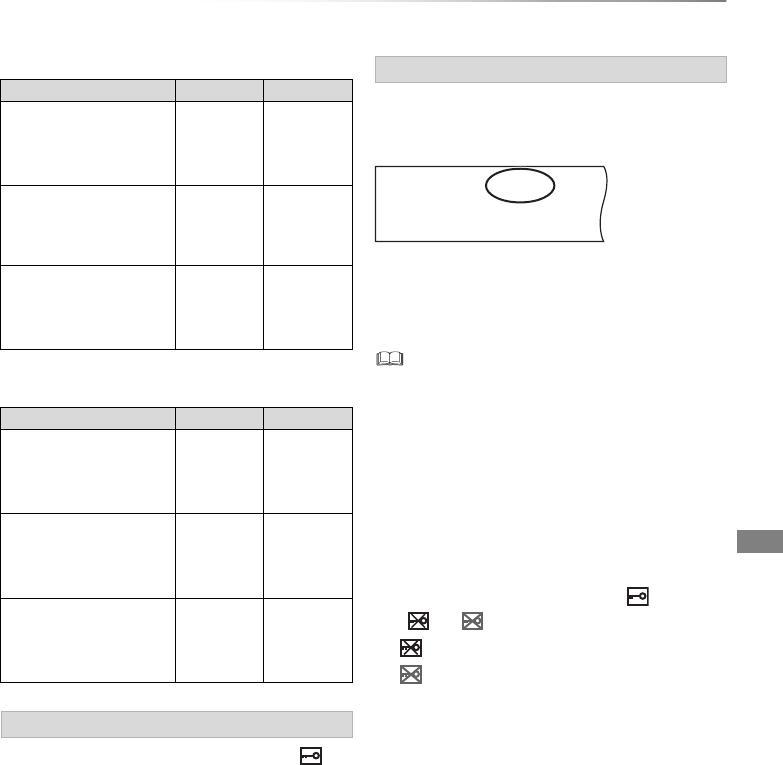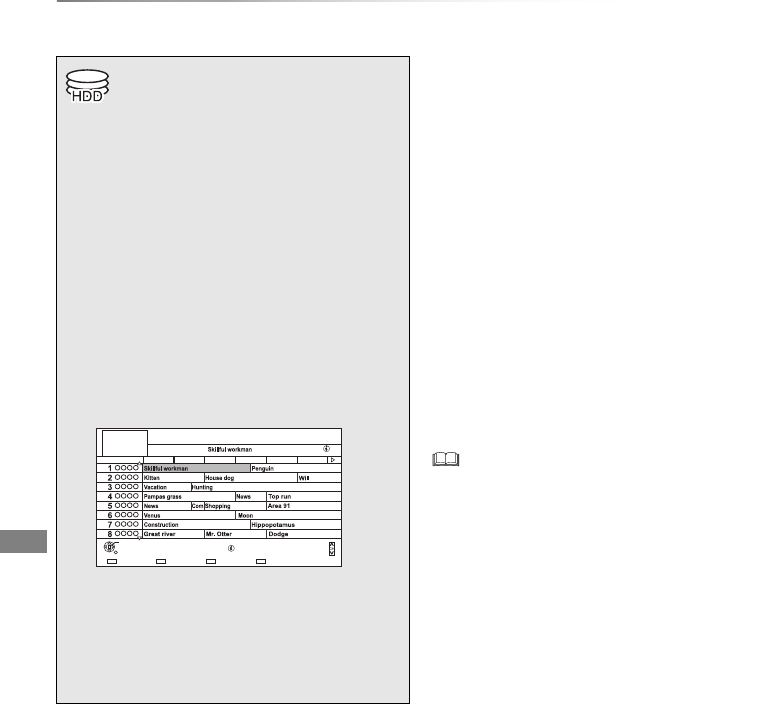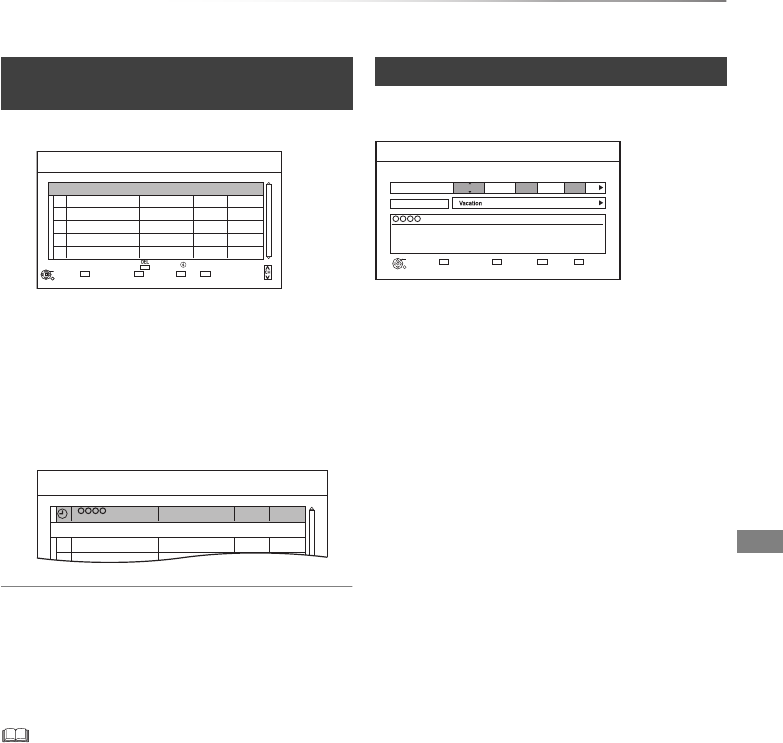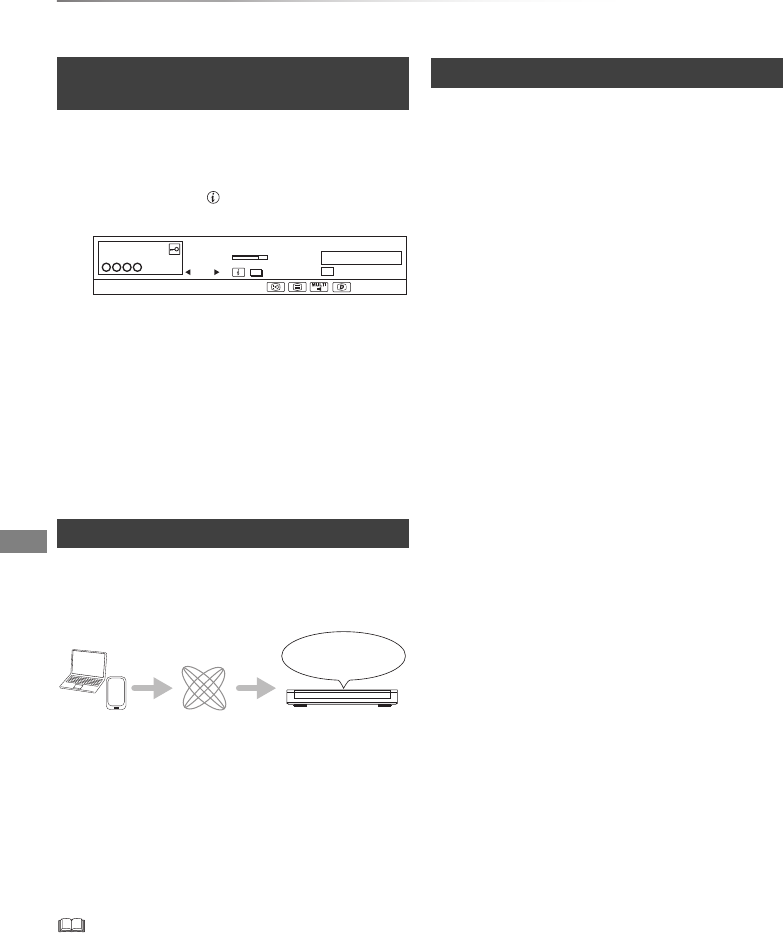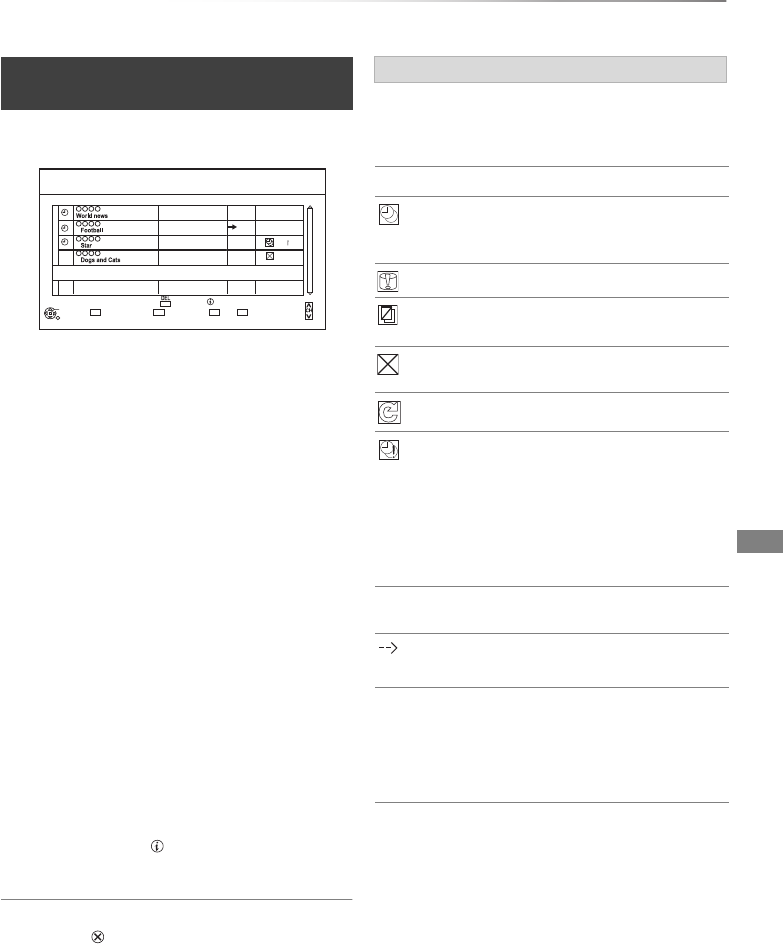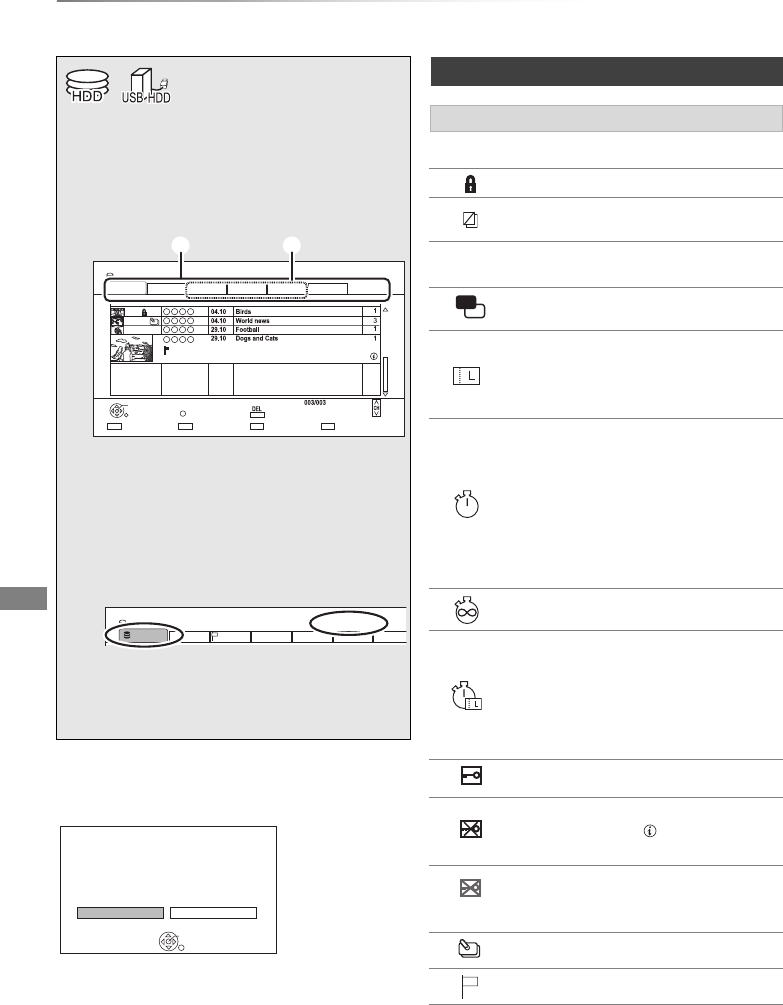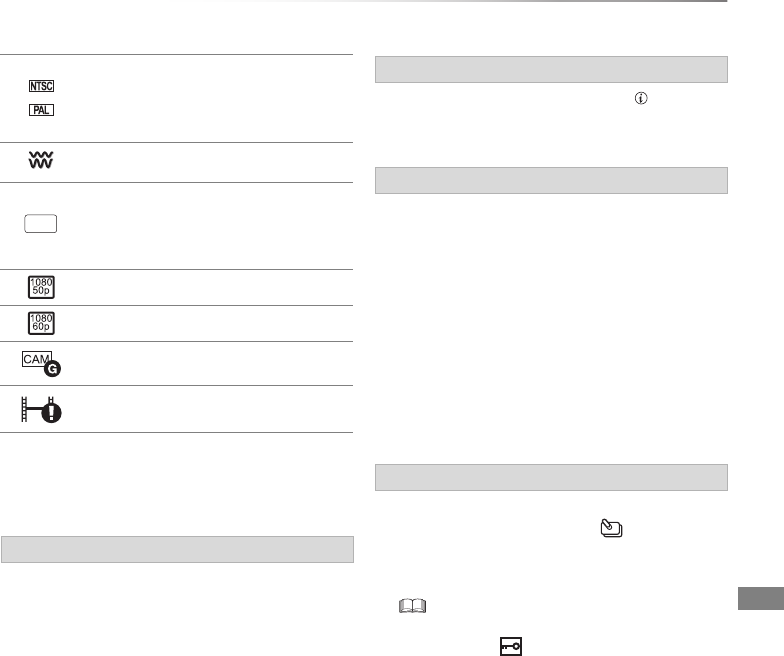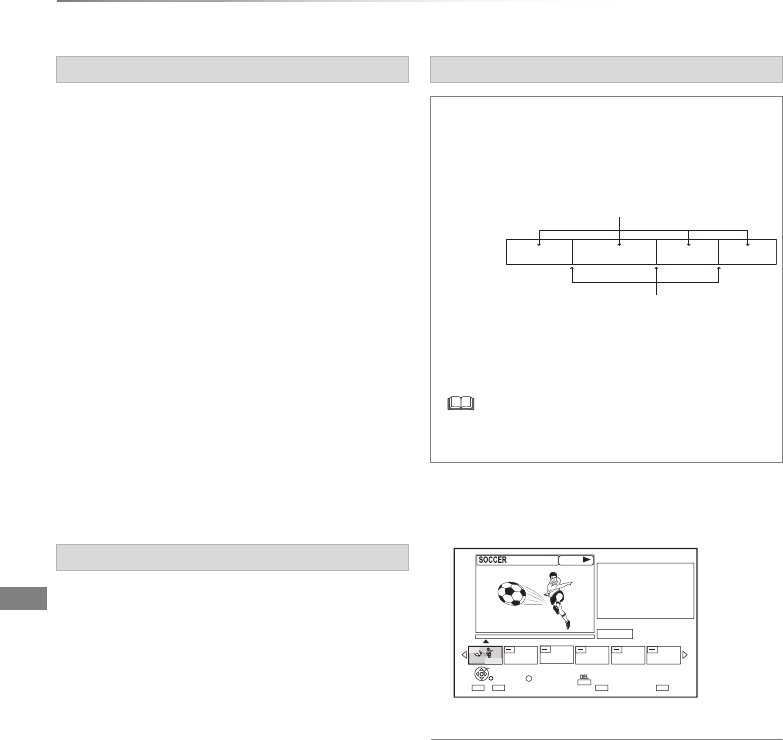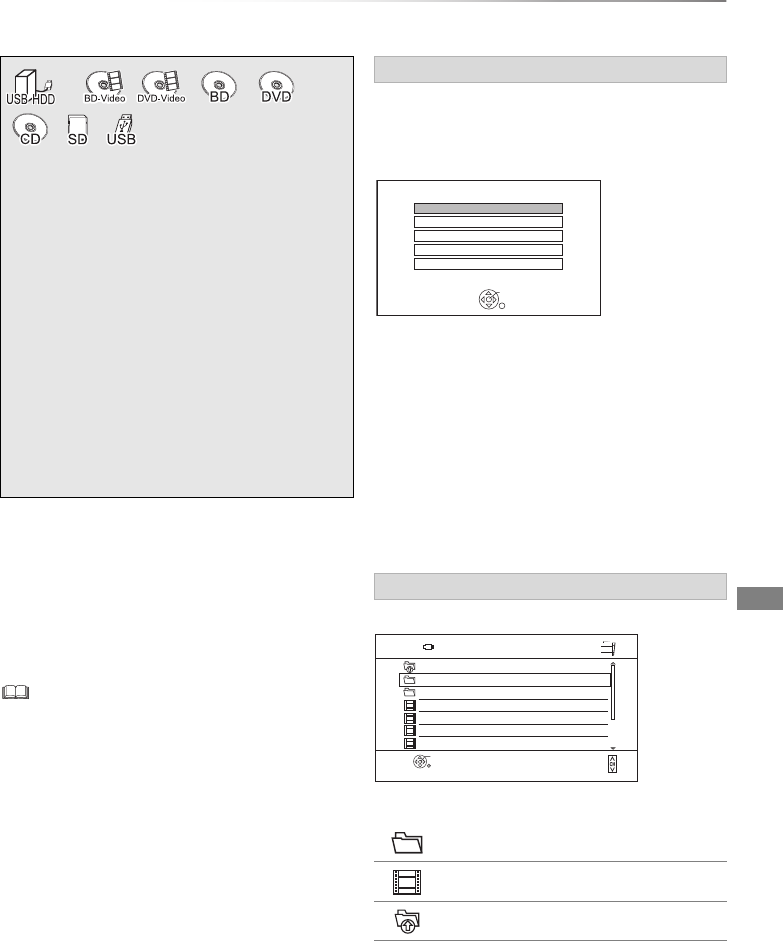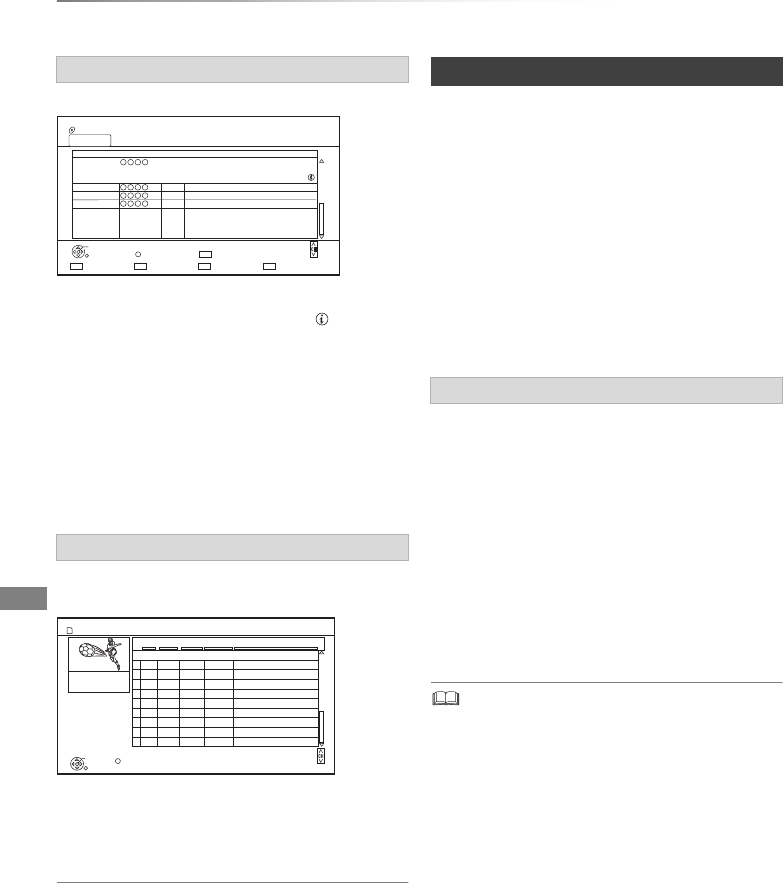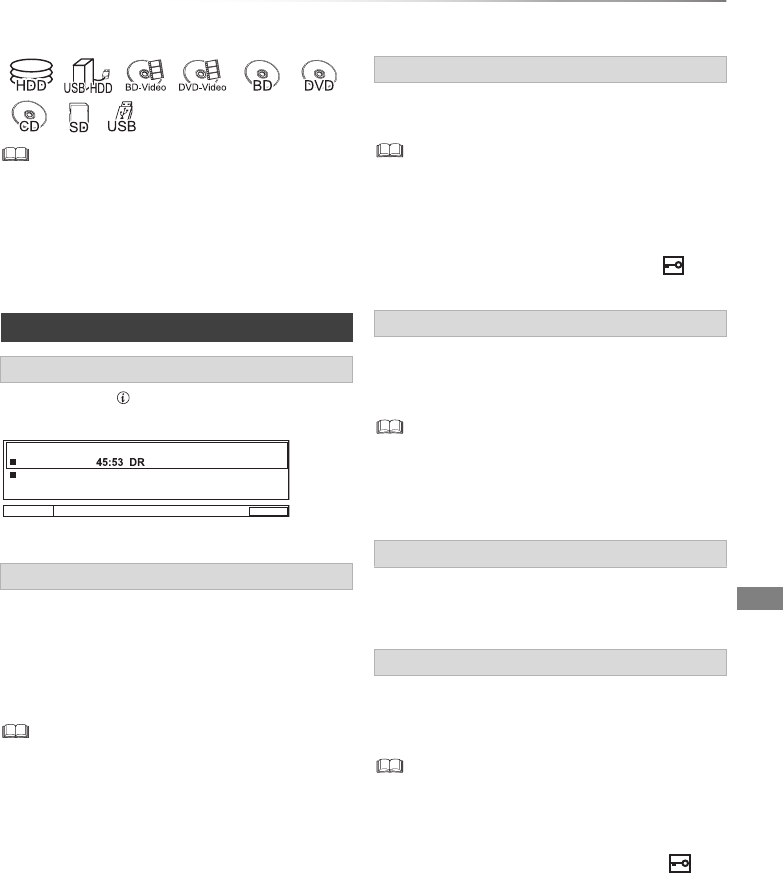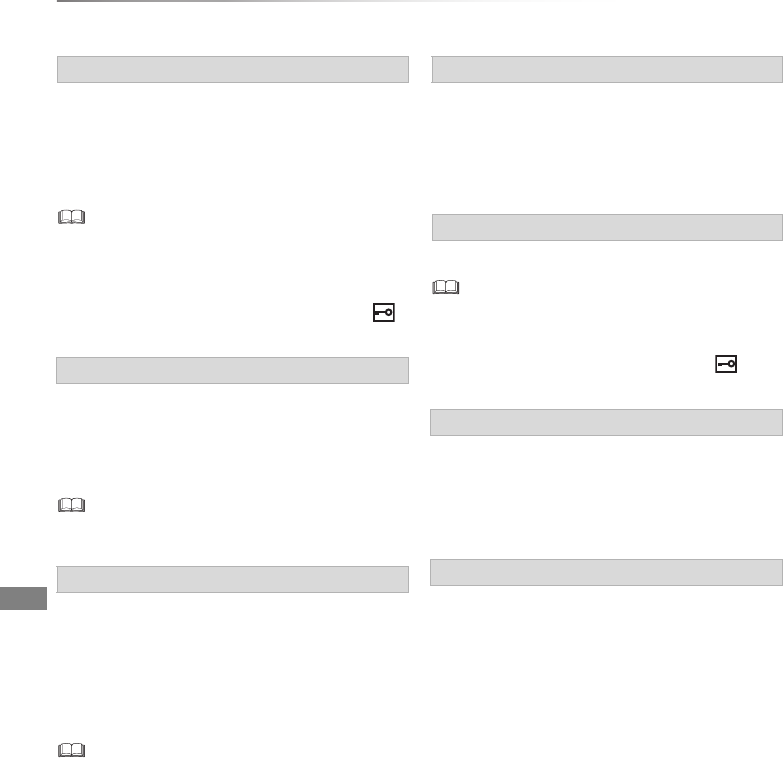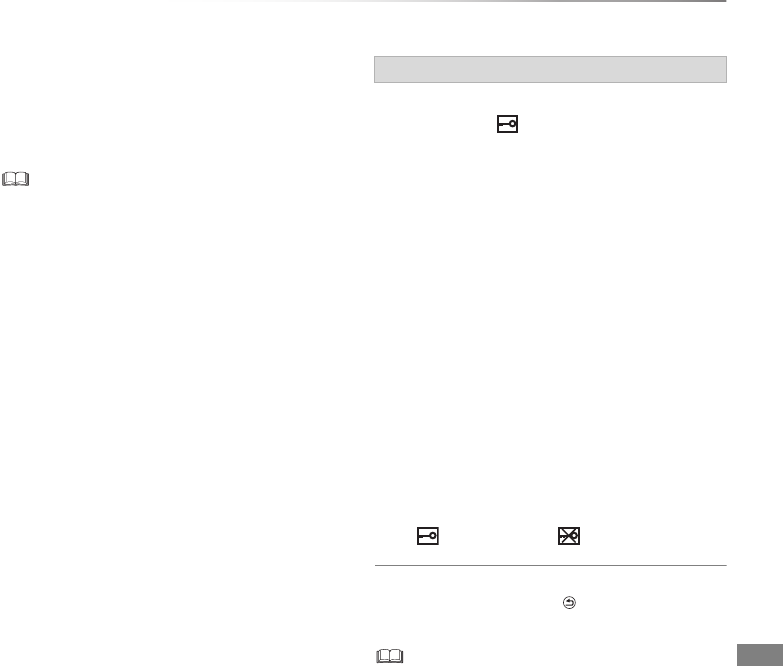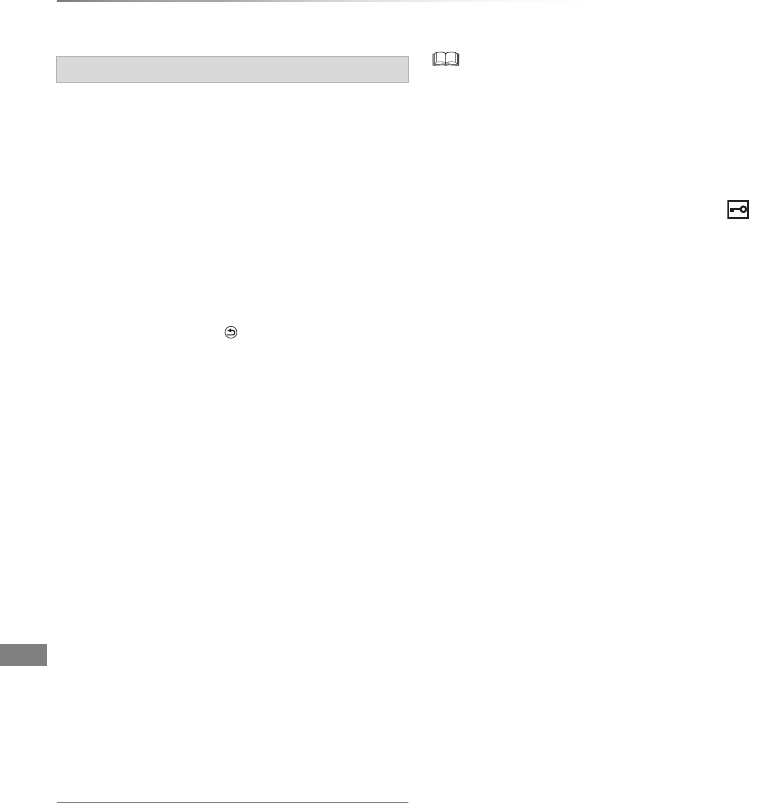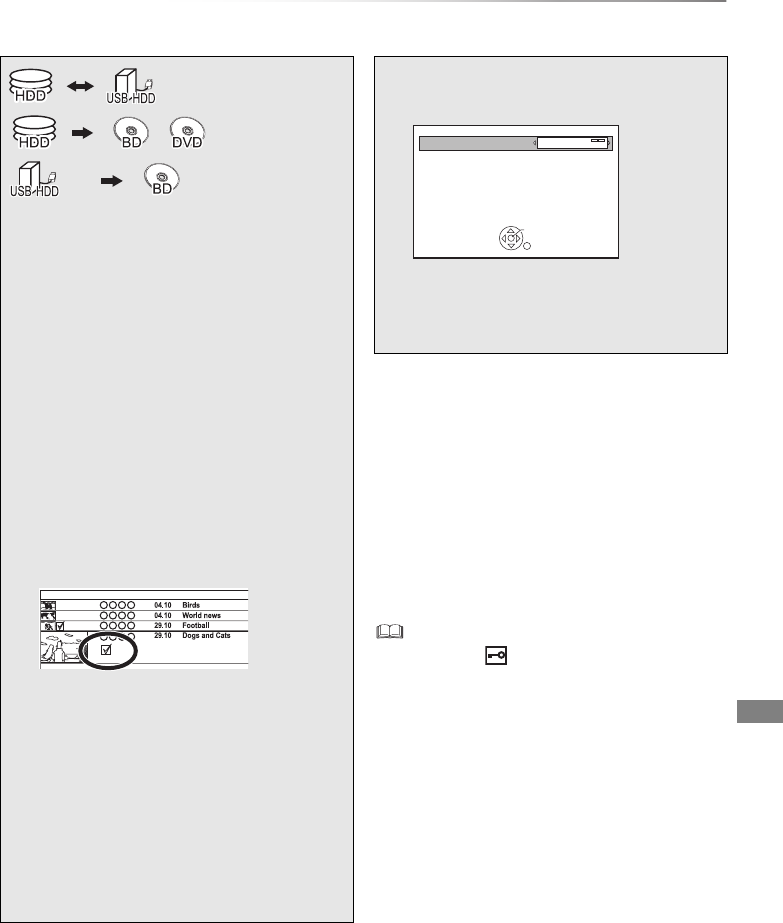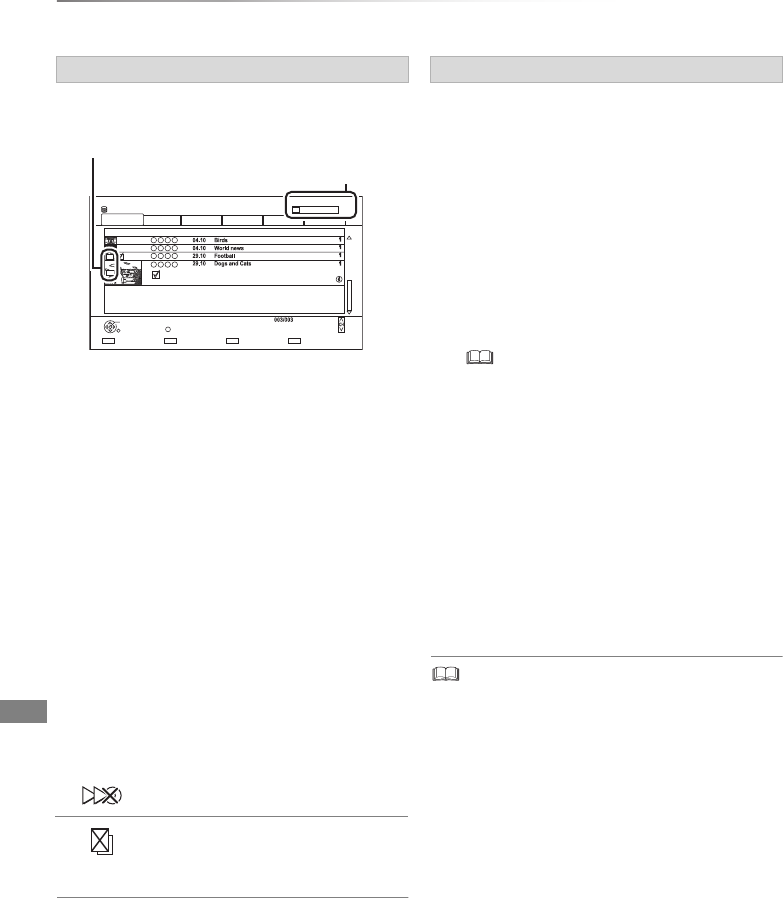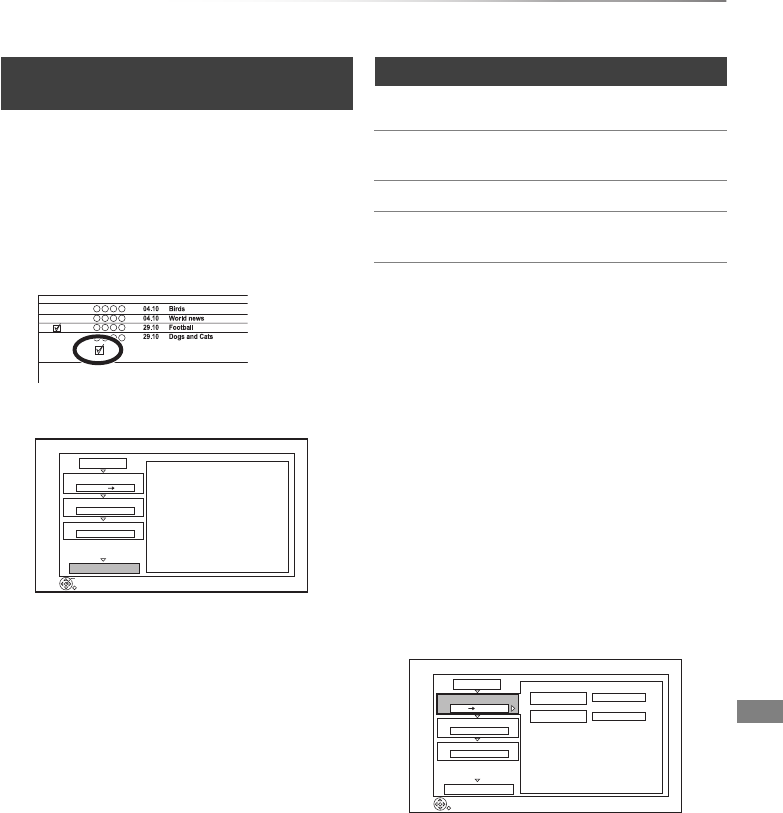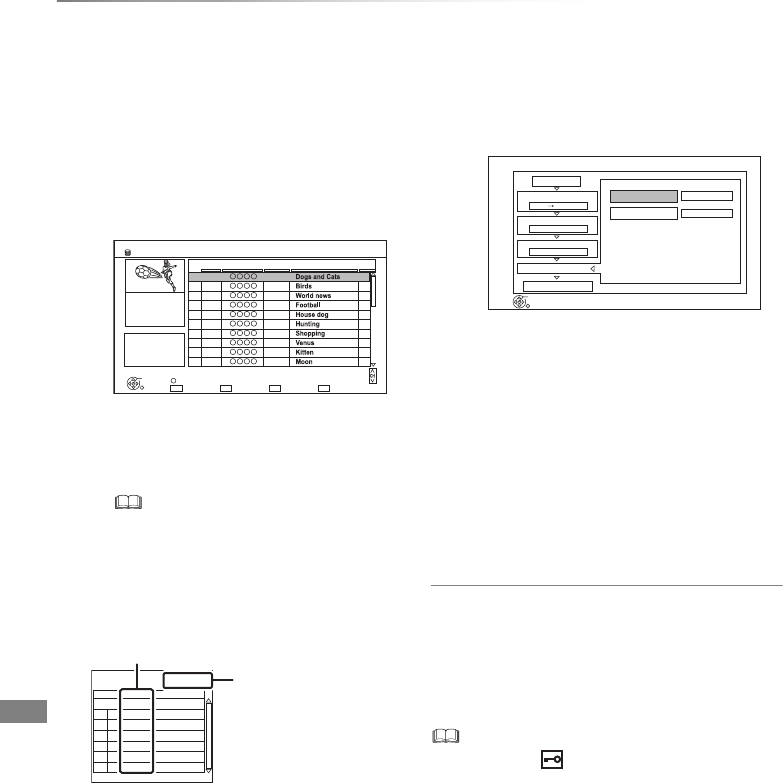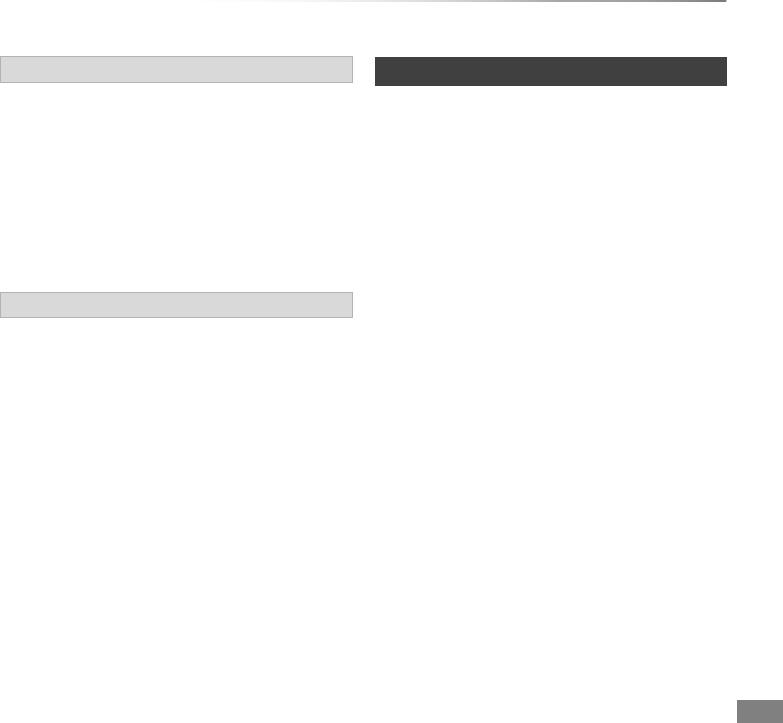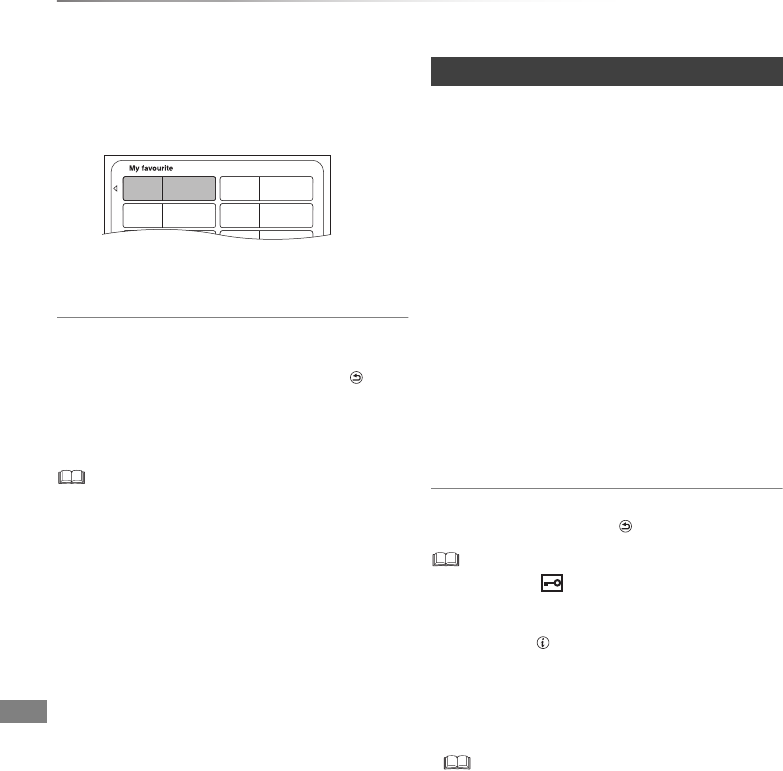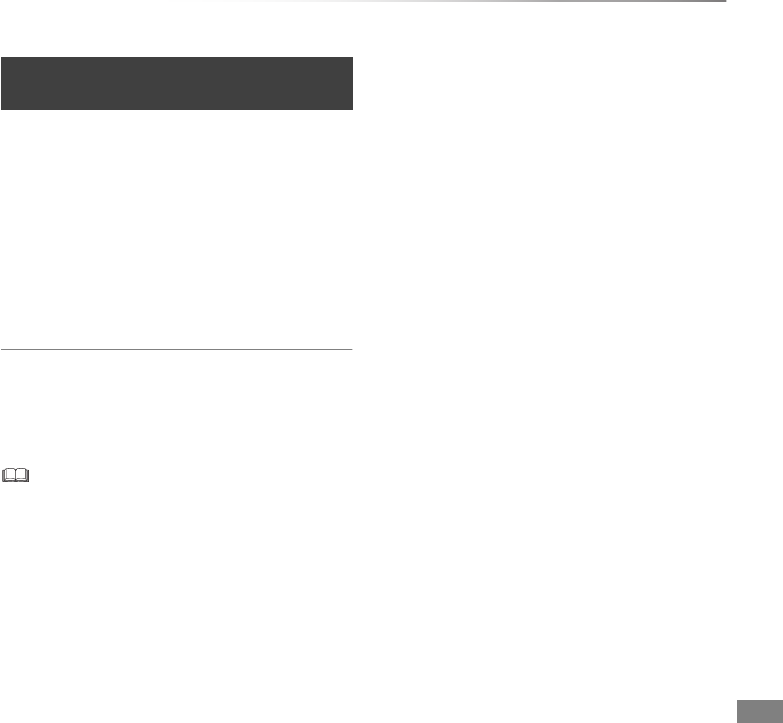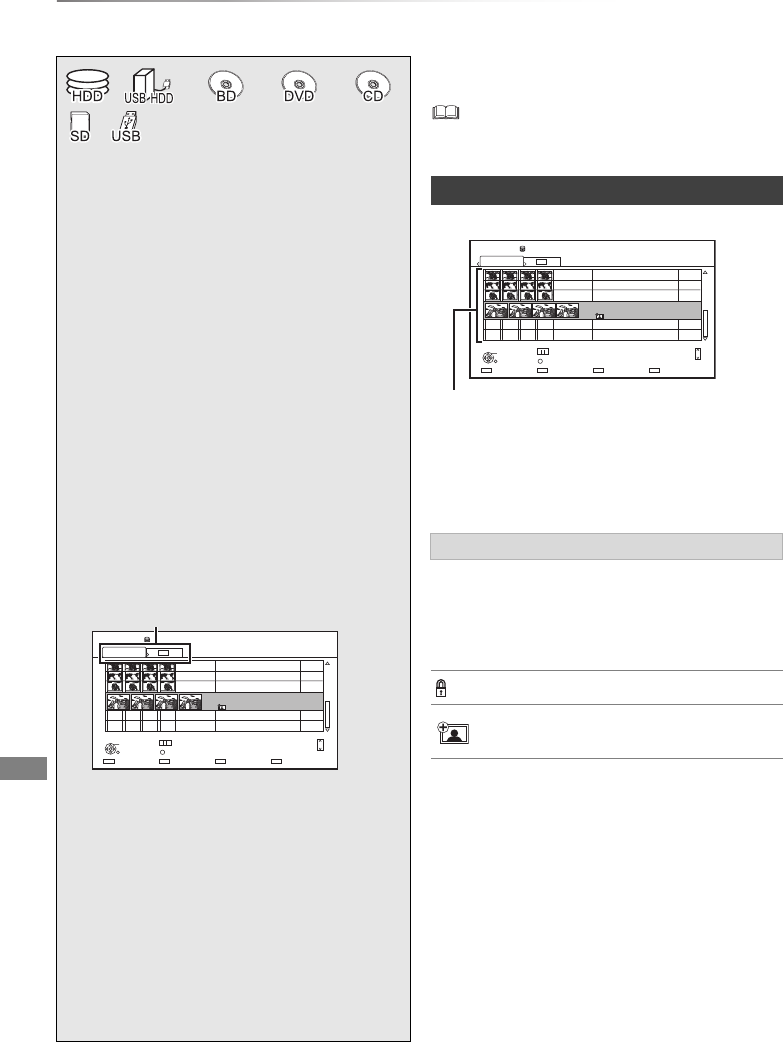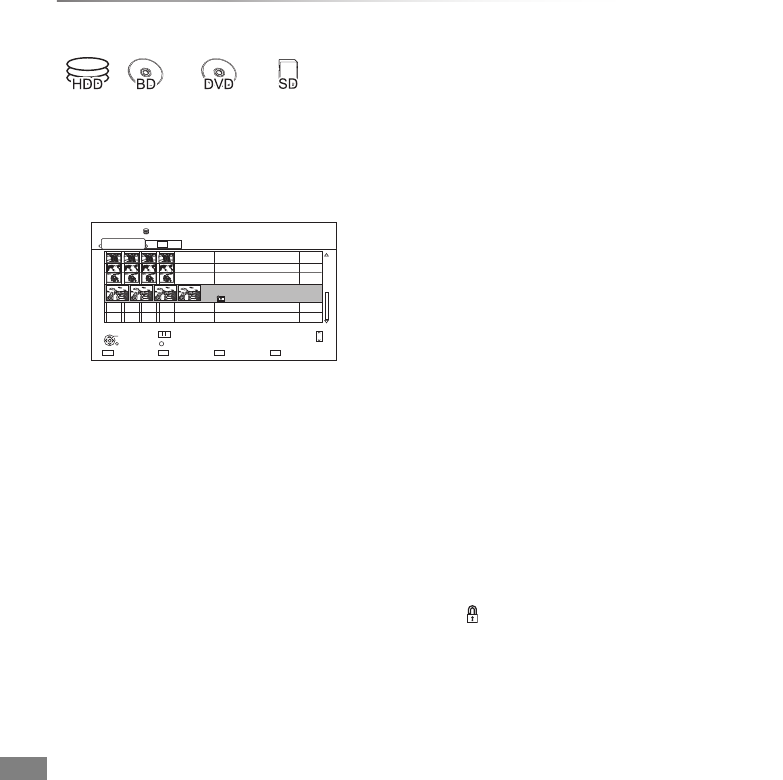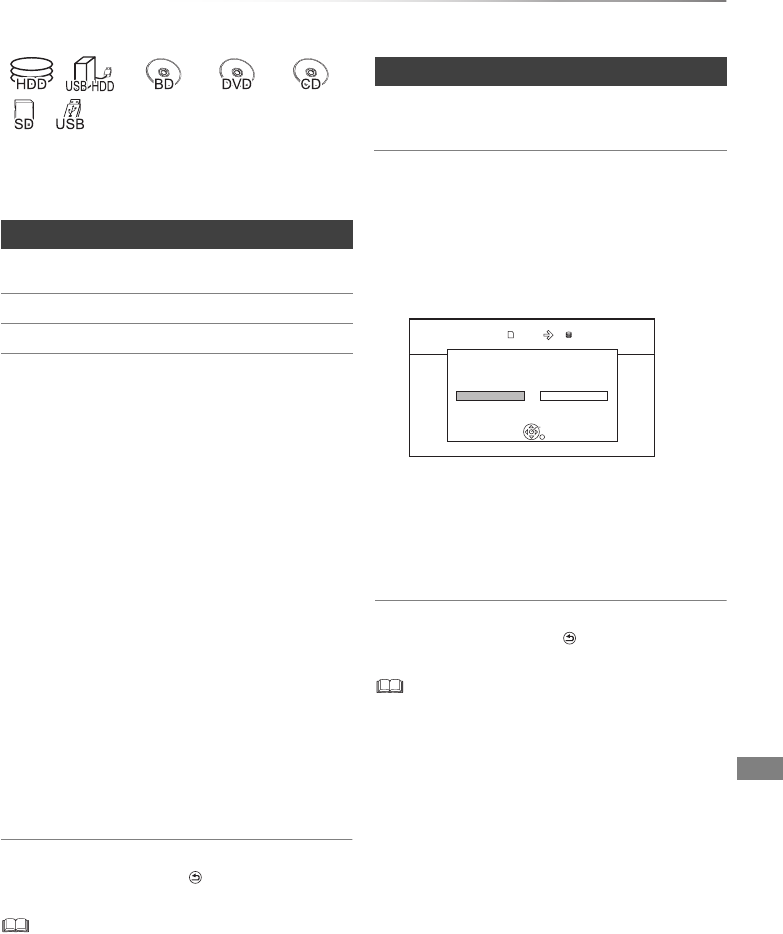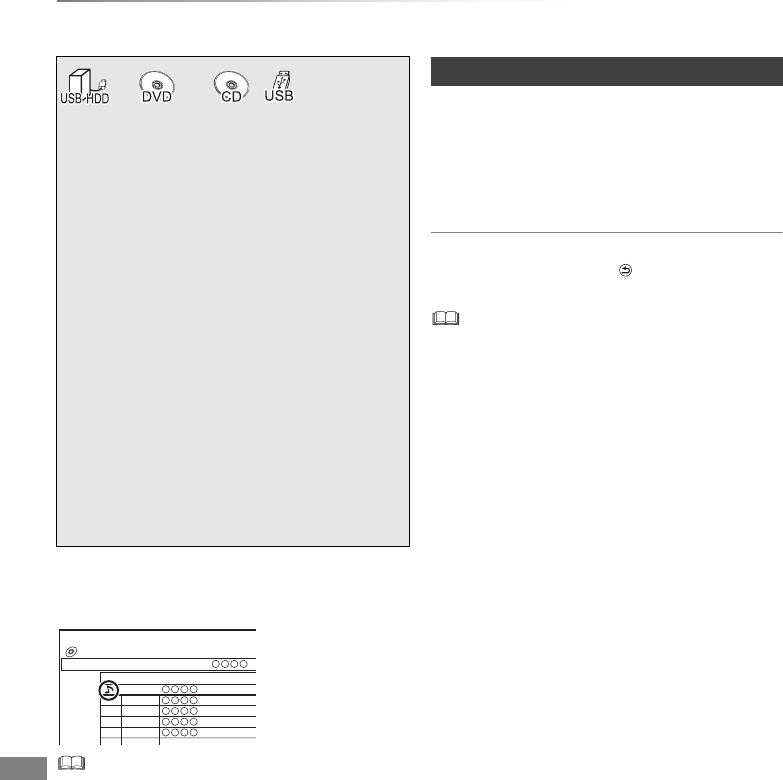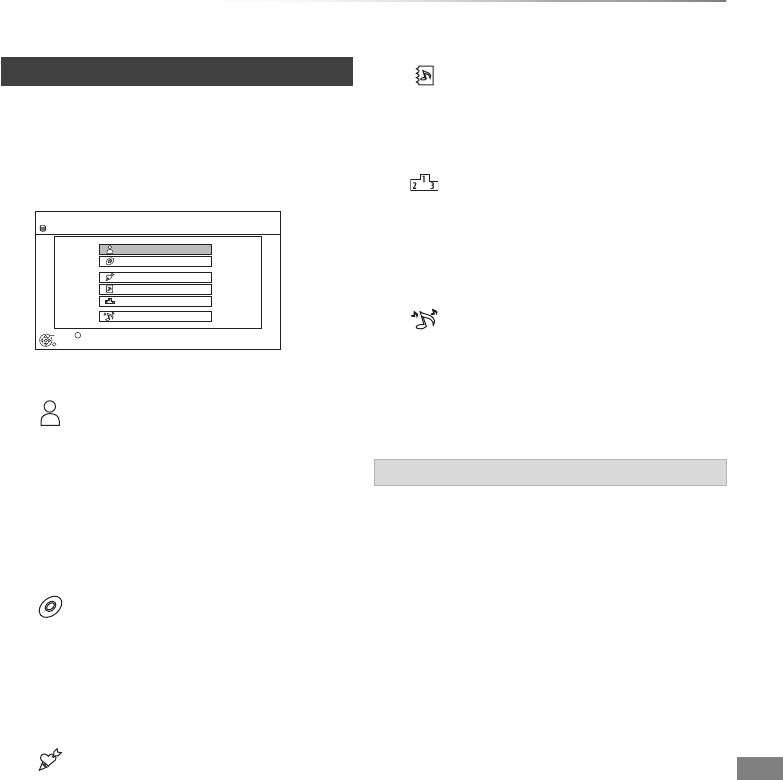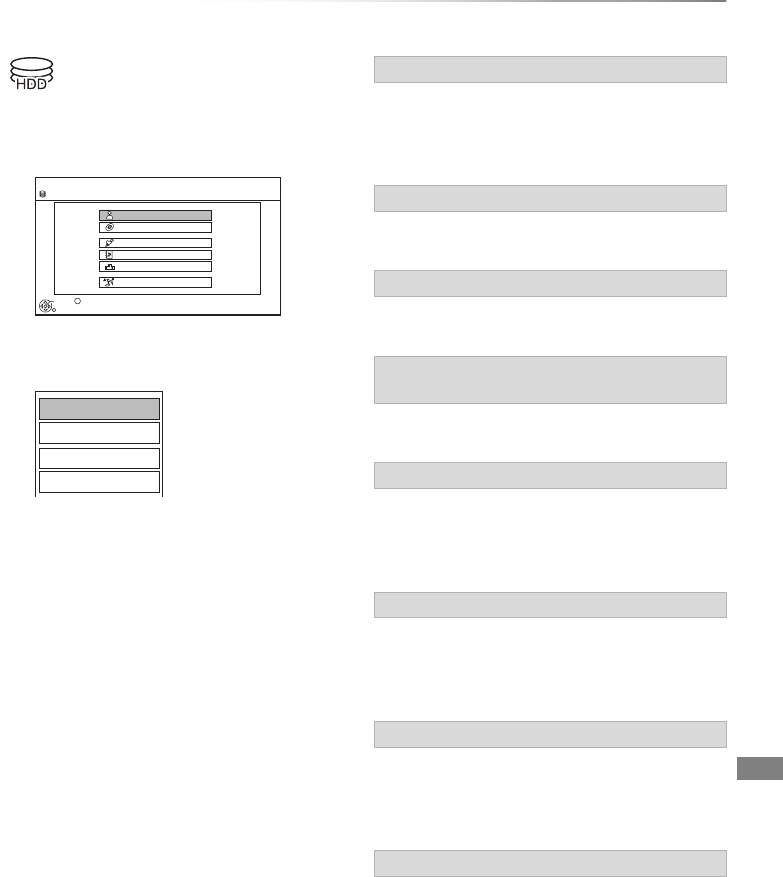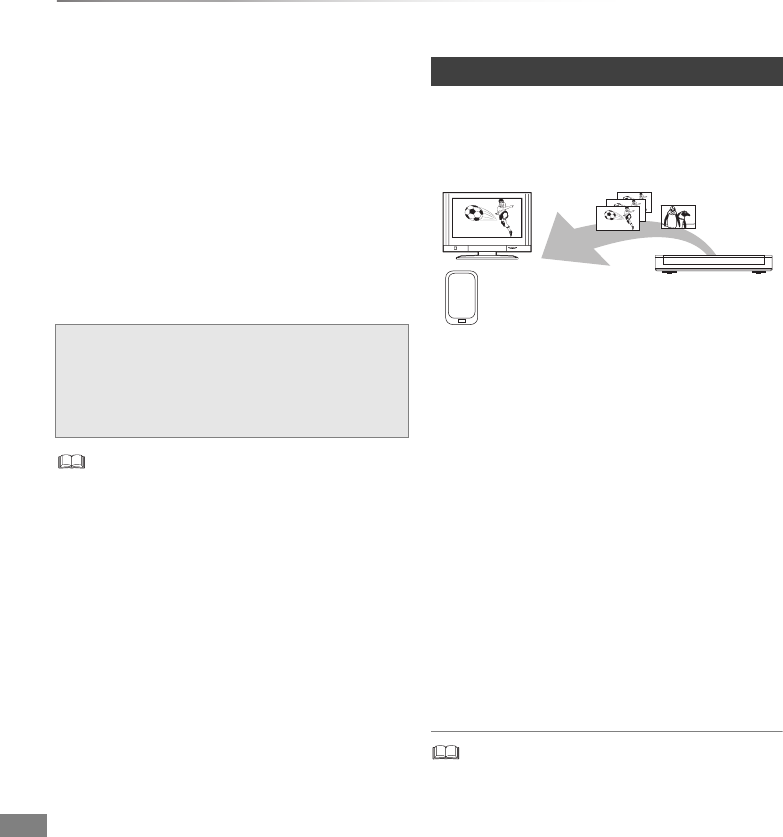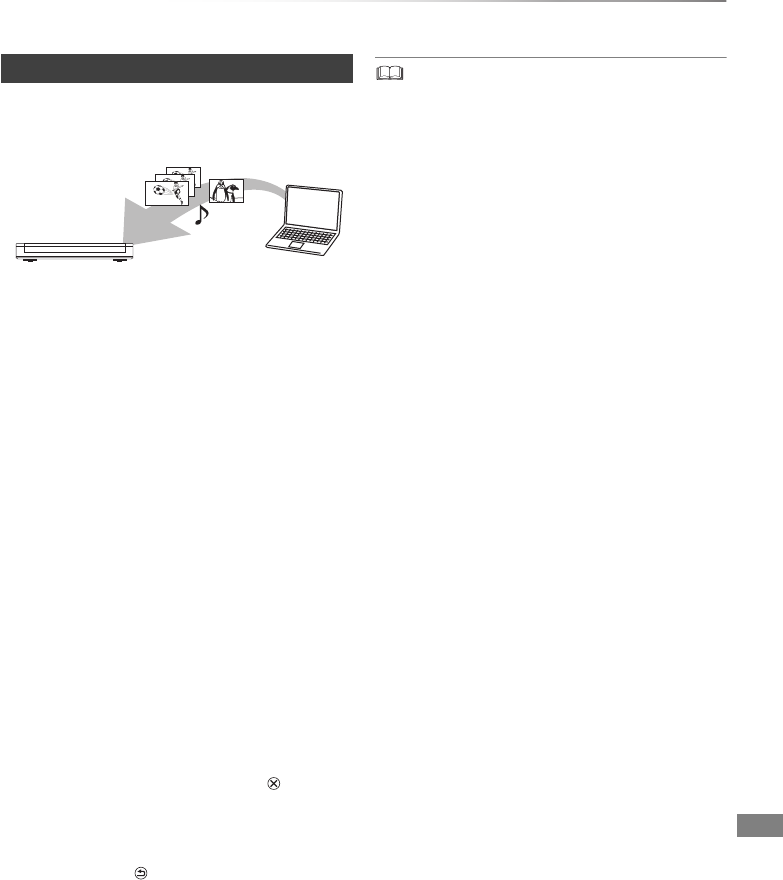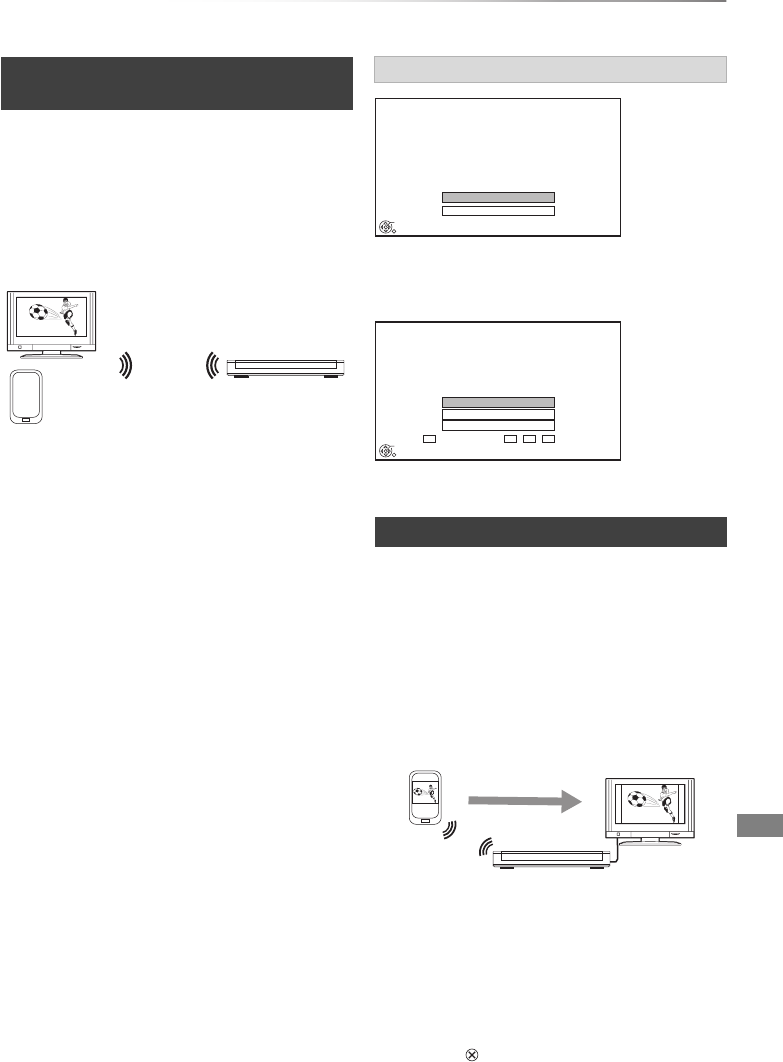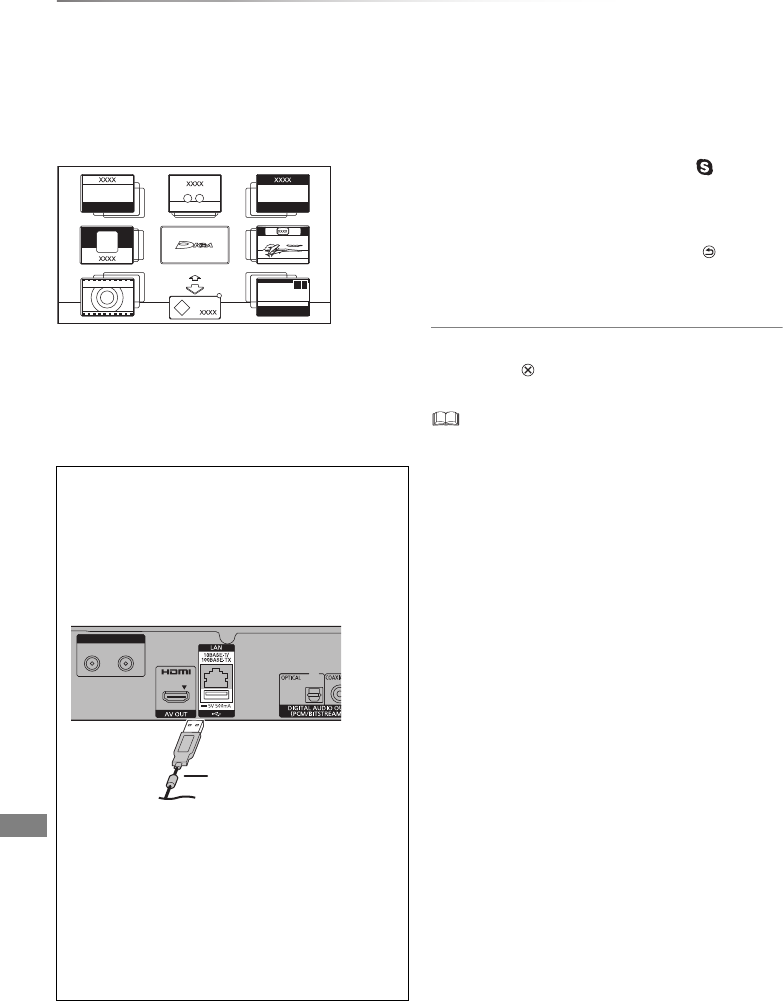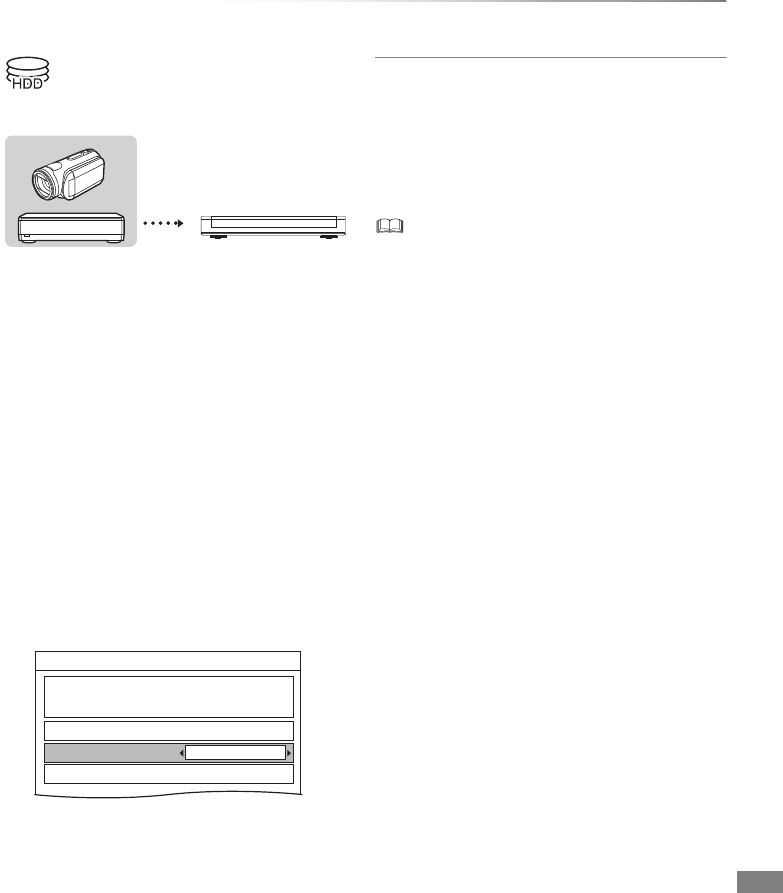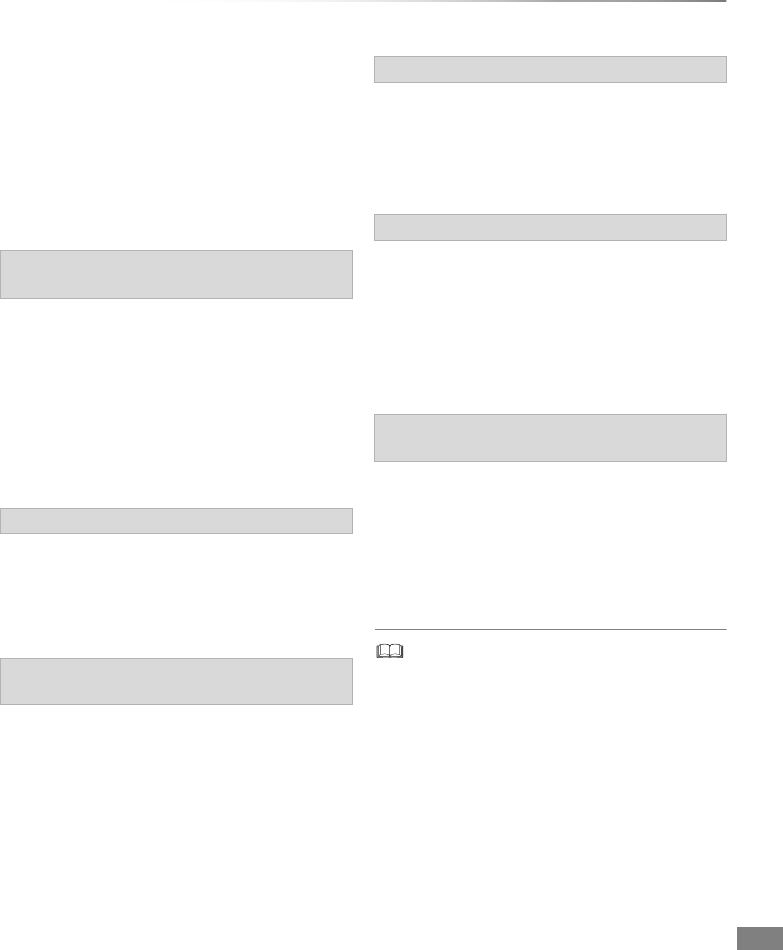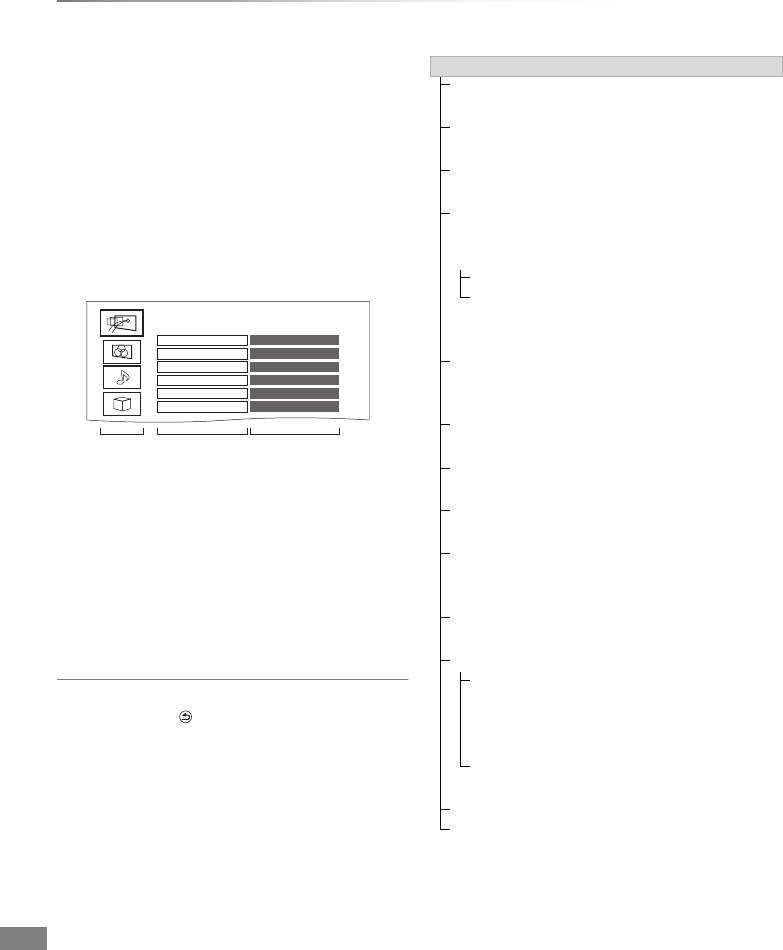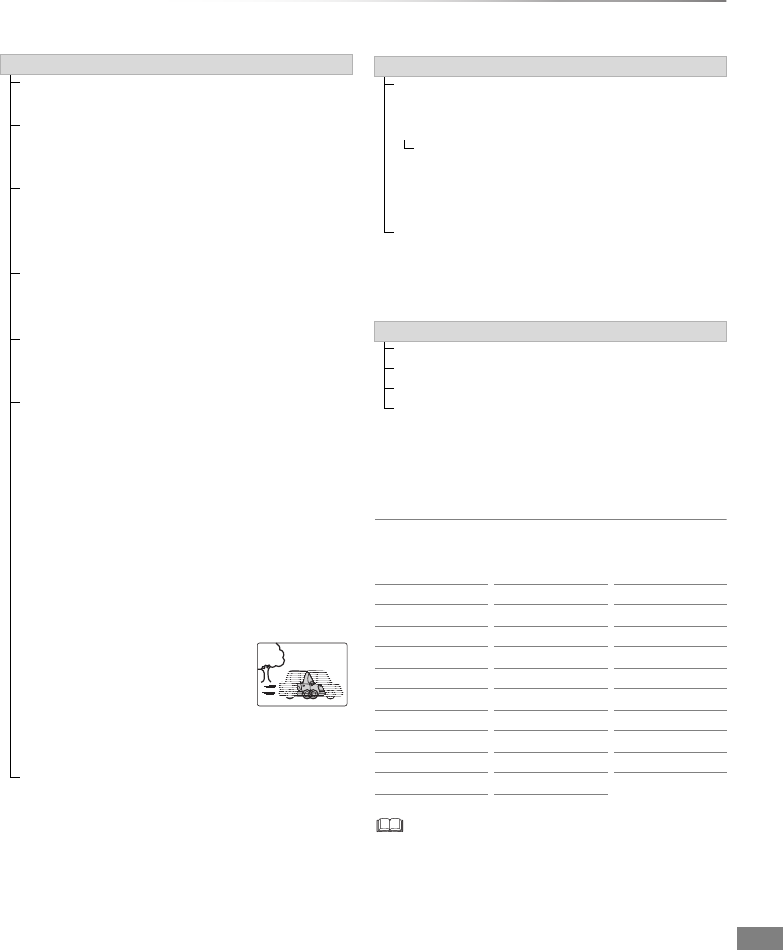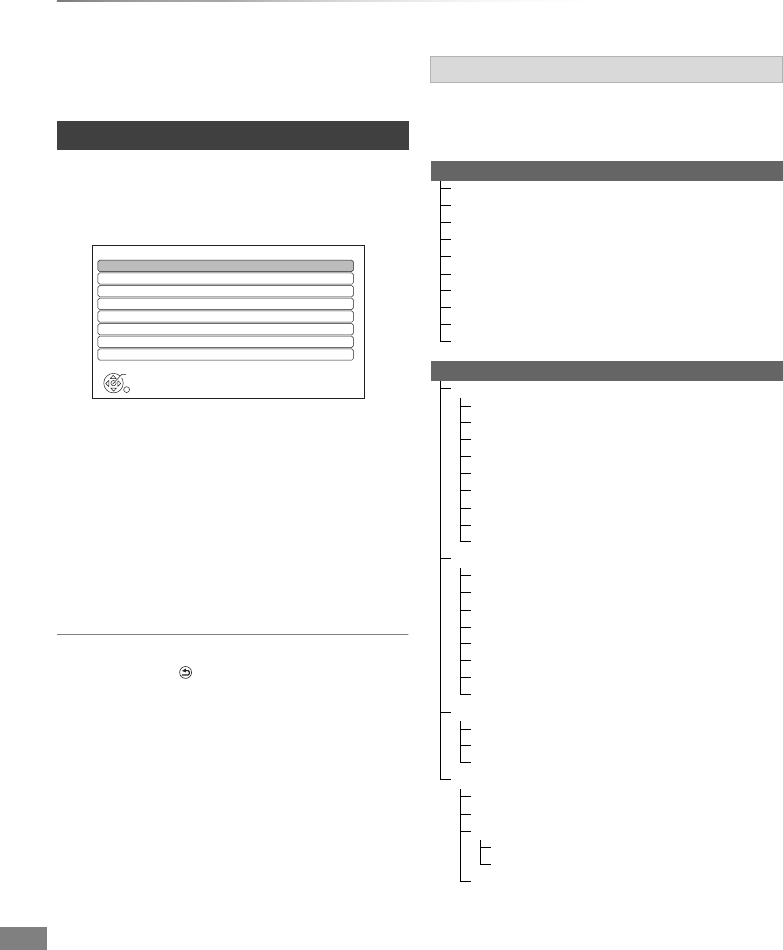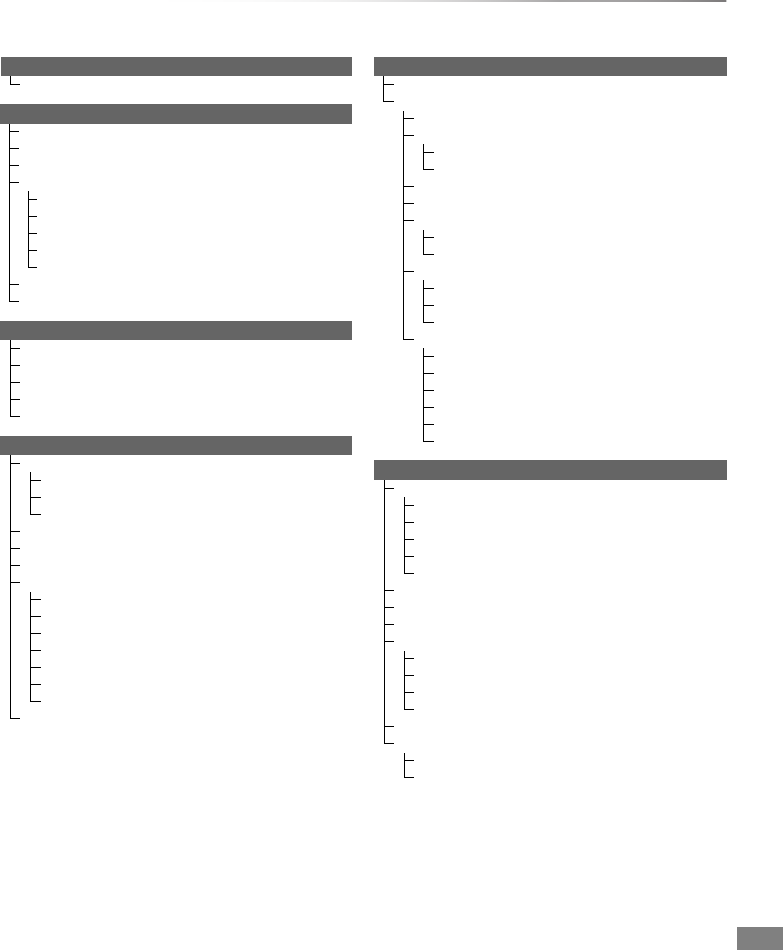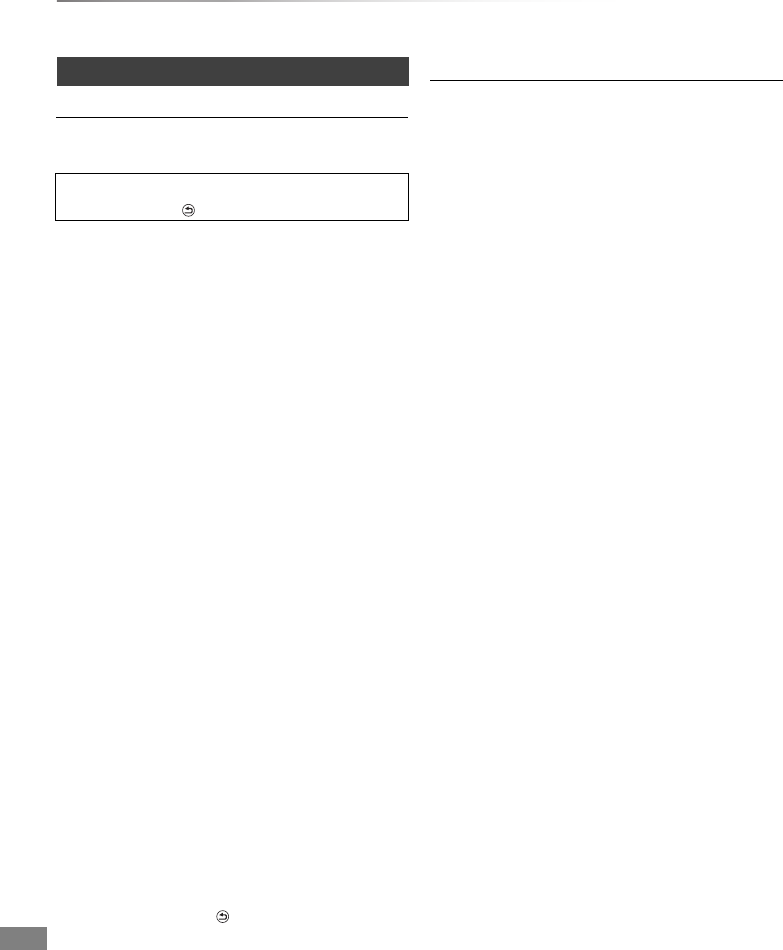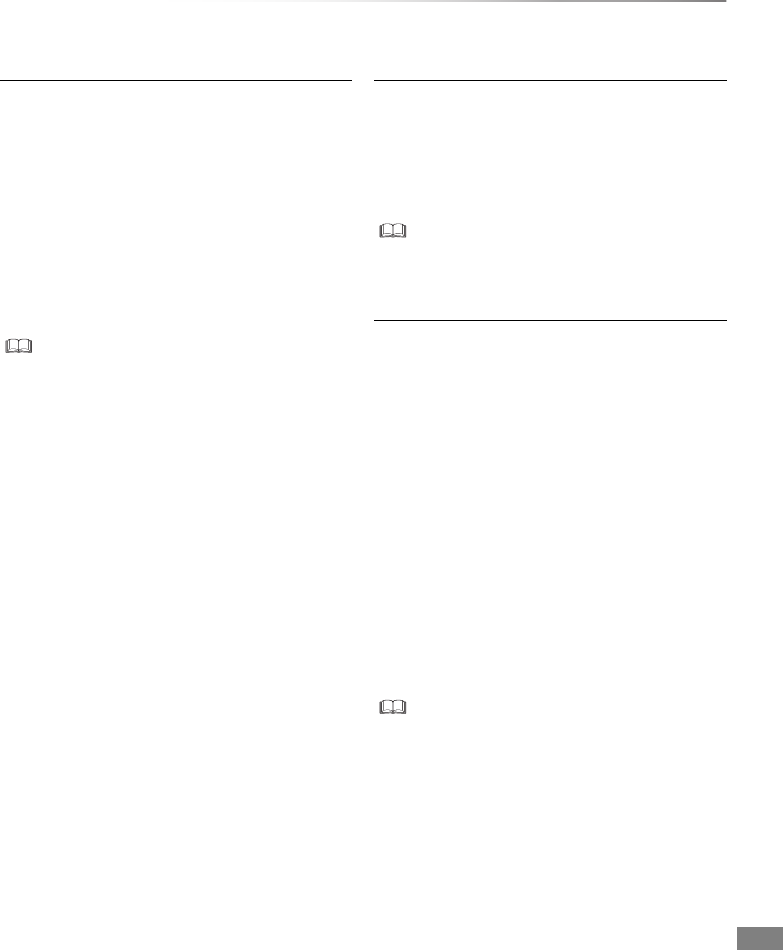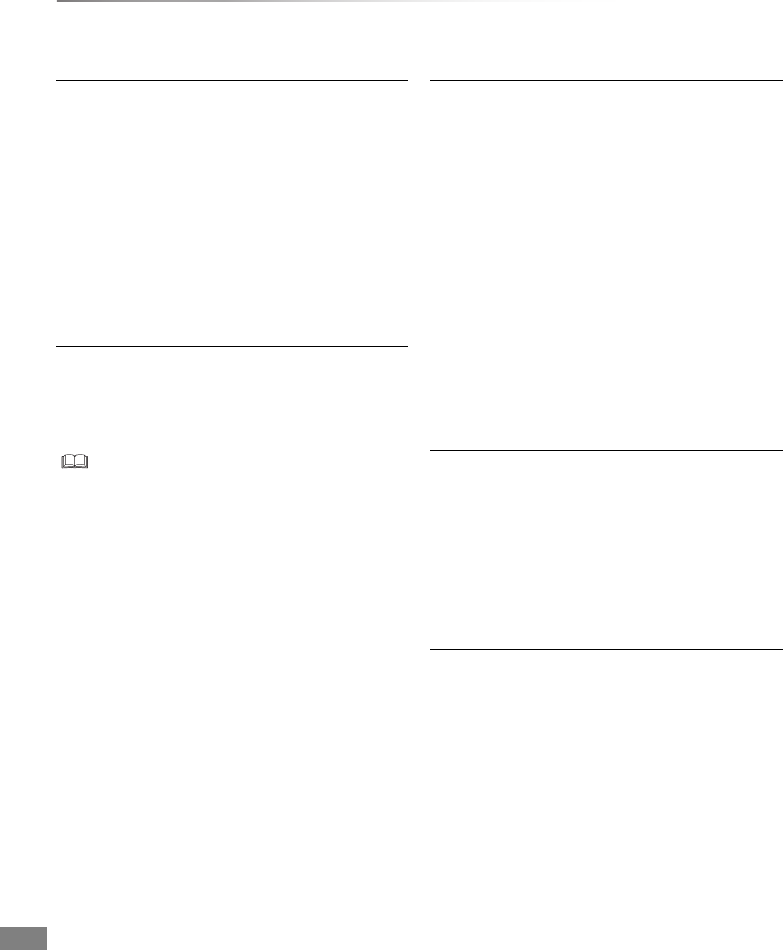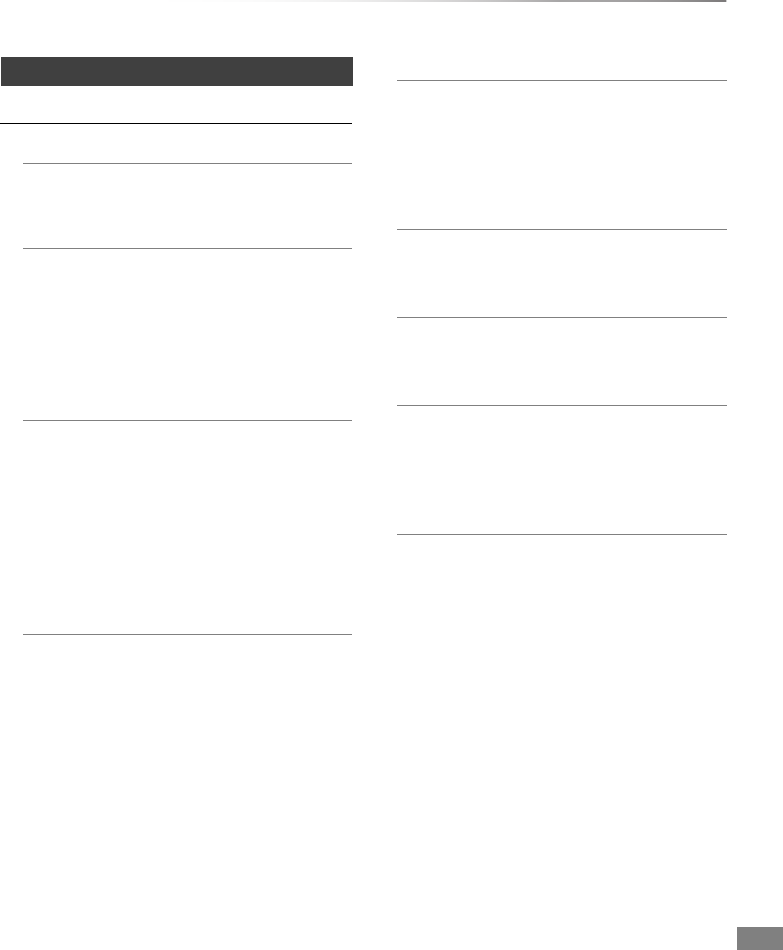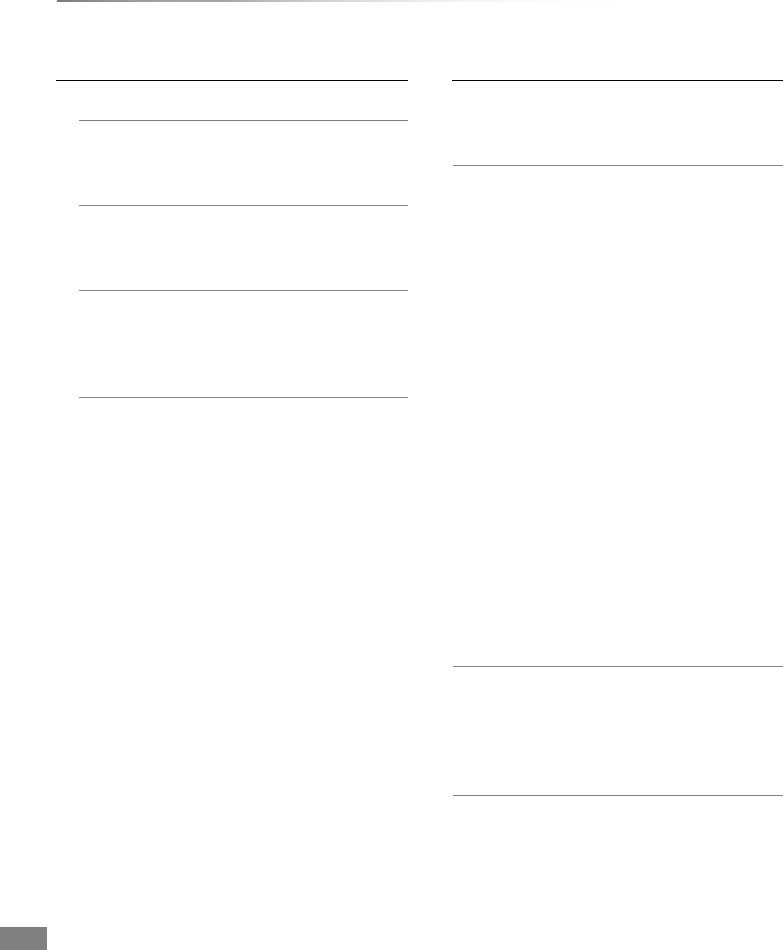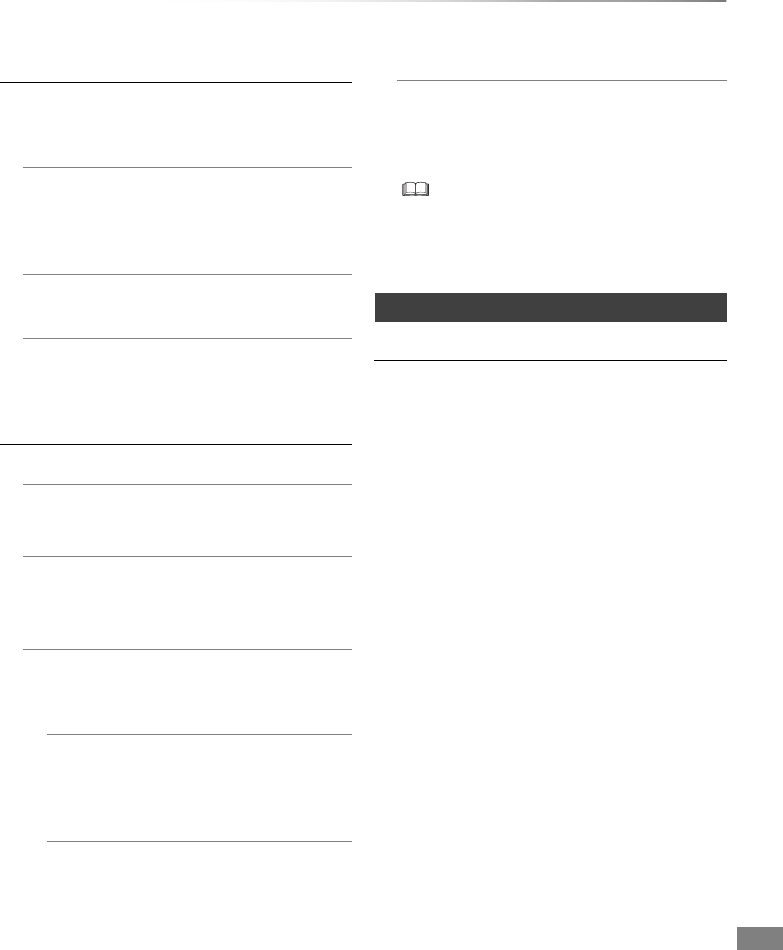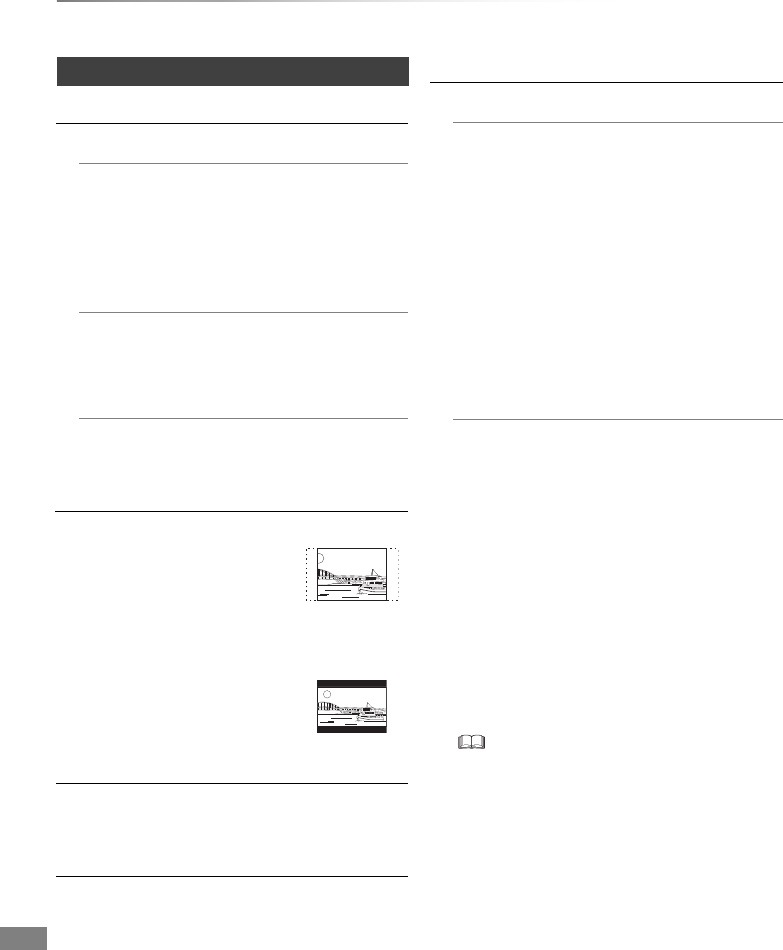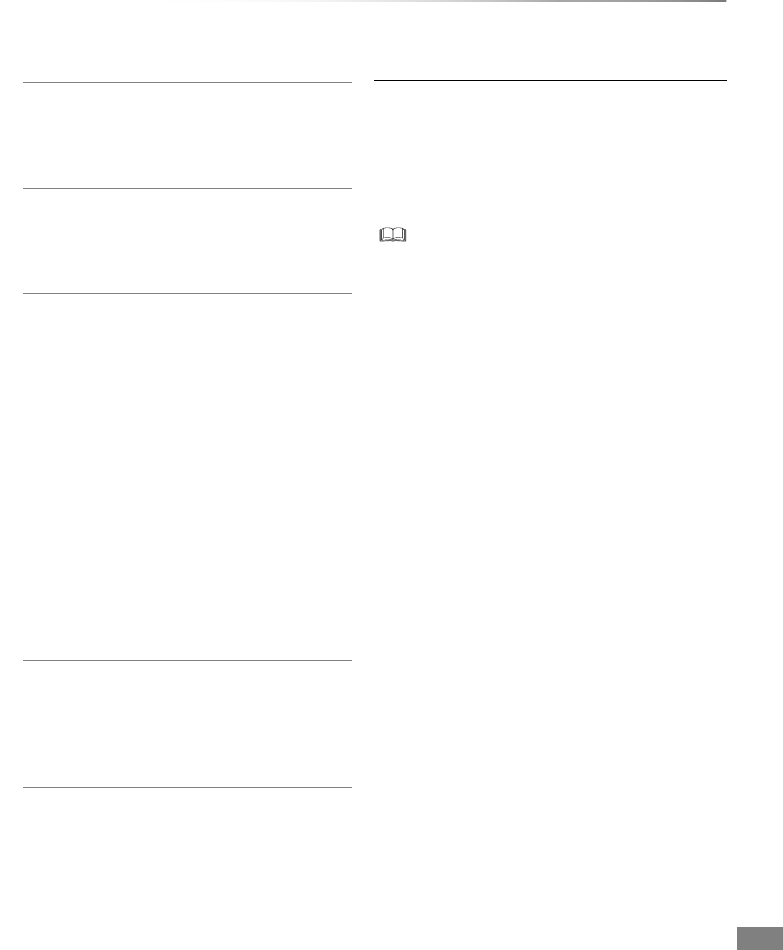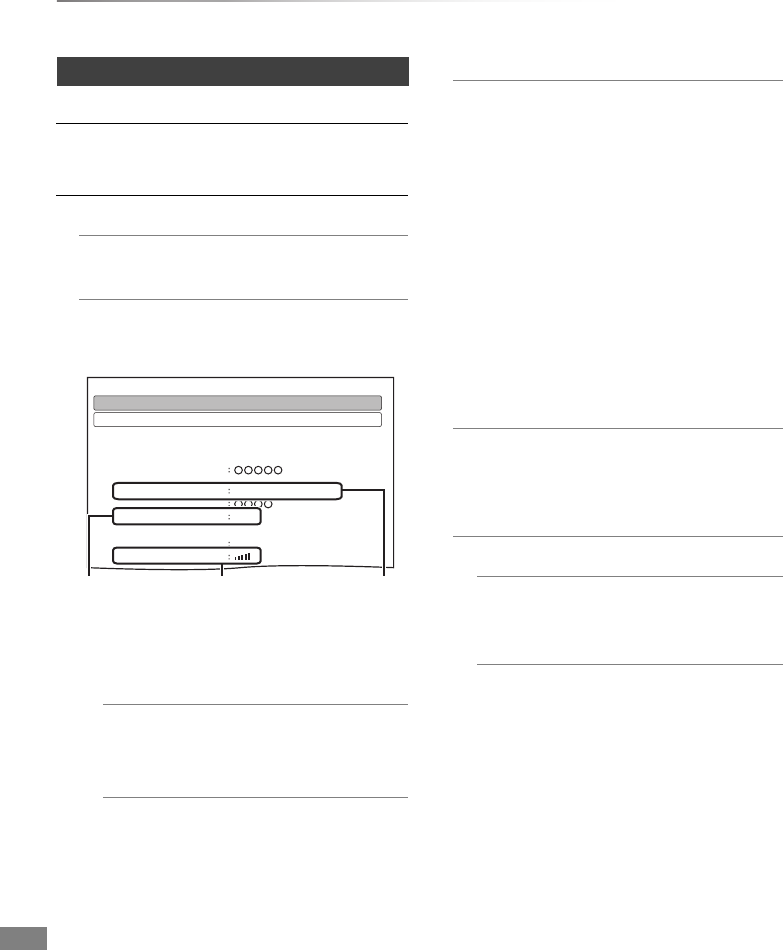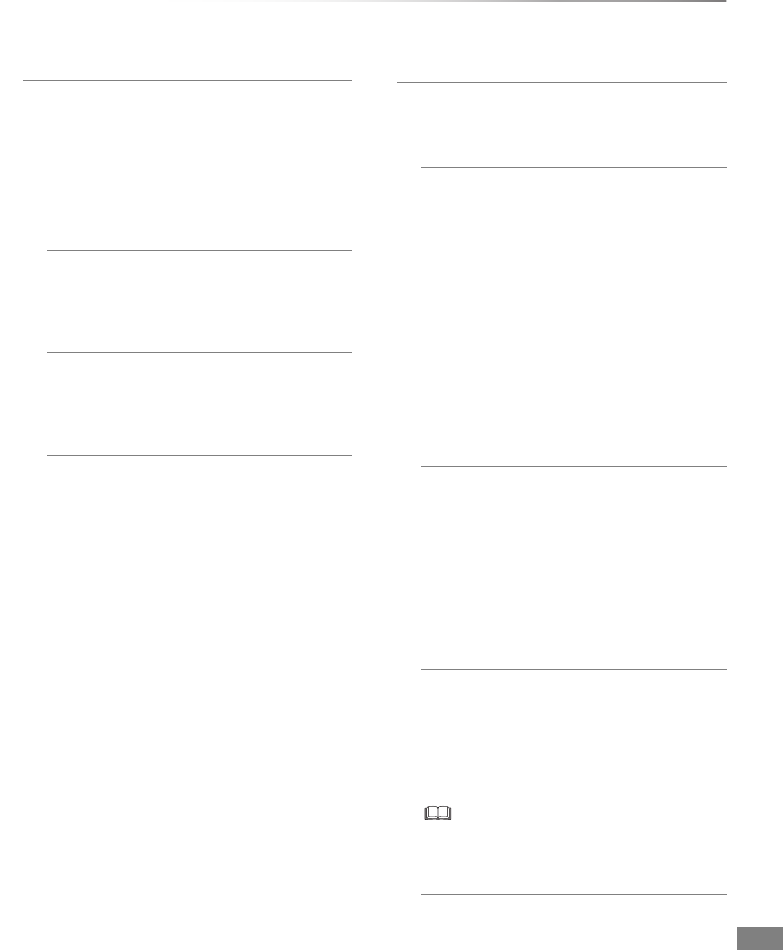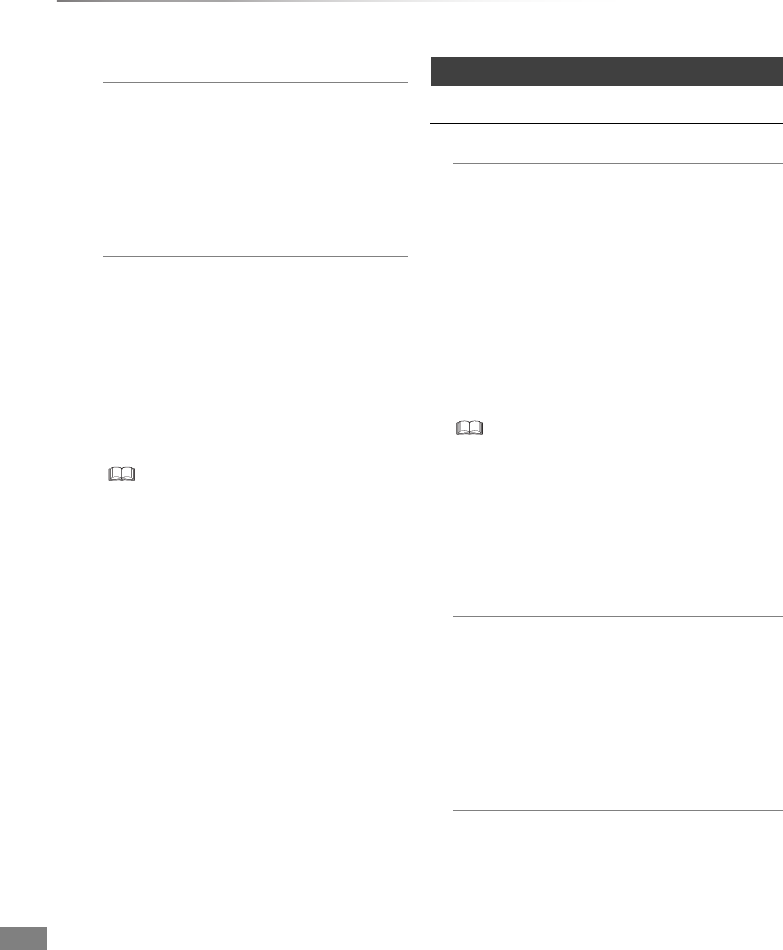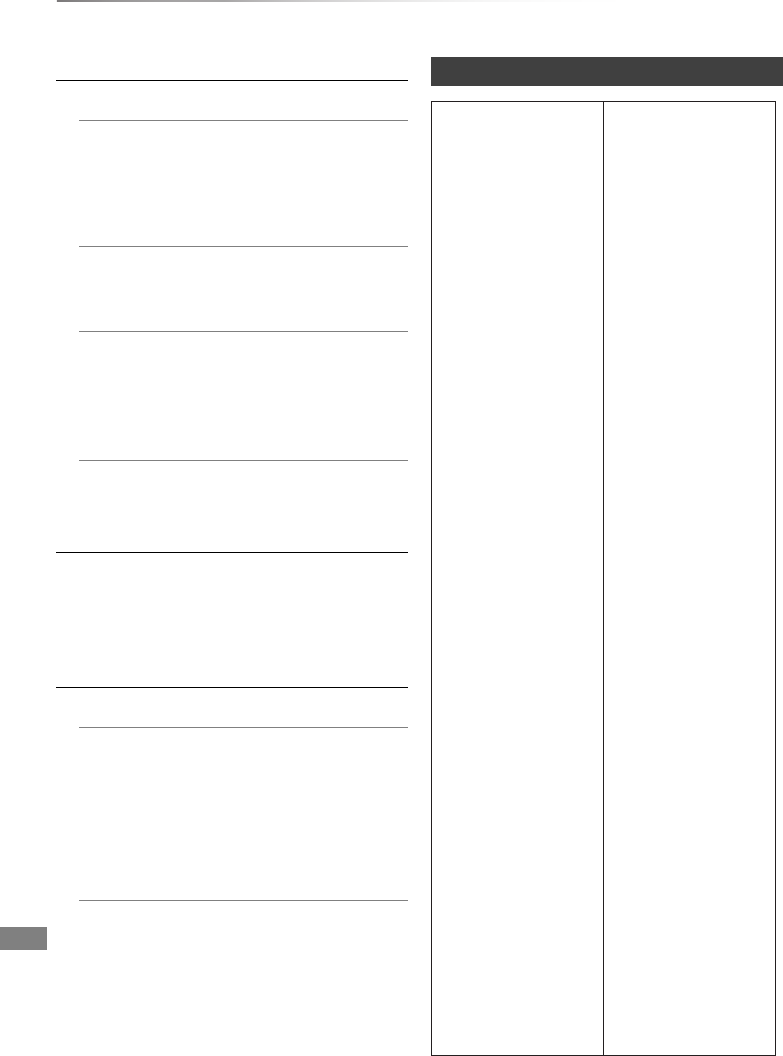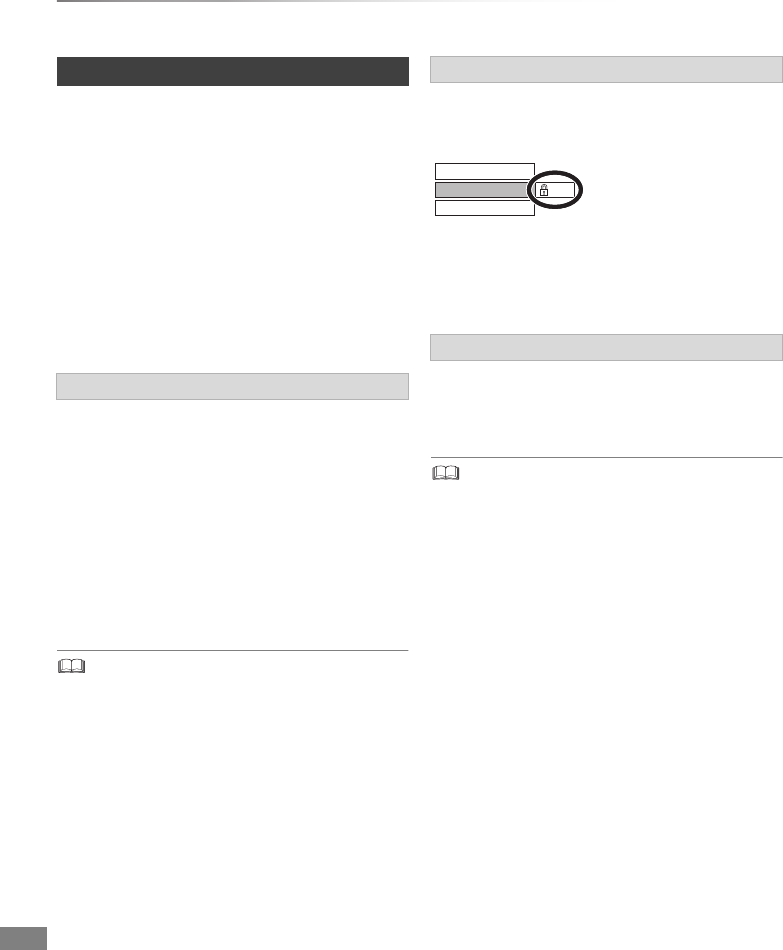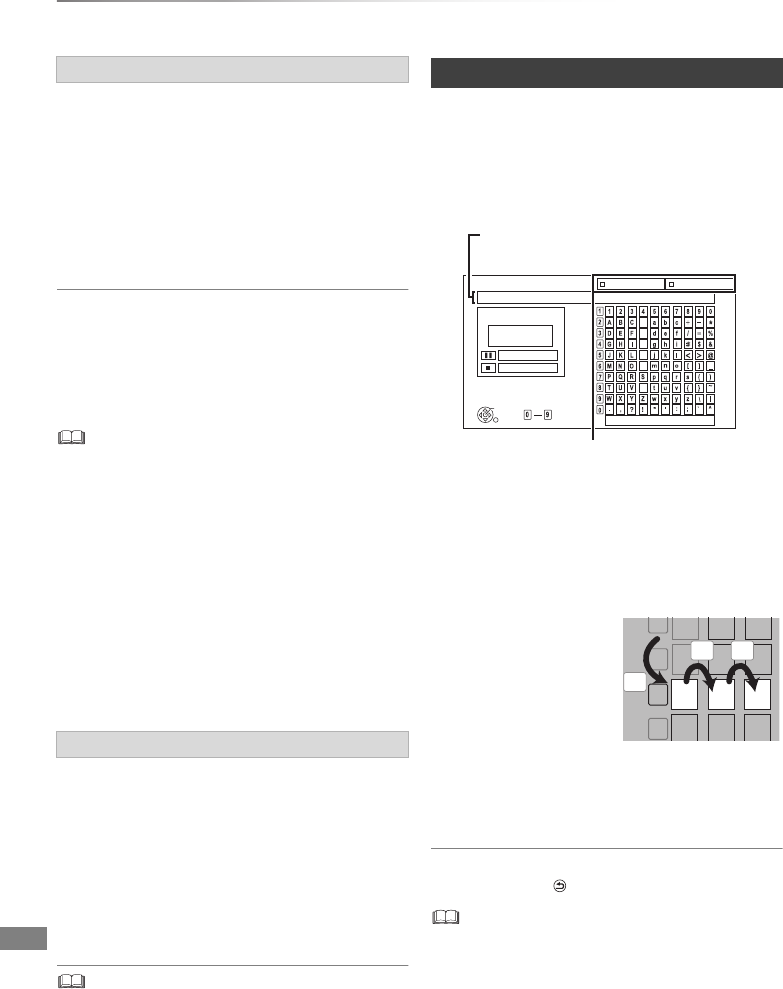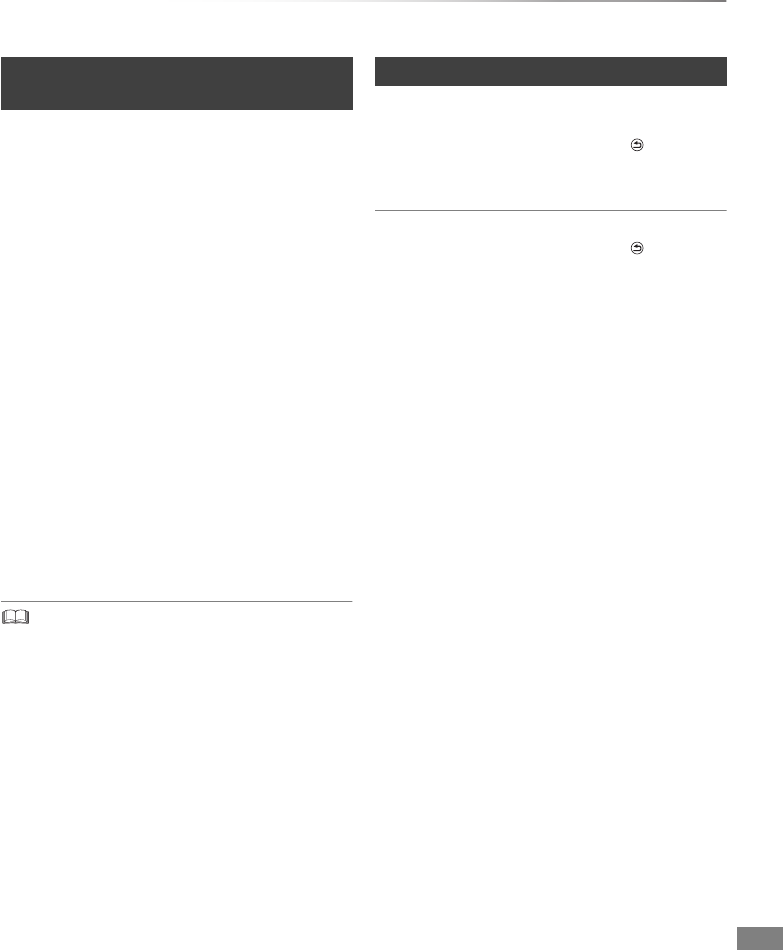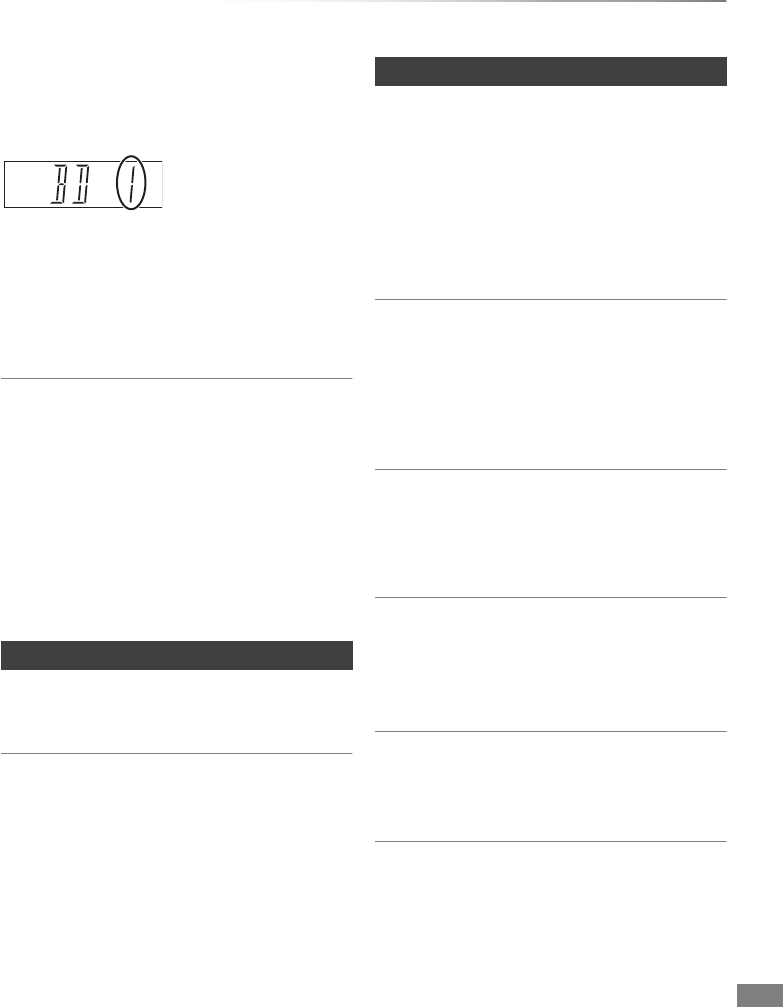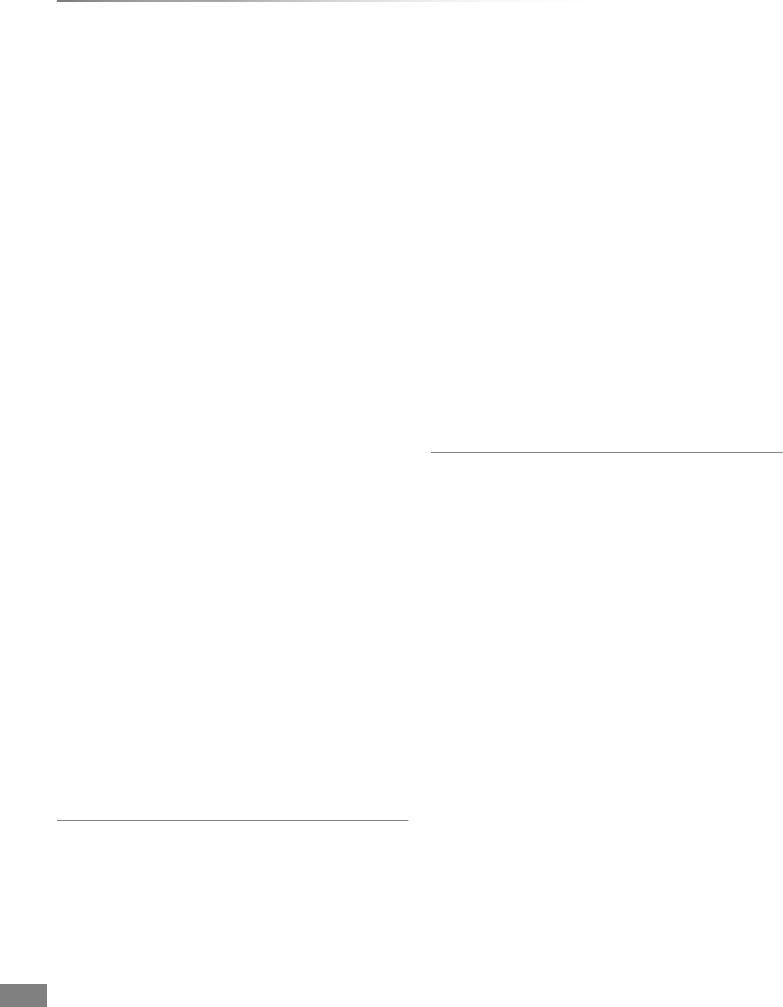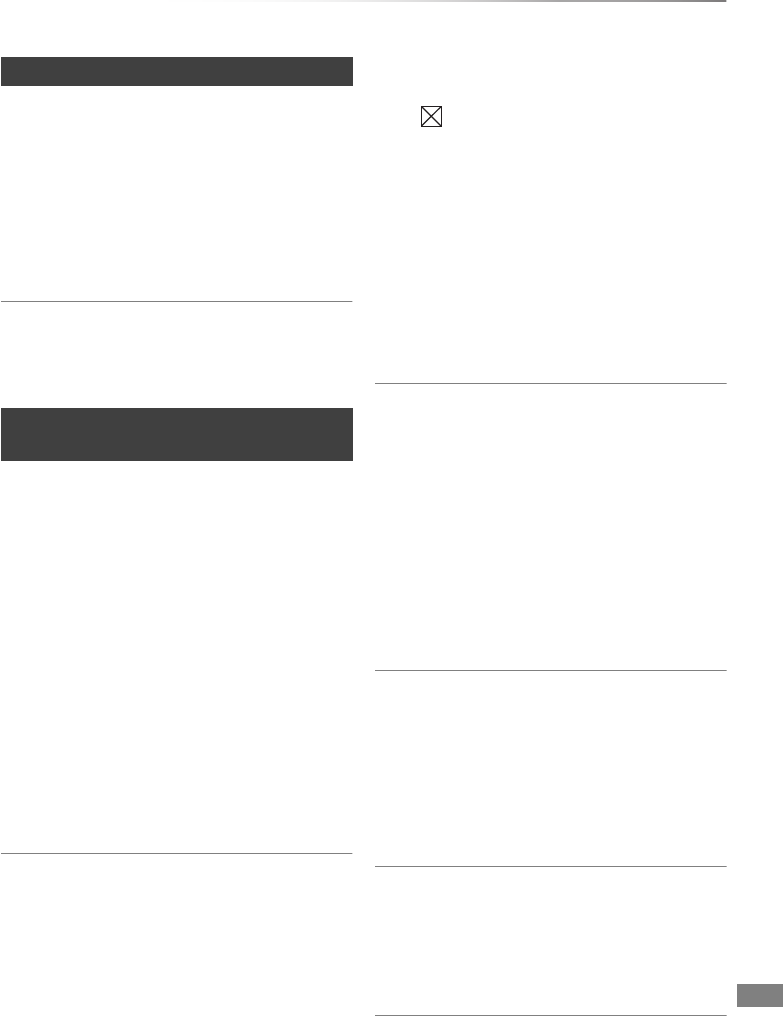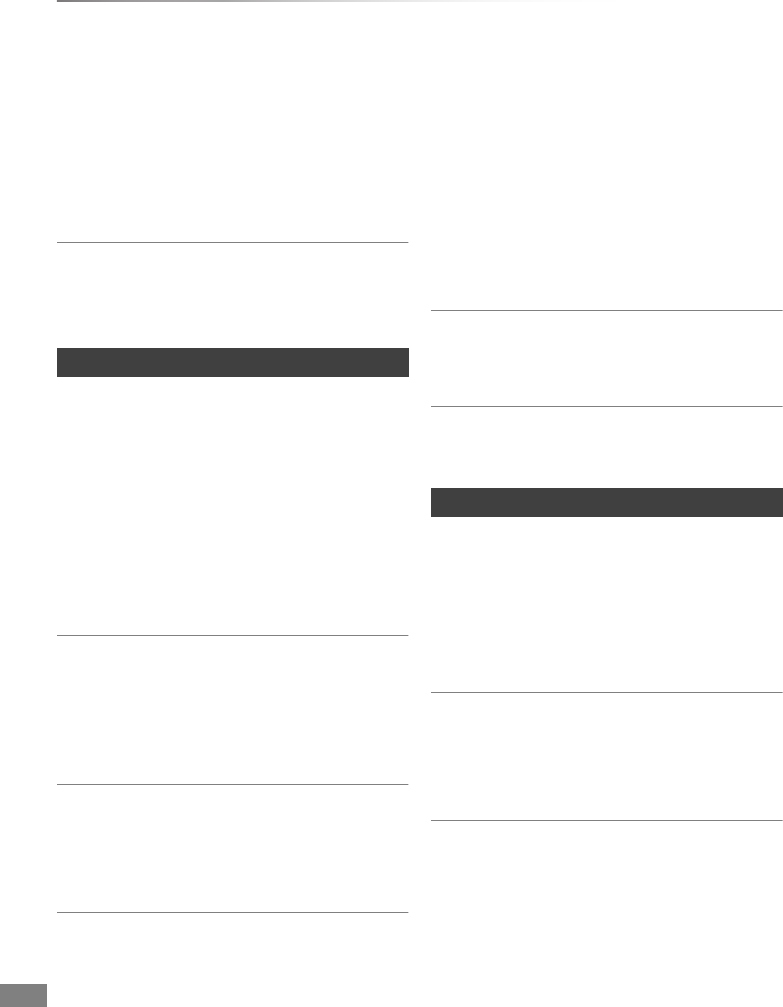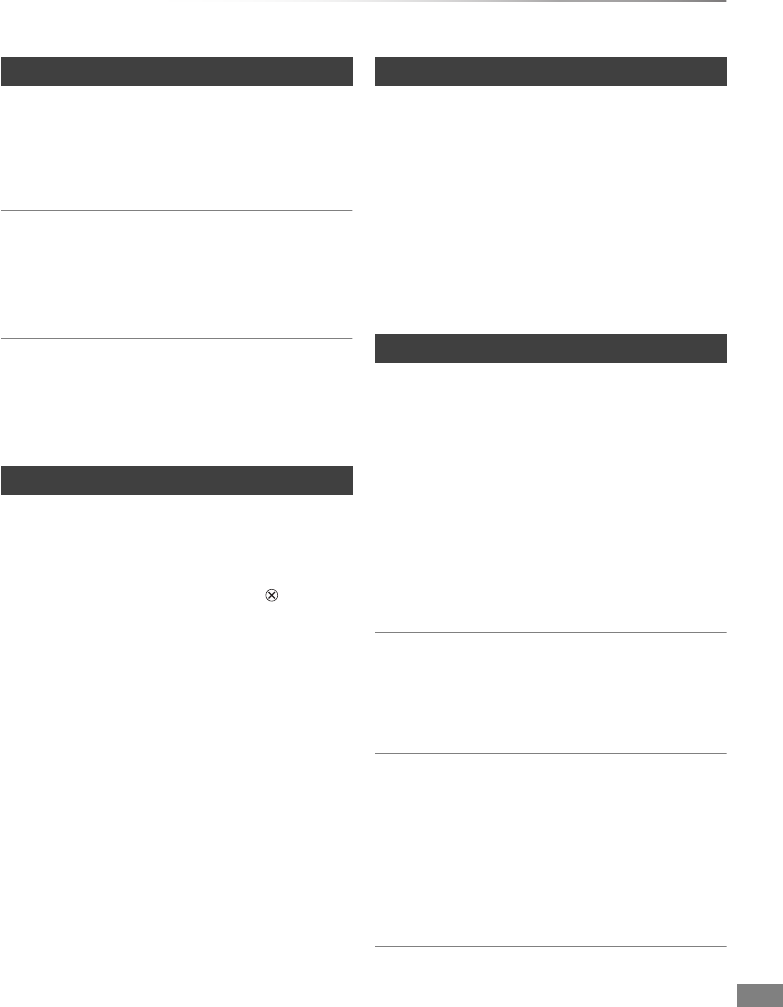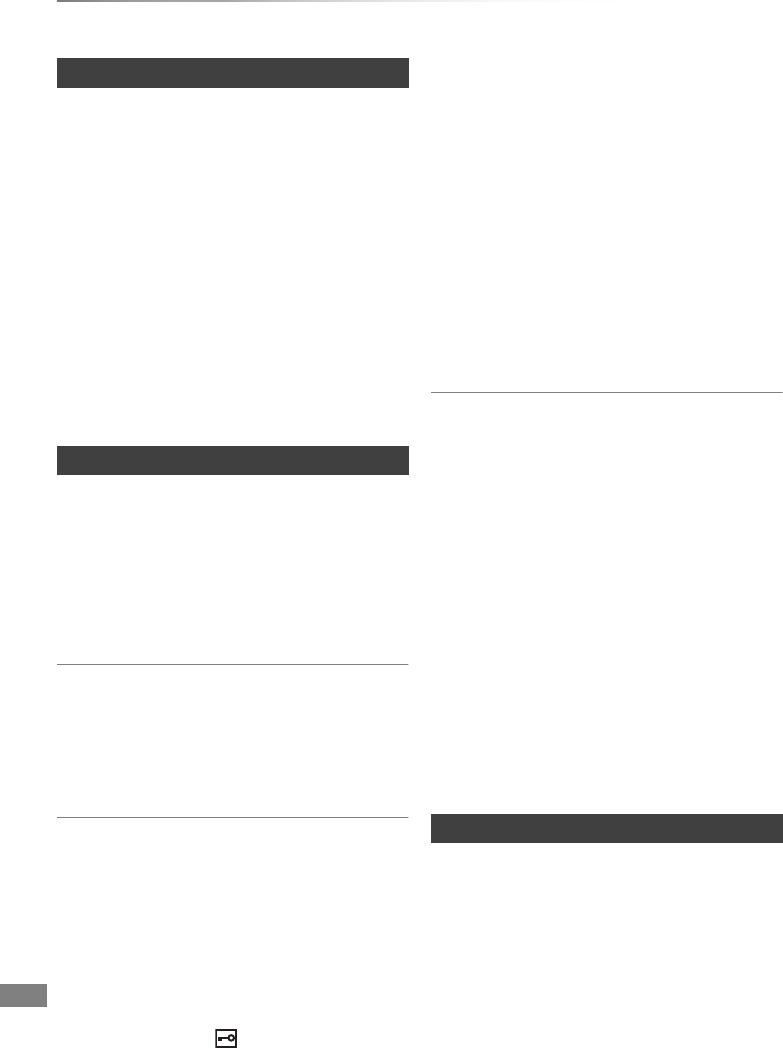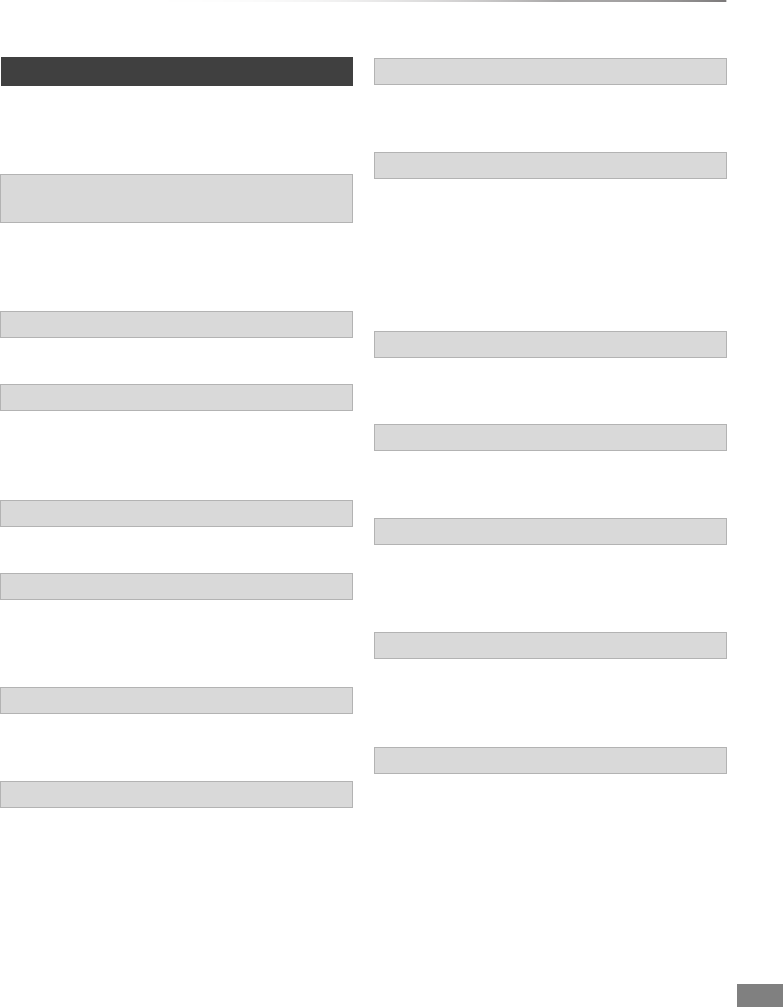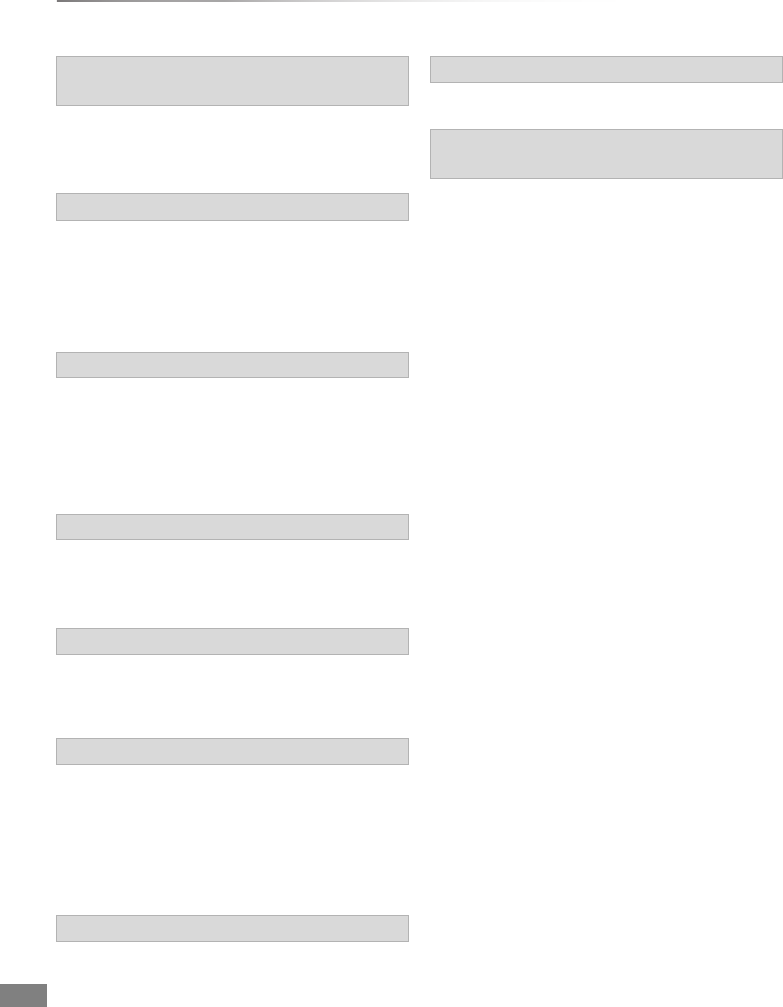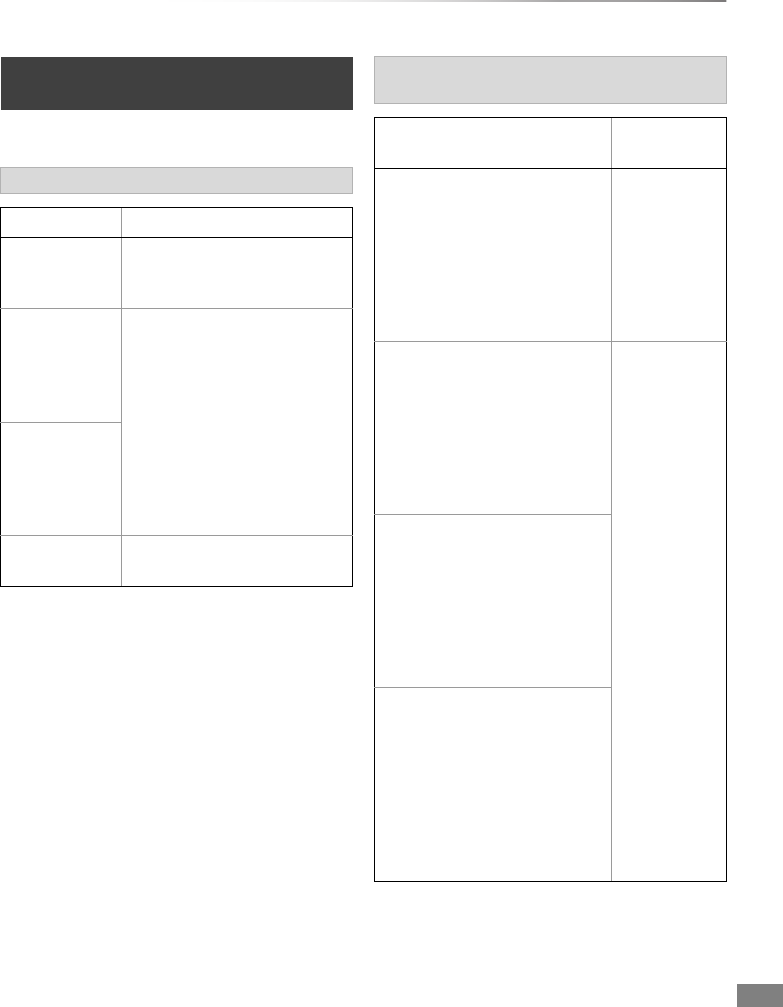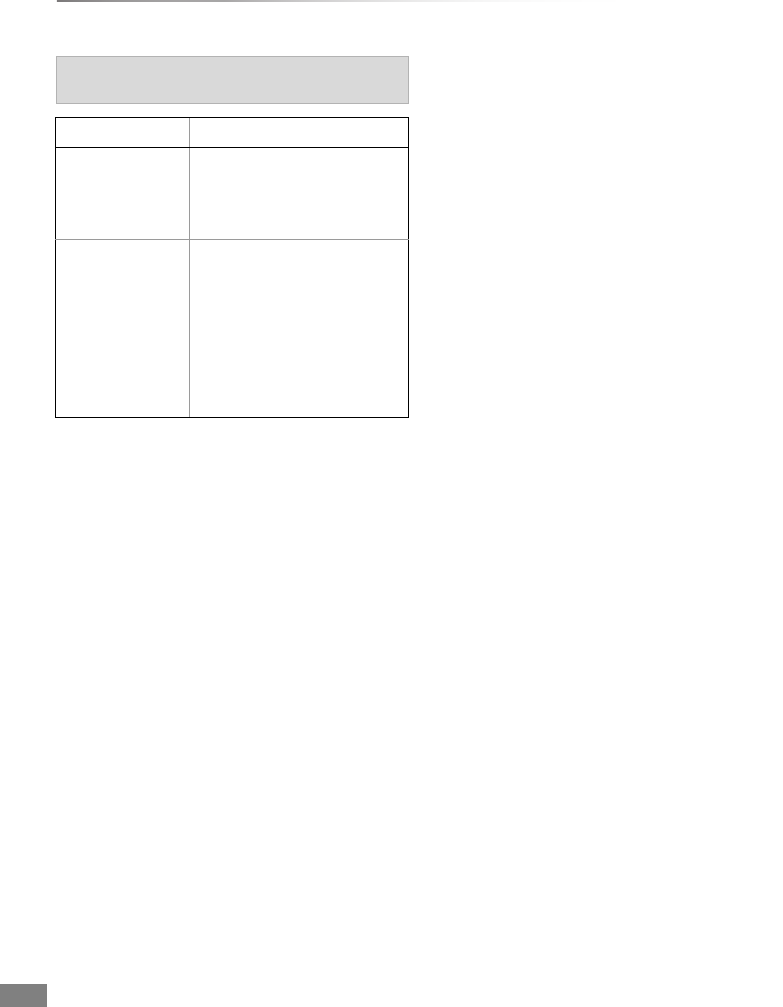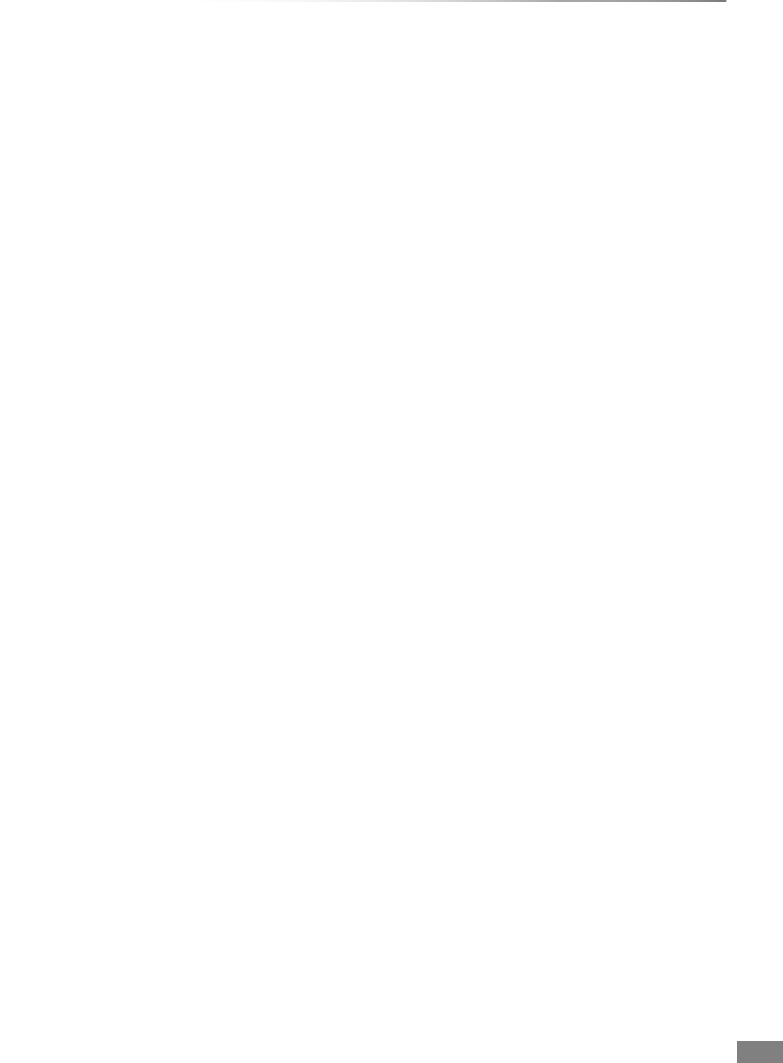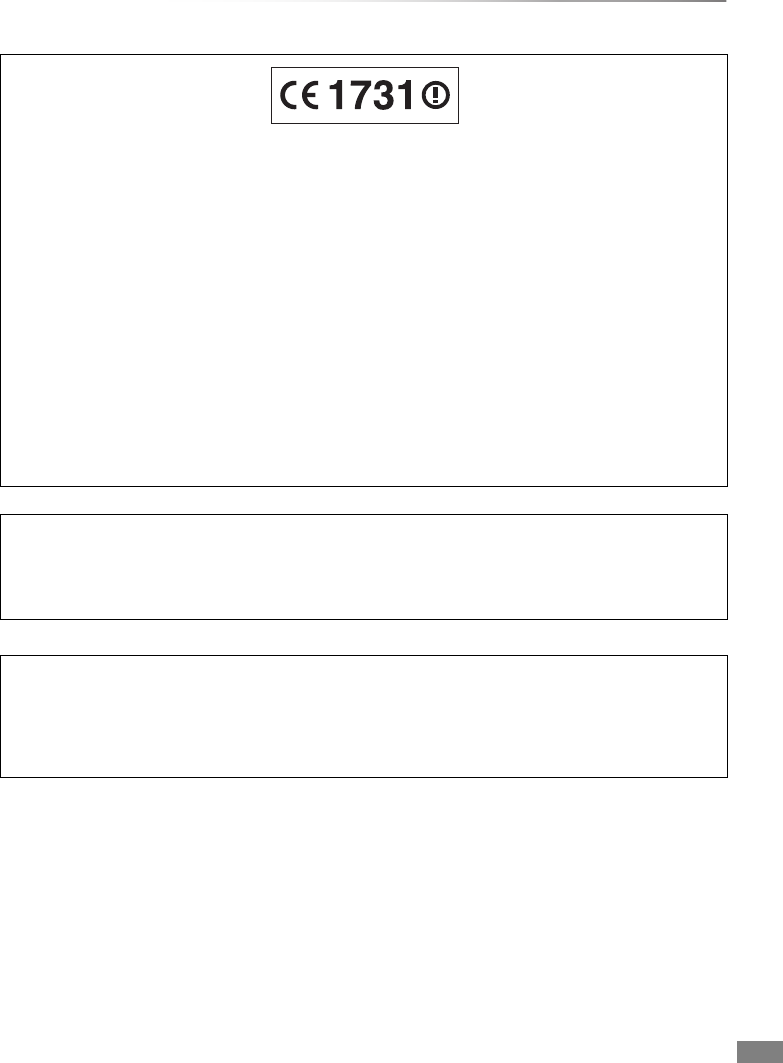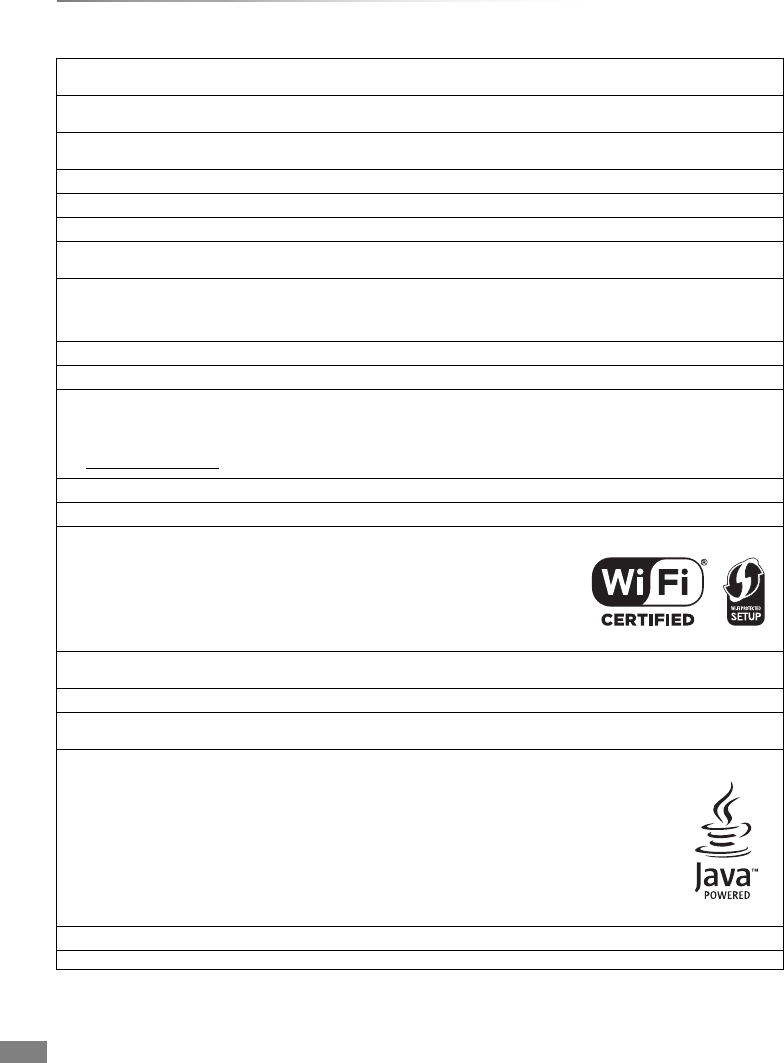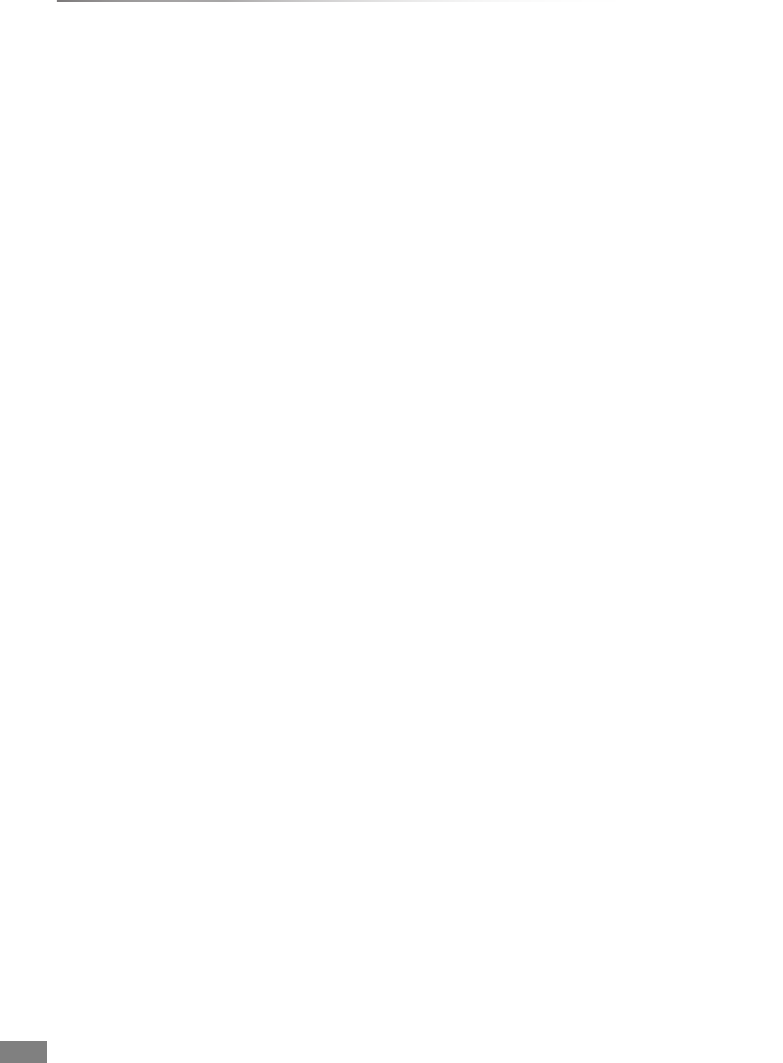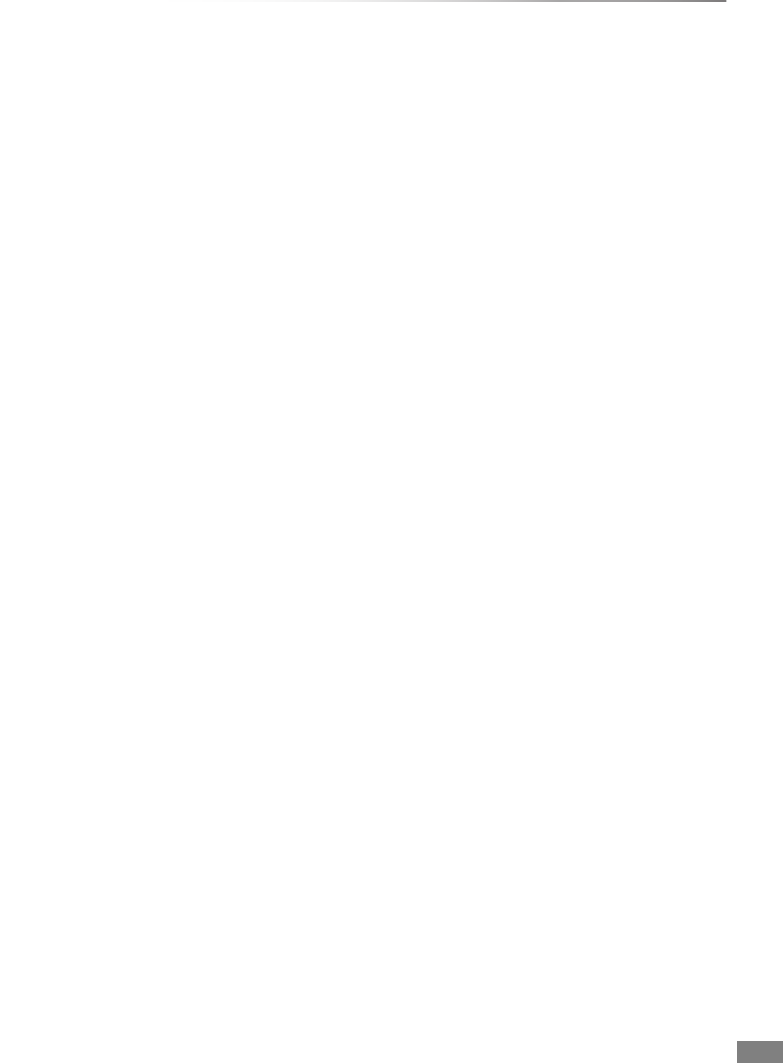VQT4W69
4
Table of contents
Safety precautions . . . . . . . . . . . . . . . . . . . . . . 2
Supplied accessories . . . . . . . . . . . . . . . . . . . . 3
Getting started
HDD and media information. . . . . . . . . . . . . . . 6
- Recordable/playable contents . . . . . . . . . . . . . . . . 6
- Recording mode . . . . . . . . . . . . . . . . . . . . . . . . . 8
-Notes. . . . . . . . . . . . . . . . . . . . . . . . . . . . . . . . 9
Unit care. . . . . . . . . . . . . . . . . . . . . . . . . . . . . 11
Control reference guide . . . . . . . . . . . . . . . . . 12
CI (Common Interface) module . . . . . . . . . . . 14
- About CI Plus compatible broadcast . . . . . . . . . . . 15
Connection . . . . . . . . . . . . . . . . . . . . . . . . . . . 16
- Basic connections . . . . . . . . . . . . . . . . . . . . . . . 16
- Amplifier/receiver connections . . . . . . . . . . . . . . . 18
- Network connection . . . . . . . . . . . . . . . . . . . . . . 20
Settings . . . . . . . . . . . . . . . . . . . . . . . . . . . . . 21
- TV operation buttons . . . . . . . . . . . . . . . . . . . . . 21
- Easy Setting . . . . . . . . . . . . . . . . . . . . . . . . . . 22
- Easy Network Setting. . . . . . . . . . . . . . . . . . . . . 23
- Auto Setup method when using a single cable
router
. . . . . . . . . . . . . . . . . . . . . . . . . . . . . . . 24
FUNCTION MENU screen . . . . . . . . . . . . . . . 26
Watching broadcasts
Watching broadcasts . . . . . . . . . . . . . . . . . . . 27
- Using Channel List . . . . . . . . . . . . . . . . . . . . . . 28
- Using TV Guide system . . . . . . . . . . . . . . . . . . . 28
- Using channel information . . . . . . . . . . . . . . . . . . 29
- Operations while watching broadcast . . . . . . . . . . . 29
- REWIND LIVE TV/PAUSE LIVE TV. . . . . . . . . . . . 31
Recording
Recording TV programmes . . . . . . . . . . . . . . 32
- Operation during Recording. . . . . . . . . . . . . . . . . 33
- Notes for recording of an encrypted broadcast . . . . . 34
Timer recording . . . . . . . . . . . . . . . . . . . . . . . 36
- Manually programming timer recording. . . . . . . . . . 37
- Timer recording options . . . . . . . . . . . . . . . . . . . 37
- Timer recording from channel information . . . . . . . . 38
- Remote recording from outside. . . . . . . . . . . . . . . 38
- Notes on timer recording. . . . . . . . . . . . . . . . . . . 38
- To confirm and edit a timer programme . . . . . . . . . 39
Playing back video
Playing titles on the HDD . . . . . . . . . . . . . . . . 40
- DIRECT NAVIGATOR screen . . . . . . . . . . . . . . . 40
Playing titles on the media . . . . . . . . . . . . . . . 43
- Notes for BD-Live discs . . . . . . . . . . . . . . . . . . . 44
Operation during play. . . . . . . . . . . . . . . . . . . 45
- General operations . . . . . . . . . . . . . . . . . . . . . . 45
- 3D video playback. . . . . . . . . . . . . . . . . . . . . . . 47
Editing video
Deleting/Editing recorded titles . . . . . . . . . . . 49
- Deleting . . . . . . . . . . . . . . . . . . . . . . . . . . . . . 49
- Editing . . . . . . . . . . . . . . . . . . . . . . . . . . . . . . 50
Copying video
Copying titles . . . . . . . . . . . . . . . . . . . . . . . . . 55
- Copying from media other than HDD with
DIRECT NAVIGATOR
. . . . . . . . . . . . . . . . . . . . 57
- Copying titles with copying list . . . . . . . . . . . . . . . 57
- Notes for copying . . . . . . . . . . . . . . . . . . . . . . . 60
- Copying a finalised disc . . . . . . . . . . . . . . . . . . . 61
- Copying Title Playing . . . . . . . . . . . . . . . . . . . . . 62
- Copying HD Video (AVCHD) to the DVD-R in
High Definition
. . . . . . . . . . . . . . . . . . . . . . . . . 63
Photo and Music
Playing photos . . . . . . . . . . . . . . . . . . . . . . . . 64
- Photo Menu screen . . . . . . . . . . . . . . . . . . . . . . 64
- Photo play option . . . . . . . . . . . . . . . . . . . . . . . 65
- Slideshow settings . . . . . . . . . . . . . . . . . . . . . . 65
Editing photos . . . . . . . . . . . . . . . . . . . . . . . . 66
Copying photos . . . . . . . . . . . . . . . . . . . . . . . 67
- Selecting and copying the photos . . . . . . . . . . . . . 67
- Copying automatically . . . . . . . . . . . . . . . . . . . . 67
Playing music . . . . . . . . . . . . . . . . . . . . . . . . . 68
- Copying music (MP3) to HDD . . . . . . . . . . . . . . . 68
- Playing music recorded on HDD . . . . . . . . . . . . . . 69
- Operations during music play. . . . . . . . . . . . . . . . 70
Editing music/playlist . . . . . . . . . . . . . . . . . . . 71
Network
Smart Home Networking (DLNA) . . . . . . . . . . 72
- Using this unit as Server . . . . . . . . . . . . . . . . . . . 72
- Using this unit as Client . . . . . . . . . . . . . . . . . . . 73
- Using this unit as Media Renderer. . . . . . . . . . . . . 74
- Using Smart Home Networking (DLNA) with
Wi-Fi Direct
TM
. . . . . . . . . . . . . . . . . . . . . . . . . . 75
- Using Miracast
TM
. . . . . . . . . . . . . . . . . . . . . . . . 75
Enjoying Network Service . . . . . . . . . . . . . . . 76
-
To enjoy video communication (e.g., Skype
TM
)
. . . . . . . . 76
With Other Equipment
Recording from external equipment. . . . . . . . 77
Copying the HD Video (AVCHD) . . . . . . . . . . 78
Registering the external HDD (USB HDD)
. . . . . . 79
- Connecting the USB HDD . . . . . . . . . . . . . . . . . . 79
- Disconnecting the USB HDD . . . . . . . . . . . . . . . . 79
- Registering the USB HDD . . . . . . . . . . . . . . . . . . 80
DMR-BST835_735_730EG_eng.book 4 ページ 2013年7月1日 月曜日 午後4時51分