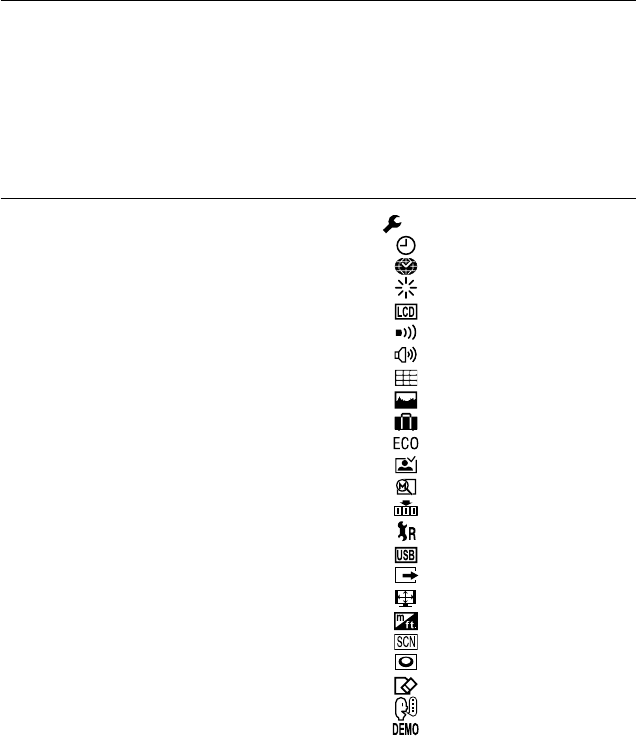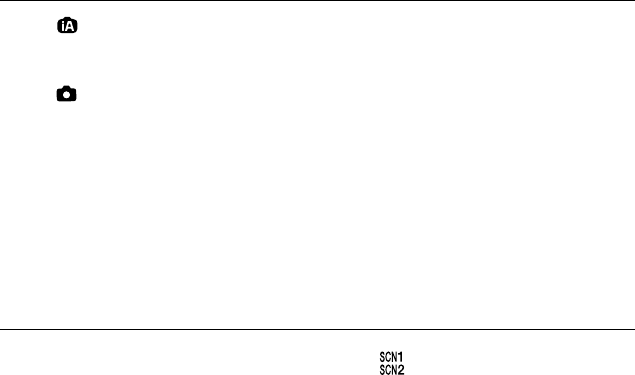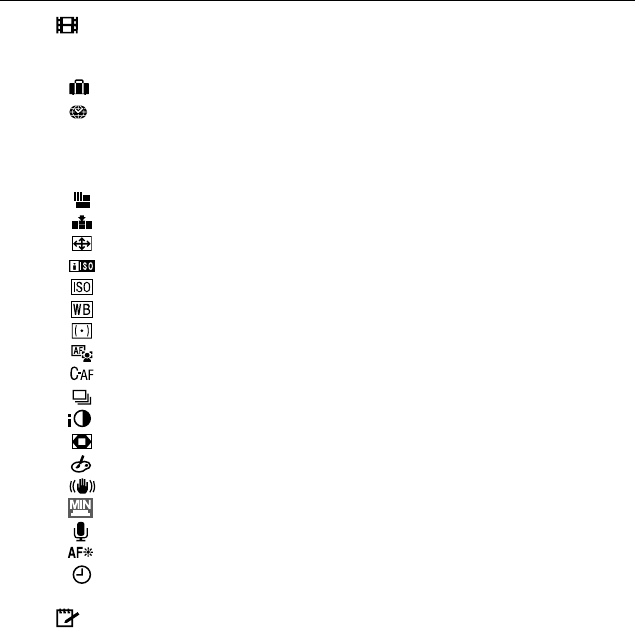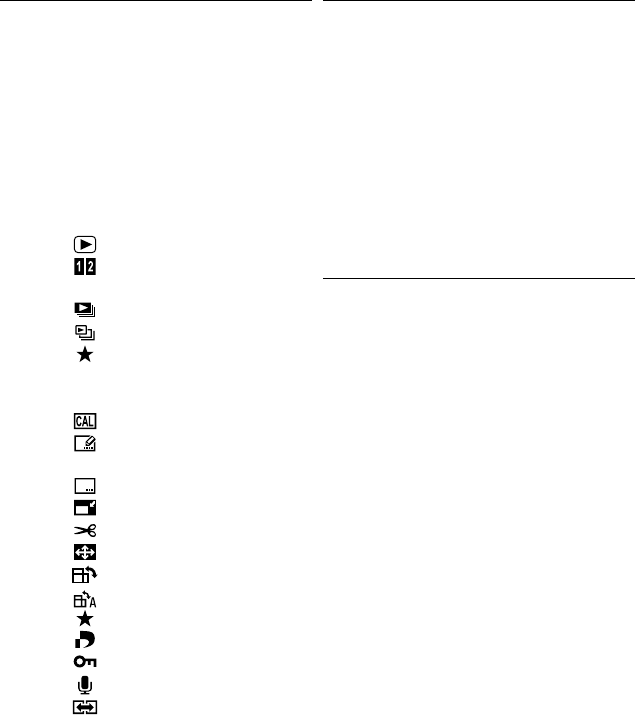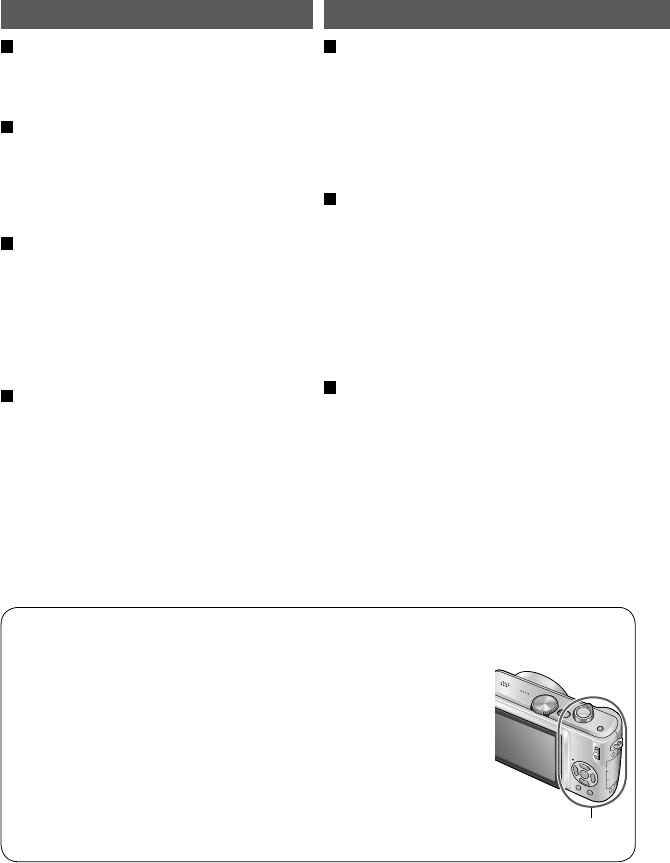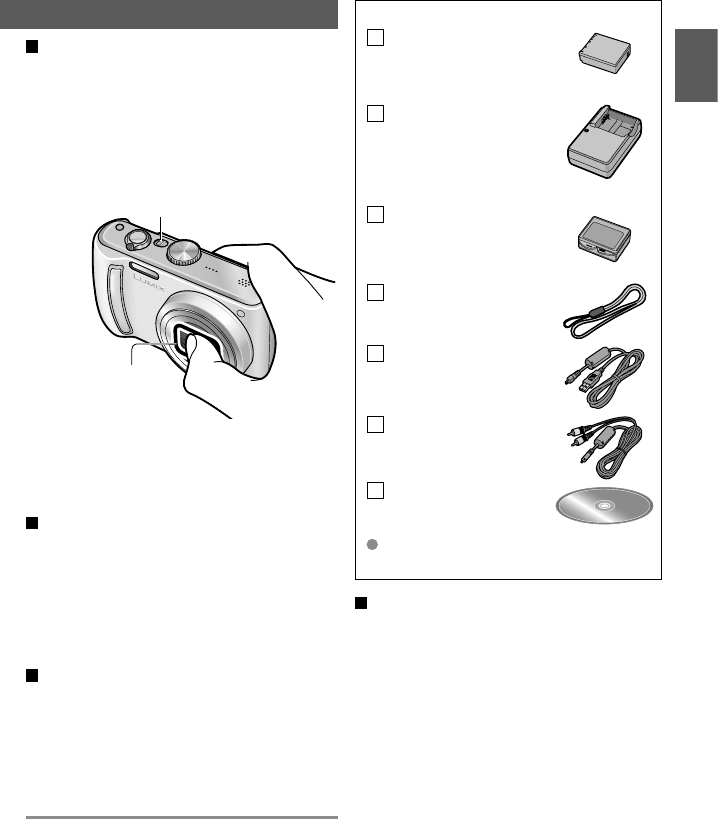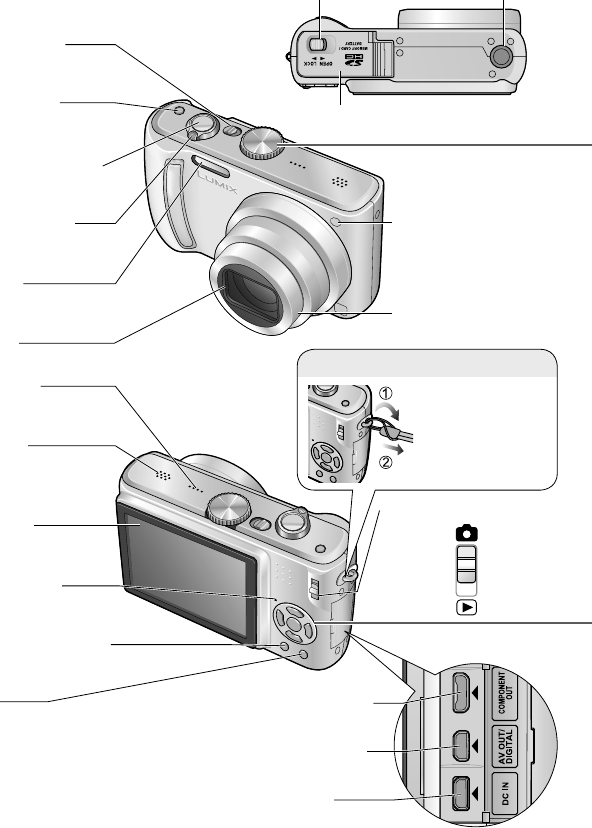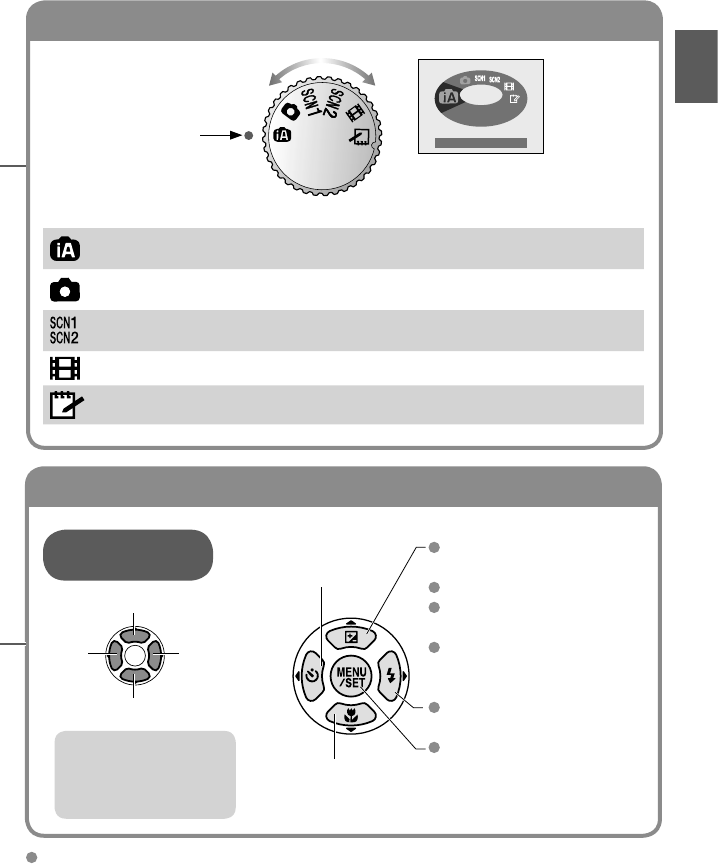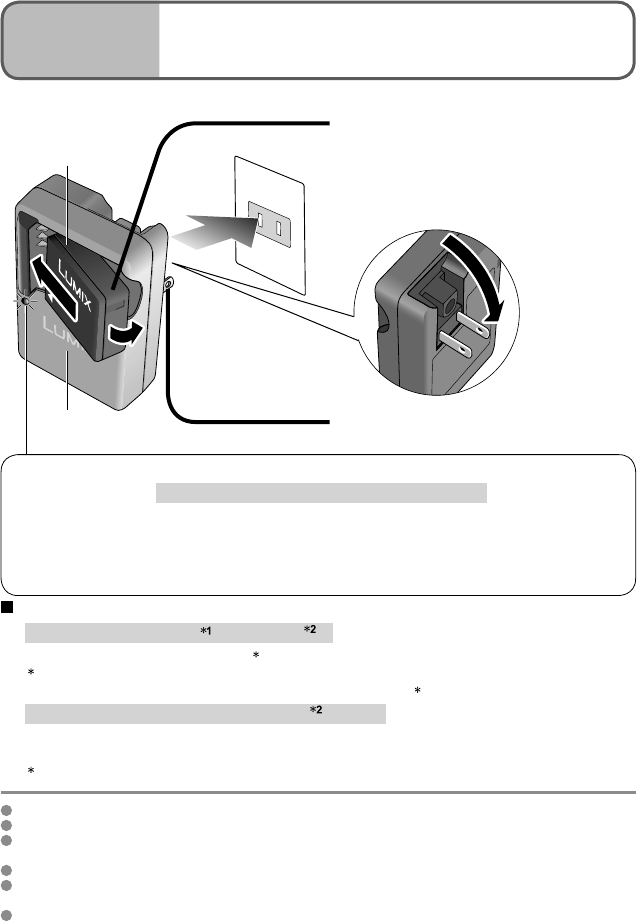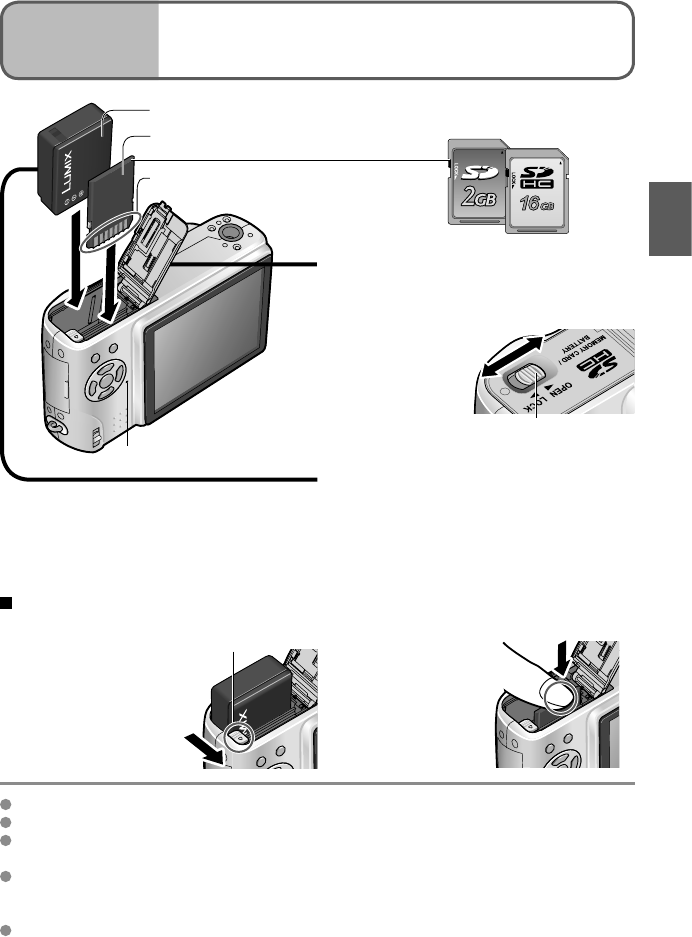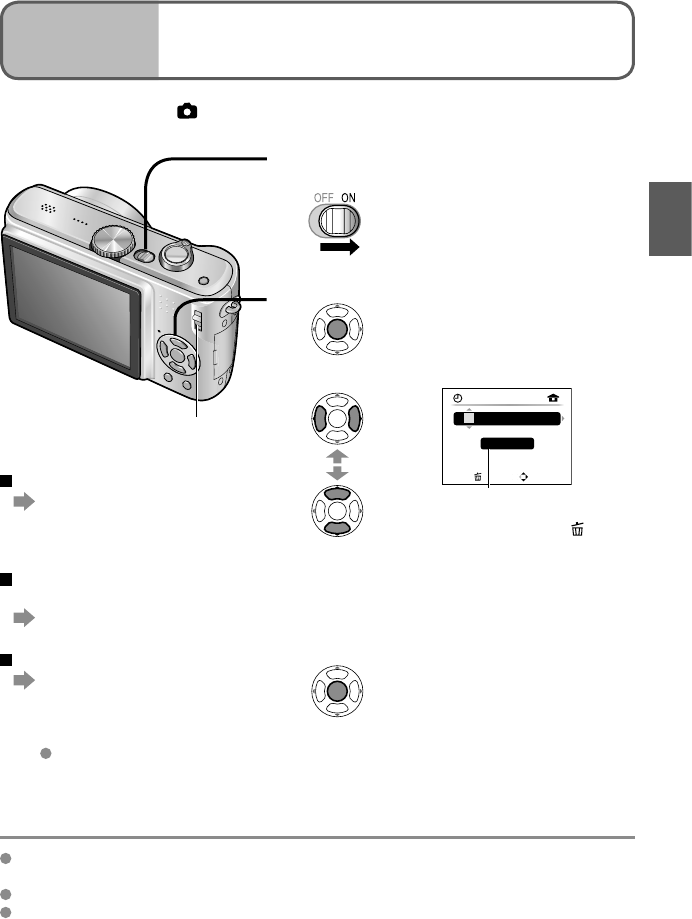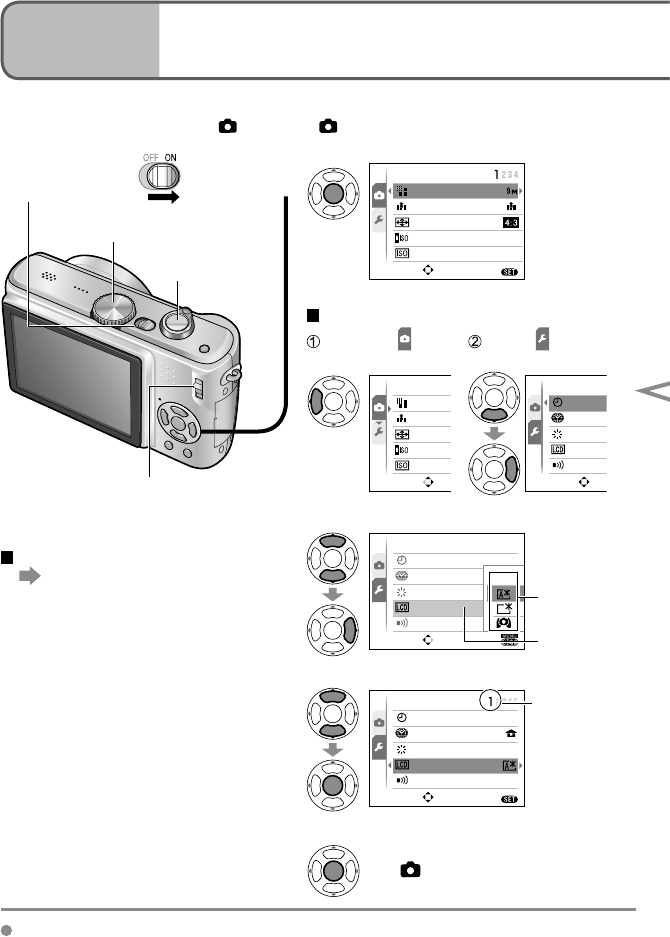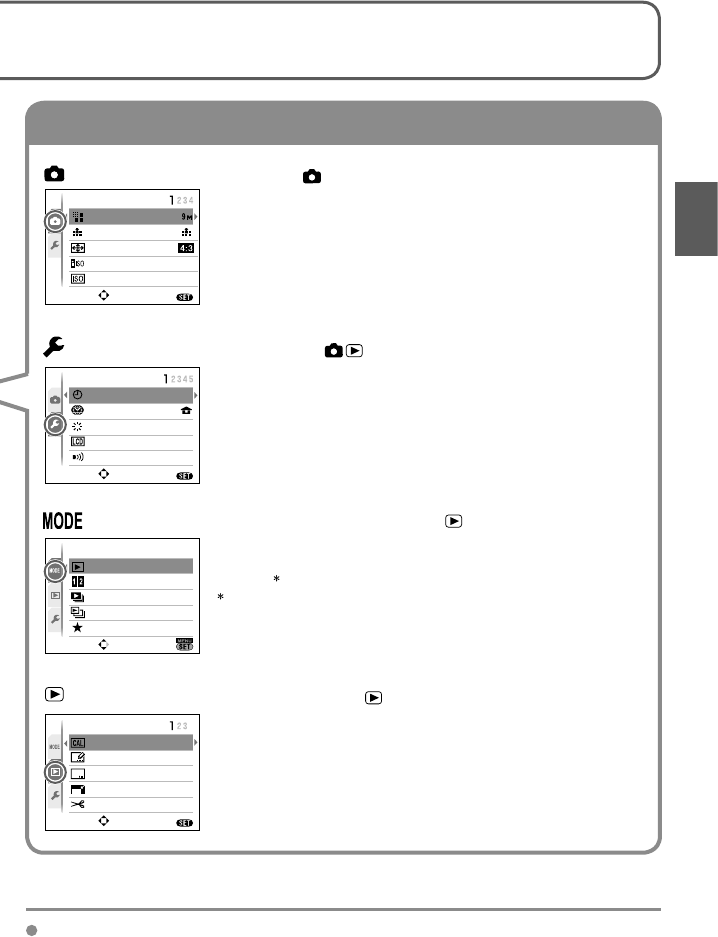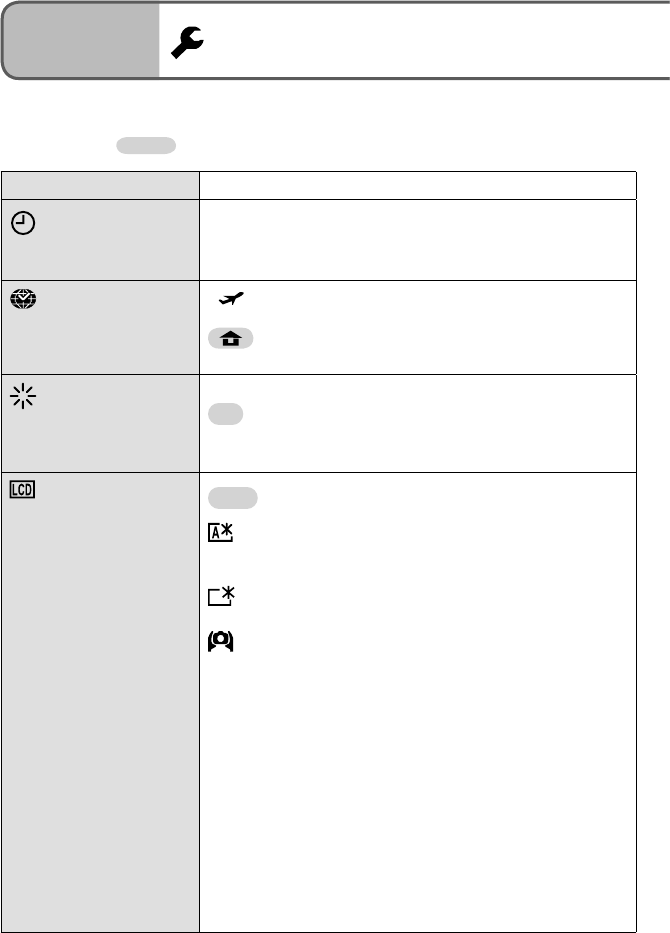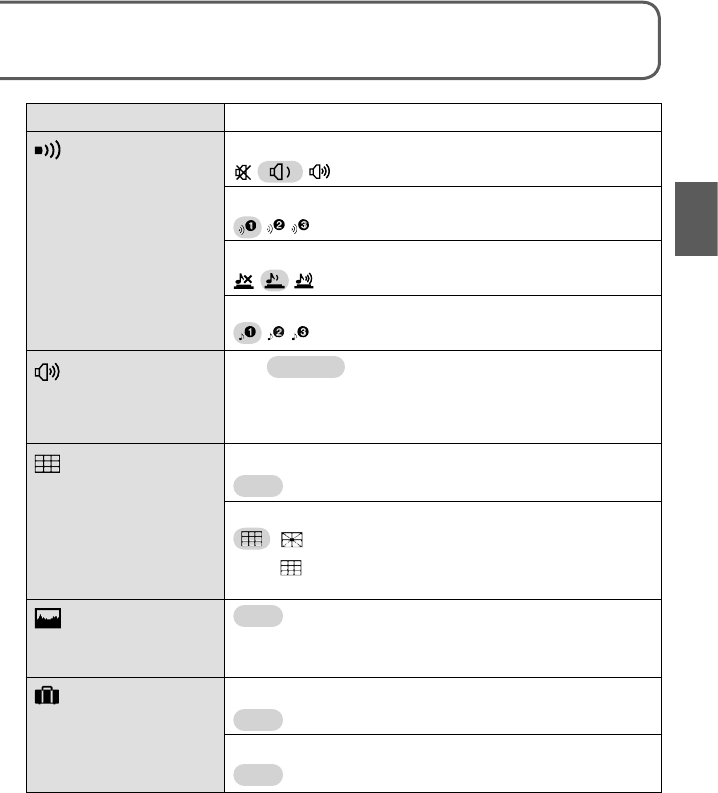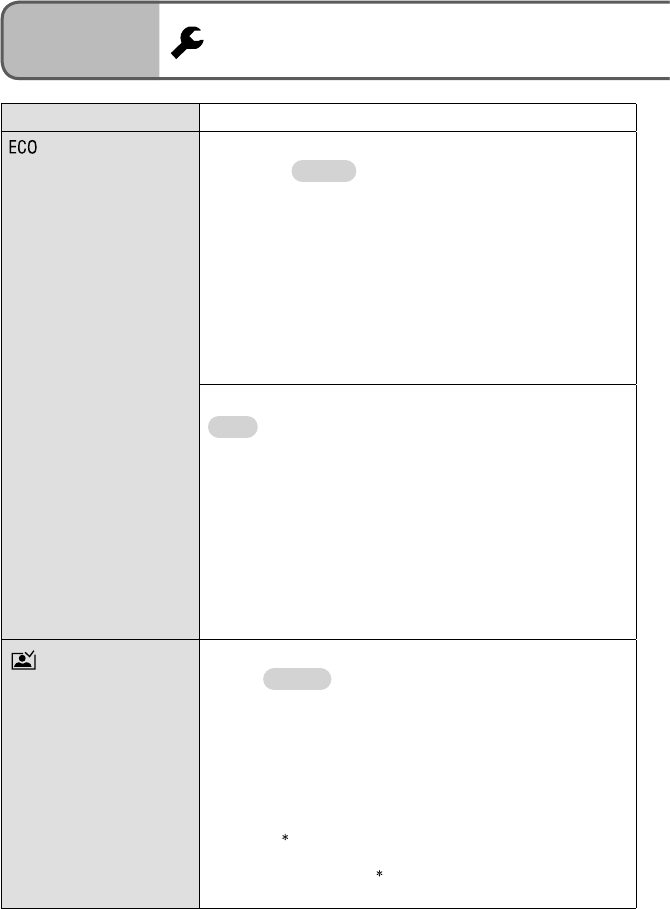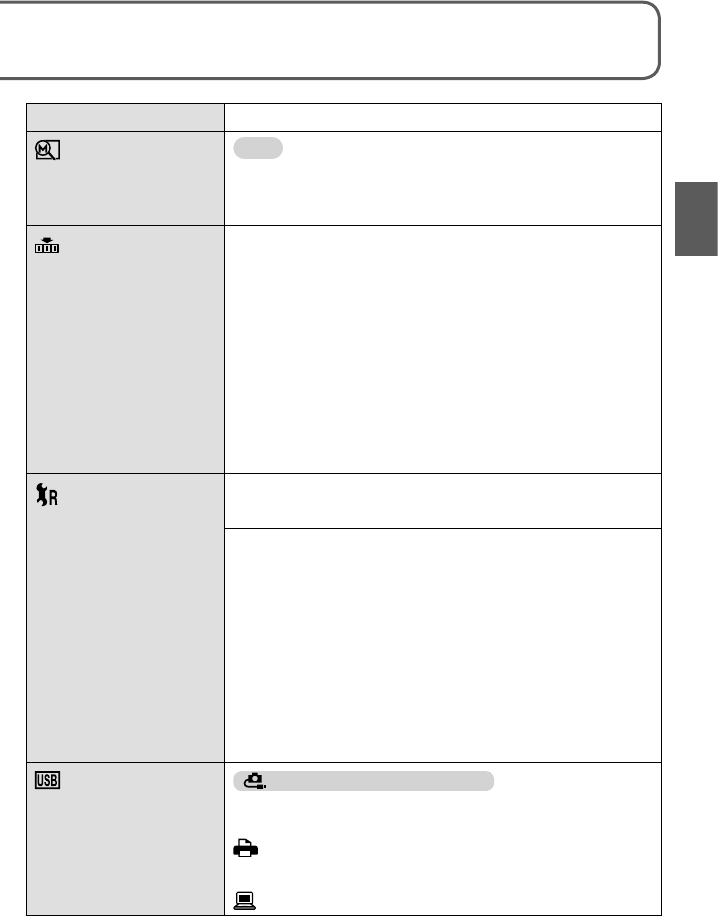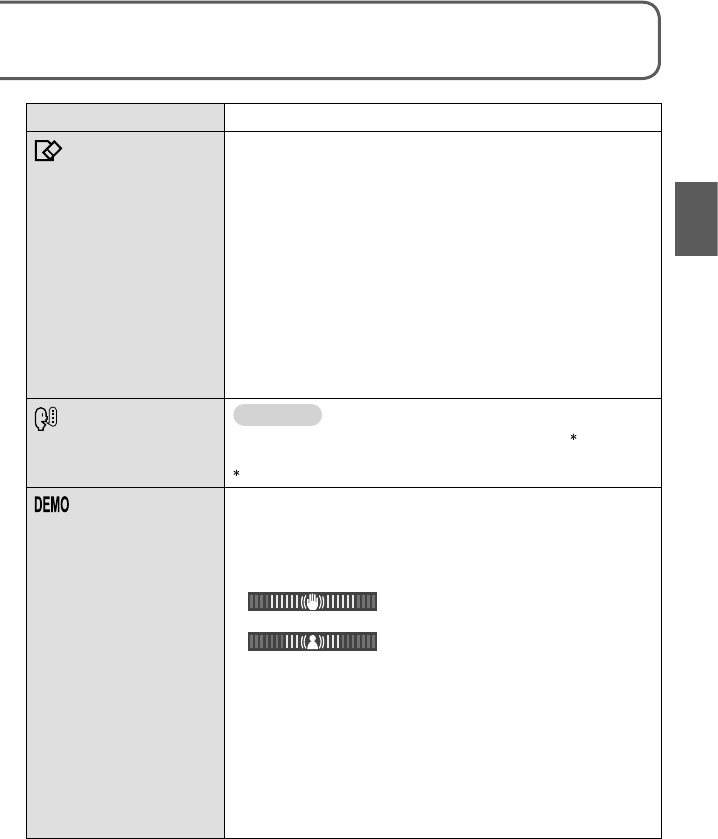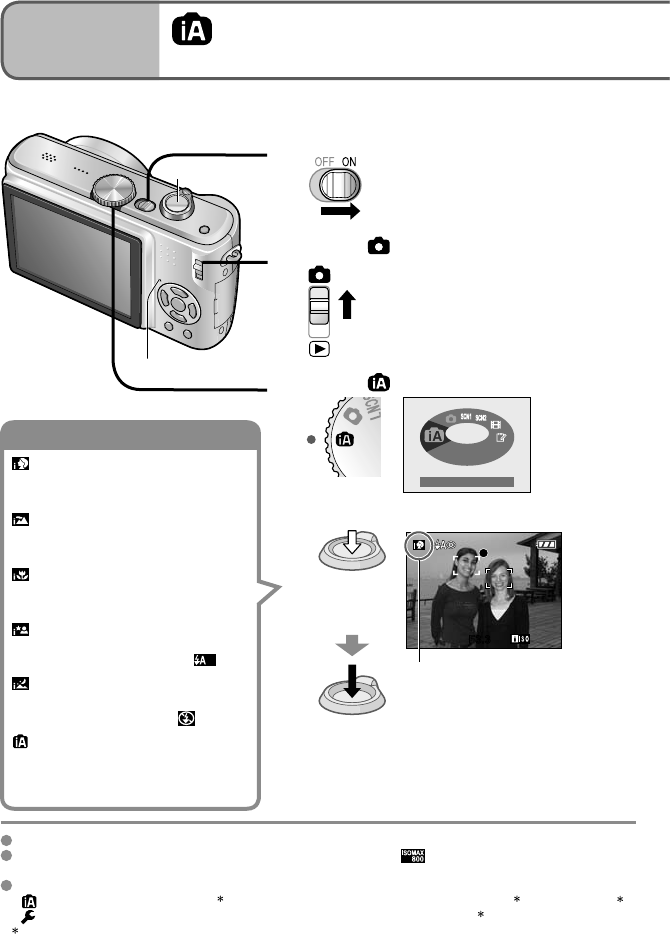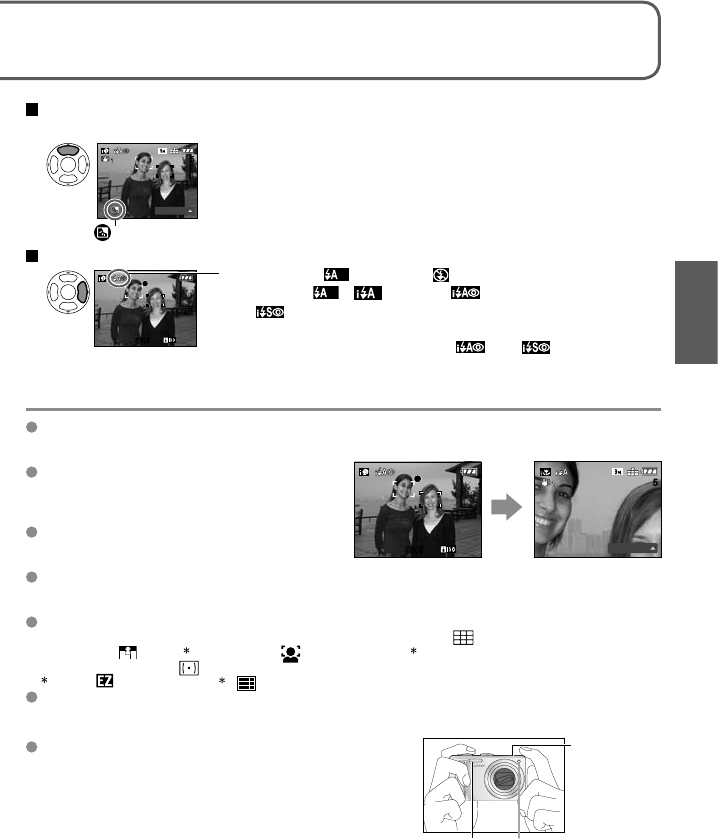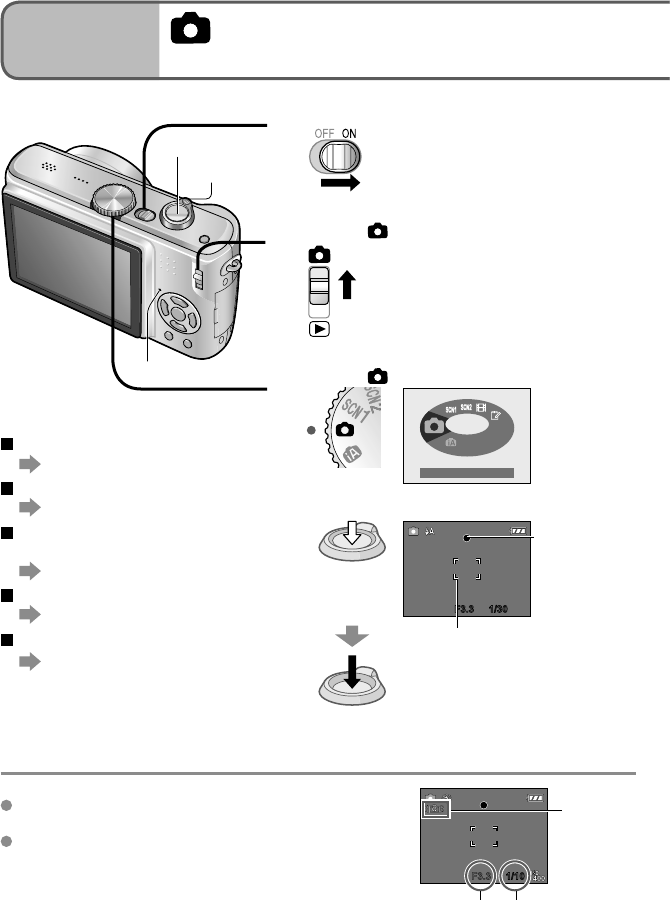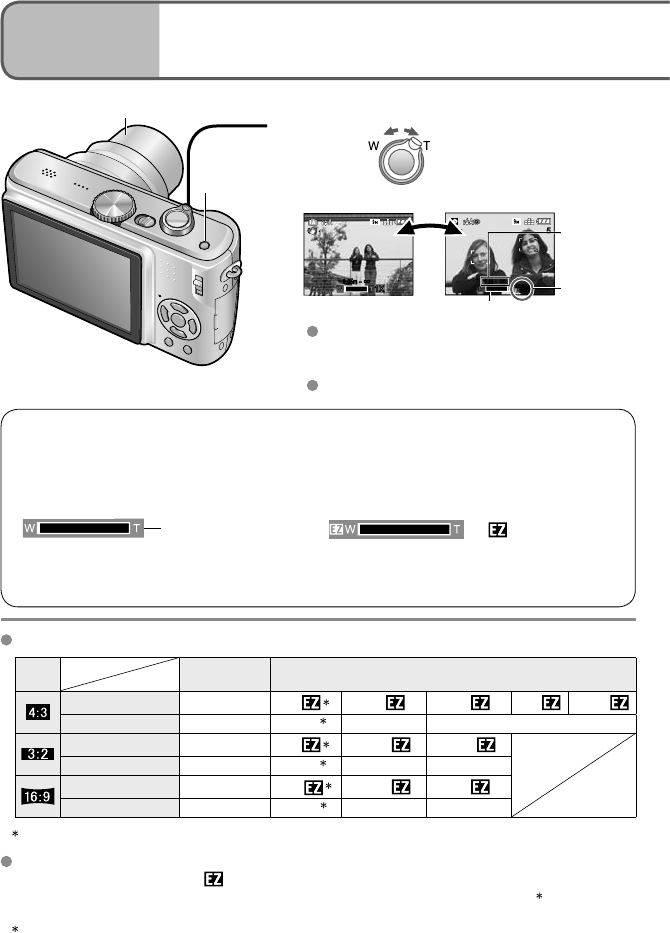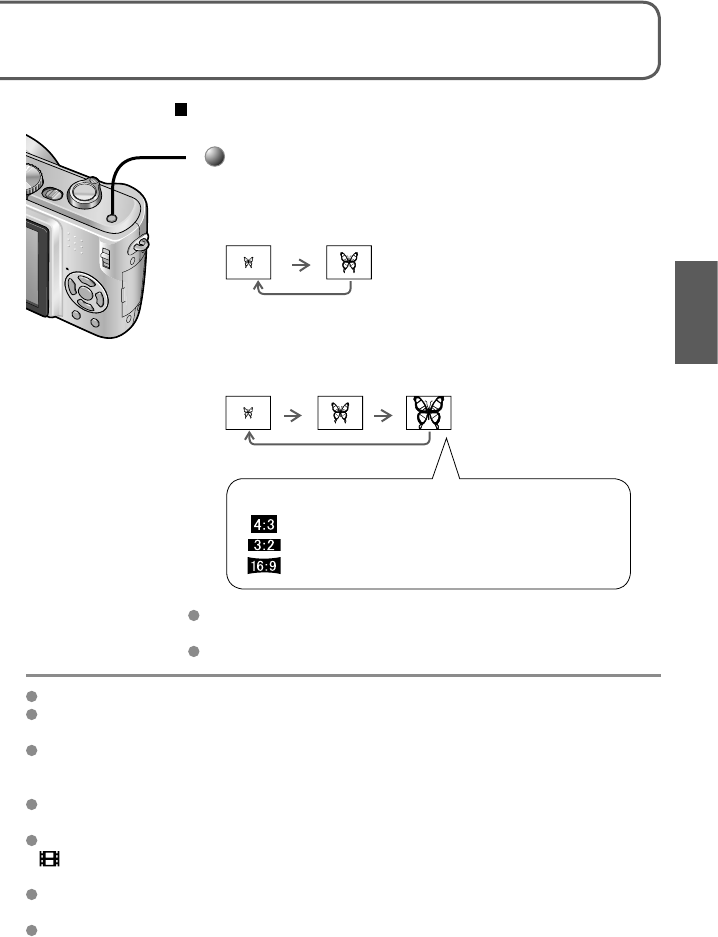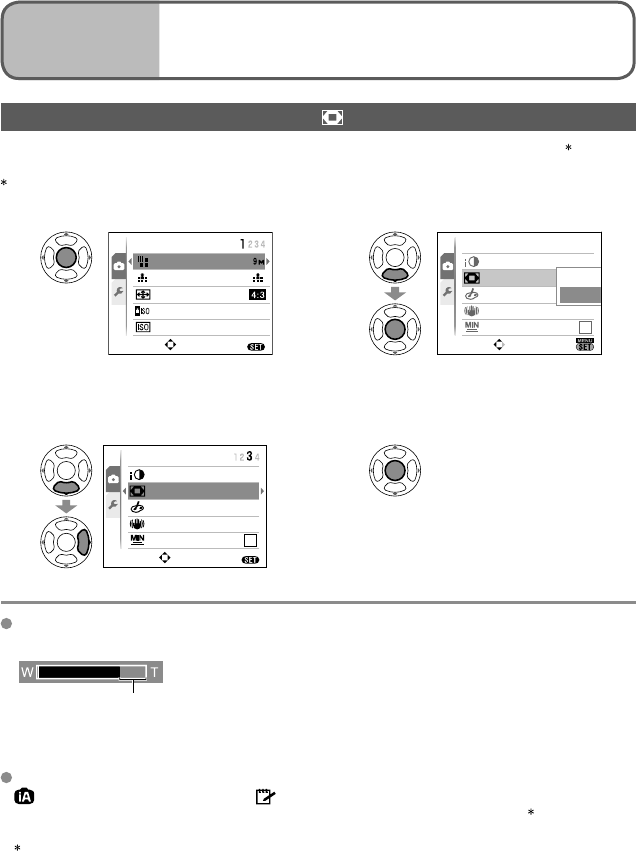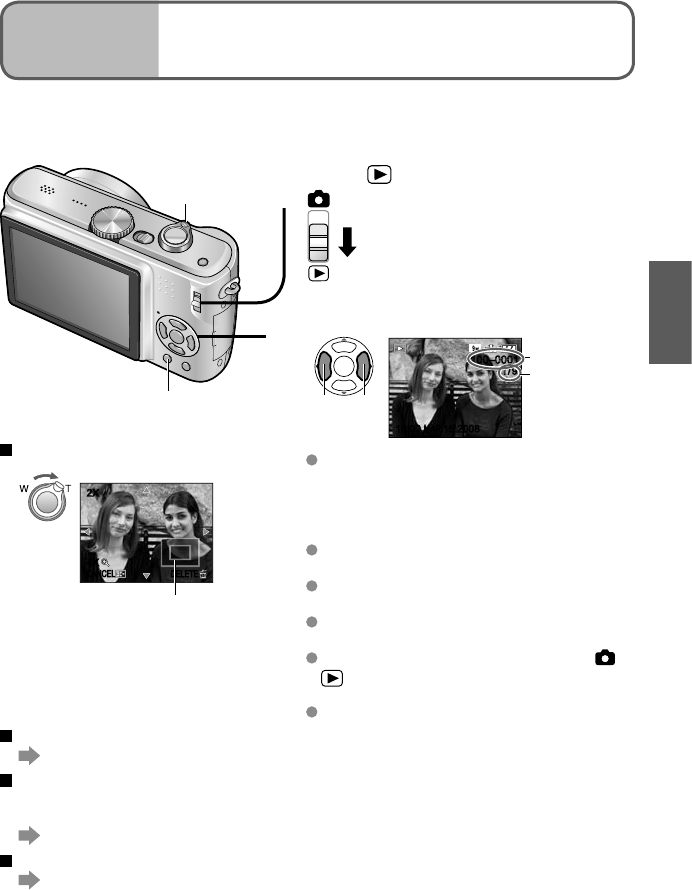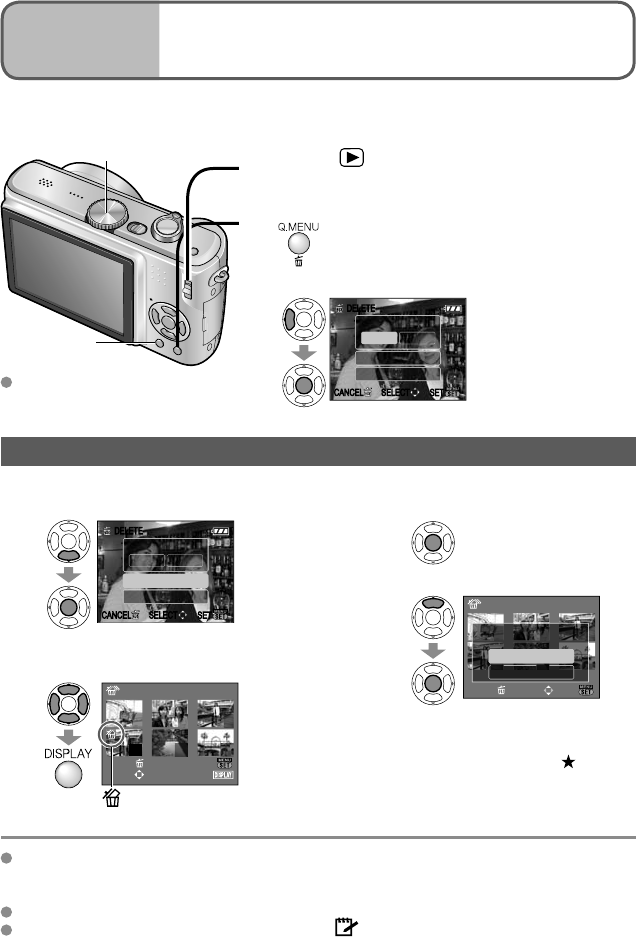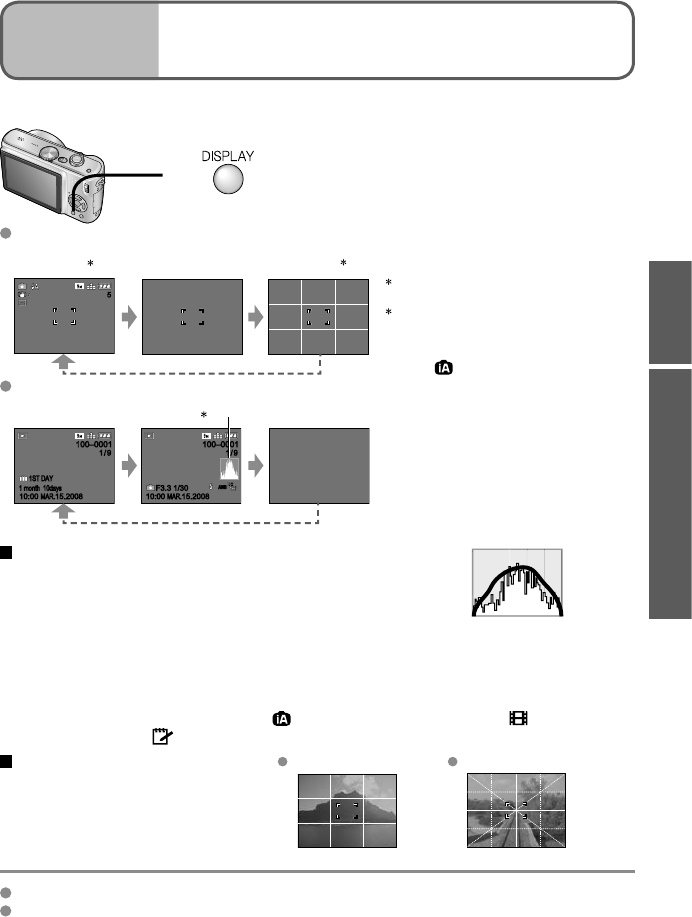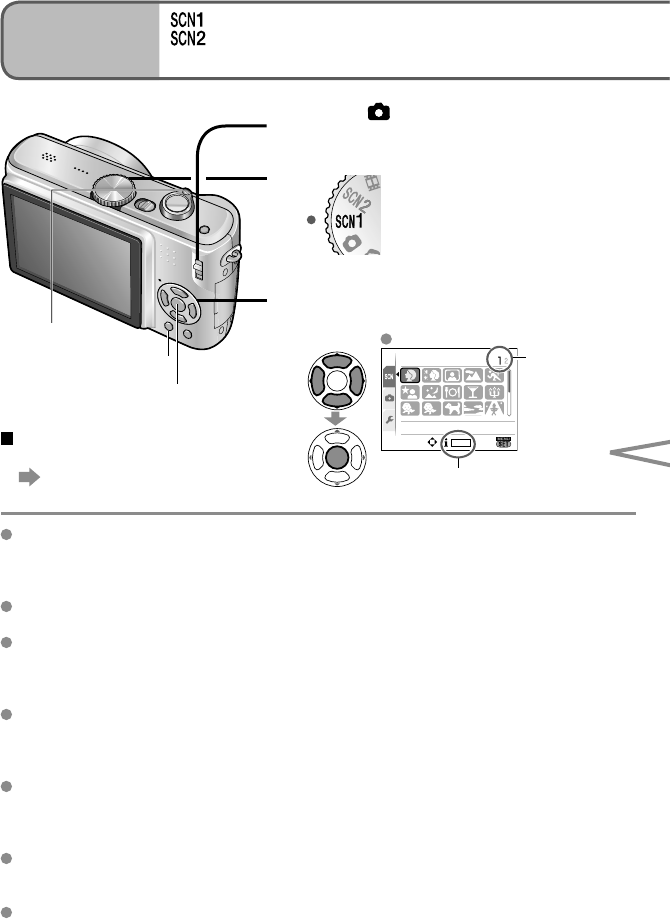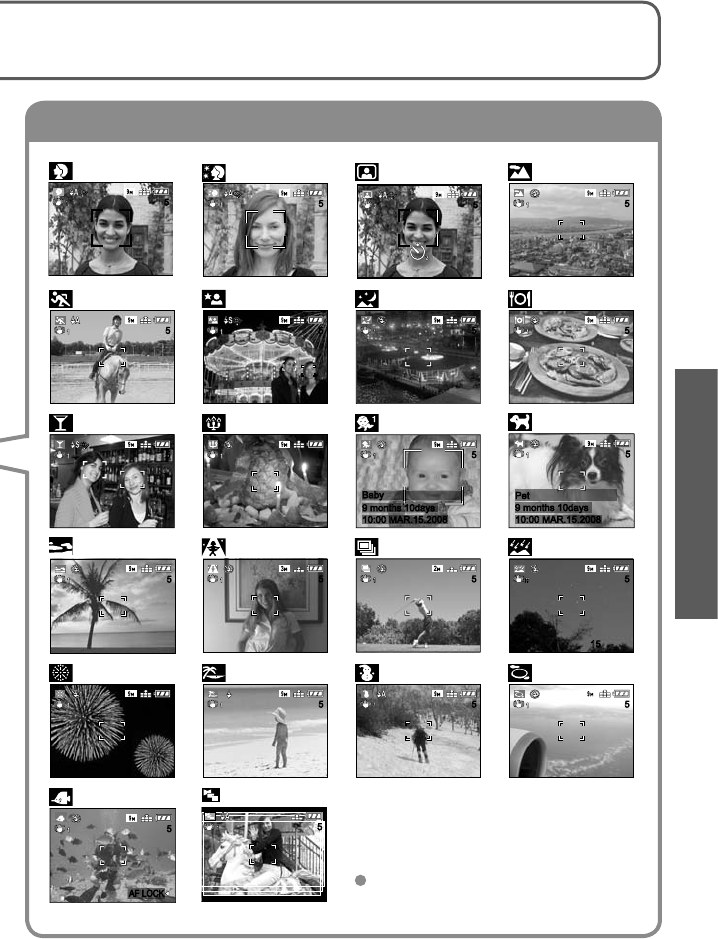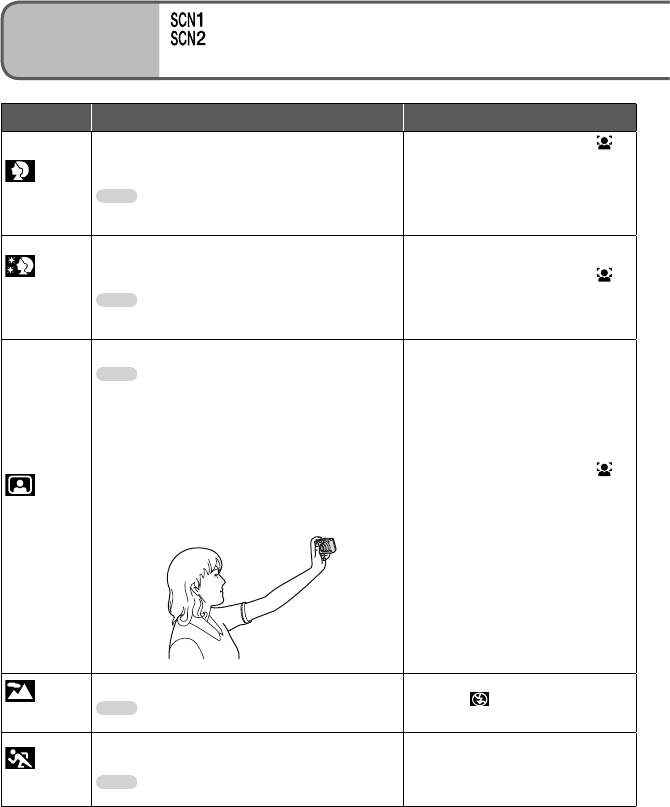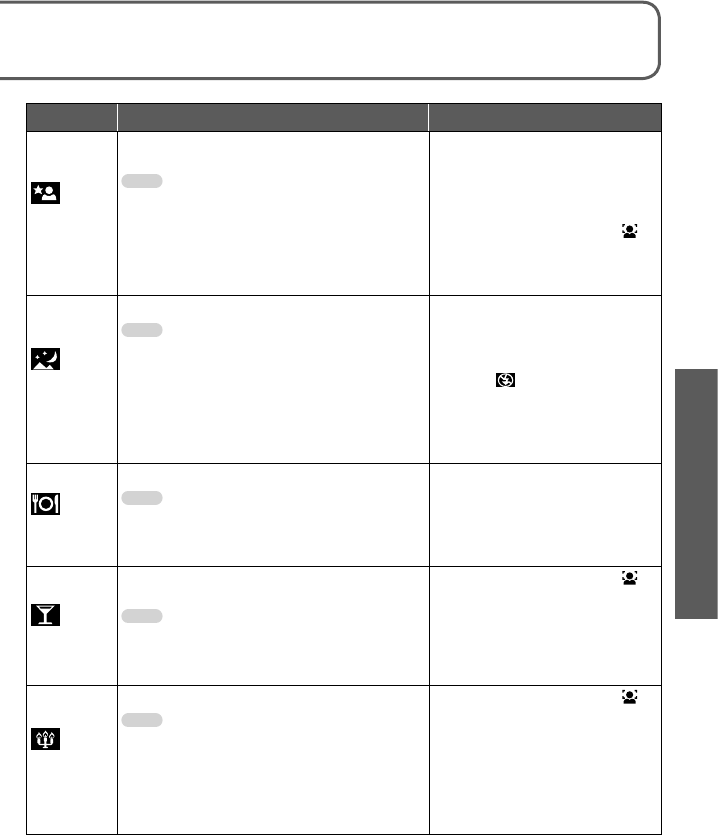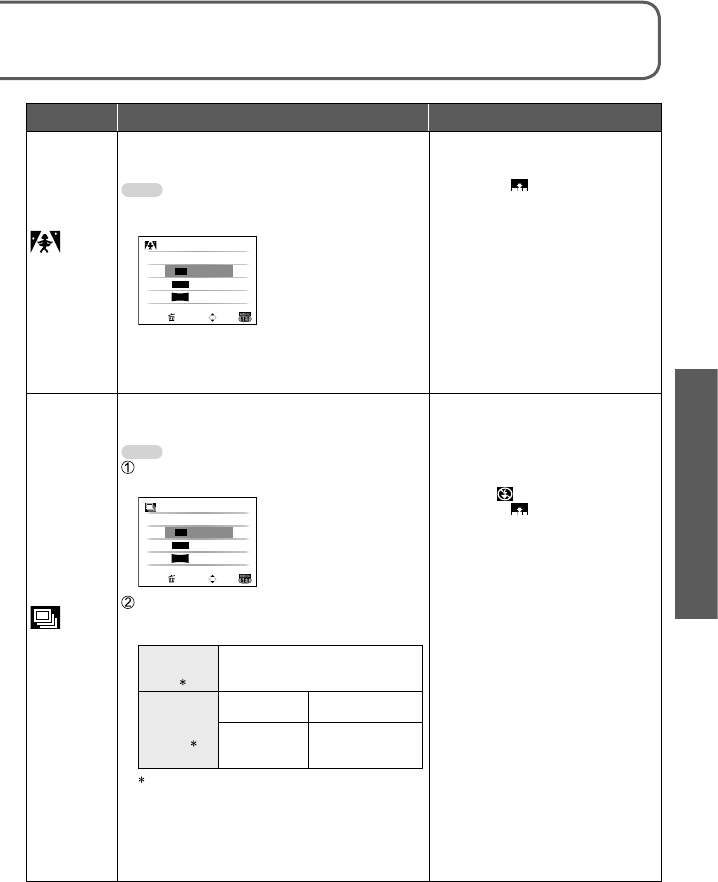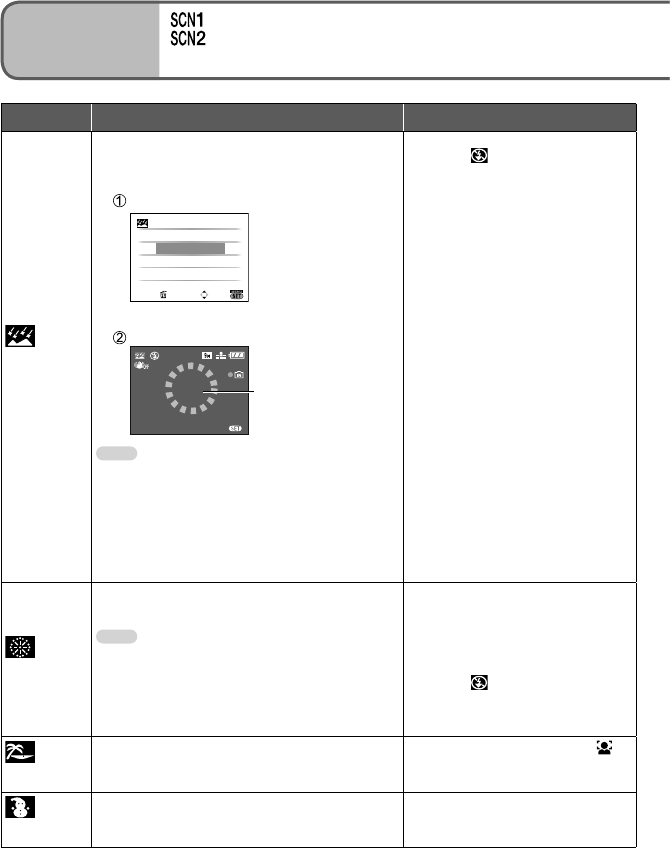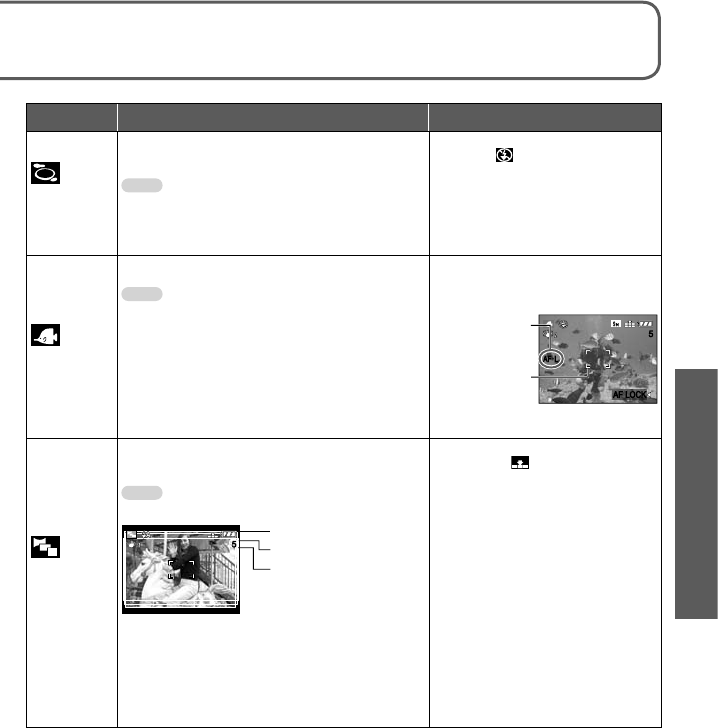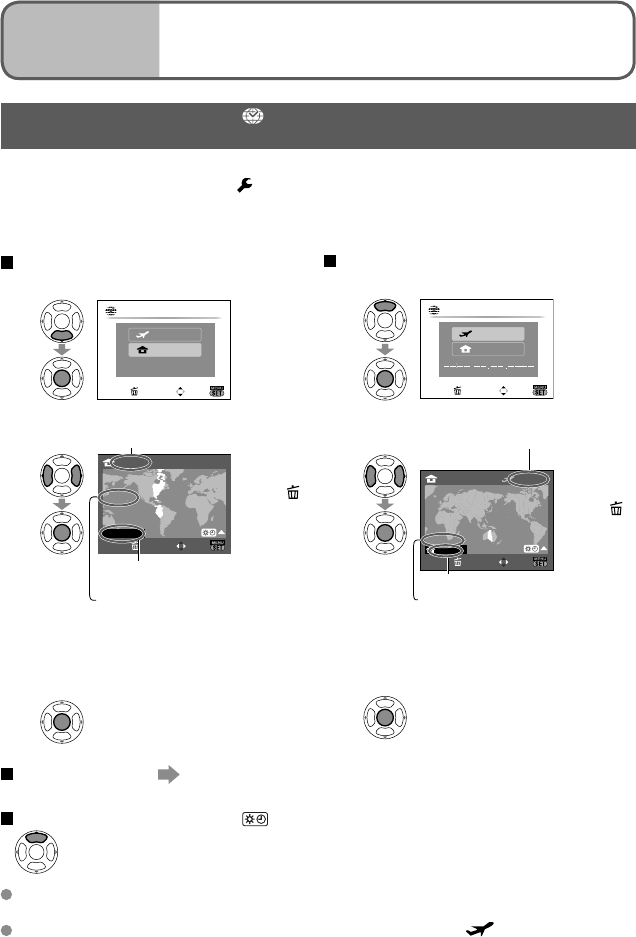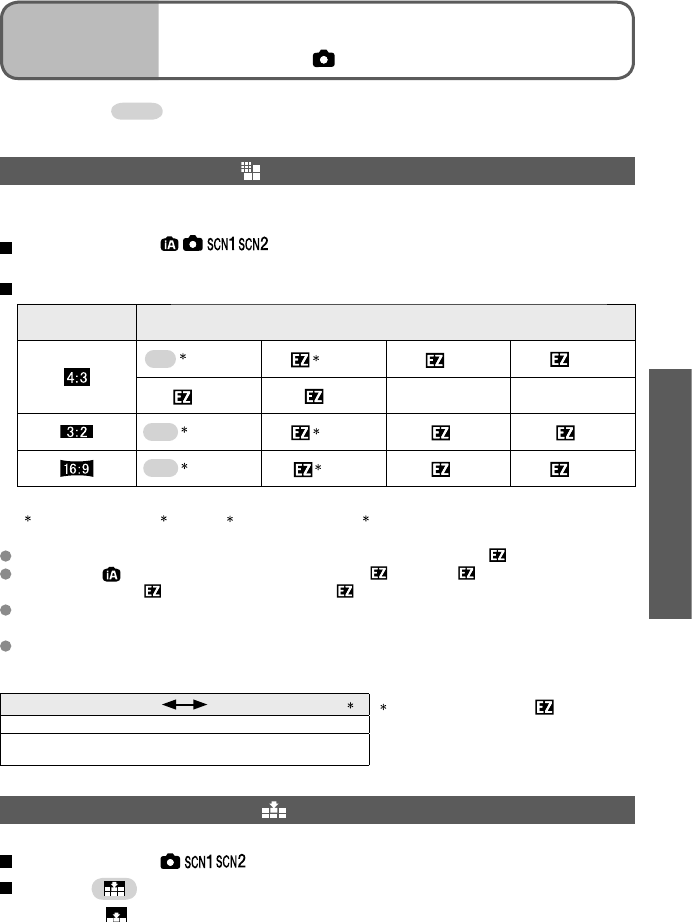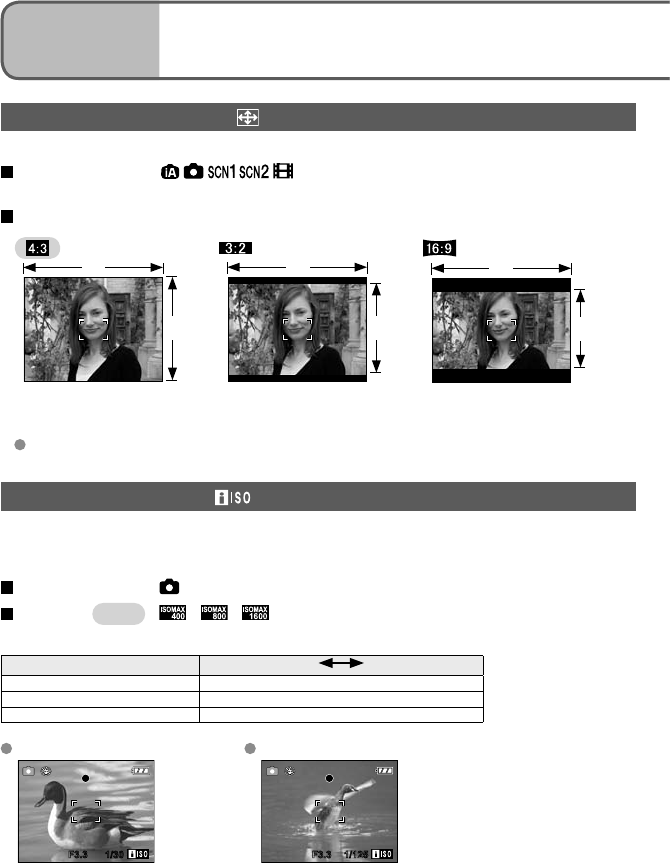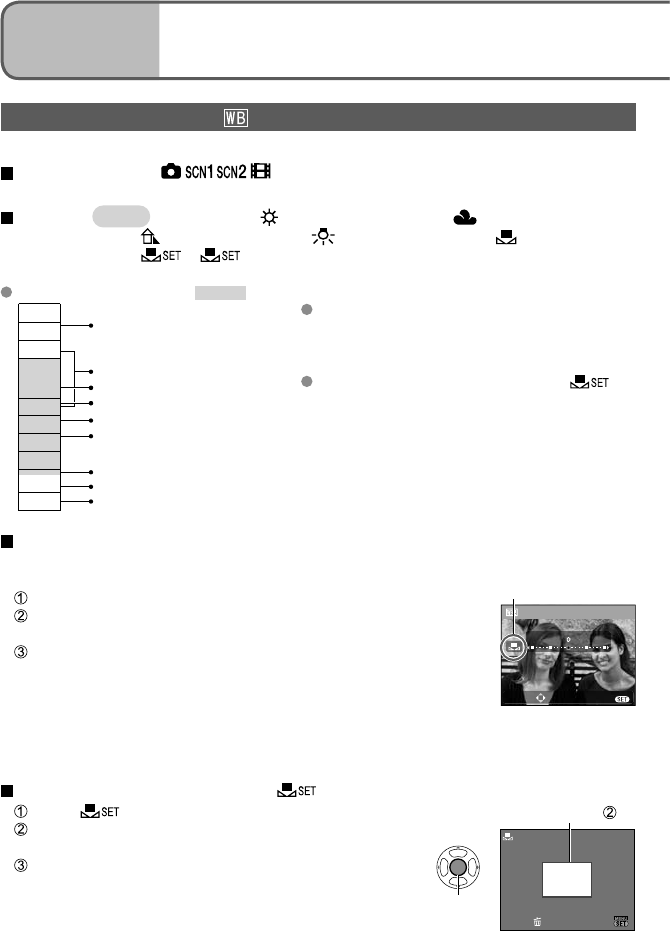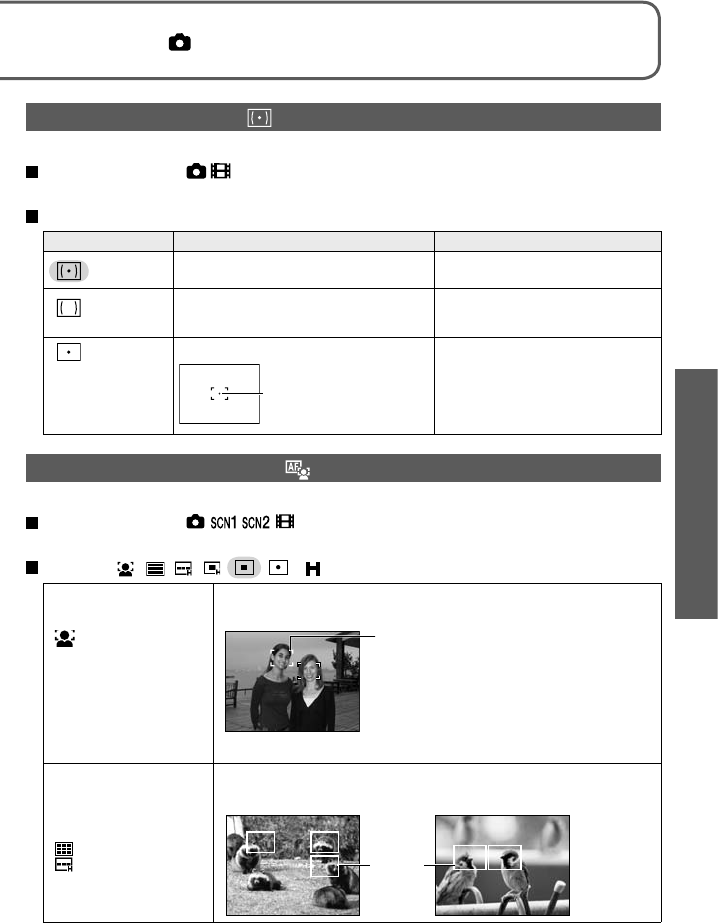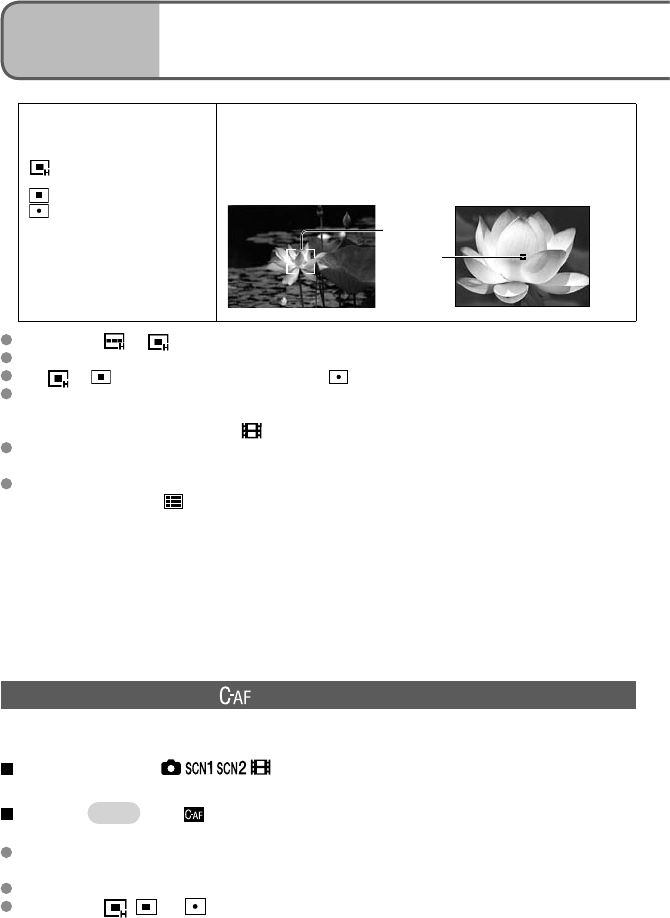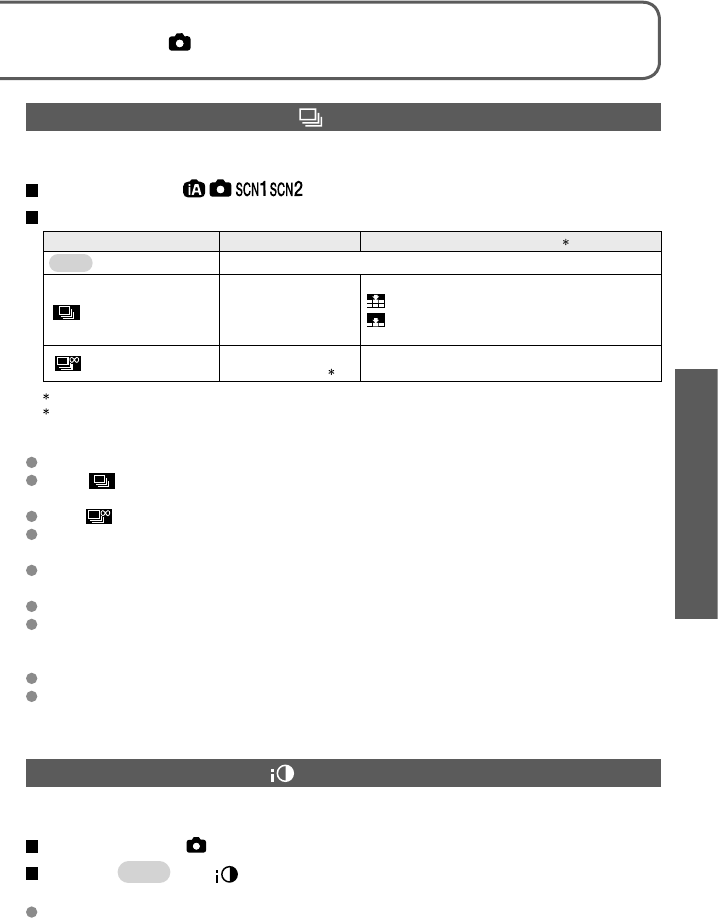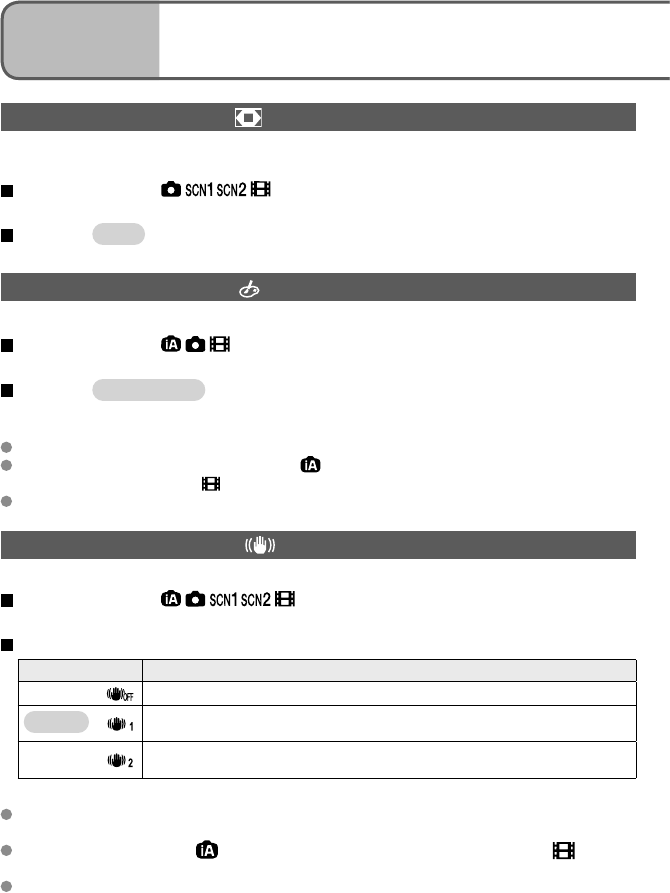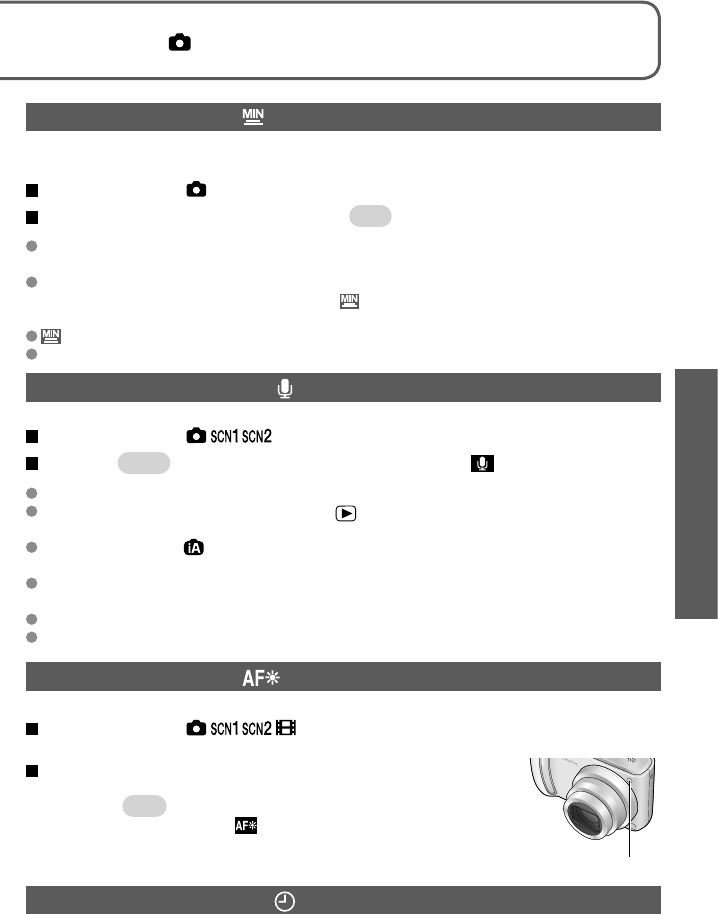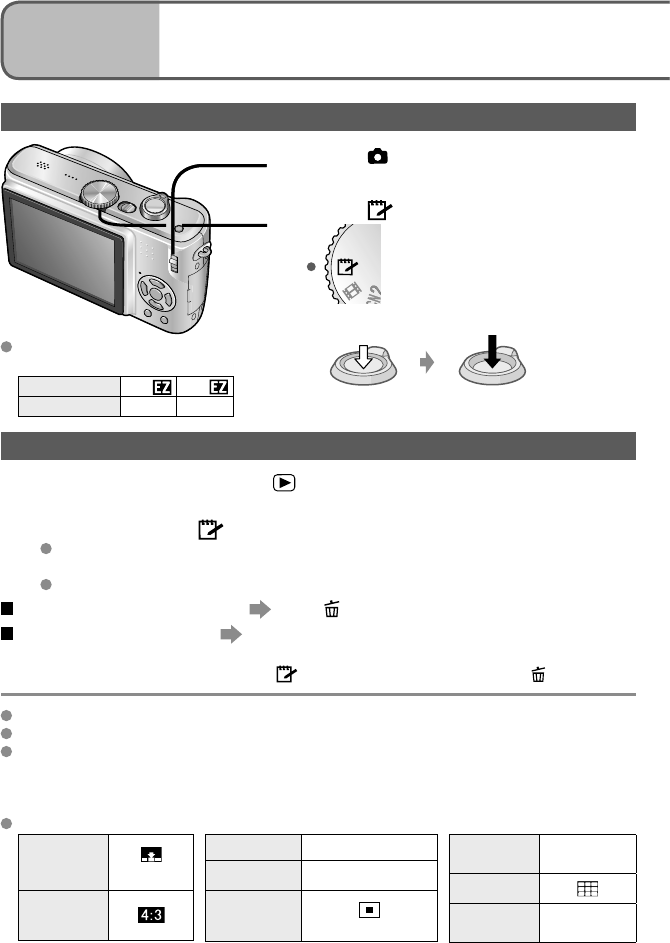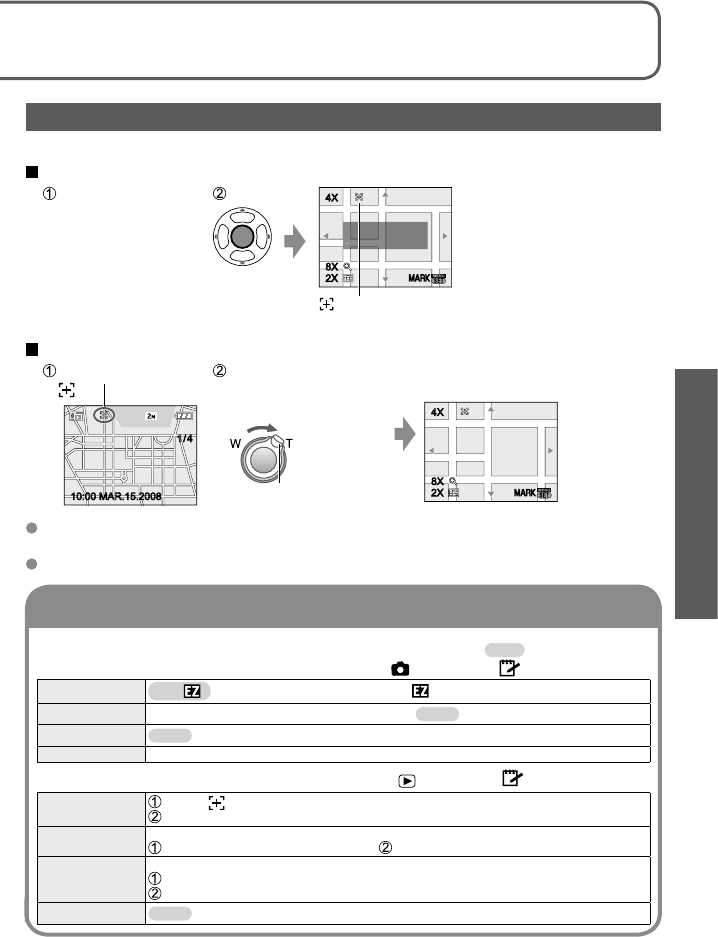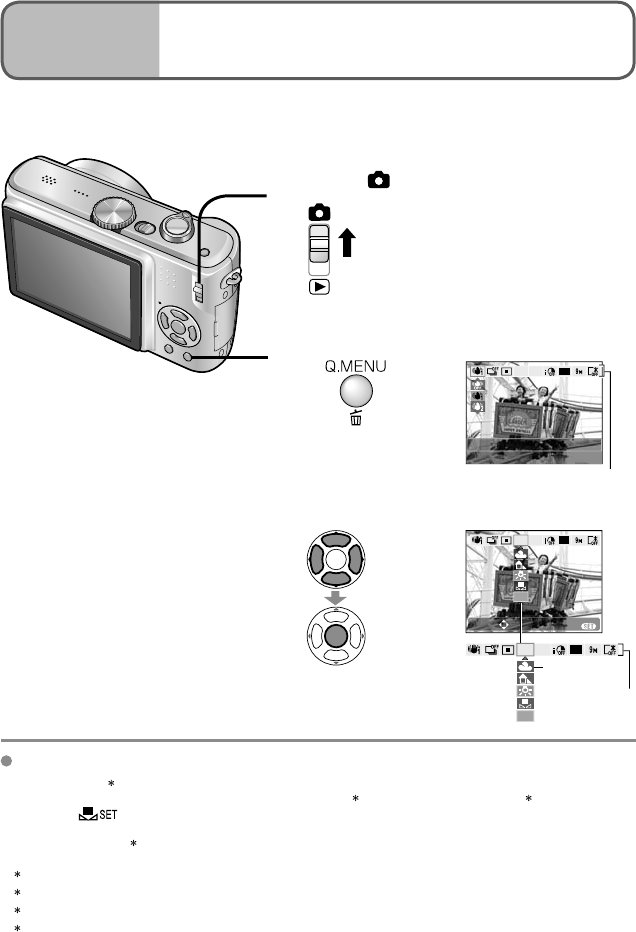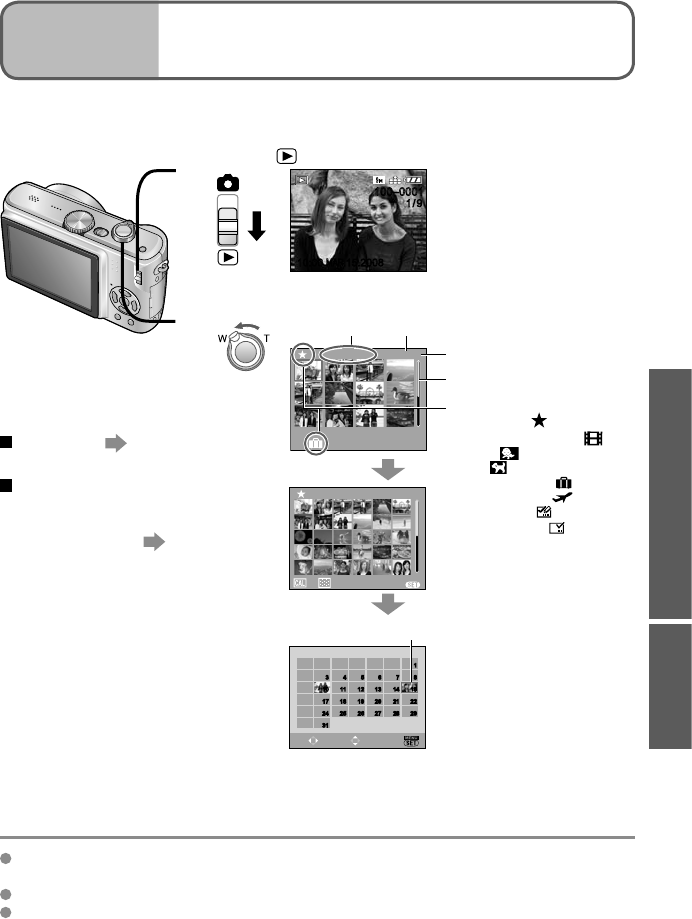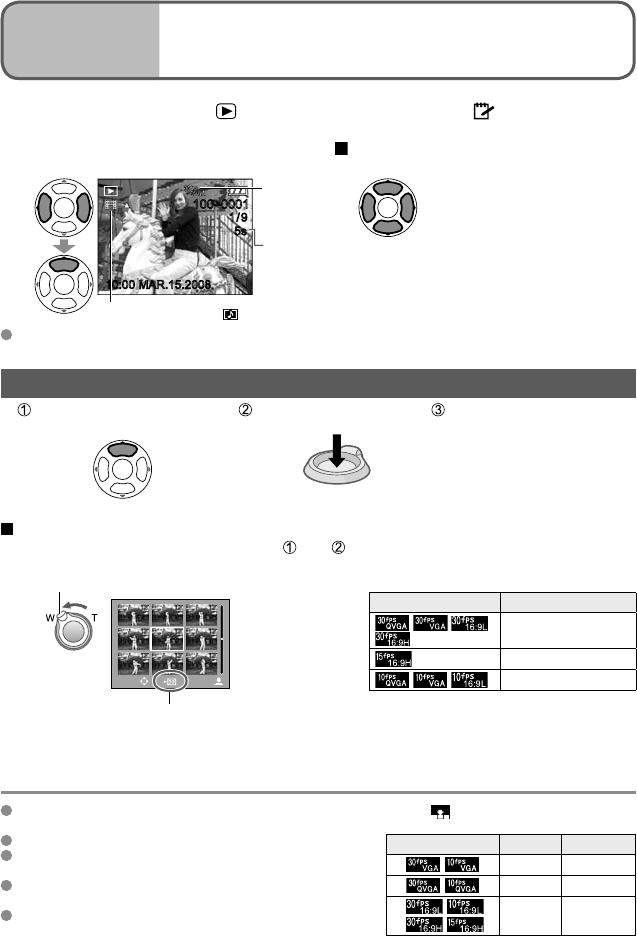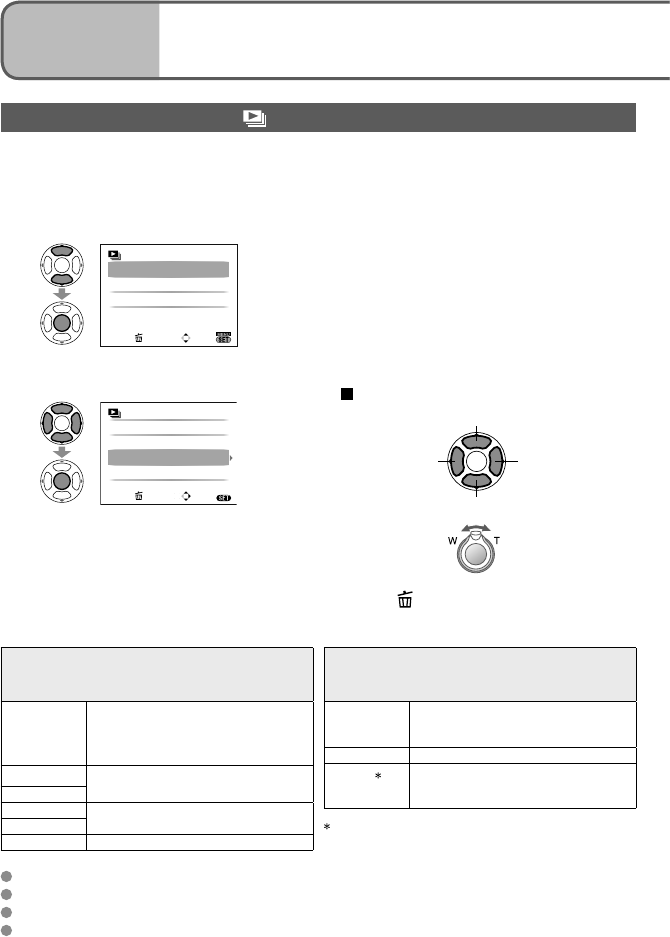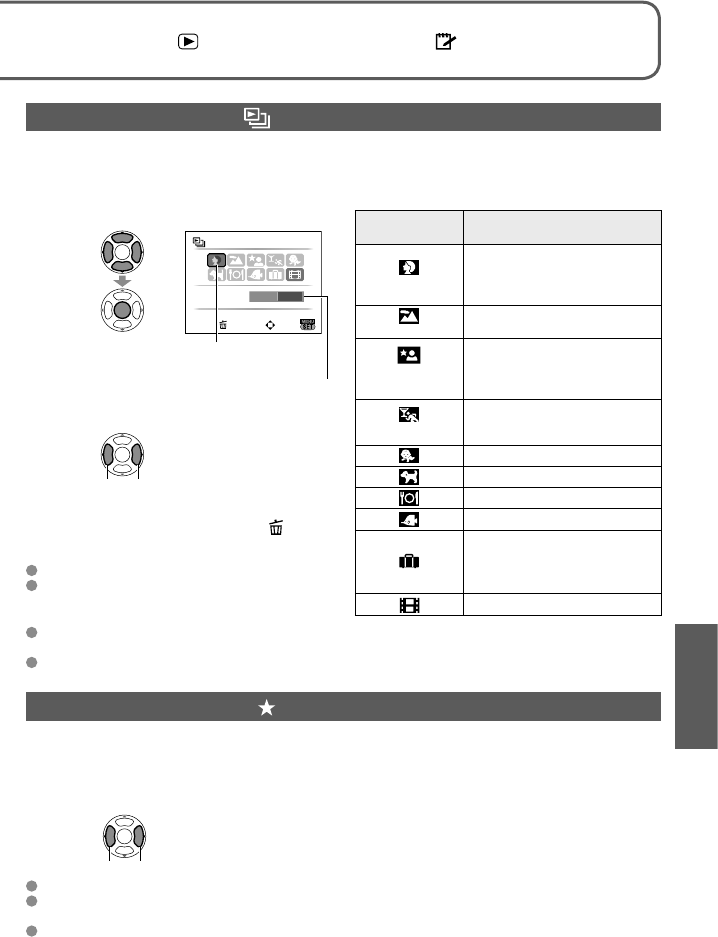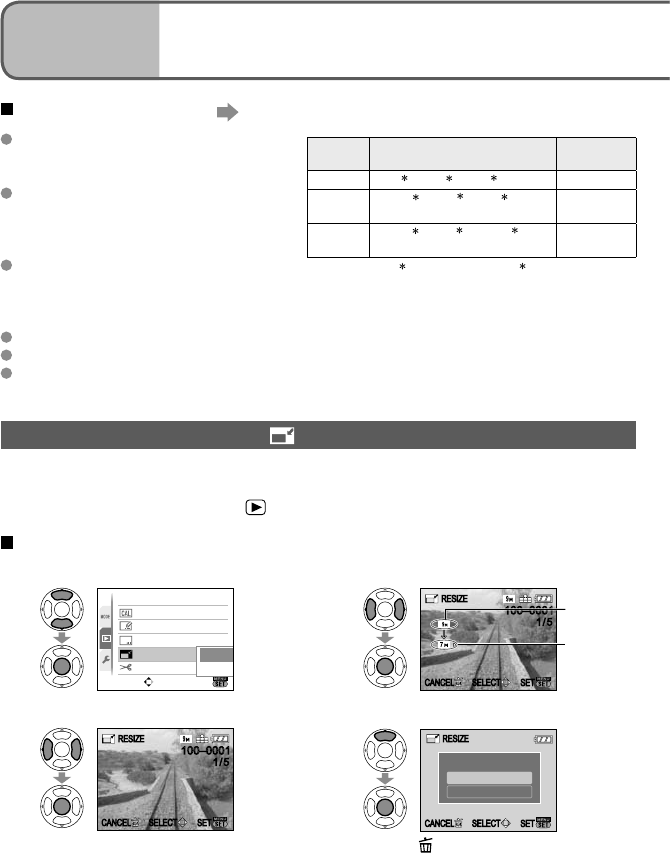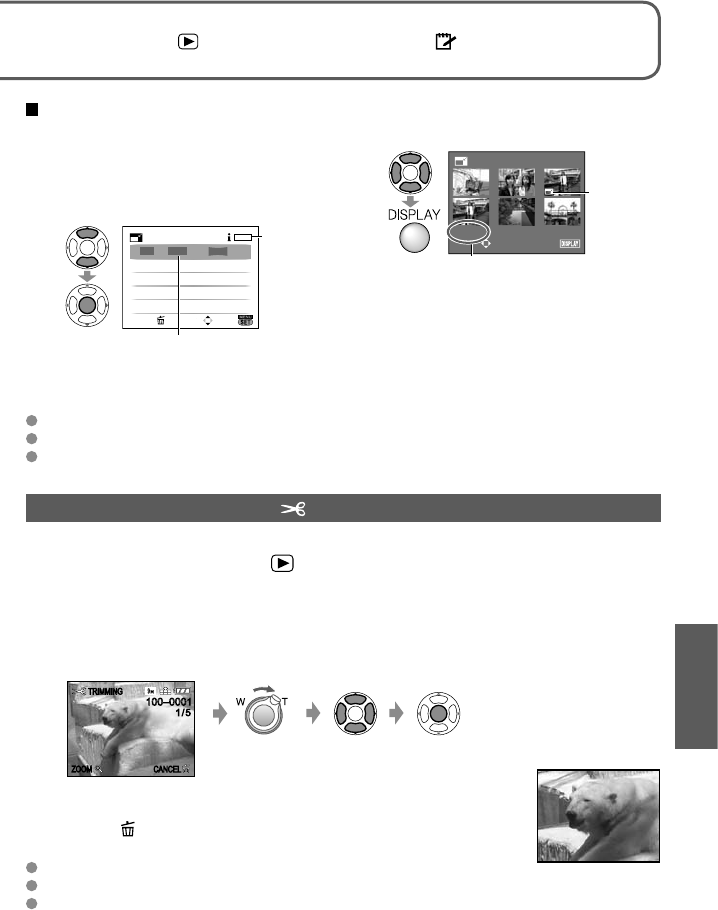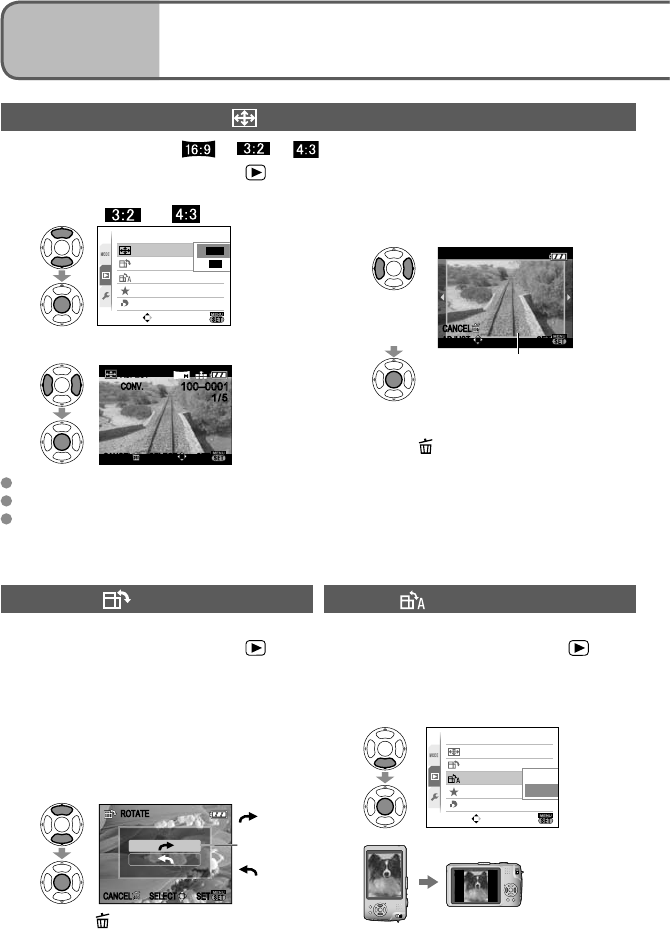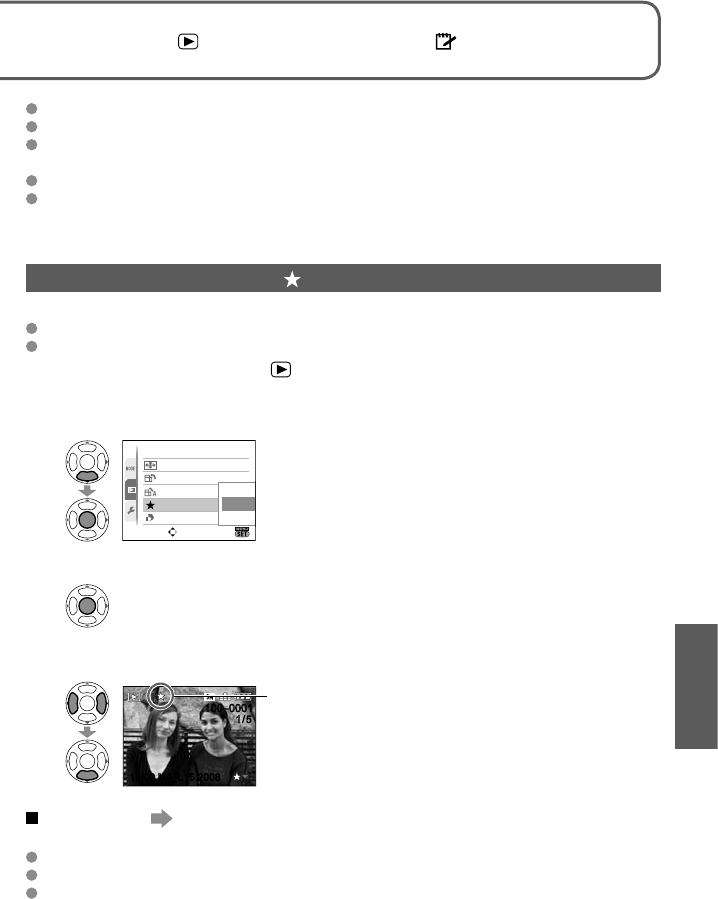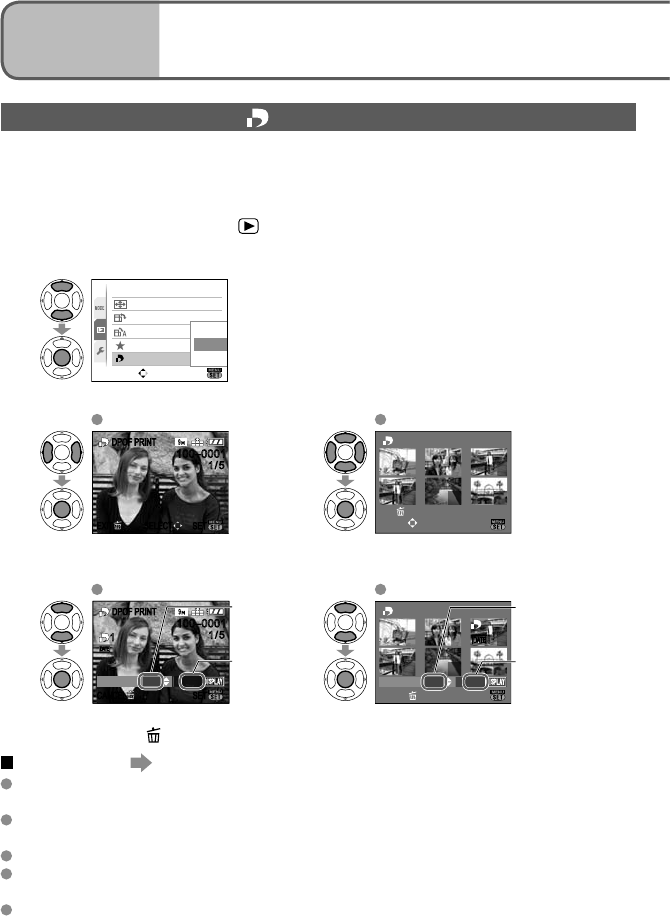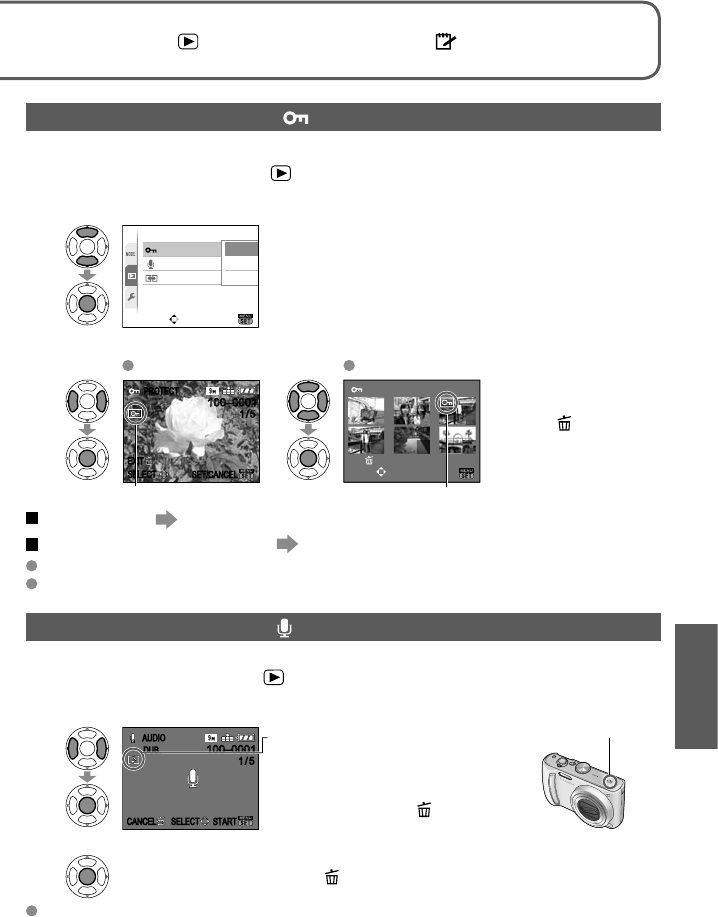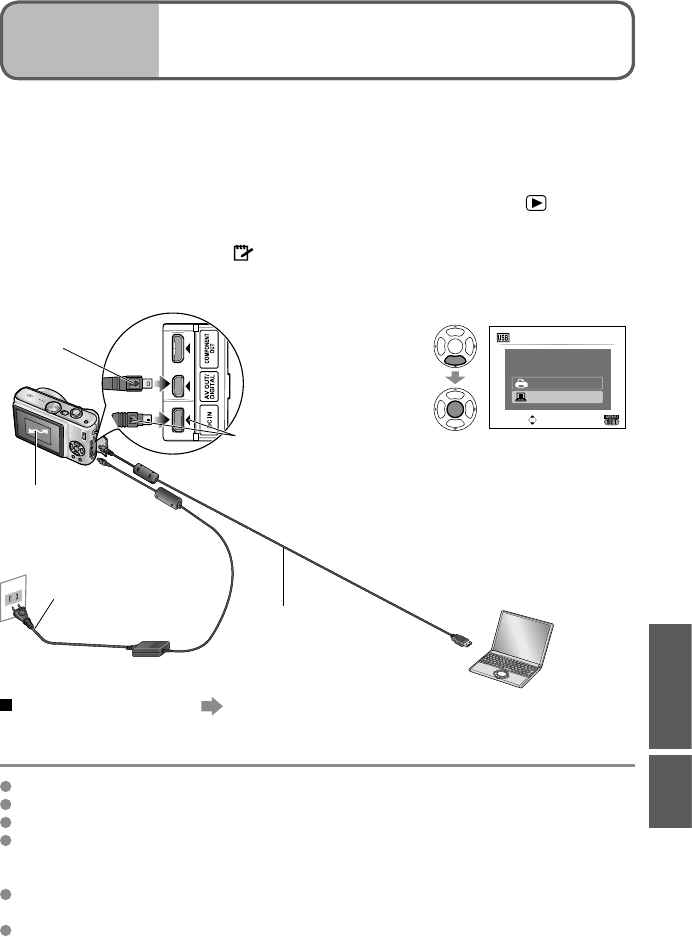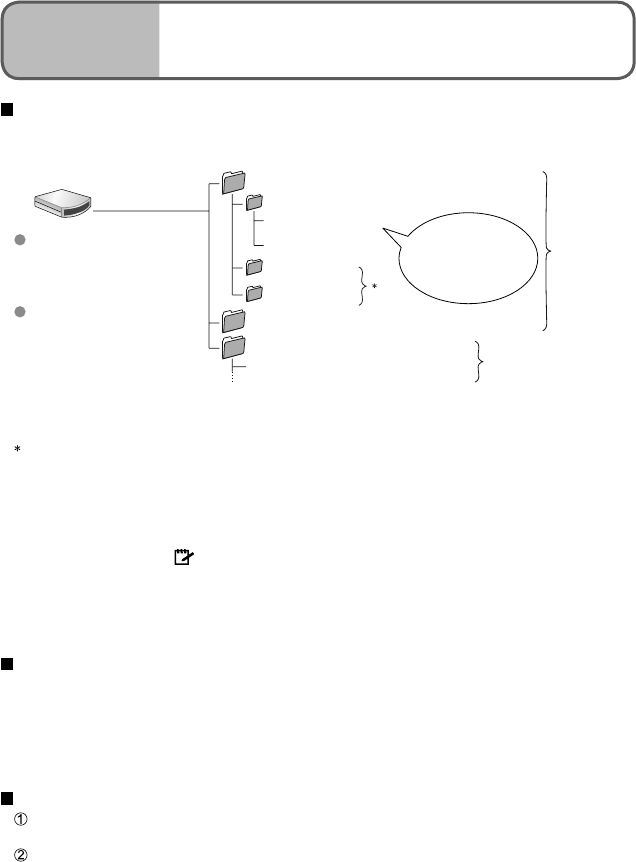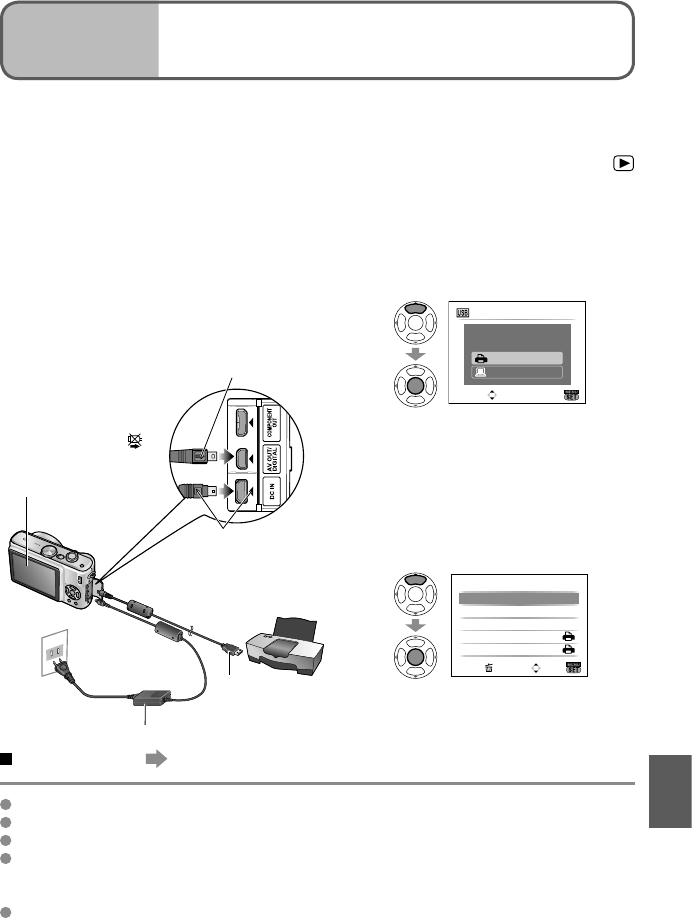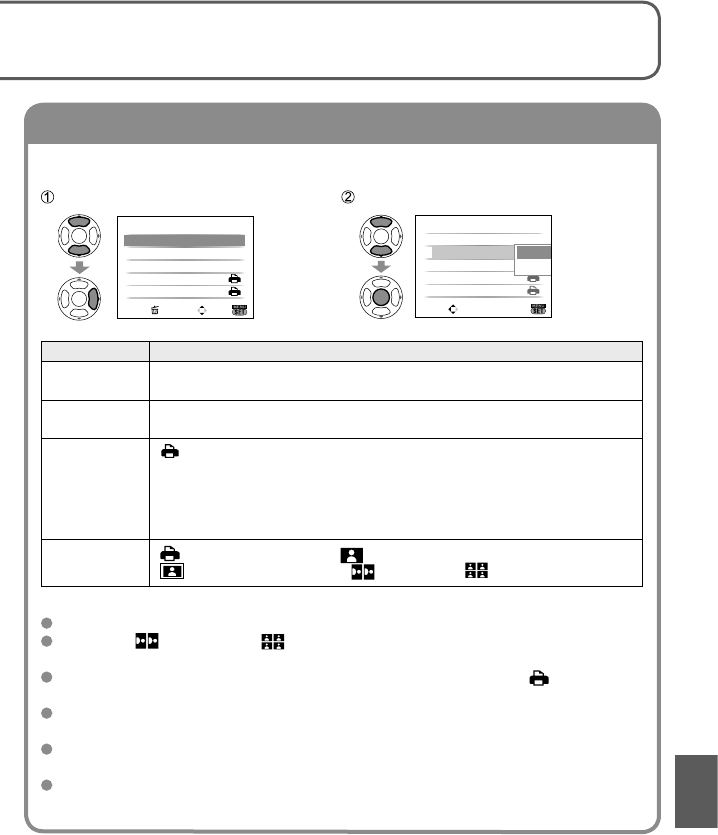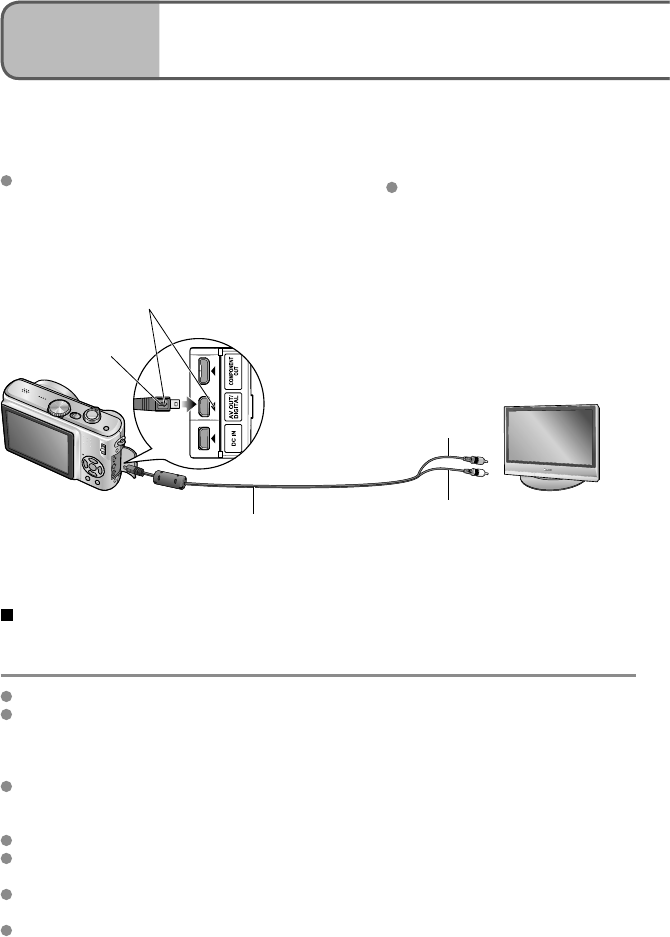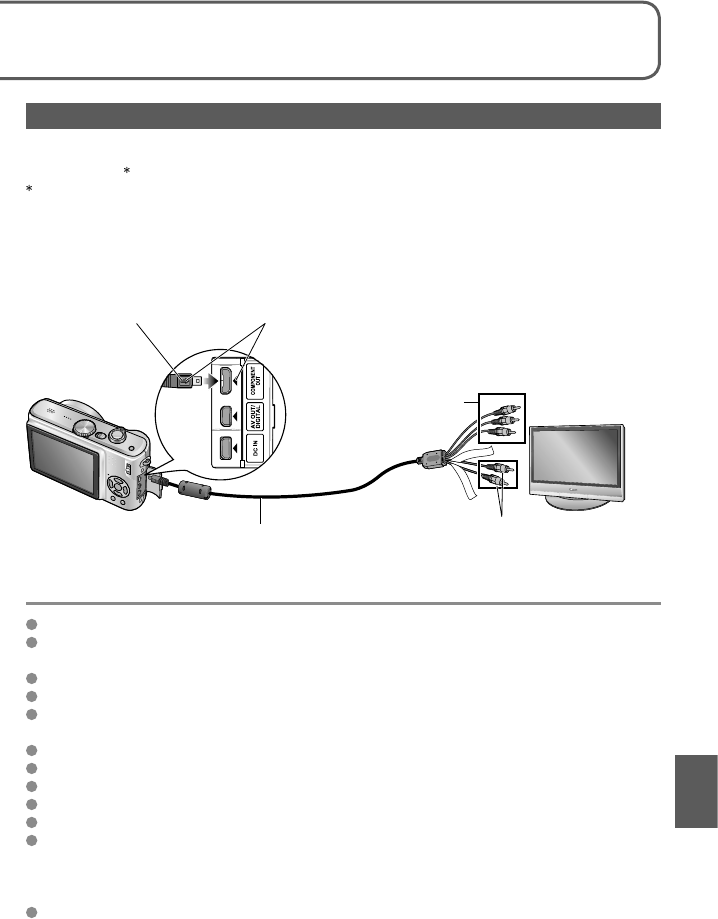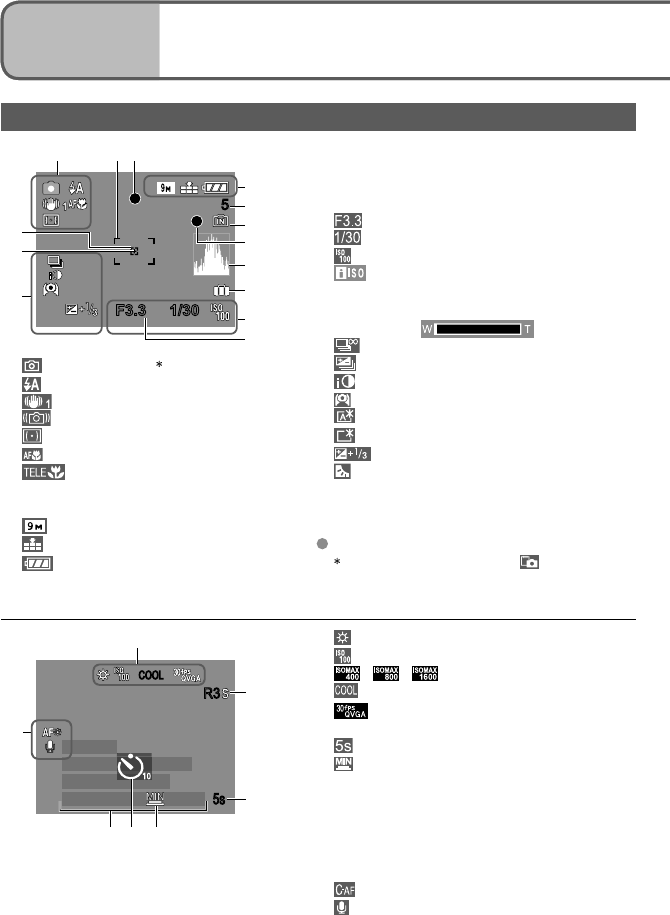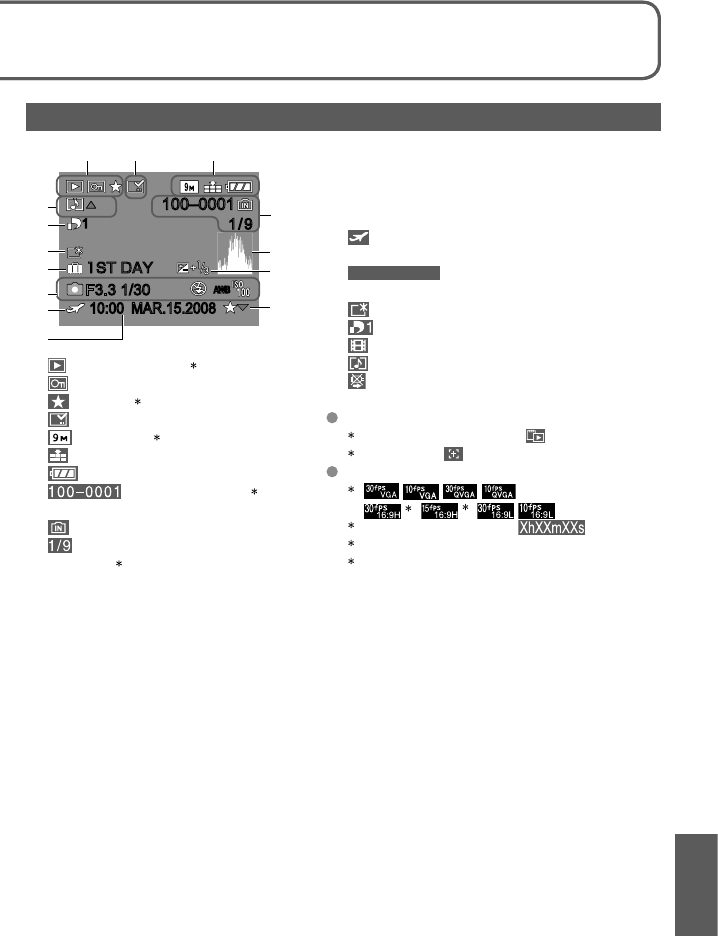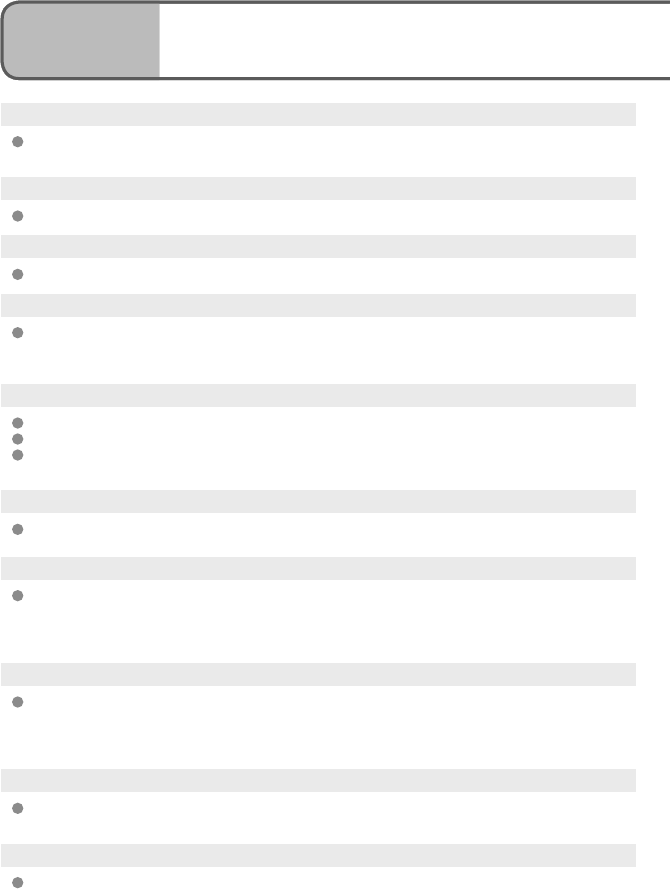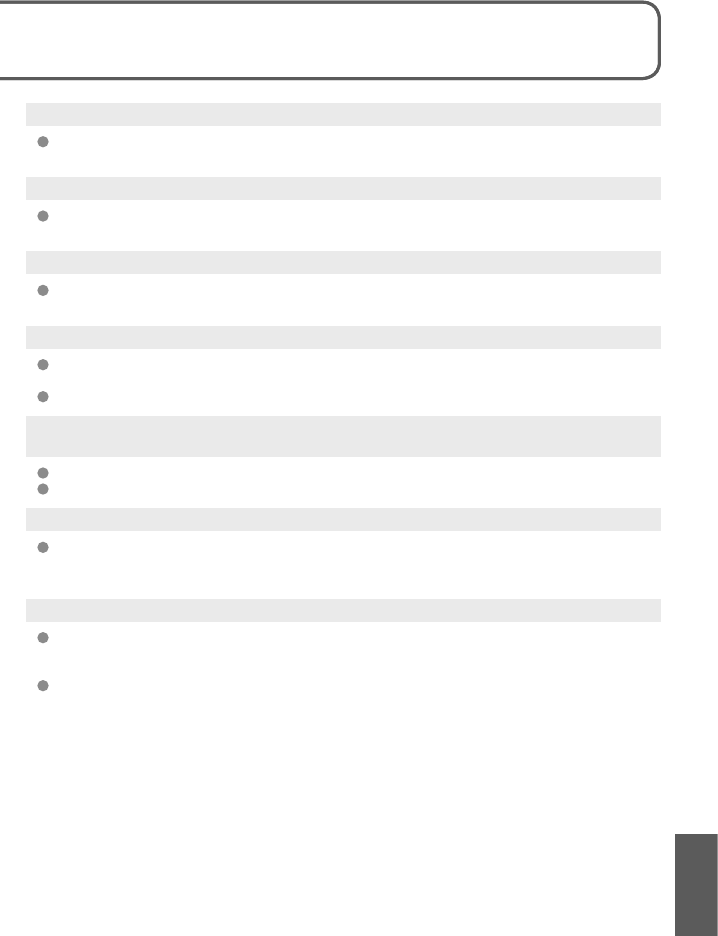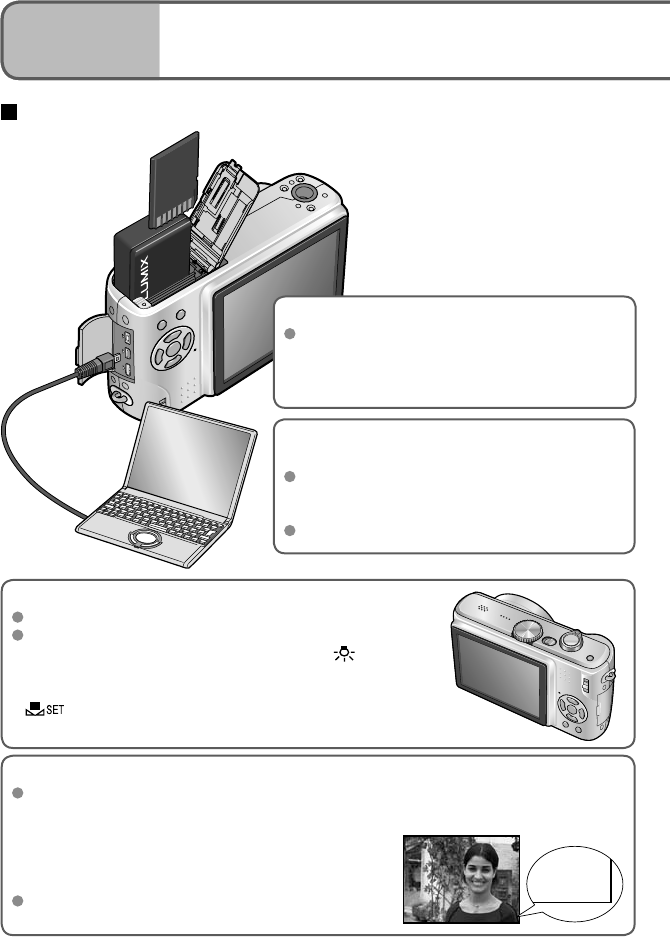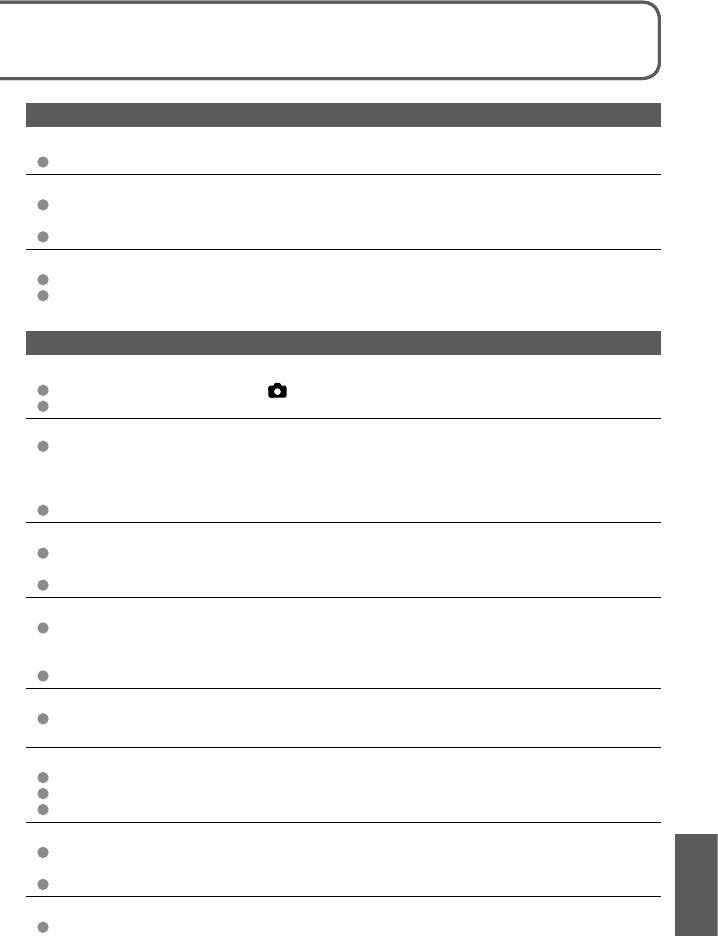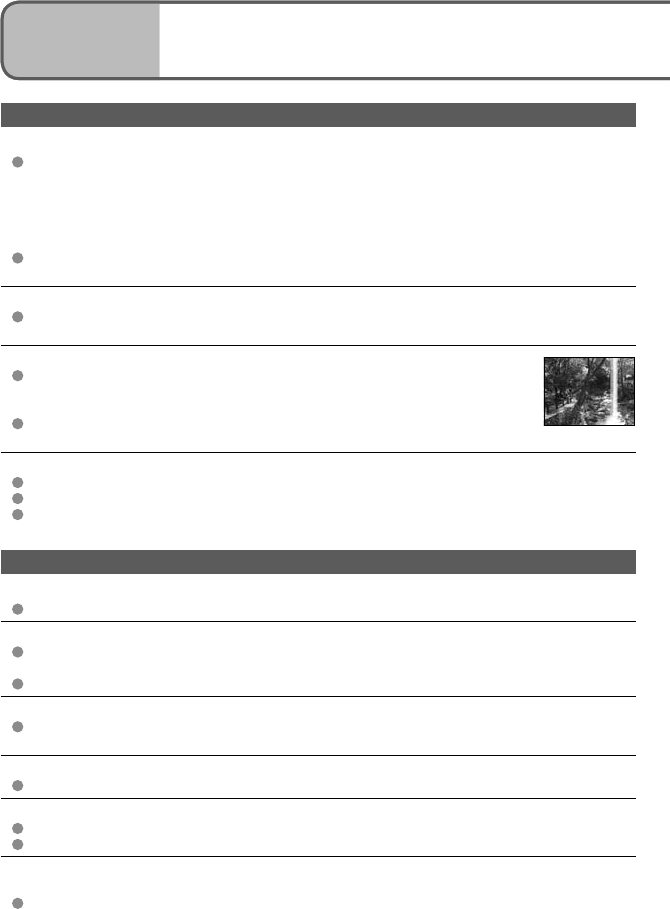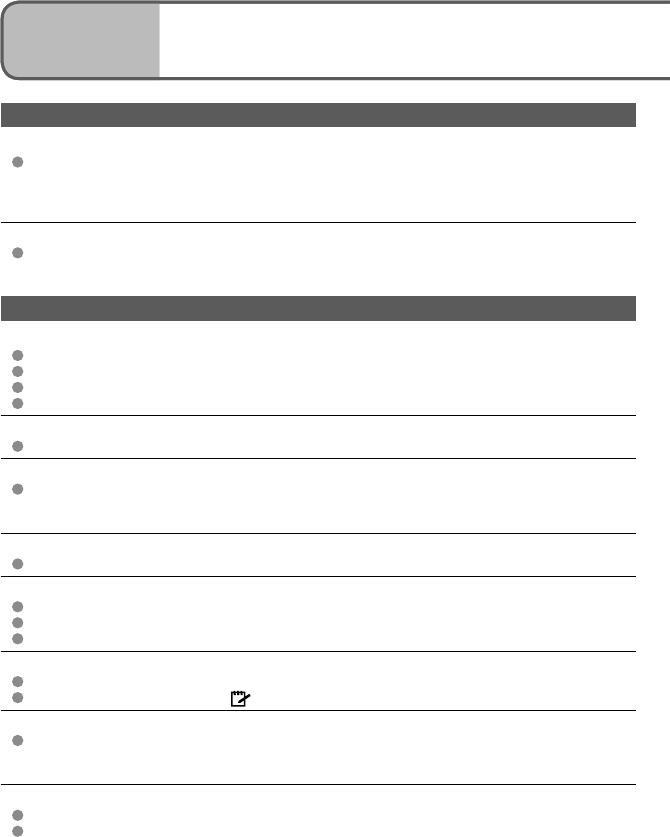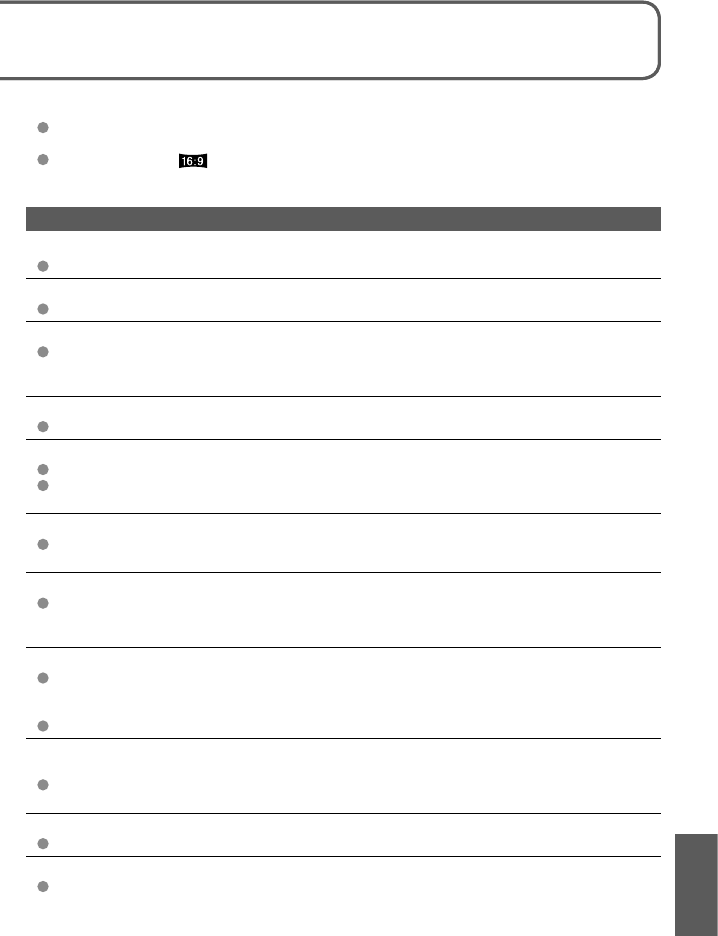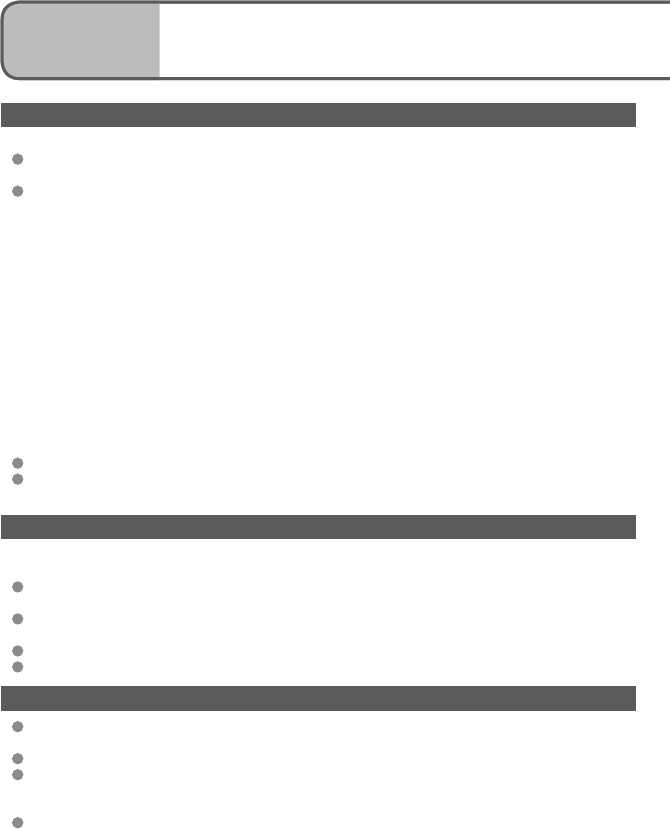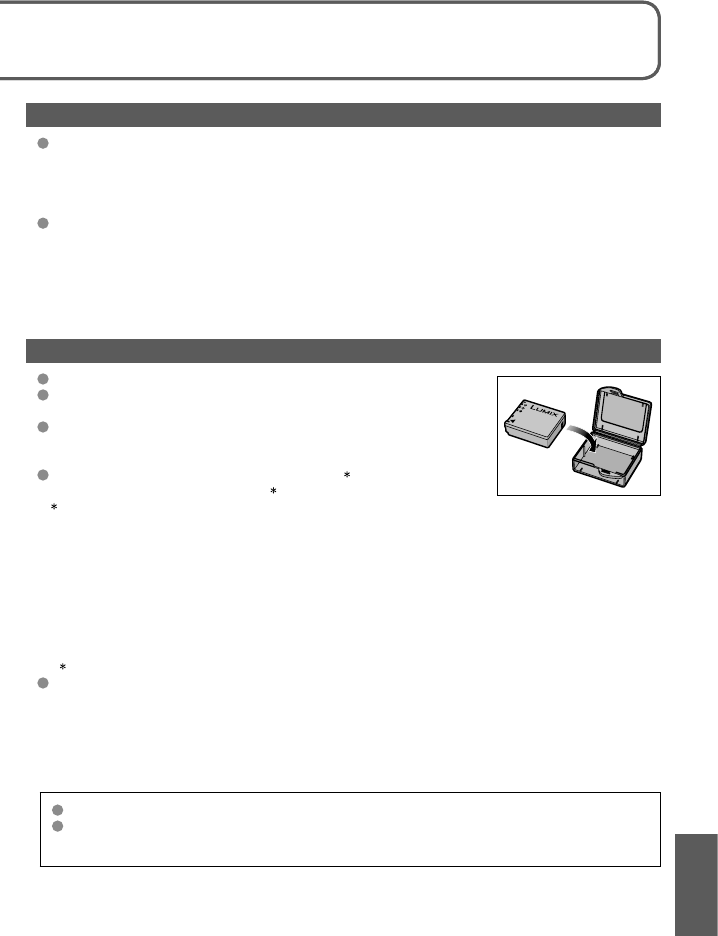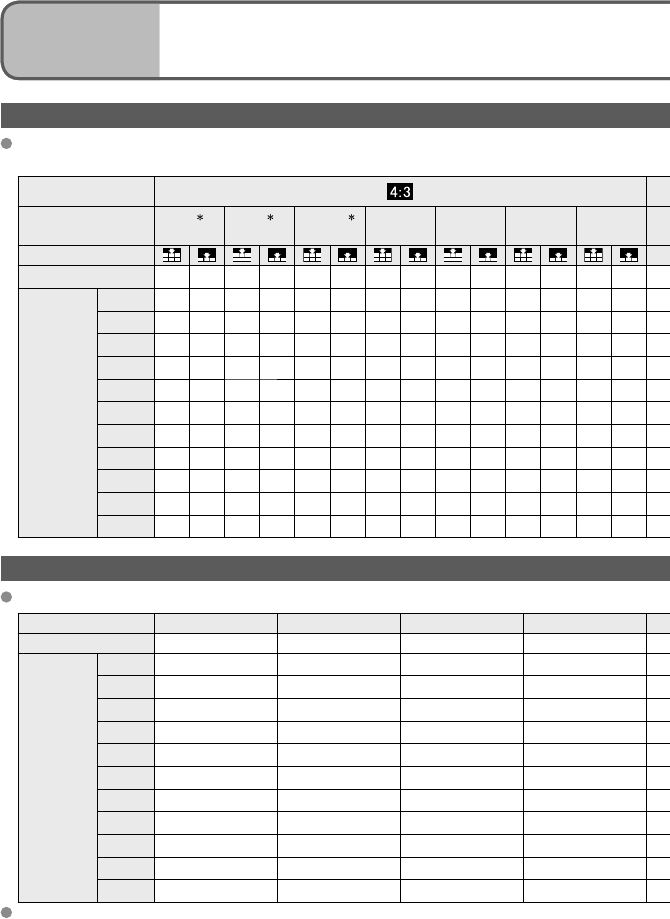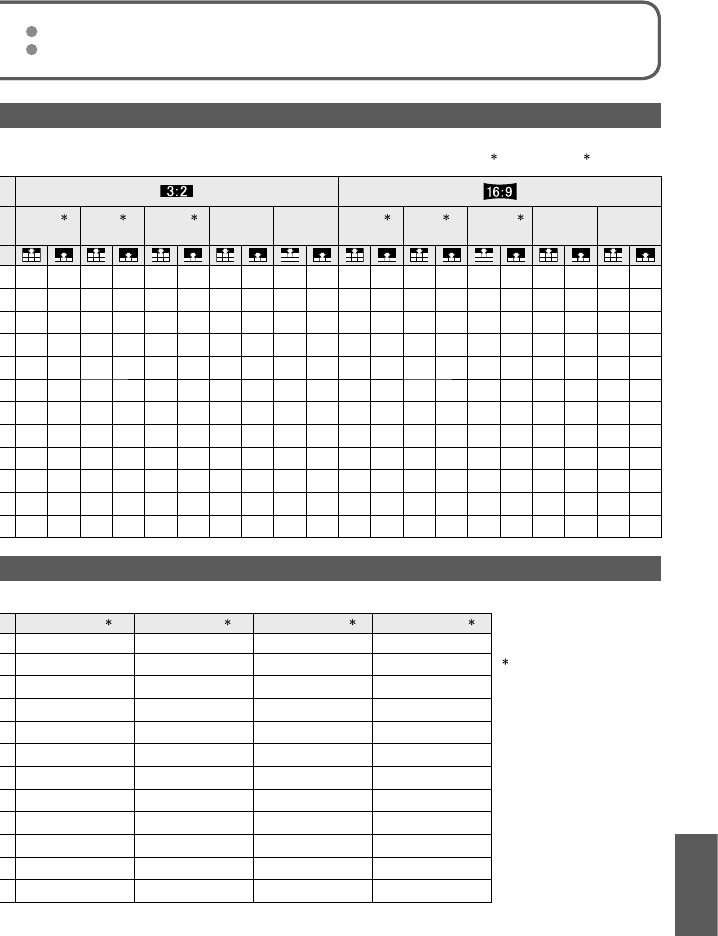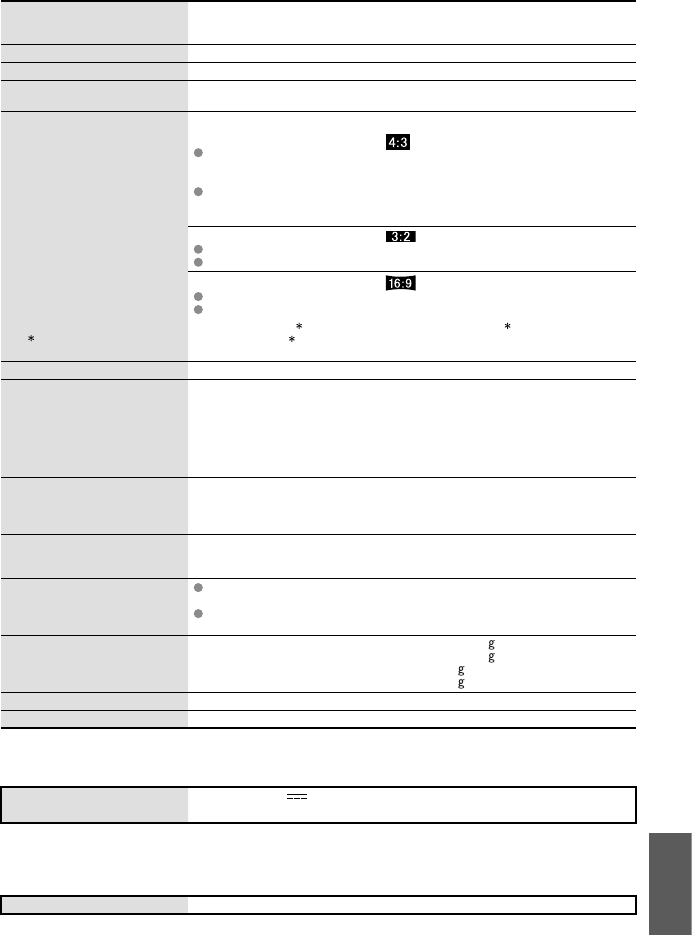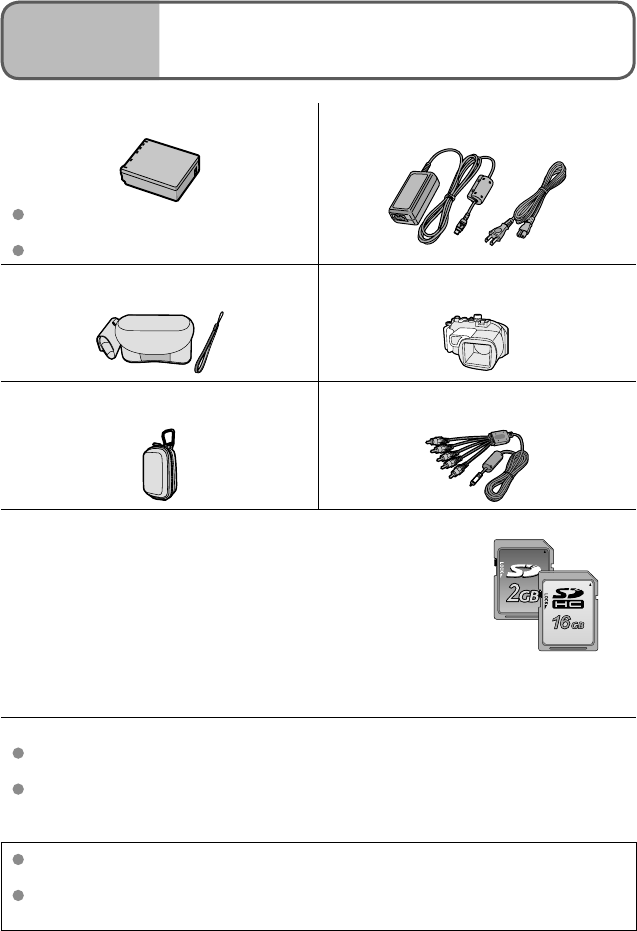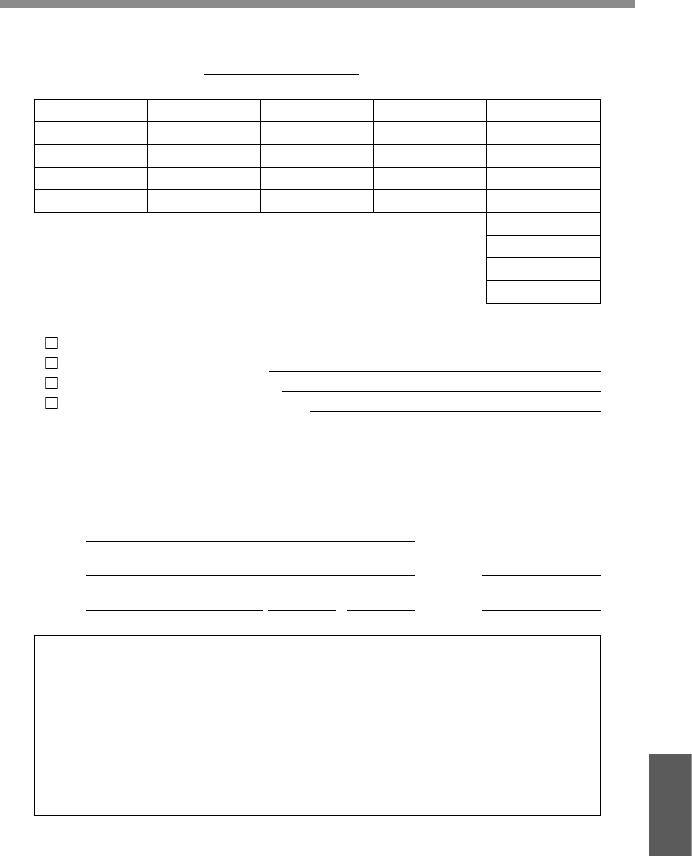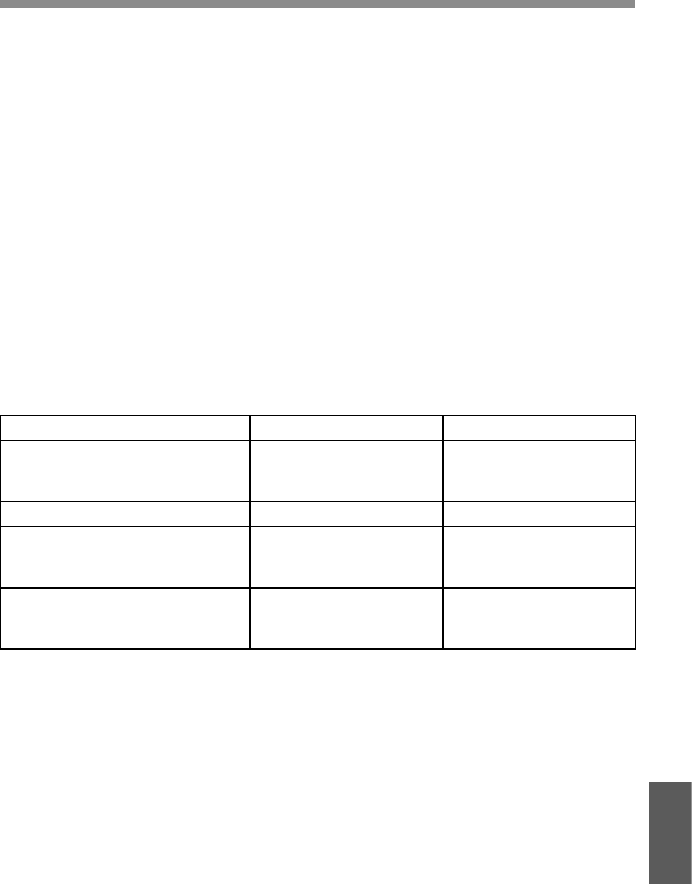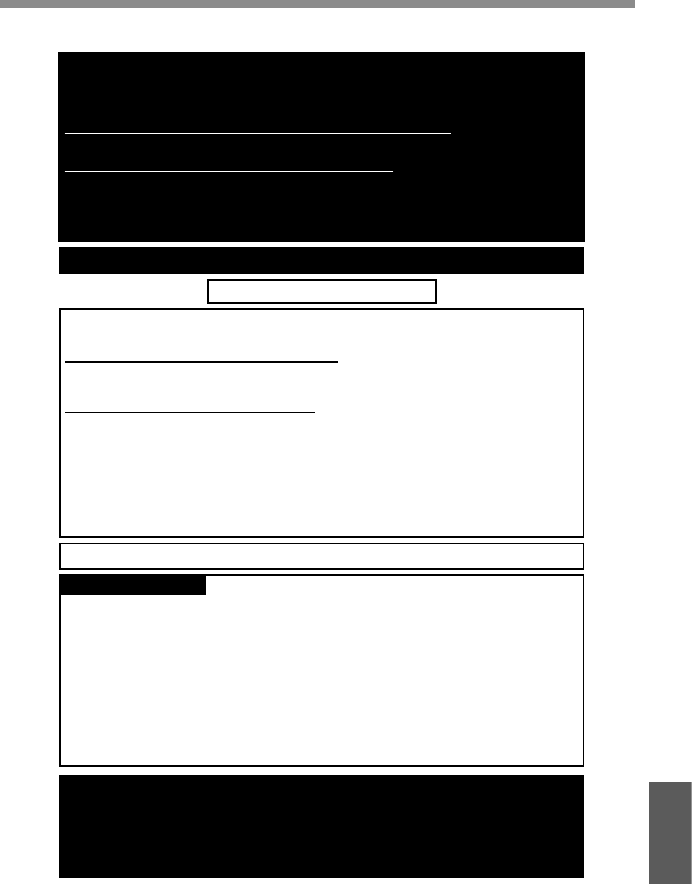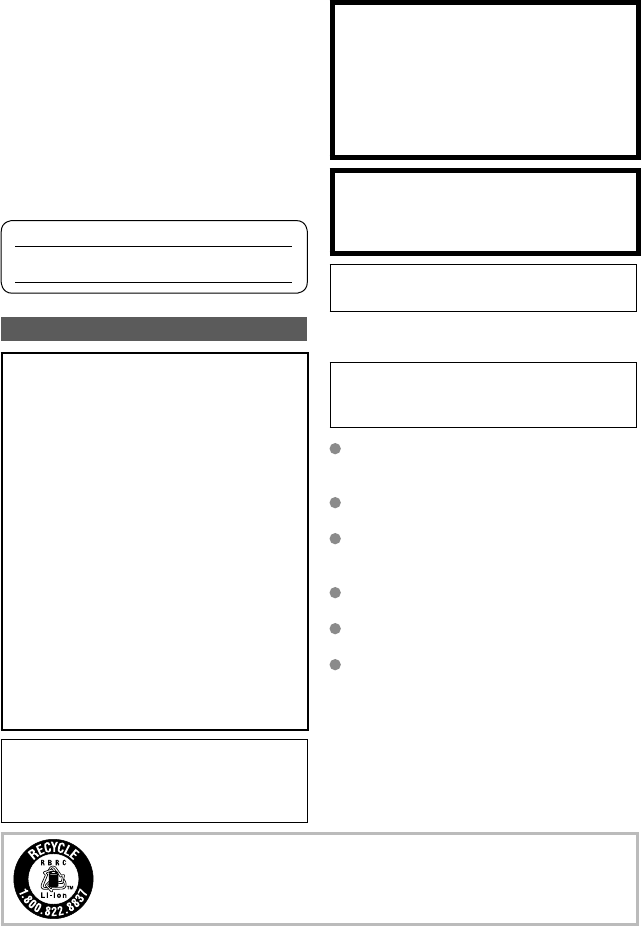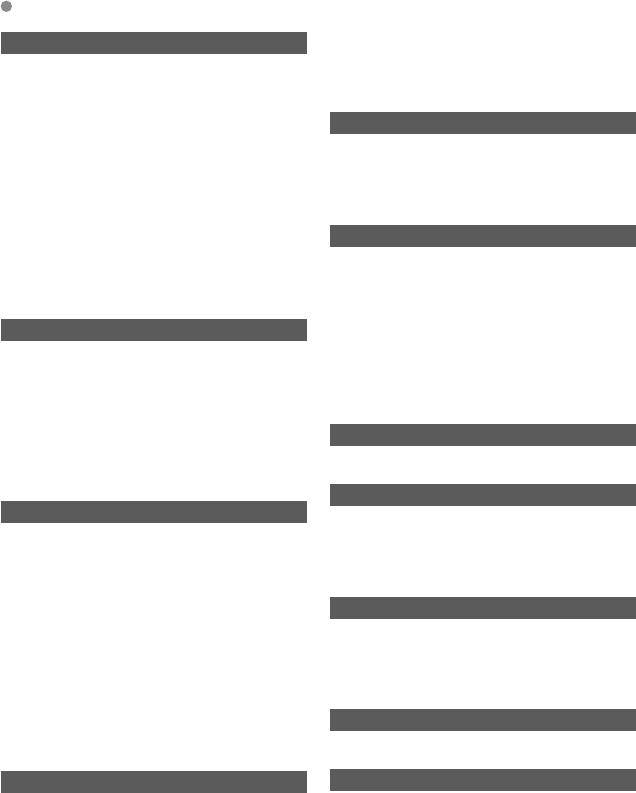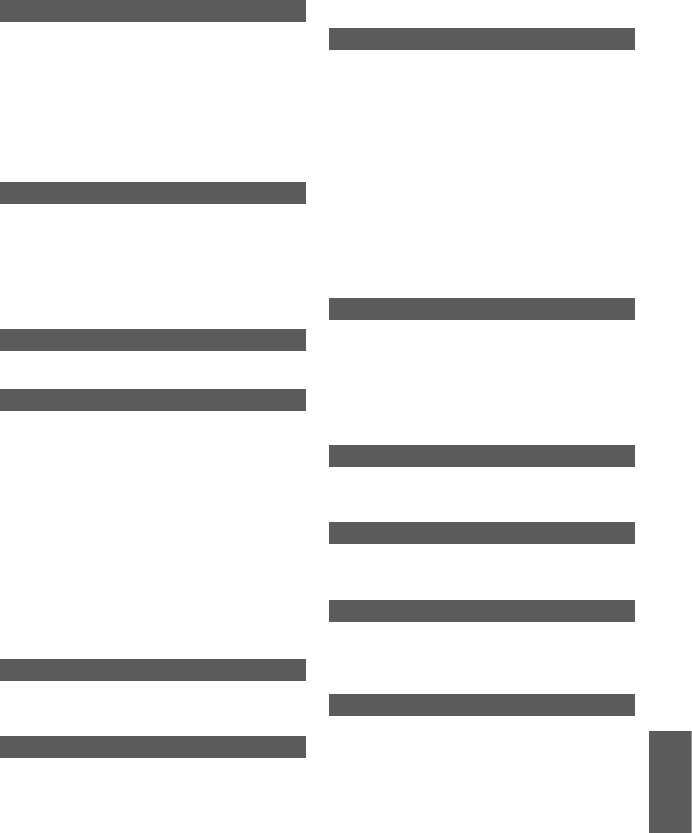-
MIJN GEHEUGENKAART IS VERGRENDELD, HOE LOS IK DIT OP Gesteld op 4-9-2020 om 13:59
Reageer op deze vraag Misbruik melden -
MIJN GEHEUGENKAART ISVERGRENDELD,HOE LOS IK DIT OP
Reageer op deze vraag Misbruik melden
Gesteld op 4-9-2020 om 13:58 -
Mijn geheugenkaart is vergrendeld,hoe los ik dit op Gesteld op 4-9-2020 om 13:44
Reageer op deze vraag Misbruik melden -
TOESTEL : PANASONIC DMC-TZ4 LUMIX 10 x OPTICAL ZOOM
Reageer op deze vraag Misbruik melden
De lens schuift niet uit bij het inschakelen van het toestel. Wat kan de reden zijn? Batterij is opgeladen.
Is dit te herstellen?
Dank voor info. Gesteld op 26-2-2018 om 17:29-
Is de lens net schoongemaakt. Het kan zijn dat de zijkanten vastzitten.
Waardeer dit antwoord Misbruik melden
Zaterdag is het me ook overkomen. Maar omdat ik buiten wilde fotograferen
heb ik ook het idee dat het de kou kan zijn. Ik heb namelijk beide die dag
gedaan.
Geantwoord op 26-2-2018 om 20:29
-
-
Kan iemand mij helpen !!
Reageer op deze vraag Misbruik melden
Als ik de camera aanzet kan hij zich zelf moeilijk scherp stellen en in beeld komt dan camera aan en uit zetten . Je doet het en vervolgens lukt het de camera werderom niet om zich scherp te stellen. Lens blijft uit staan en de camera wil niet meer in .
Ik ben heel benieuwd of iemand hier ok last van heeft en hoe dat op gelost kan worden , verder een perfecte camera . Ik ben al bezig aan mij tweede in de zelfde soort .
ik hoor graag de reactie
Erik Gesteld op 2-5-2013 om 11:14-
heb je al antwoord op deze vraag gekregen, want ik heb precies hetzelfde probleem!! Geantwoord op 19-9-2014 om 19:32
Waardeer dit antwoord (3) Misbruik melden
-
-
Mijn camera heeft foto's op de interne memorycard opgeslagen. Hoe krijg ik die op mijn computer? Gesteld op 28-5-2012 om 23:53
Reageer op deze vraag Misbruik melden-
SD-card verwijderen, en via USB-kabeltje foto's in PC laden. Geantwoord op 17-7-2014 om 06:51
Waardeer dit antwoord Misbruik melden
-
-
iK ZOU GRAAG EEN HANDLEIDING VOOR MIJN PANASONIC CAMERA WILLEN ONTVANGEN!! Gesteld op 12-1-2012 om 17:48
Reageer op deze vraag Misbruik melden-
Even Google-en, waarschijnlijk staat hij er wel bij. Geantwoord op 17-7-2014 om 06:52
Waardeer dit antwoord Misbruik melden
-
-
mijn computer herkent mijn DMC-TZ4 niet meer. Heb ook geen installatie schijfje meer. What to do? Gesteld op 8-8-2011 om 13:58
Reageer op deze vraag Misbruik melden-
Gewoon je memory card in je pc steken en dan hoeft de camera niet herkend te worden Geantwoord op 2-5-2013 om 11:15
Waardeer dit antwoord (1) Misbruik melden
-
-
Na 2 jaar zonder problemen met deze camera doet zich nu het volgende voor:
Reageer op deze vraag Misbruik melden
Bij het opstarten gaat de lens uit en een beetje in en uit, alsof die probeert scherp te stellen, en verschijnt op het display: aub camera in en uitschakelen. Dit heb ik uiteraard vaak geprobeerd, maar probleem herhaalt zich steeds. Zijn er mensen met dezelfde ervaring? Gesteld op 4-8-2011 om 14:15-
Ik heb sinds vandaag ook hetzelfde probleem. Weet jij inmiddels een oplossing? Geantwoord op 4-1-2012 om 22:56
Waardeer dit antwoord (6) Misbruik melden
-
-
oplossing gevonden?
Waardeer dit antwoord Misbruik melden
Die van mij doet hetzelfde. Geantwoord op 5-2-2012 om 13:01 -
ik heb nog steeds geen oplossing voor dit probleem. Weten jullie inmiddels al iets meer.
Waardeer dit antwoord Misbruik melden
Ik ben bij meerdere fotozaken geweest, die zeggen dit probleem niet te kennen Geantwoord op 28-2-2012 om 12:31 -
OOk ik heb dit probleem nu. heeft iemand een oplossing?? Geantwoord op 5-4-2012 om 19:13
Waardeer dit antwoord (4) Misbruik melden -
Hoi, ik had sinds kort hetzelfde probleem. Heb toen de camera gereset. Sindsdien kan ik weer gewoon foto's en films maken zonder problemen. Resetten gaat gewoon via menu setup. Succes! Geantwoord op 27-5-2012 om 12:54
Waardeer dit antwoord Misbruik melden -
Hoi Ik heb de zelfde ervaring en vind het heel vervelend dat er geen oplossing voor is .
Waardeer dit antwoord Misbruik melden
Ik heb zelf steeds gedacht dat de software een up-date moeten hebben .
Goed camera is prima alleen door deze voorvallen onbetrouwbaar geworden heel erg jammer , want het is een geweldige camera verder heeft veel diensten bewezen.
Wie komt met de oplossing Geantwoord op 2-5-2013 om 11:24 -
Weet iemand hoe ik de datum op de foto's er op zet, want als ik ze uitprint is de datum weer verdwenen! Gesteld op 24-7-2008 om 11:40
Reageer op deze vraag Misbruik melden-
Heb je al een oplossing? Heb het zelfde probleem. Geantwoord op 29-9-2010 om 13:54
Waardeer dit antwoord Misbruik melden
-
-
Hallo
Reageer op deze vraag Misbruik melden
Ik ben in het bezit van de tz4 en ik kom er niet hoe de foto,s van het intern geheugen naar kaart te kopieren. Via bijgeleverd CD rom lukt het niet.,
Als ik het kaartje er in doe dan krijg ik geen foto,s meer.
Krijg ook niet hetzelfde te zien als op de CD Rom staat vermeld. Ben ooit na veel omzwervingen het woord Kopie tegegekomen maar dat was niet an te klikken zeg maar. hij pakte niet
Gerrie Gesteld op 25-6-2008 om 12:37-
Zet toestel in afspeelstand
Waardeer dit antwoord Misbruik melden
toets op menu
selecteer afspelen en dan met pijl naar rechter menu
scroll door tot je functie kopie ziet staan
Pijl naar rechts
selecteer in --> sd card (icoontjes)
ok
Daarna kopieert toestel de foto's naar sd kaart.
Succes Geantwoord op 8-2-2012 om 22:43
-
-
Heb je het ondertussen kunnen oplossen? Zo ja, mag je het mij altijd mailen: erik.boers@hotmail.com.
Waardeer dit antwoord (1) Misbruik melden
Alvast bedankt,
Erik B. Geantwoord op 6-1-2013 om 18:06