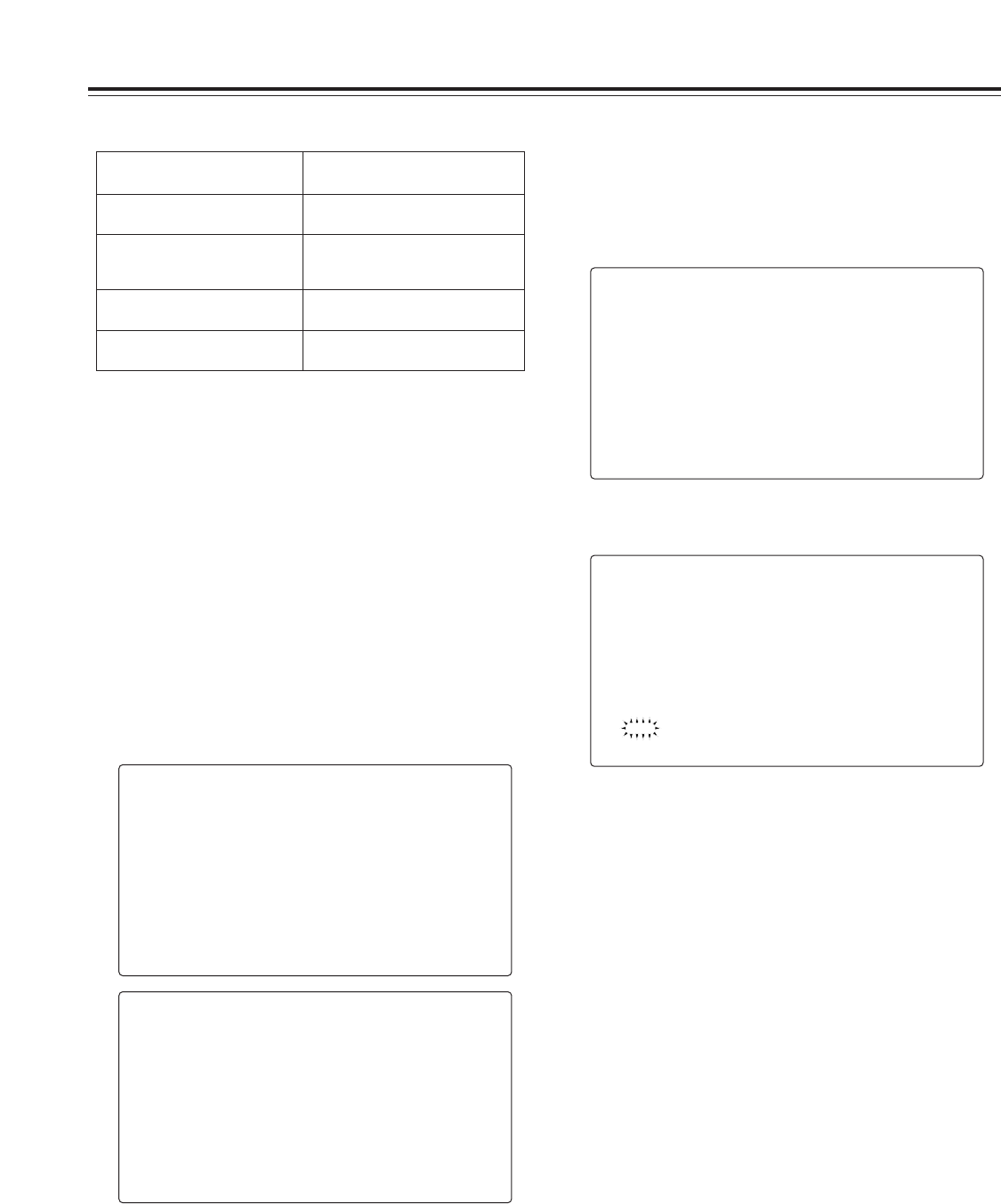Chapter 4
Adjustments and settings for recording
52
4-9-3 How to use the user data
The setting data can be written in the user area of the unit’s
internal memory and data written in the memory can be read
from this area.
Use of this data speeds up the process of reproducing
suitable setup statuses.
To write the data, first perform a menu operation to open the
<INITIALIZE> screen from the FILE page, and to read the
user data that has been written, first perform a menu
operation to open the <SCENE> screen from the FILE page.
7
Press the MENU button to exit the menu operations.
The setting menu is cleared, and the displays showing
the unit’s current statuses appear at the top and bottom of
the viewfinder screen.
If one of the following messages appears when the JOG dial button is
pressed, the data cannot be loaded.
Error message
Remedial action
READ NG NO CARD
(setup card has not been inserted)
Insert the card.
READ NG FORMAT ERROR
(formatting error)
The card was formatted by a device
other than the unit.
Replace the card.
READ NG NO FILE
(file not found)
Save the file data.
READ NG ERROR
(the data cannot be loaded)
Data saved by devices other than unit
cannot be loaded.
#
< INITIALIZE >
READ FACTORY DATA
WRITE USER DATA
RESET LENS FILES
#
< SCENE >
READ USER DATA
SCENE SEL :1
READ
WRITE
RESET
TITLE1 : ********
TITLE2 : ********
TITLE3 : ********
TITLE4 : ********
< INITIALIZE >
READ FACTORY DATA
#
WRITE USER DATA
RESET LENS FILES
Writing the setting data in the user area
1
Perform a menu operation to open the <INITIALIZE>
screen.
2
Turn the JOG dial button to move the arrow (cursor) to
the WRITE USER DATA item.
Loading the user data
3
When the JOG dial button is pressed, the following
message appears.
4
Turn the JOG dial button to move the arrow (cursor) to
YES, and press the JOG dial button.
The setting data is now written in the user area of the
unit’s internal memory.
5
Press the MENU button to exit the menu operations.
WRITE?
YES
#
NO
1
Perform a menu operation to open the <SCENE> screen.
2
Turn the JOG dial button to move the arrow (cursor) to
the READ USER DATA item.