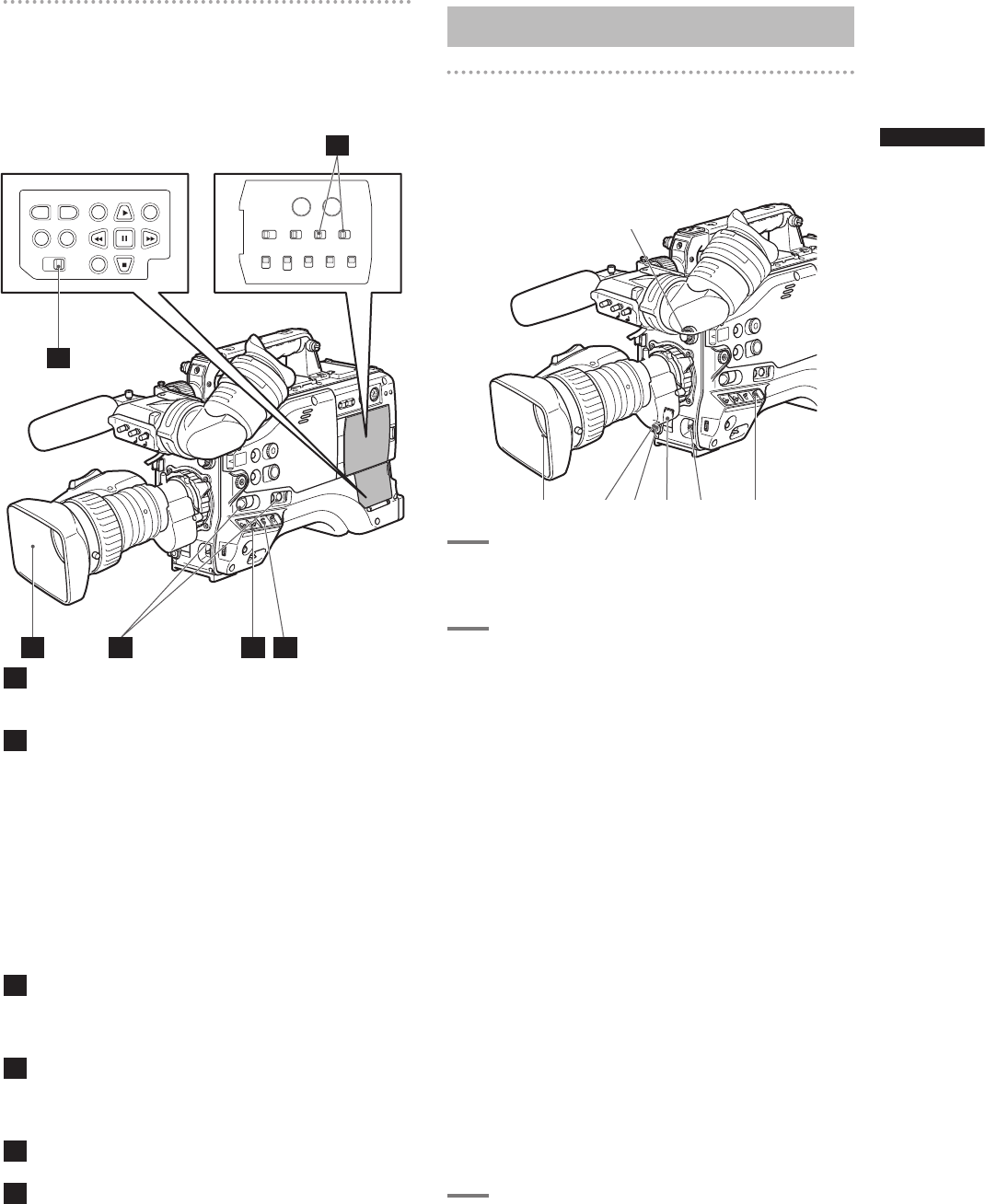35
Basic Procedures
Chapter 3 Recording and Playback
Setting the switches before shooting
and recording
When a battery and P2 cards are installed, set the
switches as detailed below, before starting to use your
AG-HPX500P/E.
1
Iris
The iris is automatically adjusted when the lens is
set to the auto iris mode.
2
USER MAIN/USER1/USER2
Assigning the SLOT SEL function to a USER
button allows you to select a P2 card among
multiple P2 cards for recording.
The P2 card selected for recording switches
with each press of the USER button, and the P2
CARD ACCESS LED of the selected P2 card
lights orange. The slot number of the card to be
recorded appears in green in the LCD monitor
and the viewfinder.
For more information on viewfinder displays, see
[Viewfinder Status Indication Layout] (page 67).
3
GAIN switch
Normally, this should be set to L (0 dB). If
conditions are too dark, an appropriate gain level
should be set.
4
AUTO KNEE selector switch
Set to ON or OFF. Turning OFF the AUTO KNEE
selector switch allows you to select one of three
settings in the setting menu SCENE FILE.
5
TCG
Set to F-RUN or R-RUN.
6
AUDIO SELECT CH 1/CH 2
Set to AUTO.
<Note>
• The slot selected for recording cannot be changed
when recording has started.
• Use the USER MAIN/USER1/USER2 item in setting
menu SW MODE screen to assign functions to the
USER MAIN/USER1/USER2 button.
Shooting
White/Black Balance Adjustment to
Recording Completion
For shooting, follow the steps below.
1
Use the ND FILTER control to select a
filter according to light conditions.
2
■ When the white balance is saved:
• Position the WHITE BAL switch to [A] or [B].
■ When the white or black balance is
not saved and you have no time to
adjust the white balance:
• Position the WHITE BAL switch to [PRST].
• The color temperature can be set to 3200K or
5600K.
■ If the white balance is adjusted on the
spot:
• Select a filter according to light conditions.
Then, position the WHITE BAL switch to [A]
or [B] and shoot a white test subject so that
it appears at the center of the screen. Then,
follow the steps below to adjust the white
balance.
1. Turn the AUTO W/B BAL switch toward
[AWB] to adjust the white balance.
2. Turn the AUTO W/B BAL switch toward
[ABB] to adjust the black balance.
3. Turn the AUTO W/B BAL switch toward
[AWB] to adjust the white balance again.
For directions on making adjustments, see
[Adjusting the White Balance] (page 50) and
[Adjusting the Black Balance] (page 51).
3
Point the camera at your subject to
adjust the focus, and zoom.
3 4 265 2
1
1 4
5
6
32