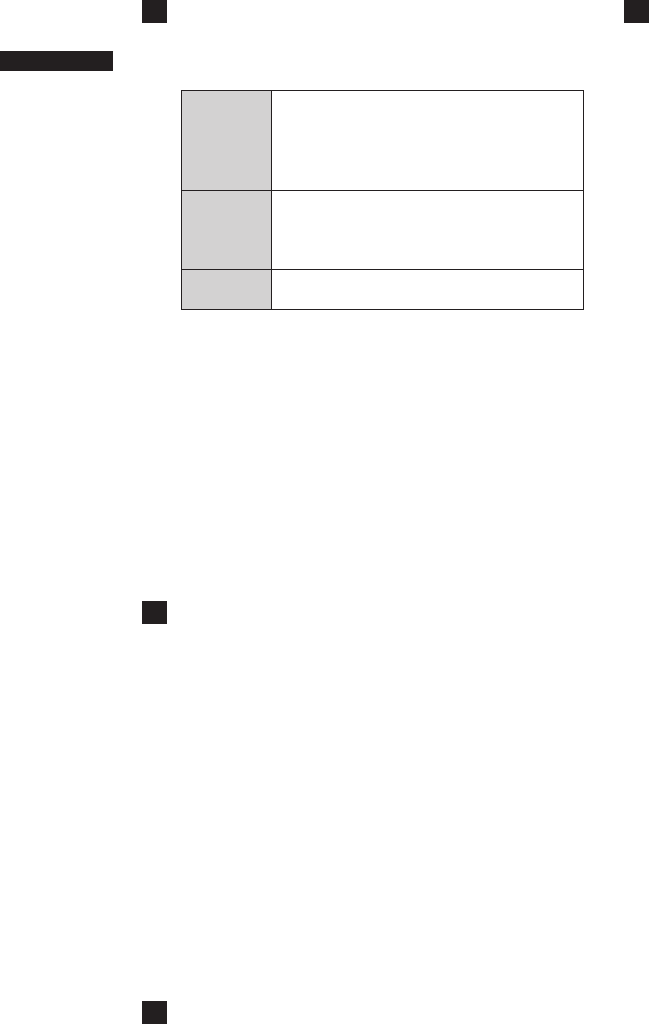20
Chapter 2 Parts and their Functions
6
OUTPUT/AUTO KNEE selector switch
This switch selects the video signals sent from
the camera unit to the memory card recorder unit,
viewfinder and video monitor.
CAM.
AUTO
KNEE ON
Video being recorded through the camera
is output with the AUTO KNEE circuit
activated. The compression level (KNEE
point) of the video signal is automatically
changed according to the received signal.
CAM.
AUTO
KNEE OFF
Video being recorded through the camera
is output with the AUTO KNEE circuit
turned off. The KNEE point is locked to
the level set in the menu.
BARS
Color bar signals are output with the
AUTO KNEE circuit turned off.
■AUTO KNEE function
Usually, when you adjust levels to shoot people
or scenery against a strongly lit background,
the background will be totally whited-out, with
buildings and other objects blurred.
In this case, the AUTO KNEE function reproduces
the background clearly.
This function is effective when:
• The subject is a person positioned in the shade
under a clear sky.
• The subject is a person inside a car or building,
and you also want to capture the background
visible through a window.
• The subject is a high-contrast scene.
7
WHITE BAL (white balance memory
selector) switch
Used to select the white balance adjustment
method.
PRST: Use this when you have no time to adjust
the white balance.
• The value for the white balance is
factory-set to 3200 K.
• While the setting menu or the color
temperature is displayed, turn the
AUTO W/B BAL switch to AWB to set
the color temperature to 3200K or
5600K.
A • B: Pressing the AUTO W/B BAL Switch
toward [AWB] automatically adjusts the
white balance, saving the adjusted value in
Memory A or B. For more information, see
[Adjusting the White Balance] (page 50).
8
DISP/MODE CHK button
• Press this button to turn off the LCD monitor and
viewfinder display. (The time code indication
stays on.)
• A second press of the button turns the display
back on and holding it down displays shooting
conditions and functions assigned to USER
switches.
• It also serves to turn off the alarm sound.
9
MODE button
• This button toggles between the CAMERA
mode and MCR mode at each press.
• Holding down this button for 2 seconds or longer
in the MCR mode will engage the PC mode.
Since this button does not work in the PC mode,
power off the camera to exit the PC mode and
switch to another mode. The camera will start
up in the CAMERA mode when powered up next
time.
• Use the mode LED to check current mode.