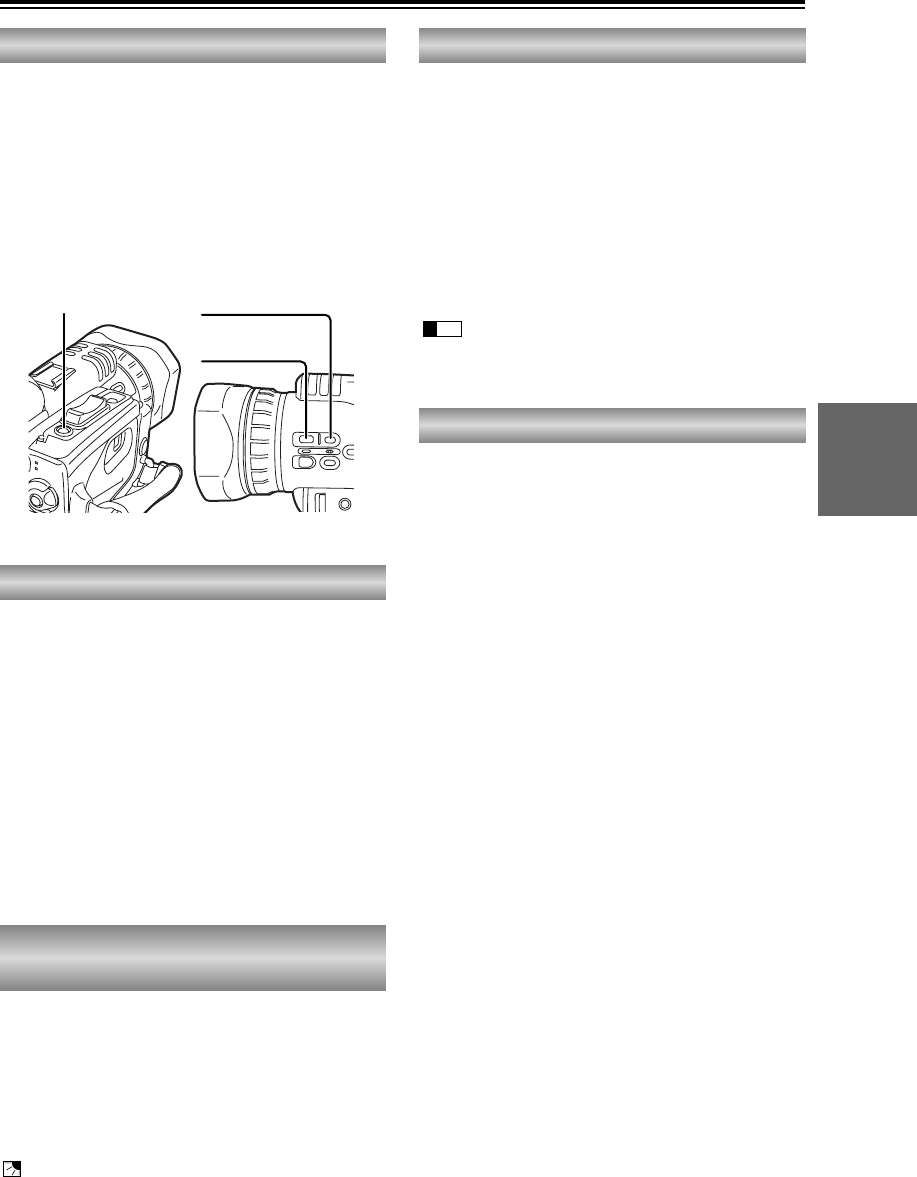This function locks the shutter speed and iris for
as long as you shoot when you press the USER
button (P75) to which the AE lock function has
been allocated.
When you zoom in on a subject so that it
appears larger on the screen and then press the
USER button, the shutter speed and iris that are
suitable for the subject are fixed.
Even when the brightness of the background
changes, you can shoot the subject at the same
brightness level.
appears on the screen while the AE lock
function is working.
Shooting techniques for different targets (cont.)
Using the USER buttons
You can allocate functions that you have
selected using the menu to the USER1, USER2
and USER3 buttons.
This enables you to change the shooting
conditions to match the subject or add fade
effects to the images.
The USER button functions can be selected
using the USER1, USER2 and USER3 items on
the SW MODE screen. (P75)
One-touch zooming is initiated while you are
shooting by pressing the USER button (P75) to
which you have allocated the (PUSH)
AF+ZOOM function.
While this button is held down, the camera-
recorder zooms in on the subject from the
current zoom position for a close-up shot and
focuses automatically.
When the button is released, the camera-
recorder returns to the original zoom position.
This function is useful when you are shooting
with manual focusing.
One-touch zooming
Index recording
The scene index signals are recorded on the
tape when you press the USER button (P75) to
which you have allocated the INDEX function
during shooting or recording.
The scene index recording standby status is
established when you press the USER button in
the shooting or recording pause mode.
If you start shooting or recording after pressing
the USER button, the scene index will be
recorded on the tape.
Recording the scene index enables you to
search (scene index search) scenes during
playback. (P53)
USER2 button
USER3 button
USER1 button
When shooting subjects in backlight conditions,
press the USER button (P75) to which you have
allocated the BACKLIGHT (backlight
compensation) function.
Backlight compensation prevents the image of
the subject from turning out dark.
When the backlight compensation is activated,
appears on the screen.
Press the USER button again to release the
backlight compensation.
O This function is activated when auto mode is
used for the iris adjustment.
Backlight compensation
function