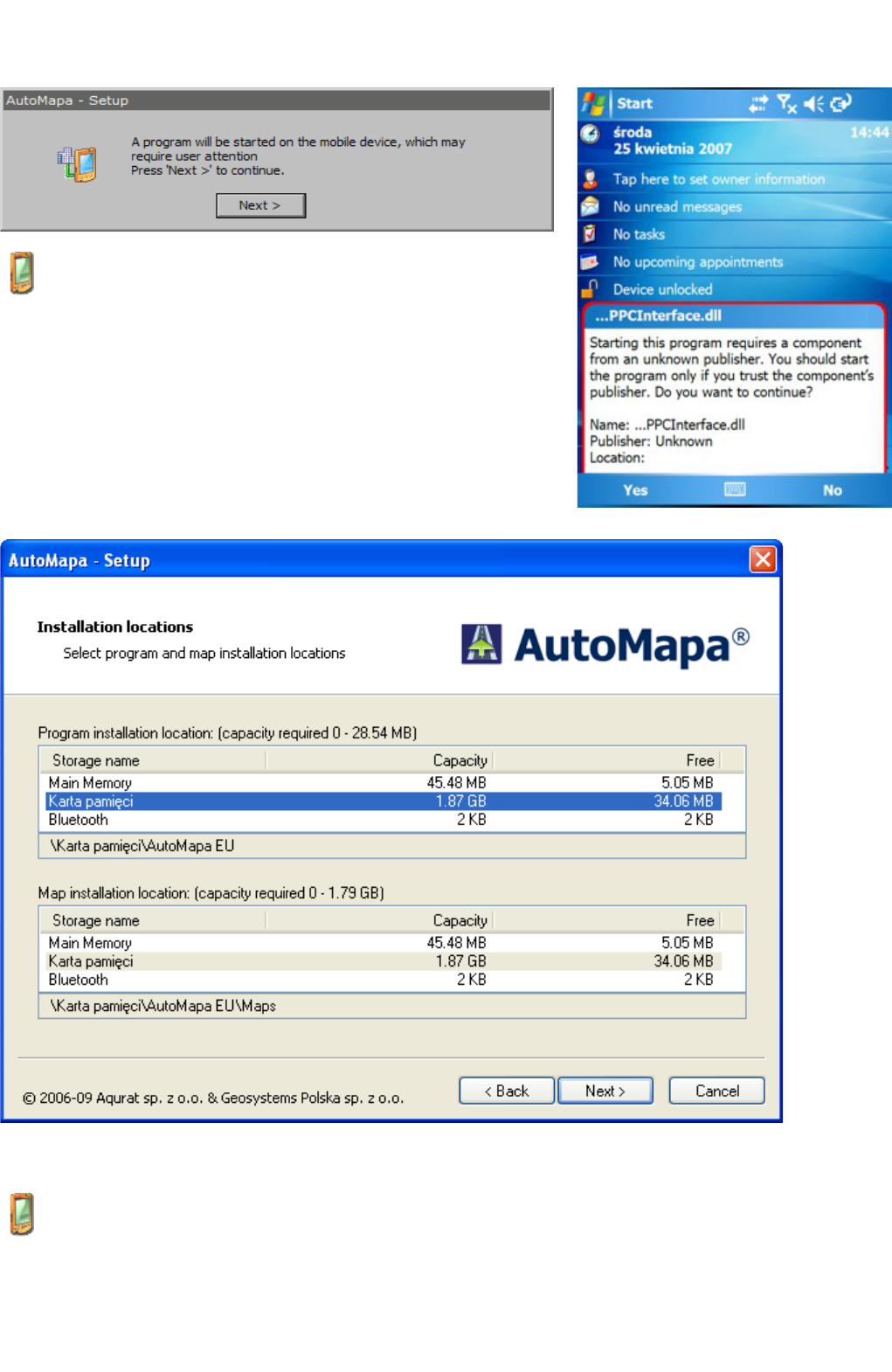process has been initiated.
The Card reader option will update the version of AutoMapa installed on the card placed in the reader.
Note: Under the license, the program may be installed on one computer only. After the maps have been registered on a
PC, you will be unable to activate them again on a portable device – and vice versa
When a portable device has been selected (depending on the system
version), you may receive a warning message prompting the user to
check the connection with the portable device. After pressing the
"Next>" button, pay attention to any messages which require the user's
acceptance (they usually inform the user of attempts to start the
program).
1.4.3 Selection of installation location
In the next screen, the user is asked to select the location for installing the program and the maps. To install the program
and the map on a PC/TPC platform, select the drive and the directory to which those components will be installed.
If the program is installed on a portable device, this step involves the selection of portable device memory where
the program and the maps will be installed. By default, all components will be installed on the memory card. If the
memory card is inserted into the card reader of a PC, it will be suggested as the location for program installation
(during the installation process, the user will be asked to move the card to the portable device). If there are several
cards in the reader/readers of a PC, select one by clicking on the appropriate name displayed on the installer
screen.
Note: In case of the portable computer setup, we recommend installation on a memory card. By placing the
memory card in a card reader connected directly to a PC, you can speed up the installation process several-fold.
Note: PenDrive devices and USB memory keys may be recognized as memory cards, so make sure that the right
device is selected.