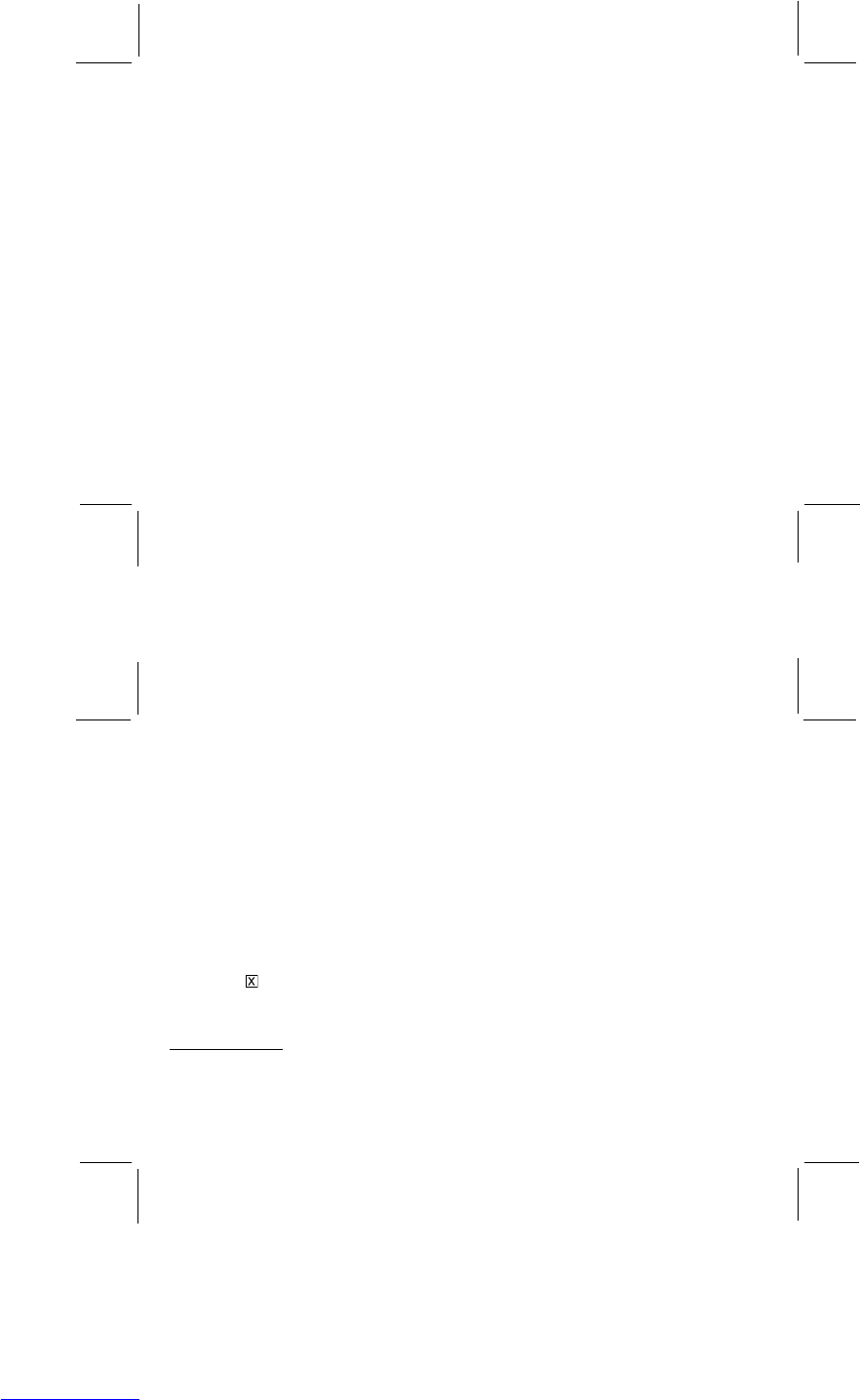18
19
Adjust your fantasy:
After you have inserted the photos in your fantasy, you can adjust the color, size, direction and position. First, click on
the photo you want to adjust. (This is the "active photo.") Then click on any of the buttons to adjust your picture:
• FLIP button - click this to flip the active photo horizontally.
• MOVE buttons - click these to move the active photo up, down, left, or right. You can also move the active photo
with your mouse. Just move the mouse onto the active photo, hold down the left mouse button, and drag the photo
up, down, left or right.
• RESIZE buttons - click these to make the active photo bigger or smaller.
• ROTATE buttons - click these to turn the active photo clockwise or counterclockwise.
• ADD TEXT button - click this to add titles or funny words to your photo. Just type the text you want.
• SLIDERS - click and drag these to make your active photo brighter or darker, to change the contrast, and to
adjust the color saturation.
• ZOOM buttons - click these to zoom your fantasy picture in and out
• MATCH COLOR button - click this to change the color of your photo to the fantasy.
Print your fantasy:
You can print your fantasy picture:
• PRINTER SETUP - click this to change your printer setup.
• COPIES - select how many pictures you want to print using this.
• CENTER - put your picture in the center of the paper.
• ORIENTATION - choose the direction to print your picture on the paper: vertical or horizontal.
• BORDER - add a border to your picture with this.
• OKAY - print your fantasy picture.
• CANCEL - cancel the print function and return to your fantasy picture screen.
Save your fantasy:
• Click SAVE AS to save your fantasy picture. Choose the directory where you want to save your picture and click
Save. You can also adjust the picture quality by using the Quality slider at the bottom of your SAVE AS window.
Start over:
• This will clear the screen and let you select a new fantasy to have fun with.
Send email:
• Click here to send your fantasy picture by email. You must have an email account and software to use this
function.
Help
• Click HELP (the question mark icon) to learn how to use each function in more detail.
Exit
• Click the
in the top right corner of the PhotoFantasy window to exit the software.
PHOTO PRINTER
Have fun printing your photos using the PhotoPrinter software. You can print a single picture, arrange many different
pictures on one sheet, or print them in lots of other ways.
To start PhotoPrinter,
• On your PC, click START/PROGRAMS/ARCSOFT.