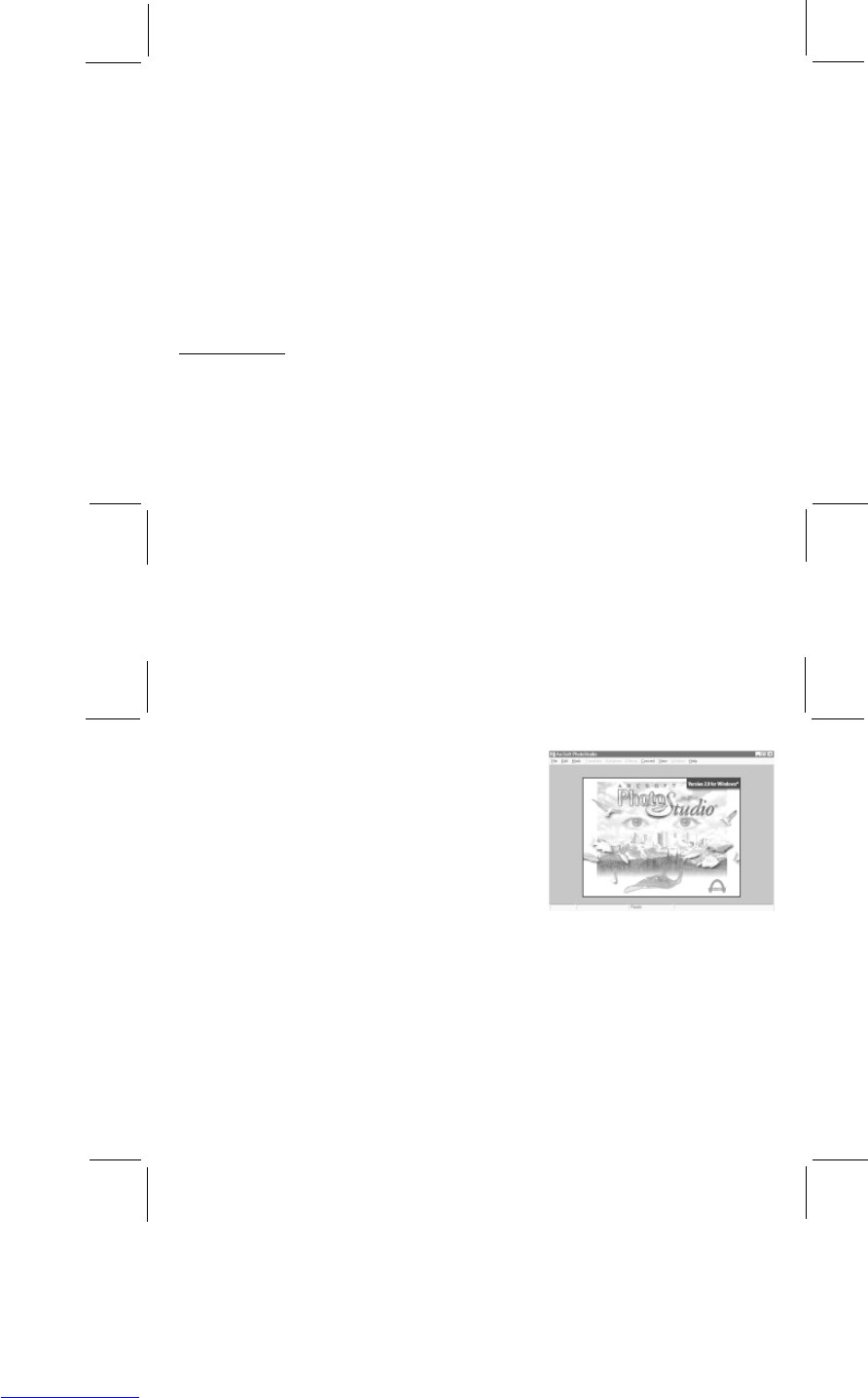12
13
Make a slide show, Web page or video postcard with the photos in your album:
• You can make a slide show, video postcard, or Web album with your photos. To do this, click on the images you
would like to use, and then click MAKE A PRESENTATION (the CD icon). Select which kind of presentation
you would like, and follow the directions on your screen.
Send a photo by email:
• Send a photo to a friend by email. To do this, click on the image you want to send, and then click MAIL THE
CURRENT IMAGE FILE (the envelope icon). You must have an email account and email software in your
computer to do this.
Use other software:
• At the bottom of your PhotoBase window, you will see some icons for other software: PhotoStudio, PhotoPrinter,
PhotoFantasy and PhotoMontage. You can start these directly from the PhotoBase window. Just click and drag
the image of your photo to another software icon.
PHOTO STUDIO
After you have arranged your photos in an album, you can have fun changing the way they look. With PhotoStudio,
you can edit and retouch your photos, changing colors, cutting and pasting, adding special effects and other fun
enhancements.
To start PhotoStudio
• On your PC, click START/PROGRAMS/ARCSOFT.
• Click PHOTOSTUDIO. OR
• From PhotoBase window click the PhotoStudio icon
or drag the photo you want to play with onto the
PhotoStudio icon.
• The following PhotoStudio window will appear on
your desktop.
If you started PhotoStudio by dragging your image onto the PhotoStudio icon from the PhotoBase window, your photo
will be displayed. At the top of the main window you can see a menu line, which shows different commands for editing
and changing your photo. Three small windows will be open inside the PhotoStudio window. These are the Tools,
Brush, and Color Palette windows.
To open a photo:
• To open a photo, click FILE on the menu line, and then click OPEN. Choose the directory where you saved your
photos, and click on the photo you want to edit. If you started PhotoStudio by dragging your image onto the
PhotoStudio icon from the PhotoBase window, your photo will already be displayed. You can also open photos
directly from your digital camera. To do this, click FILE and then ACQUIRE. Click SELECT SOURCE to select
Oregon Scientific Camera DS3838, and follow the same way as PhotoBase to download pictures. (please refer to
“DOWNLOAD PHOTOS” in the PhotoBase section).