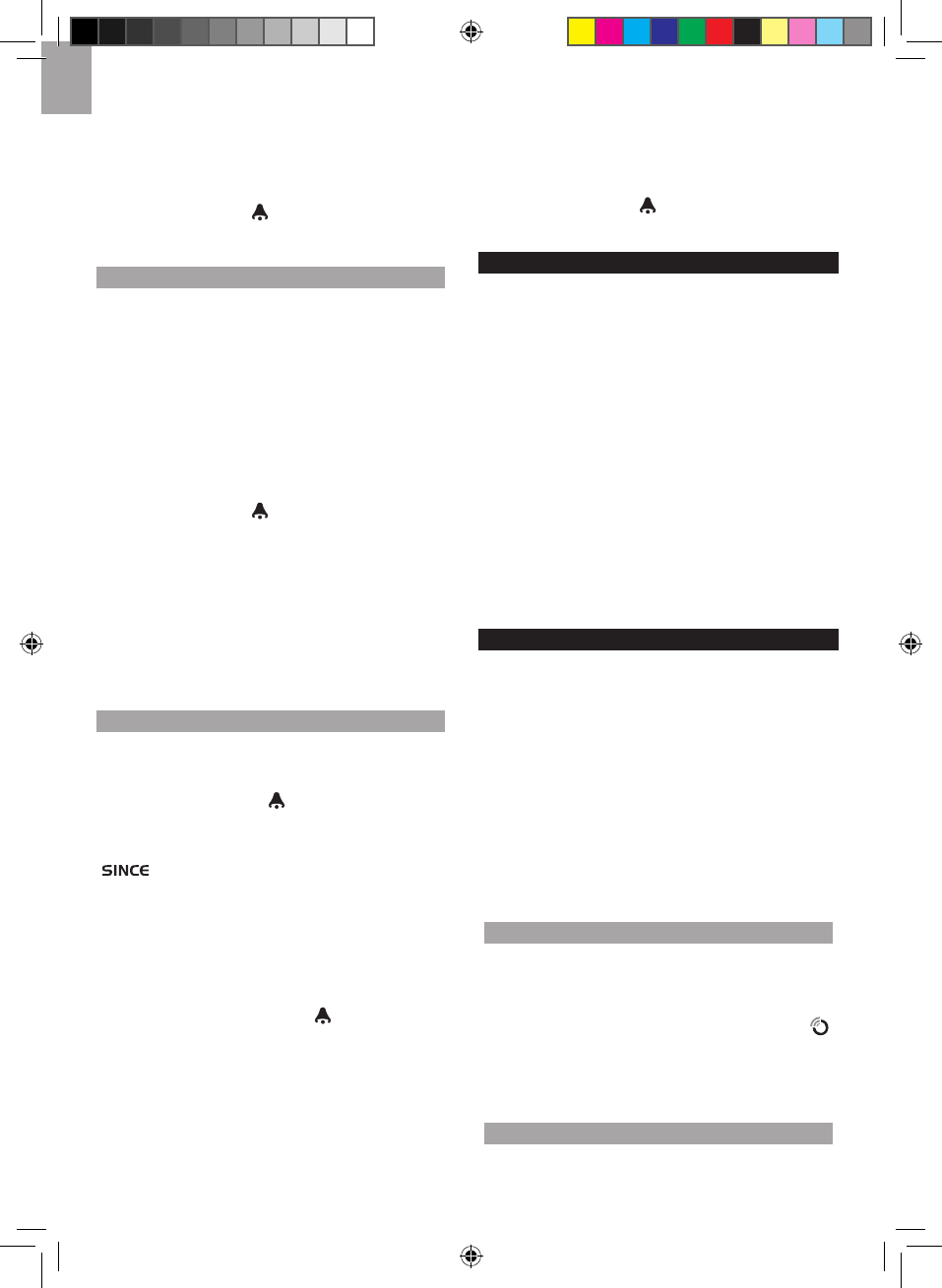2. Rotate the dial left or right to set the desired values.
3. Press
ALARM to confirm the settings.
To activate / deactivate the high UV alarm:
1. In the UV / Barometer / Rainfall Area and UVI reading
display, press ALARM repeatedly to select the
desired alarm.
2. Press MEMORY / ON / OFF to activate or
deactivate the alarm.
BAROMETER
To change the barometer alarm:
1. In the UV / Barometer / Rainfall Area and
Barometer
reading display, press and hold ALARM to enter the
Barometer alarm setting.
2. Rotate the dial left or right to set the desired values.
3. Press
ALARM to confirm the settings.
To activate / deactivate the
barometer alarm:
1. In the UV / Barometer / Rainfall Area and Barometer
reading display, press
ALARM repeatedly to select
the desired alarm.
2. Press MEMORY /
ON / OFF to activate or
deactivate the alarm.
To set the altitude level compensation for the
Barometer readings:
1. In the UV / Barometer / Rainfall Area and Barometer
reading display. Press and hold
MODE to enter the
altitude setting.
2. Rotate the dial left or right to set the desired values.
3. Press
MODE to confirm the setting.
RAINFALL
To view the current hour, accumulated or last 24
hours rainfall history:
In the UV / Barometer / Rainfall Area and Rainfall reading
display, press
MEMORY / ON / OFF repeatedly to
toggle between current, past 24 hours or accumulated
rainfall. The clock line will change to display the start
time when the accumulated rainfall is displayed. The icon
appears and the start date is showing.
To toggle between rainfall & rain rate display:
In the UV / Barometer / Rainfall Area and Rainfall reading
display, press and hold
MODE.
To reset the accumulated rainfall and timestamp:
In the UV / Barometer / Rainfall Area and Rainfall reading
display
. Press and hold MEMORY / ON / OFF to reset
the accumulated rainfall to ‘0’ and to set the timestamp
to current date and time.
To change the HI rainfall rate alarm:
1. In the UV / Barometer / Rainfall Area and Rainfall
reading display, press and hold
ALARM to enter the
Rainfall alarm setting.
2. Rotate the dial left or right to set the desired values.
3. Press ALARM to confirm the settings.
To activate / deactivate the HI rainfall rate
alarm:
1. In the UV / Barometer / Rainfall Area and Rainfall
reading display, press
ALARM repeatedly to select
the desired alarm.
2. Press MEMORY / ON / OFF to activate or
deactivate the alarm.
WEATHER ALARMS
Weather alarms are used to alert you of certain weather
conditions. Once activated, the alarm will go off when a
certain criterion is met.
Alarms can be set for:
• Indoor and outdoor high / low temperatures, dew point
and High / Low humidity
• High Heat Index
• High Gust Wind
• Low wind chill
• High UV
• Pressure drop
• High rain rate
See the relevant section for how to set the alarm.
To silence any alarm: Press any button or rotate the
dial.
SET UP SOFTWARE (FIRST TIME USE)
The main unit is capable of connecting to a PC computer
using the USB connection. The software can read the
latest weather data collected from the base station.
PC system requirements
The minimum system requirements for use of the
software is:
• Operating system: Microsoft Windows XP SP2 or
Vista
• Processor: Pentium 4 or above
• RAM: Min. 512MB
• Hard disk free space: Min. 512MB
• S cr e e n D isp l a y Ar e a : 1 0 2 4 x 7 6 8 p i x e l s
(recommended)
WINDOWS XP
To install software:
1. Run CD software provided.
2. Setup wizard dialogue box will appear and guide you
through the installation process.
3. After successful installation, double click on
desktop shortcut.
4. Click DISPLAY in Oregon Weather Station dialogue
box.
WINDOWS VISTA
To Disable User Access Control (UAC):
1. From the desktop, My Computer > Control Panel >