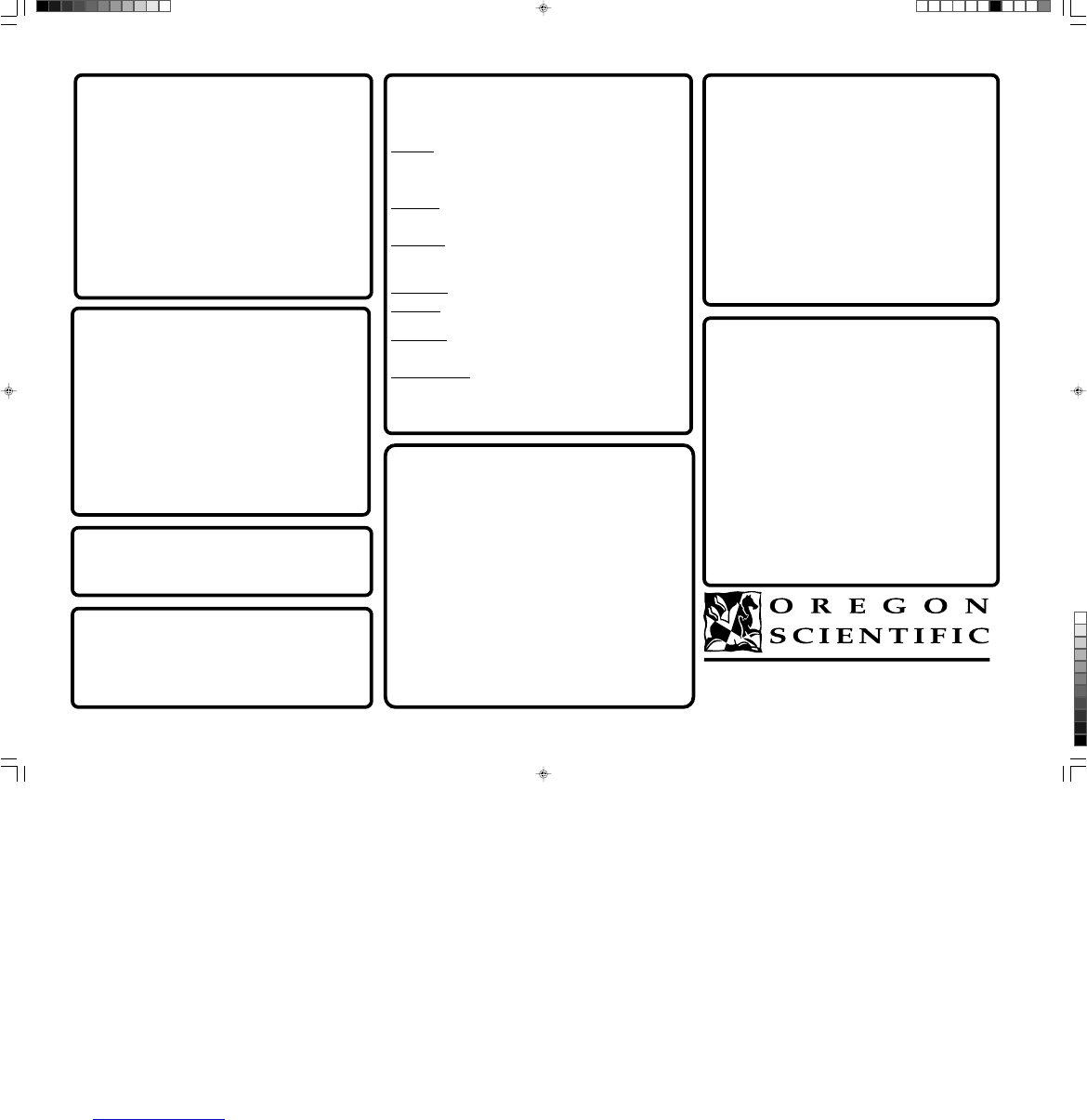www.oregonscientific.com
Portland, Oregon and Offices World-wide
Customer Assistance: 800-853-8883 or via email at:
helpme@oscientific.com
Taking Care of Your Camera
With careful treatment you will have many years of fun with your DS-3868 Digital
Camera!
1. Do not immerse the camera in water. Water will damage the electronic
components.
2. Do not bang or drop the camera as this may damage the electronic
components.
3. Do not clean the camera with household cleaners or chemicals.
4. To clean the camera casing, carefully wipe the casing with a clean soft cloth
that has been slightly dampened with water.
5. To clean the lens, gently blow on the lens to remove dust and dirt, then wipe
the lens with a camera lens cleaning tissue.
6. Turn the camera off when not in use.
7. When battery power is exhausted, replace the old batteries with new batteries.
Do not mix old batteries with new batteries.
8. Only insert the batteries in the polarity direction as shown in block 1, above.
9. Do not put anything into the battery compartment except batteries.
10. Batteries contain dangerous chemicals and if mistreated or improperly
disposed of can cause harm, injury or damage.
11. Do not open the camera casing or tamper with the camera’s electronic
components; doing so will void the camera’s warranty.
Memory: 20 Pictures at 352 X 288 pixels
80 Pictures at 176 X 144 pixels
Color Resolution: 24 bit
Focus Range: 50 cm to Infinity (Auto free)
Memory Type: SDRAM (2Mbyte)
Create Video File: 8 Seconds @ 176 X 144
PC Camera Mode: Yes
Continuous Capture: 10 fps
Self Timer: 10 Seconds
PC Interface: USB
Buzzer Output: Yes
Tripod Mount: Yes
Display: LCD Status Display
Power: 2 AA-Size 1.5V Alkaline Battery
Battery Life: Approximately 10 hours of continuous use
Automatic Off: 30 Seconds
Temperature: Operation: 32
o
F - 104
o
F (-20
o
C - 60
o
C)
Storage: -4
o
F - 140
o
F (-20
o
C - 60
o
C)
Weight: 3.40 ounces (97 grams)
Dimensions: 4.4” L X 1.6” D X 3.0” H
112 L X 40 D X 76 H (mm)
Accesssories: USB Cable
Strap
Mini-Stand Cradle
Specifications
Customer Assistance
Should you have questions or require additional information, please contact our
Customer Service Department at 800-853-8883 or via email at
helpme@oscientific.com
Warranty
Oregon Scientific warrants this product to be free of manufacturing defects for
90 days from retail purchase. Defective products are be returned to the place of
retail purchase.
This warranty does not cover products subjected to tampering, abuse, misuse or
accidental damage.
Downloading Photos
To run the ArcSoft
®
software, from the main menu screen in Windows, click on
“Start.” After clicking on “Start,” click on “Programs” and then on “ARCSOFT
Photo Studio Suite.” Once the ArcSoft
®
menu appears, click on the
program that you want to use.
Downloading Photos:
1. Connect the DS-3868 to the PC. (See Connecting the Camera to Your PC.)
Slide the camera ON/OFF switch to the “On” position.
2. Open the ArcSoft
®
software and from the main menu select and click on “Photo
Base” to open.
3. From the “Photo Base” menu, click on “Acquire” (the camera icon). A drop
down menu will appear. Select “Oregon Scientific” and click “Select.”
4. The photos will be displayed on the screen in thumbnail form. (The photos will
be in a reduced size and shown on the screen at the same time.)
5. To download all the photos to the PC, click “Select All” and then click “OK”.
To download selected photos, click on each desired thumbnail photos and then
click “OK”.
6. To stop the download process, click on the “X” in the right corner of the
“Oregon Scientific.”
Software
To use the exciting software included with your DS-3868, click the start button in
Windows. From the START menu, click PROGRAMS then click on the software
you wish to use. Help screens are included with each program. Important: Before
using the software, photos must be downloaded from the DS-3868 to the PC.
Photo Base
With “Photo Base” you can create photo albums, slide shows, video postcards,
greeting cards, or send your photos by email to friends and relatives. Note: In the
photo album drop-down menu, there are two choices: “photos” and “new.” The
photo’s included in the “photo” selection have been selected and included by
ArcSoft
®
and have not been taken with the DS-3868.
Photo Studio
After photos have been arranged in a photo album, with “Photo Studio” you can
change the way they look. Use “Photo Studio” to edit and retouch photos, change
colors, cut and paste, and add special effects.
Photo Fantasy
“Photo Fantasy” is a collection of photos, including football and basketball players,
ballerina and astronaut, to which you can add your face or any other face from a
downloaded photo. Note: The CD-ROM must be in the CD-ROM to use this
software.
Photo Montage
Turn your photo into a montage collage with “Photo Montage.”
Photo Printer
With a compatible color printer connected to your PC, you can print out your photos
using “Photo Printer.”
Video Creator: This software allows you to make a video file (.AVI) from the
photos and to play then in video format. Software may be used with photos that
have downloaded to the PC or still in the DS-3868. However, if photos are still in
the DS-3868, the DS-3868 must be connected to the PC to use the software.
Windows NetMeeting
®
: This software allow you to communicate directly on video.
To use this software you must have Microsoft Internet Explorer
®
installed. If
Microsoft Internet Explorer
®
is not already installed on your PC, it can be installed
from the CD-ROM. Important: An Internet email account is required for connec-
tion to the Internet. Note: The DS-3868 must be connected to the PC to use the
video feature and software.
Notice of FCC Compliance
This device complies with Part 15 of the FCC Rules. Operation is subject to the
following two conditions: 1) This device may not cause harmful interference, and 2)
This devlice must accept any interference received, including interference that may
cause undesired operation.
Warning: Changes or modifications to this product not expressly approved by the
party responsible for compliance could void user’s authority to use this product.
Note: This product has been tested and found to comply with the limits for a Class
B digital device, pursuant to Part 15 of the FCC Rules. These limits are designed
to provide reasonable protection against harmful interference in a residential
installation. This product generates, uses and radiate radio frequency energy and,
if not installed and used in accordance with the instructions, may cause harmful
interference to radio communications.
However, there is no guarantee that interference will not occur in particular
installation. If this product does cause harmful interference to radio or television
reception, which can be determined by turning the product off and on, the user is
encouraged to correct the interference by one or more of the following measures:
- Increase the separation between the product and the affected equipment.
- Consult the dealer or an experienced radio/television technican for assistance.
Tested To Comply With FCC Standards FOR HOME OR OFFICE USE
Important: Shielded cables must be used with this product to ensure compliance
with the Class B FCC limits.
Installing the Software
1. Make sure that no programs, such as games or anti-virus software, are running
on the PC. If programs are open, close and exit from the programs before going
on to step 2.
2. Insert the ArcSoft
®
CD-ROM into the CD-ROM drive of the PC.
3. After a short period, a setup menu will appear on the PC screen.
4. From the setup menu, choose what language you want the setup instructions
to be in. After highlighting your selection, click OK.
5. Follow the on-screen instructions to install the software.
6. Register the software. To register the software, click on PROGRAMS/
ARCSOFT/REGISTER & UPGRADE. Follow the on-screen instructions to
complete registration.
Important: If the setup menu does not automatically appear after inserting the
CD-ROM in the CD-ROM drive, follow these instructions: In Windows, click on
START and then click on RUN from the start menu. Type: d:/setup and press the
Enter key on your keyboard. The setup portion of the software will activate.
Follow the on-screen instructions to complete installation and registration.
Note: 1) The DS-3868 does not need to be connected to the PC during the
software installation process. 2) When you finish installing the supplied software,
click “Yes, I want to restart my computer now” only if the message box displays
“InstallShield Wizard Complete.” For other situations, always click “No, I will
restart my computer later.”
086-002208-154
DS3868 Manual(ver.1)/OSI-USA 4/10/01, 10:09 am2
¶´ƒ