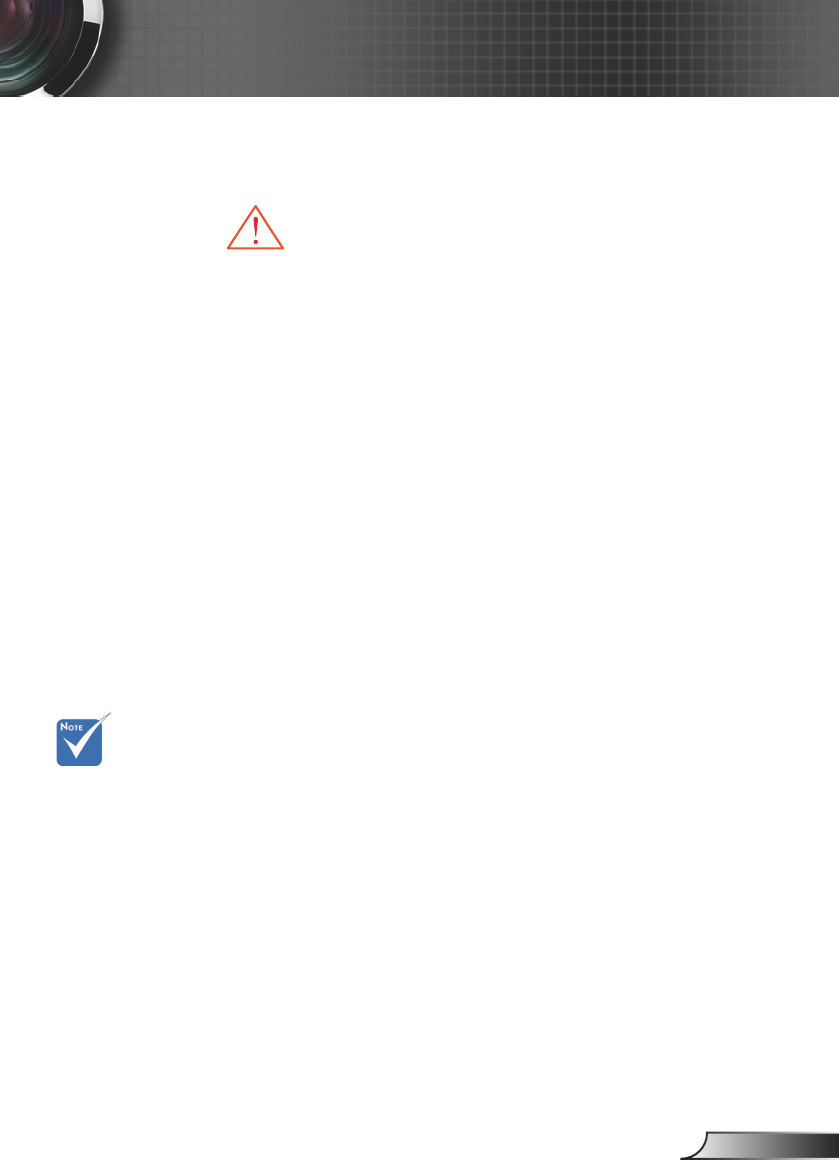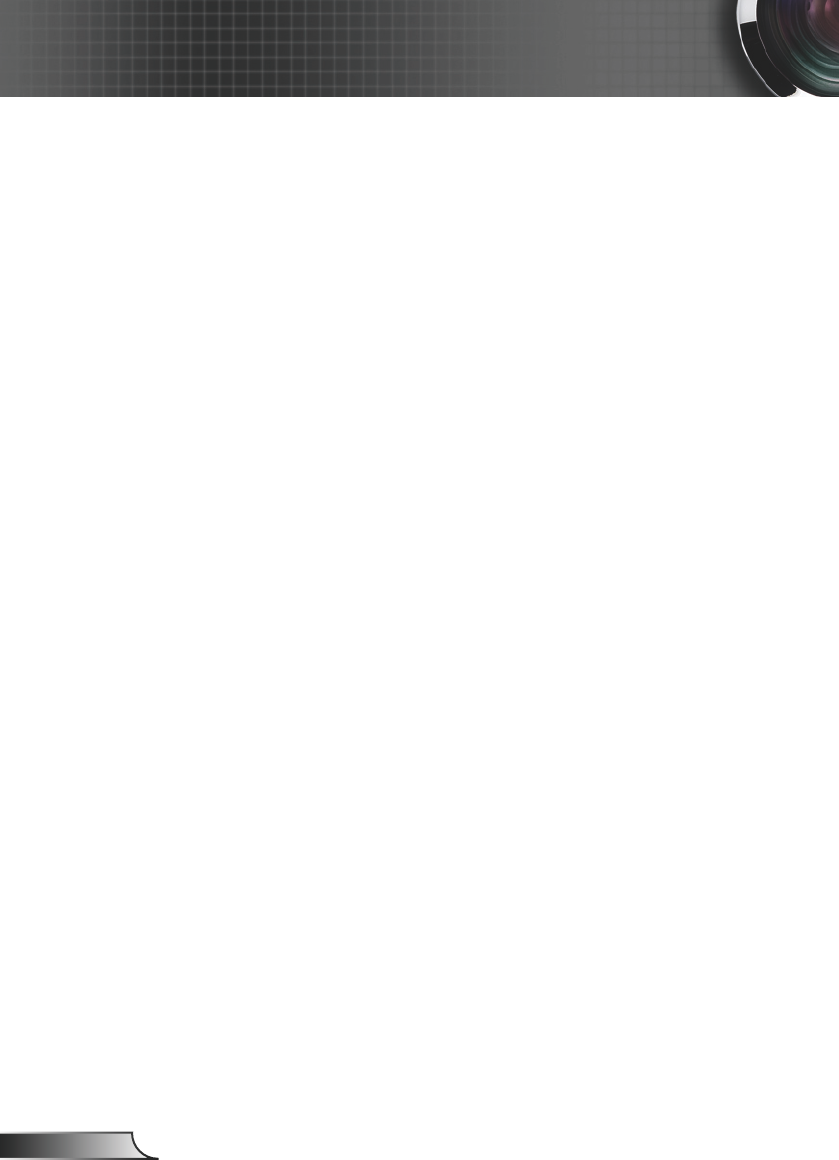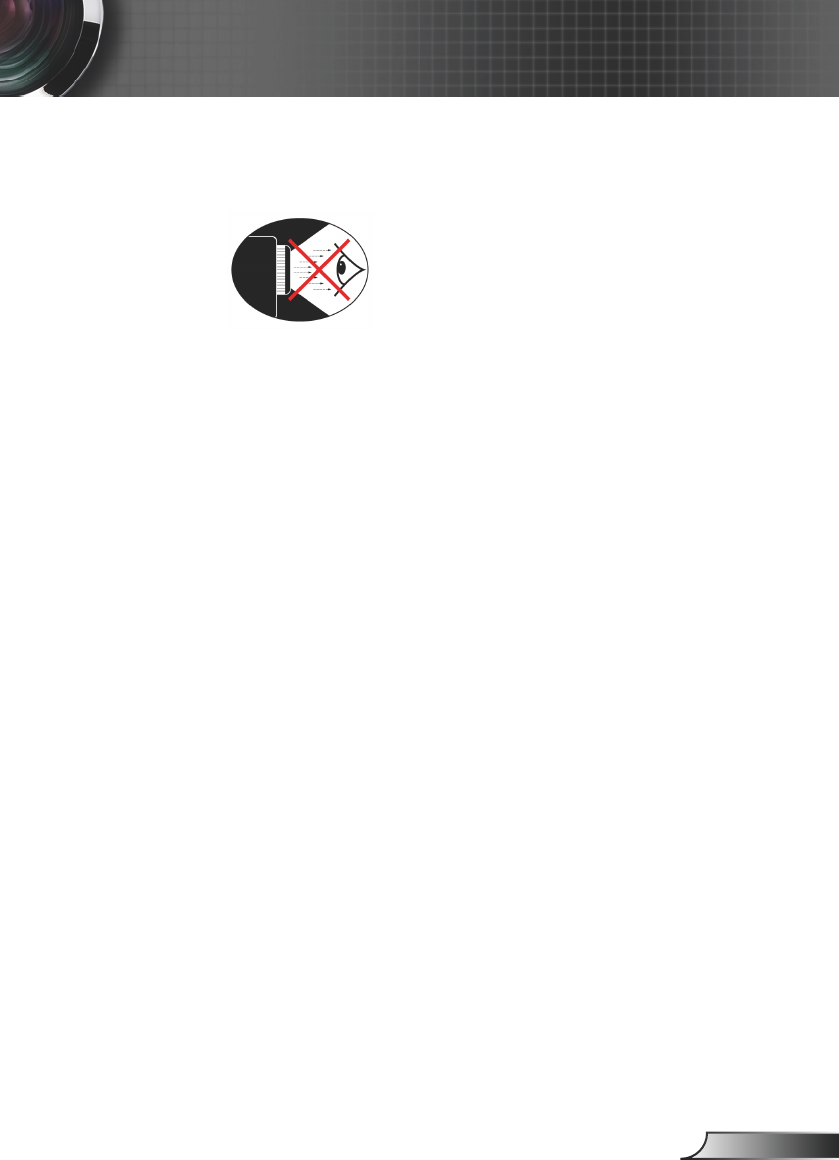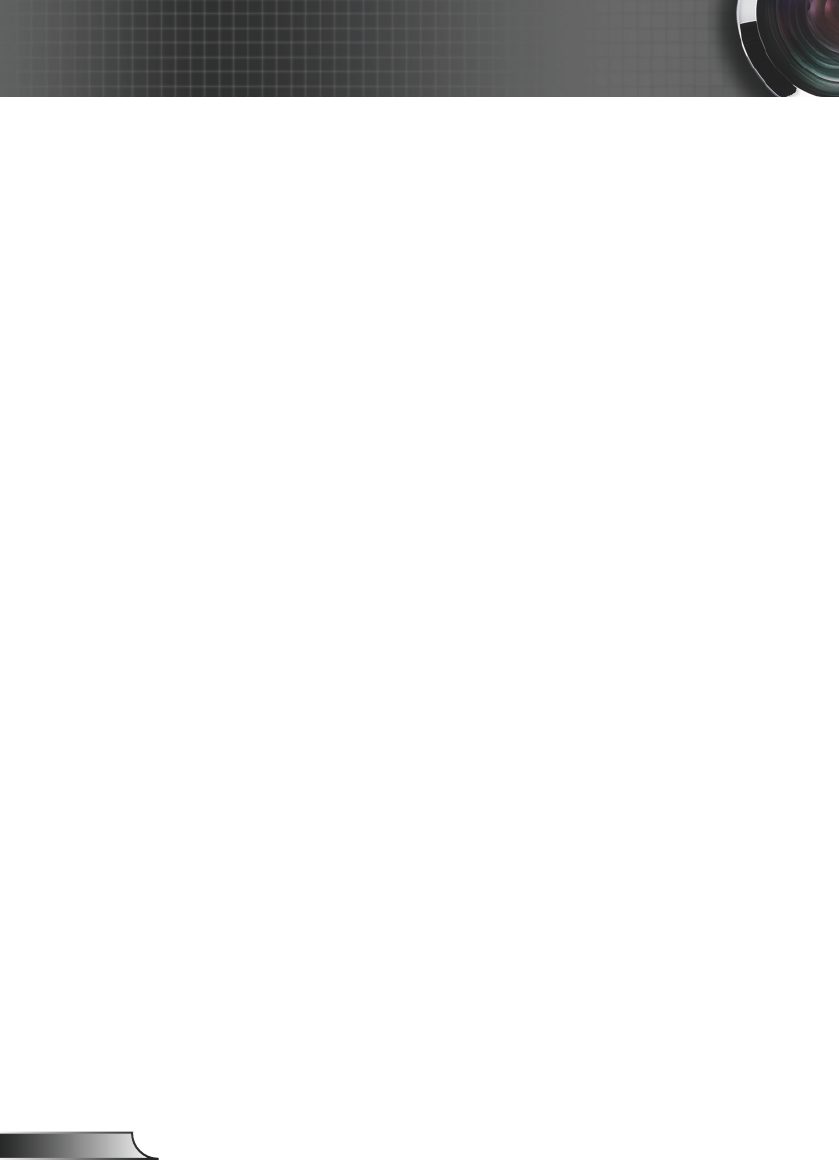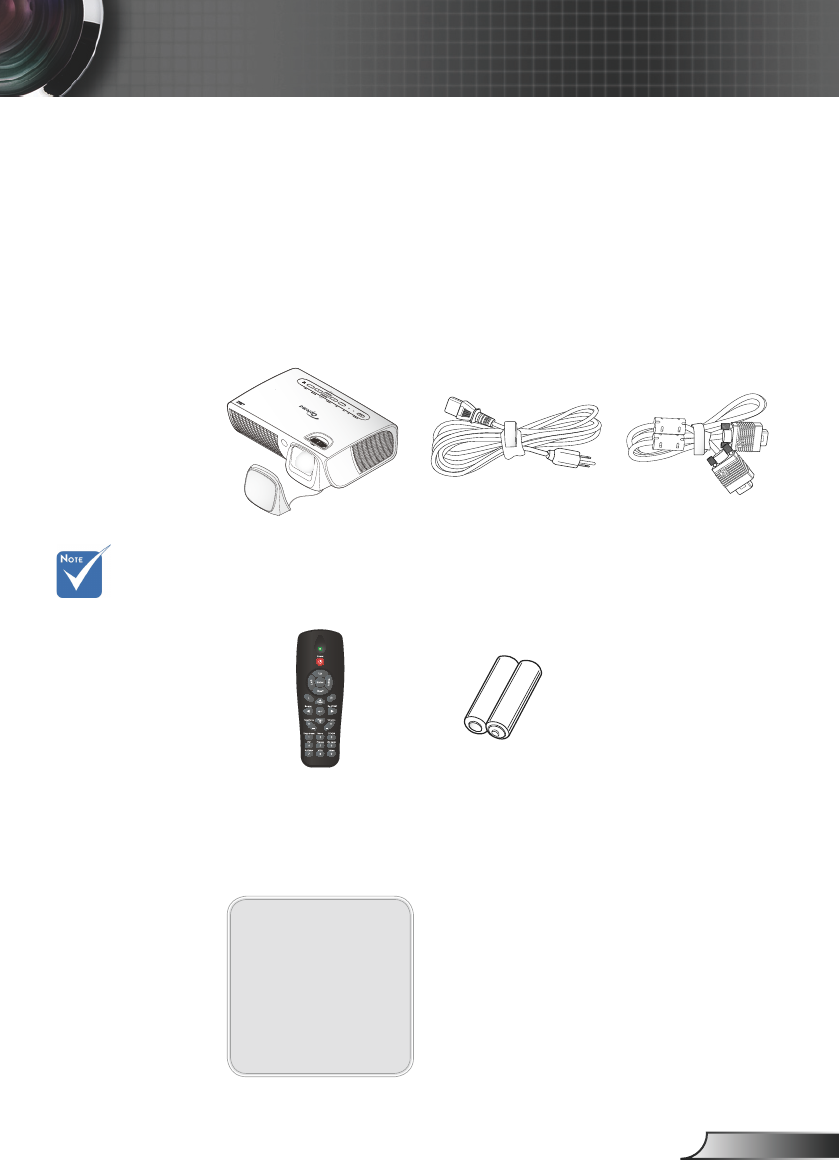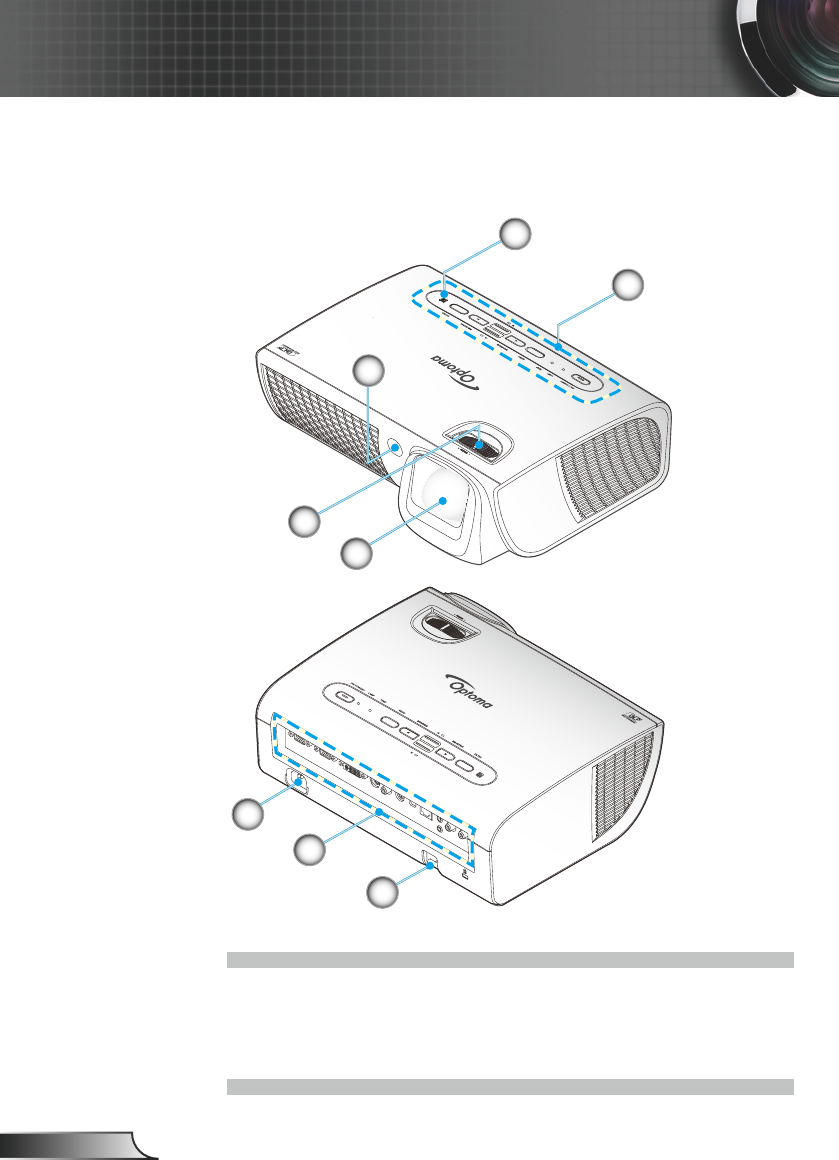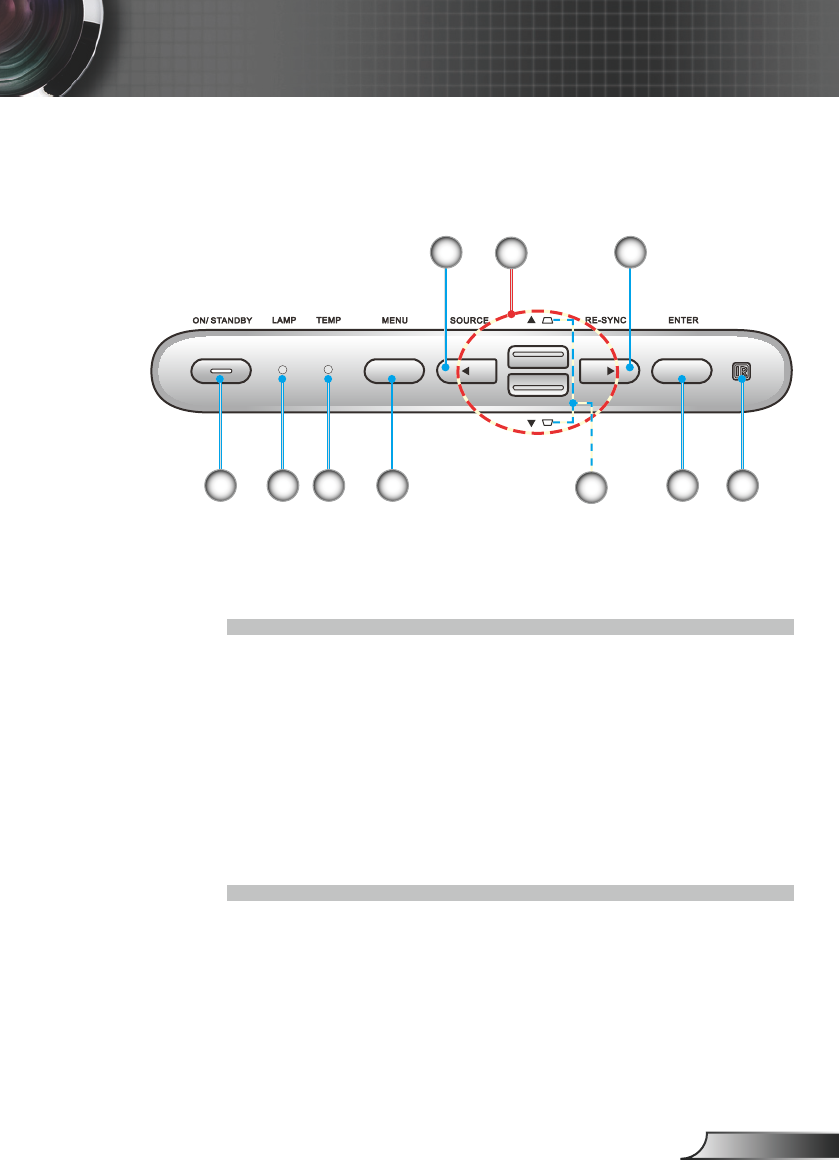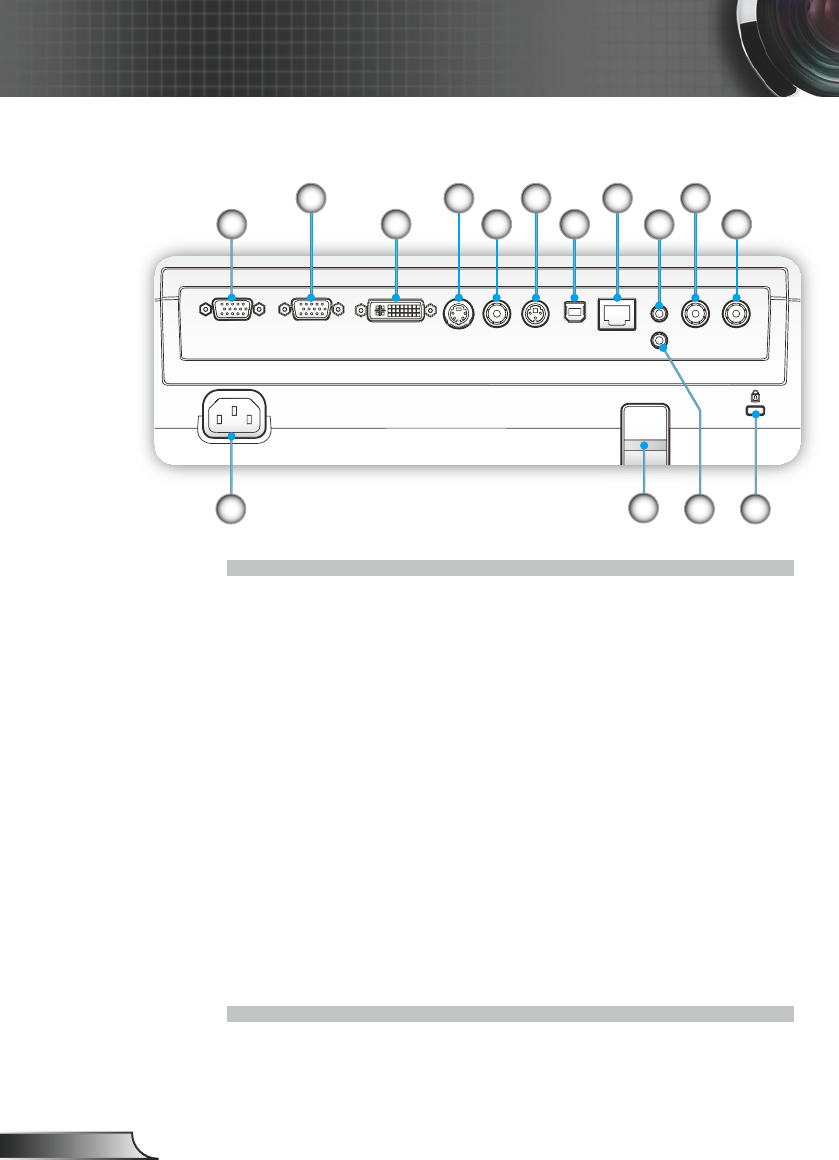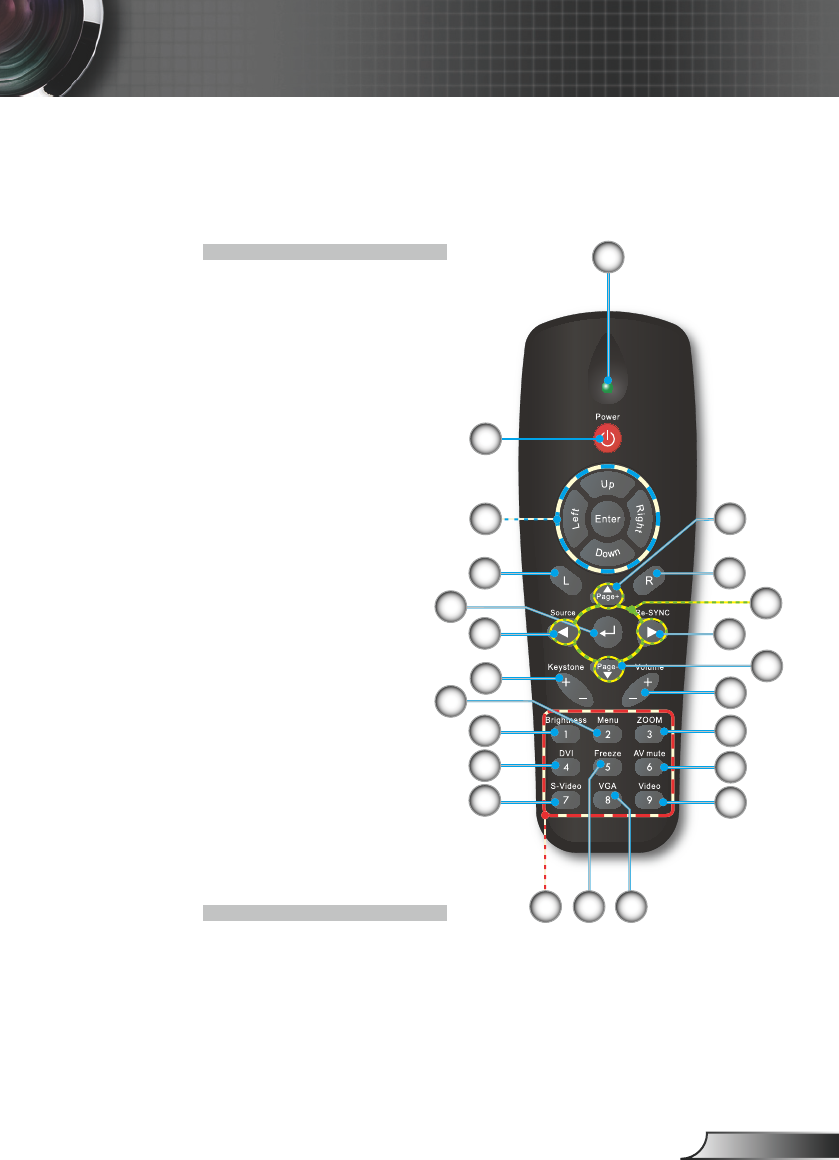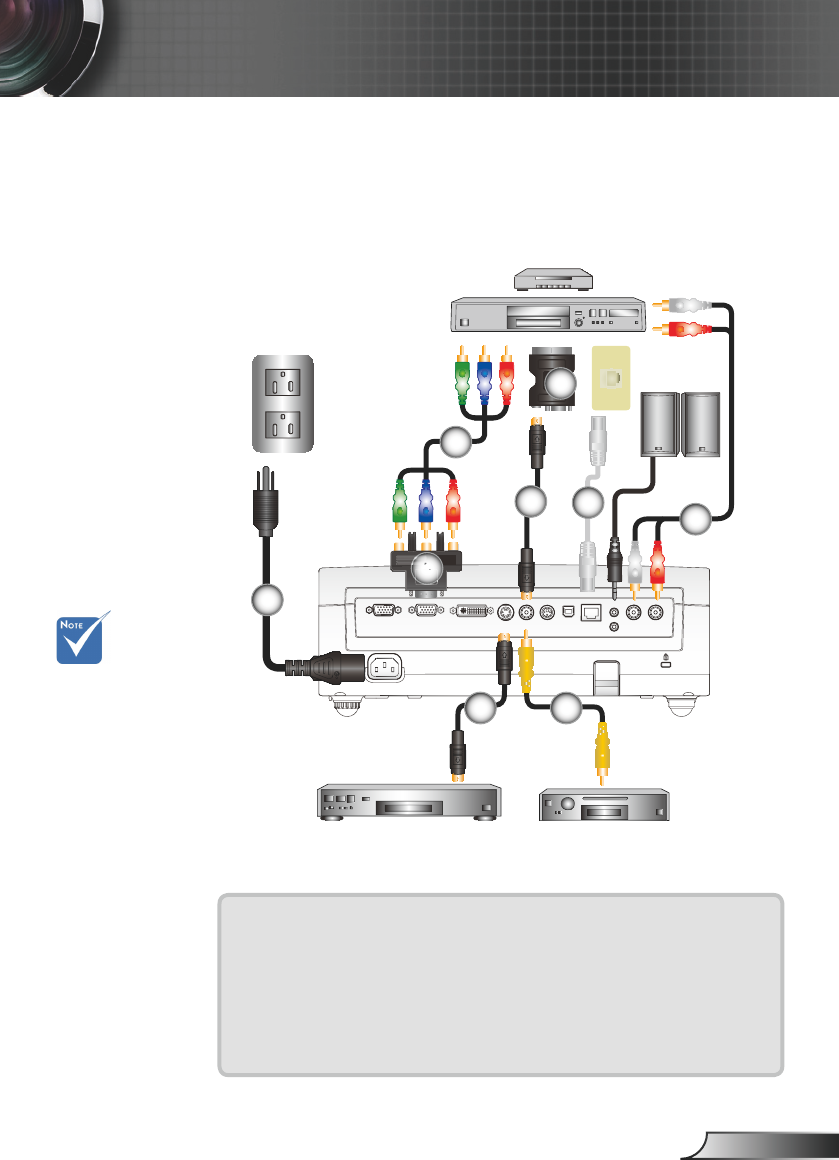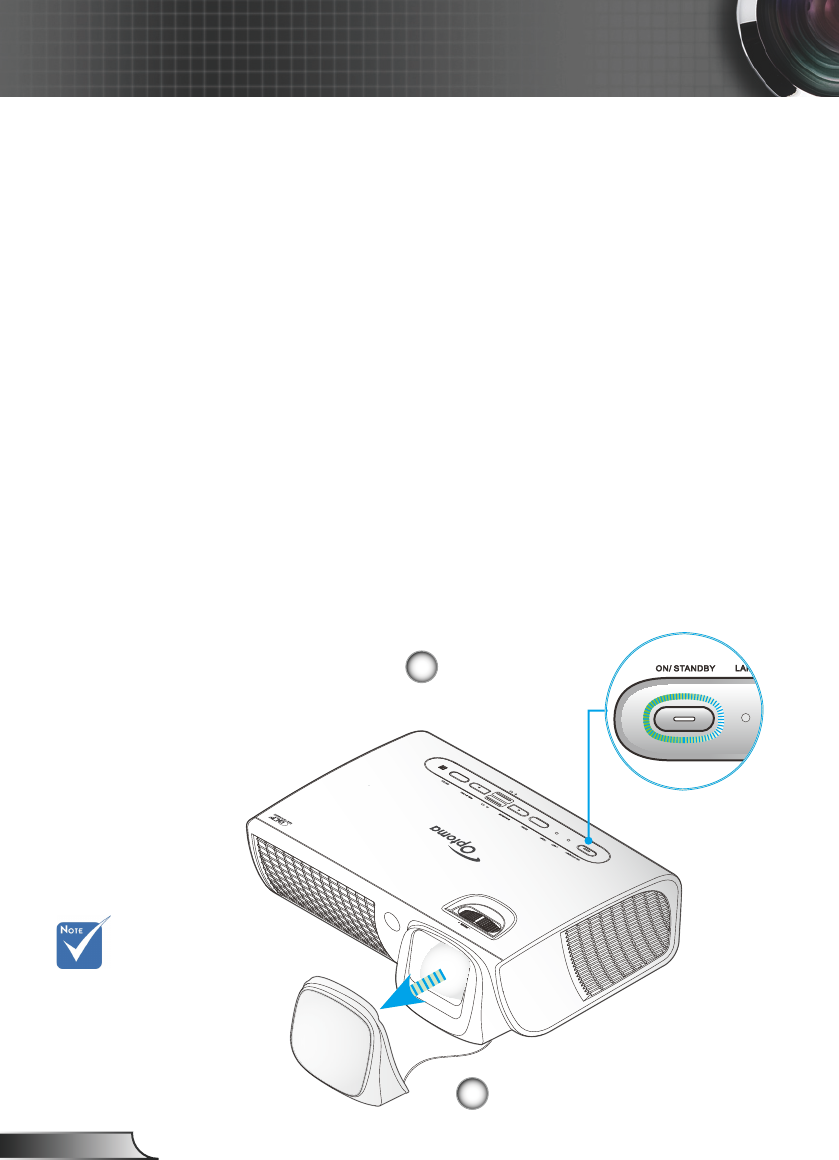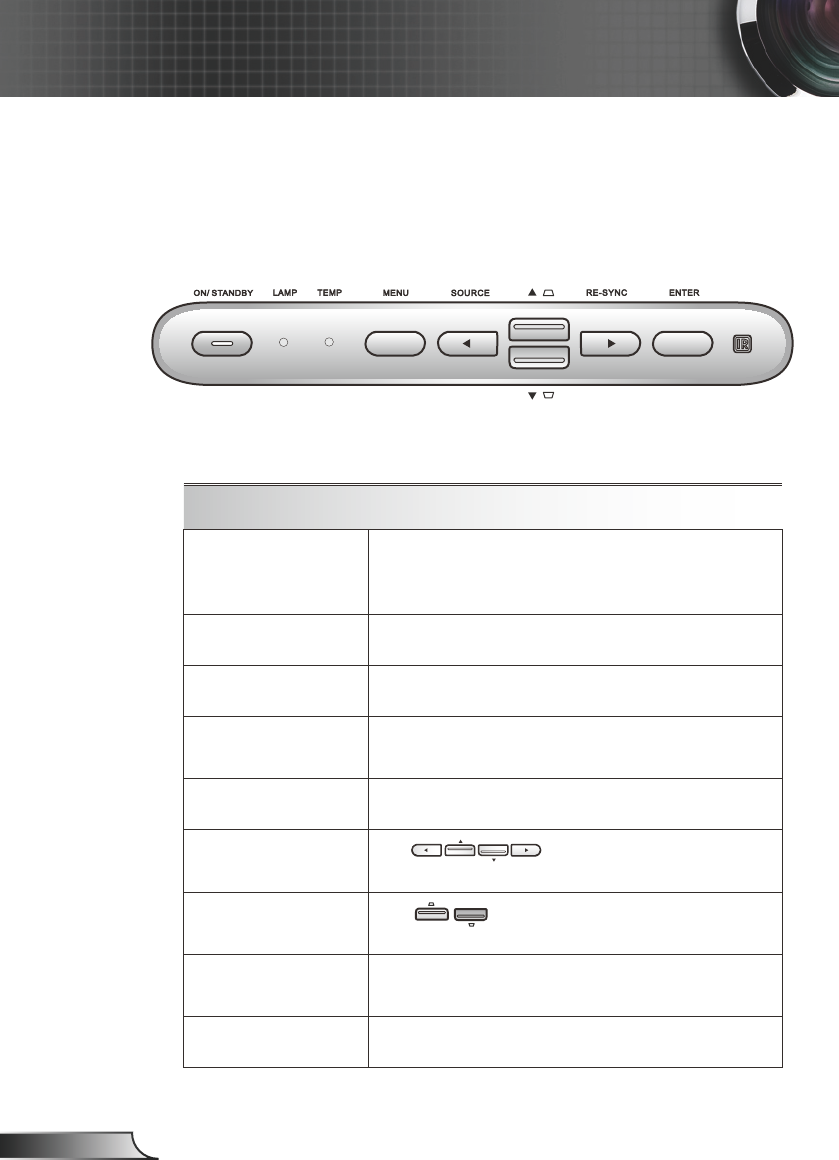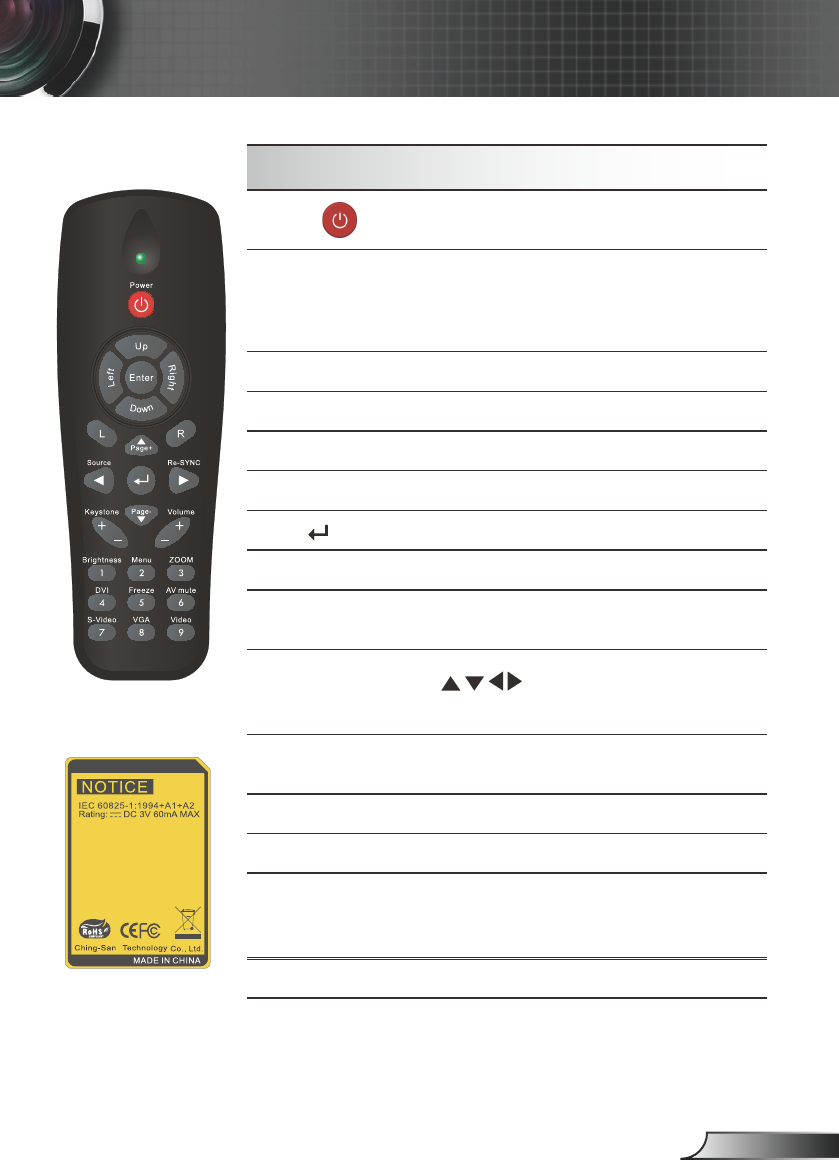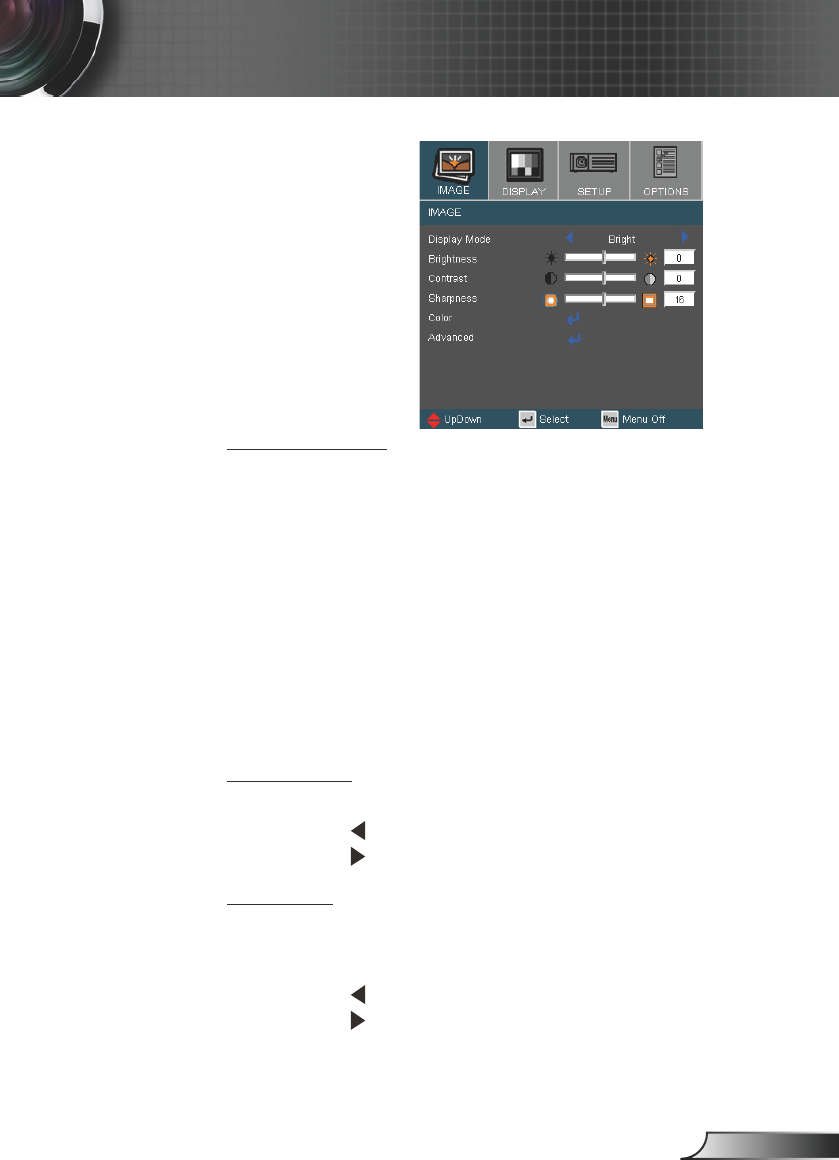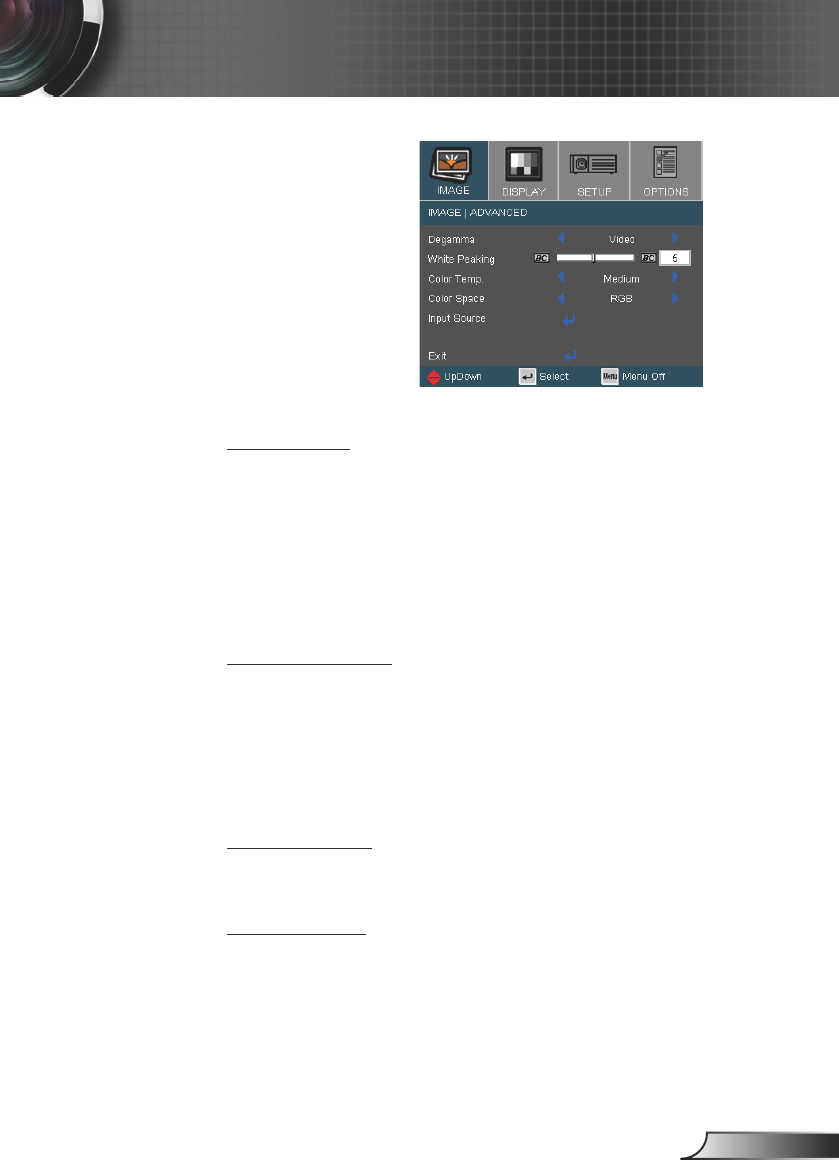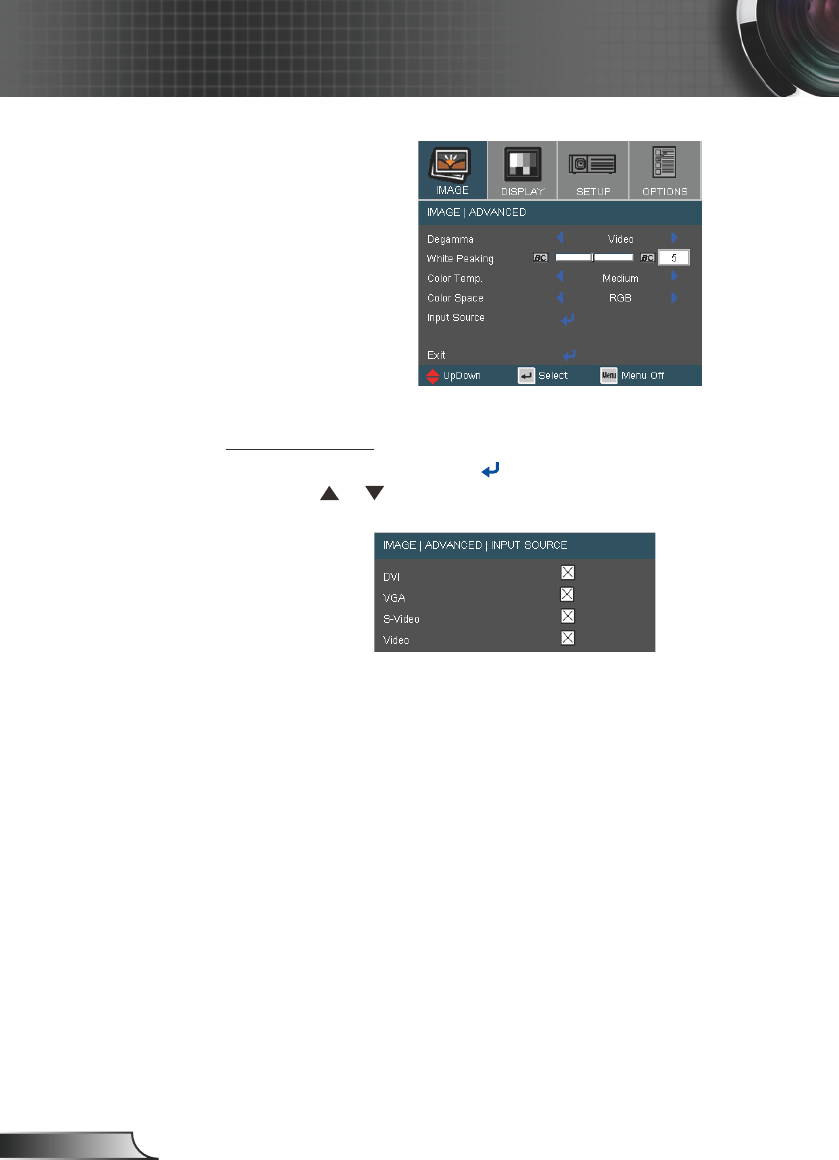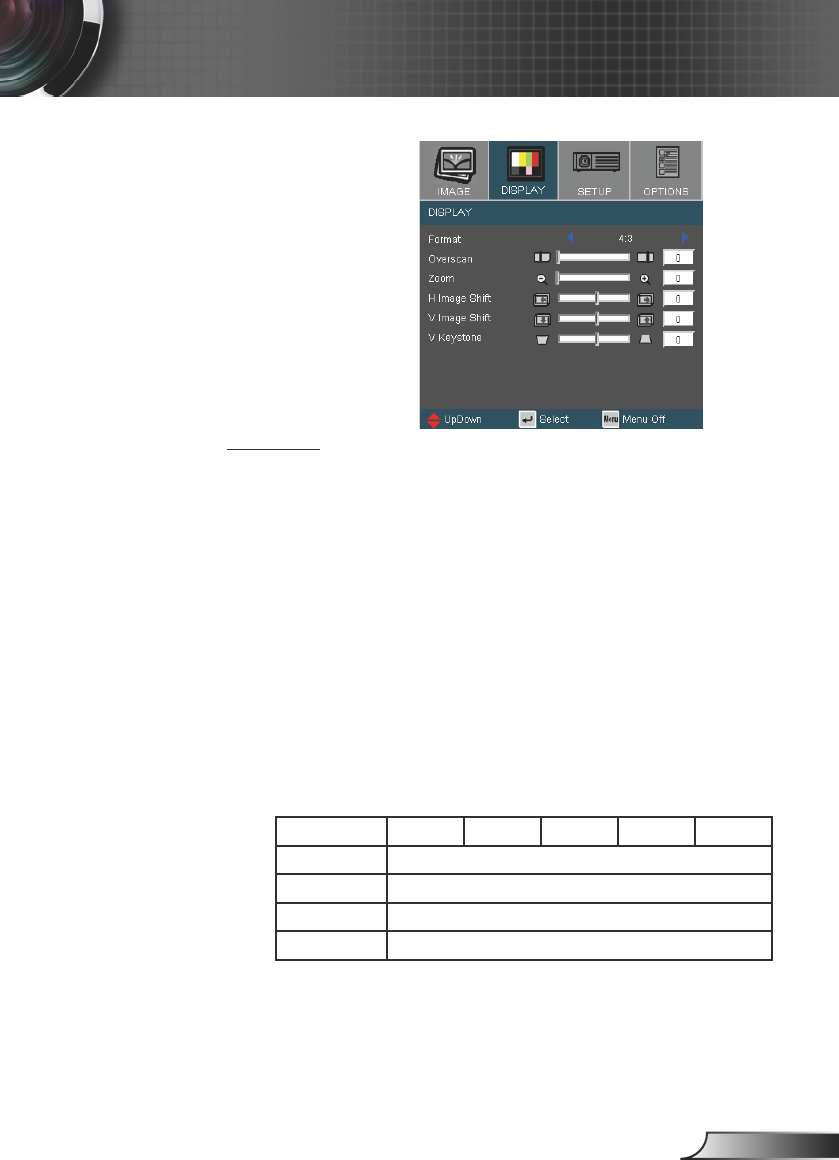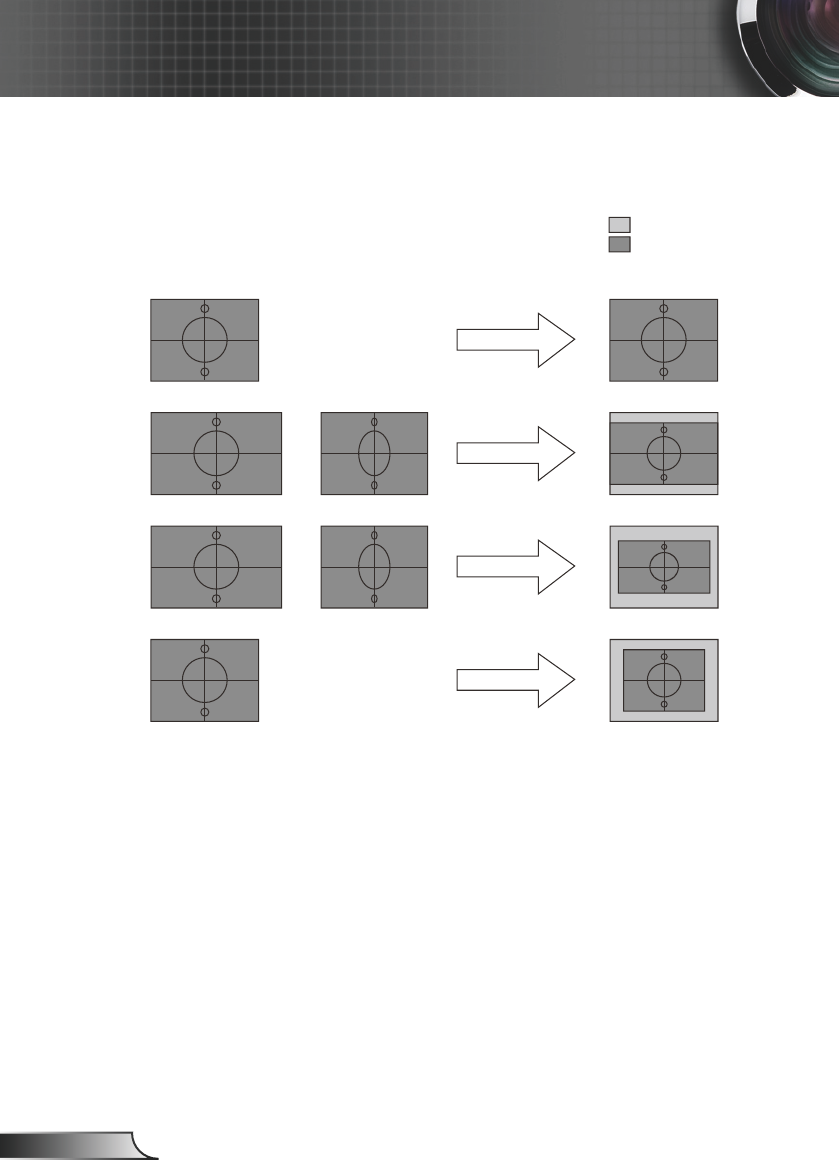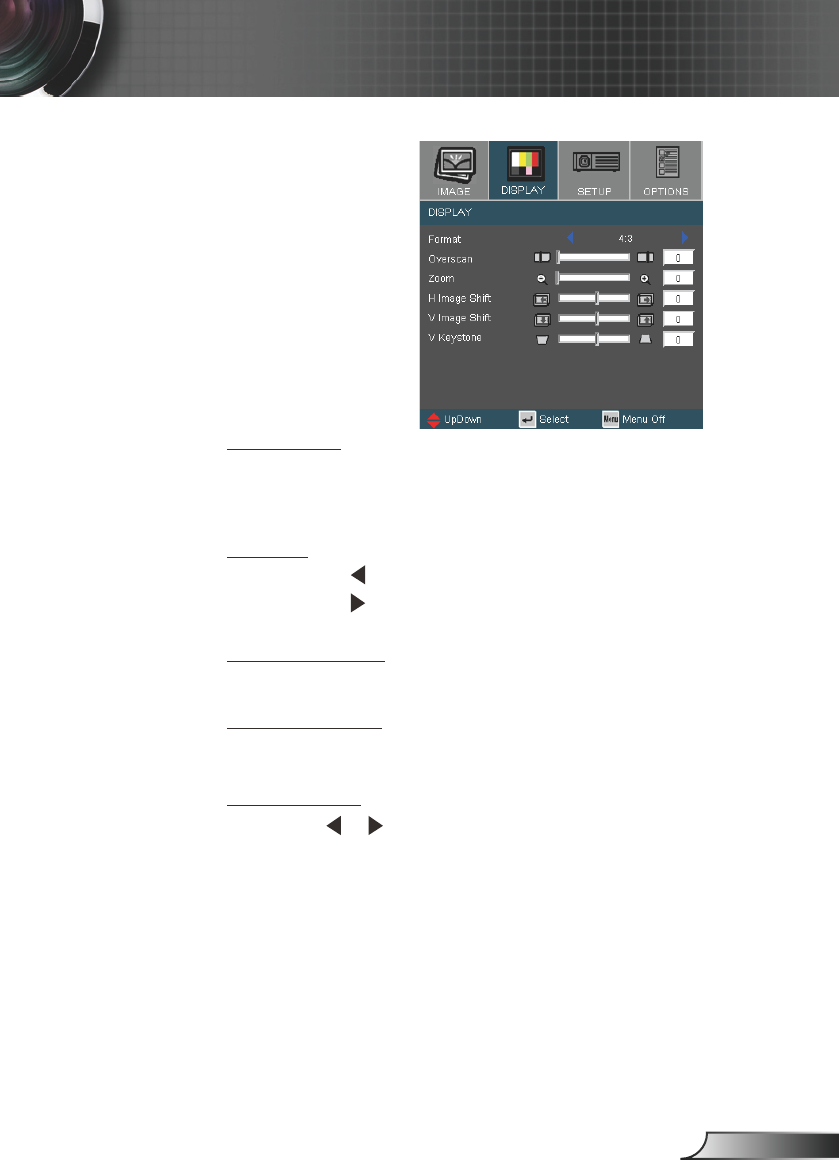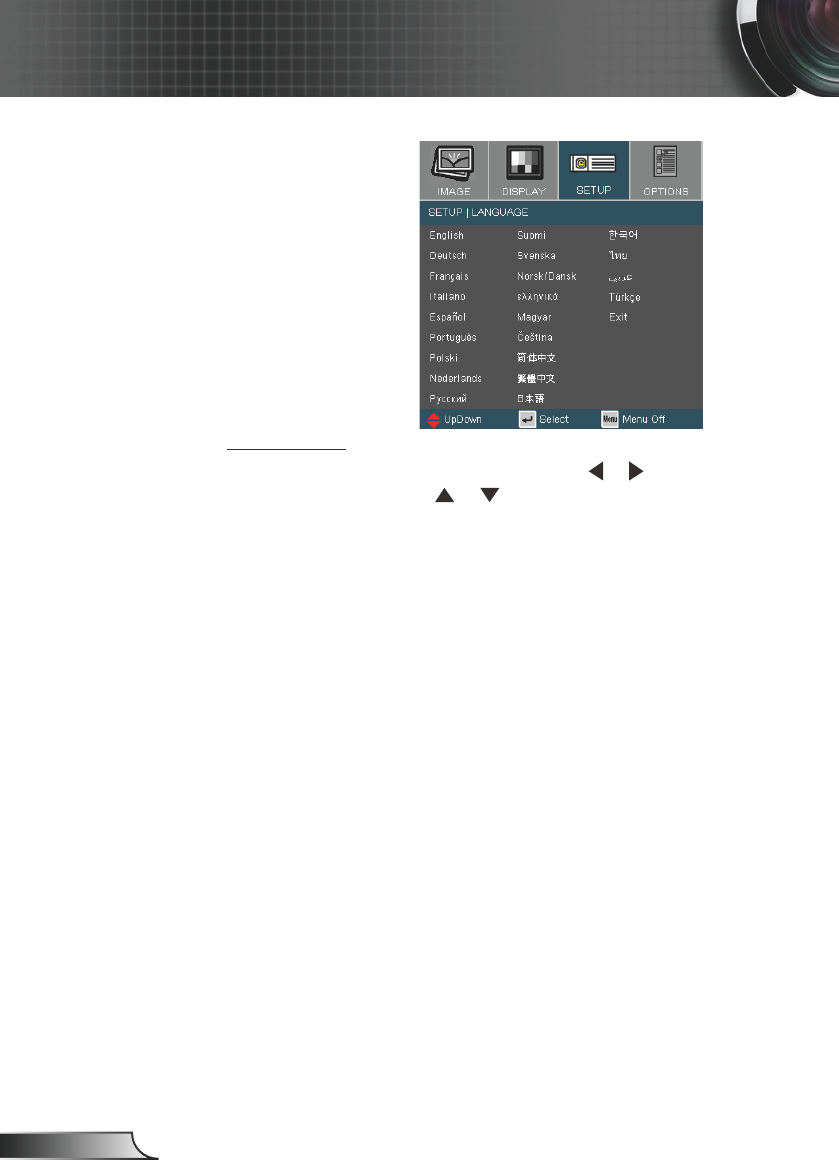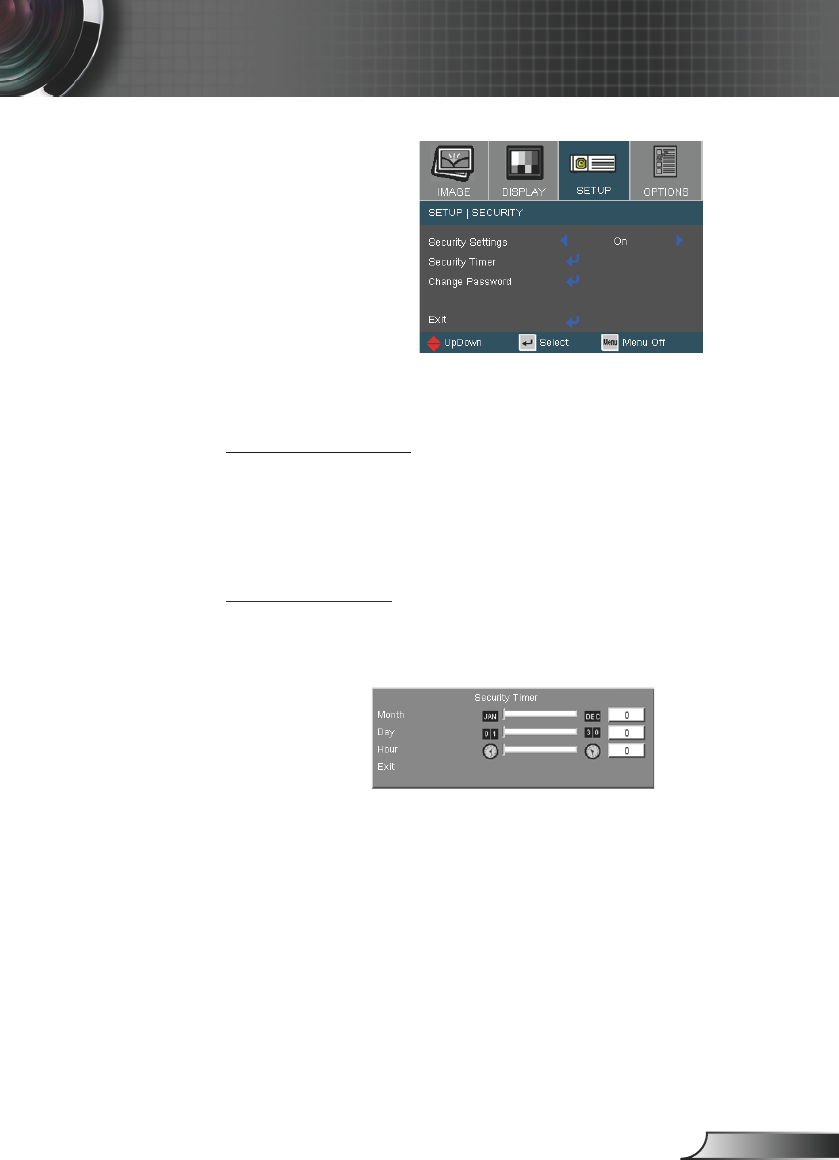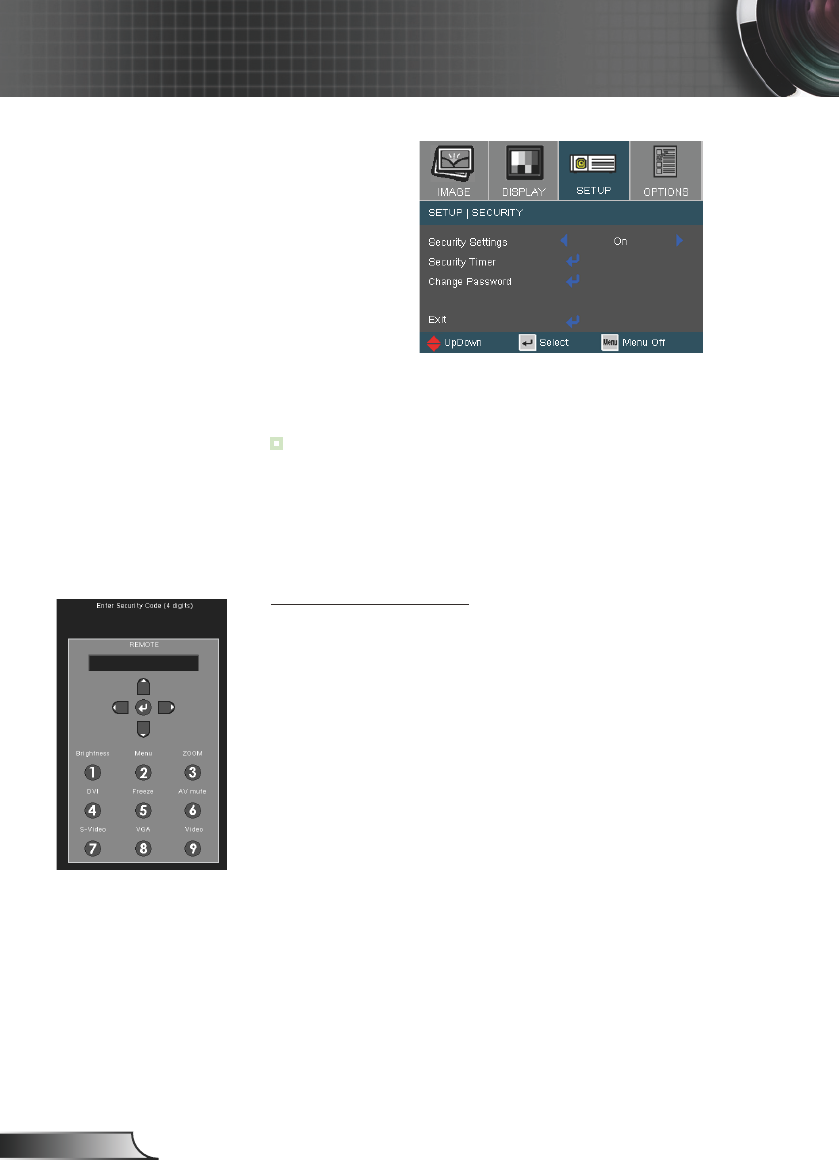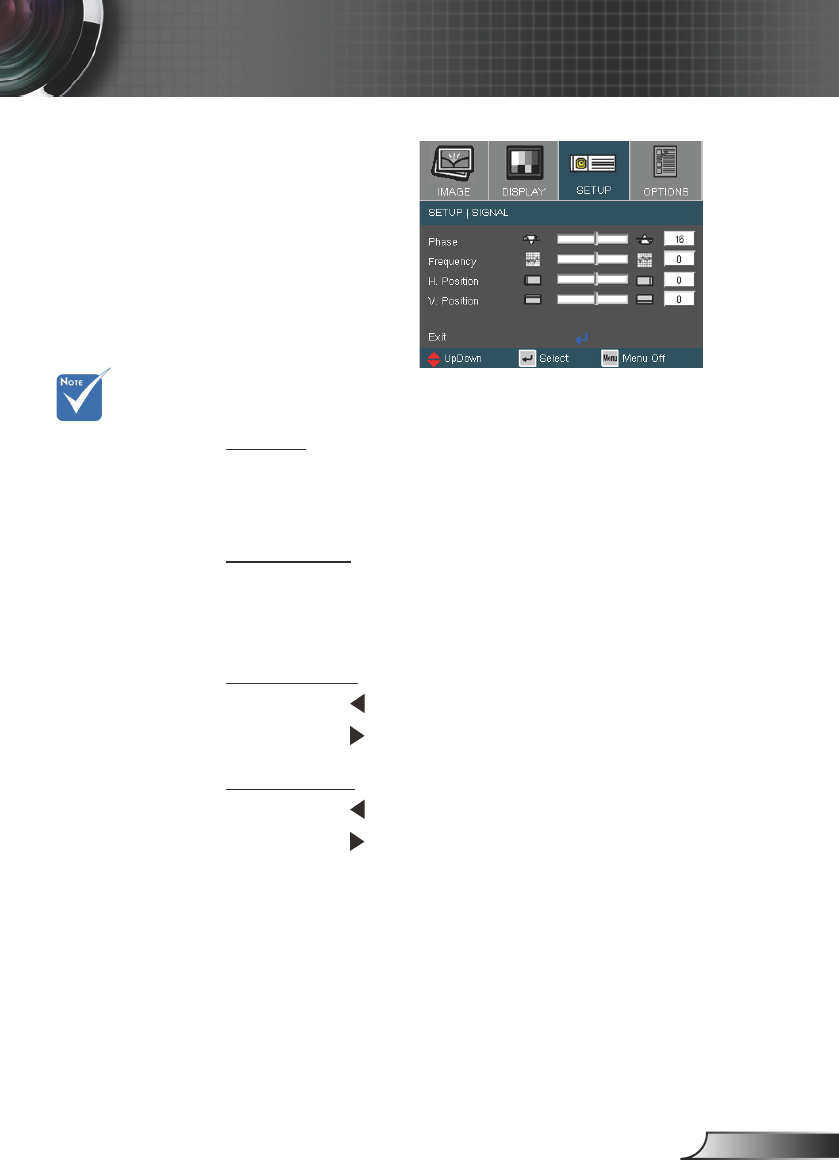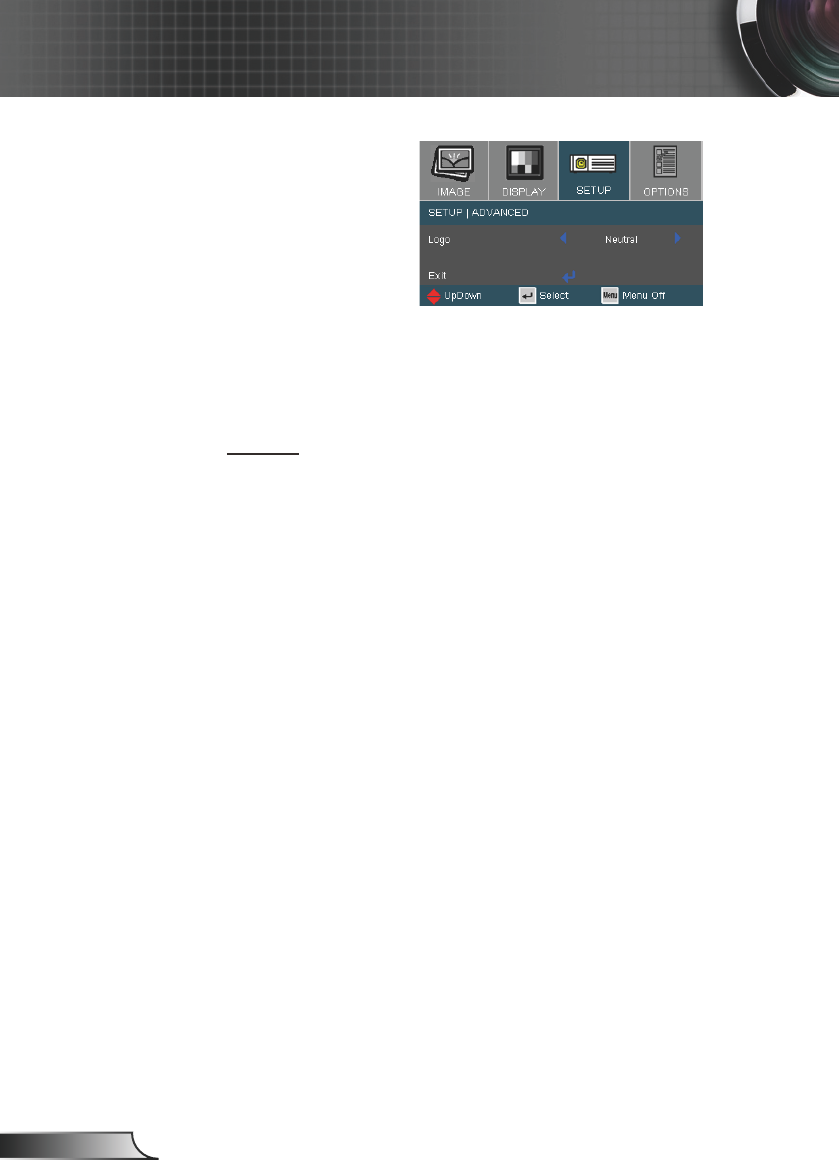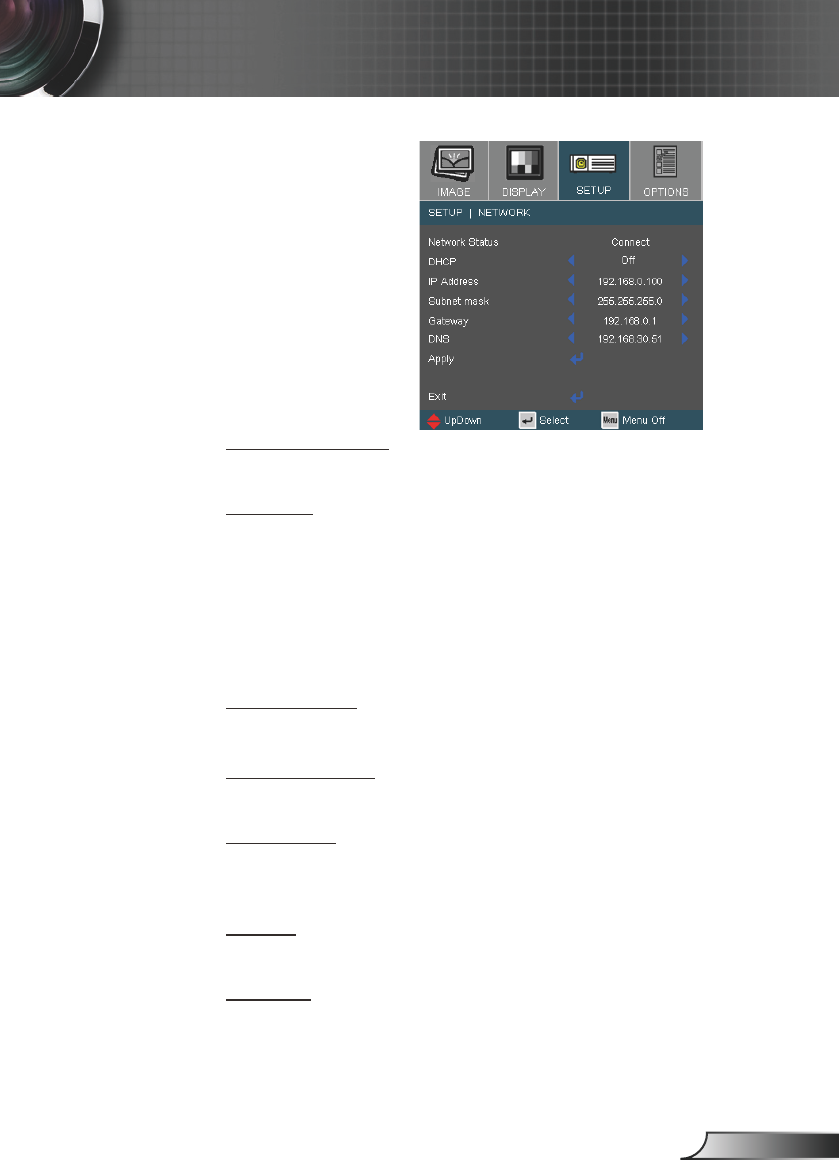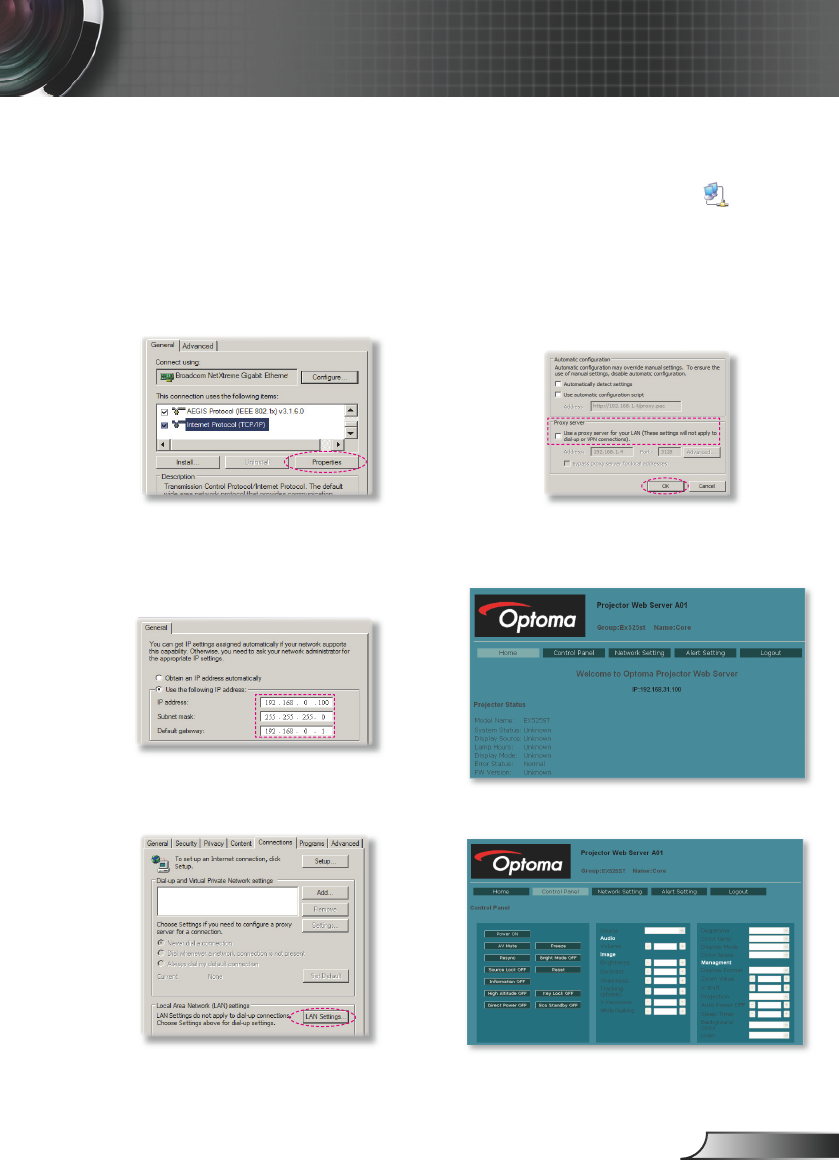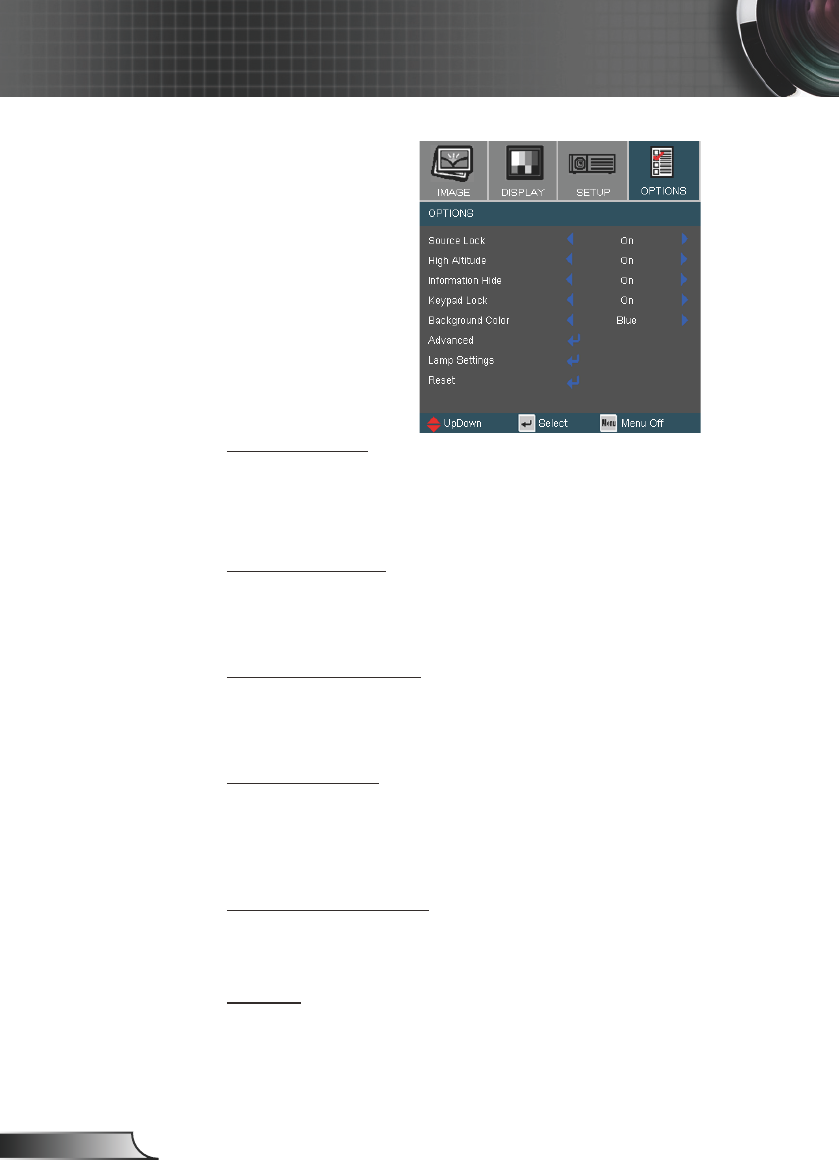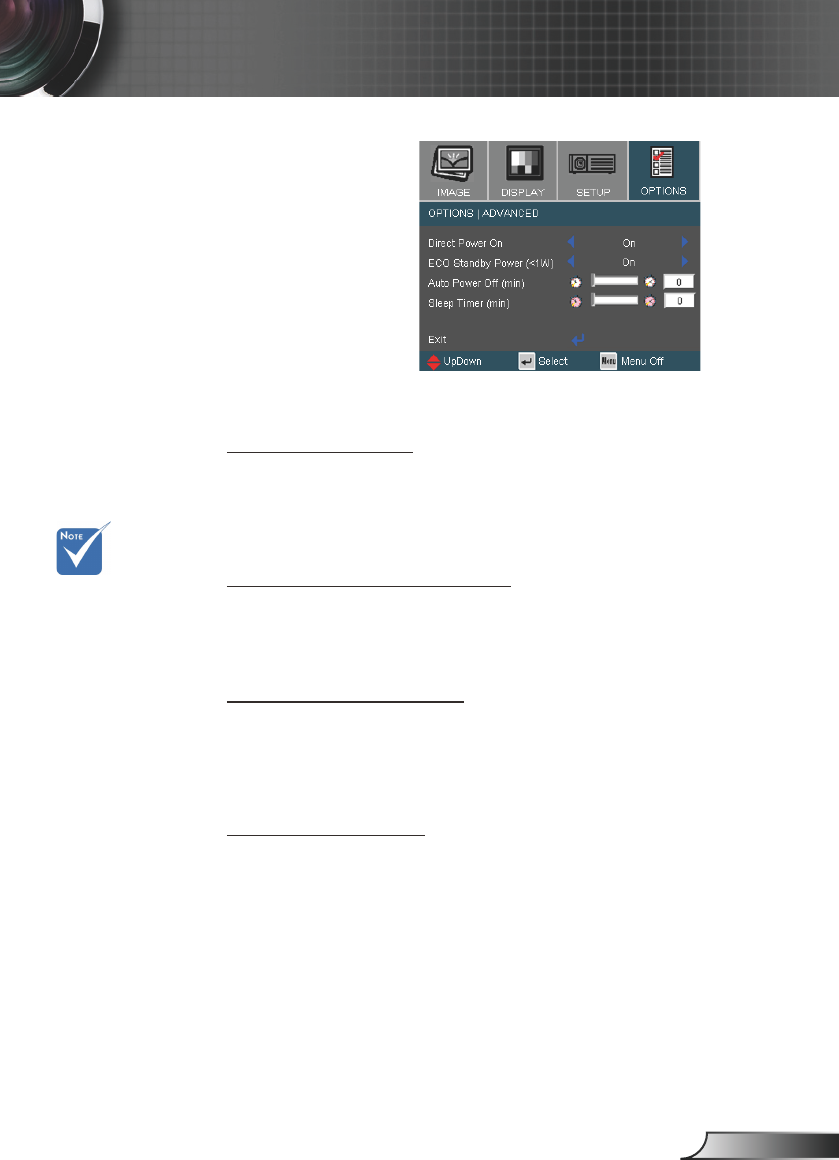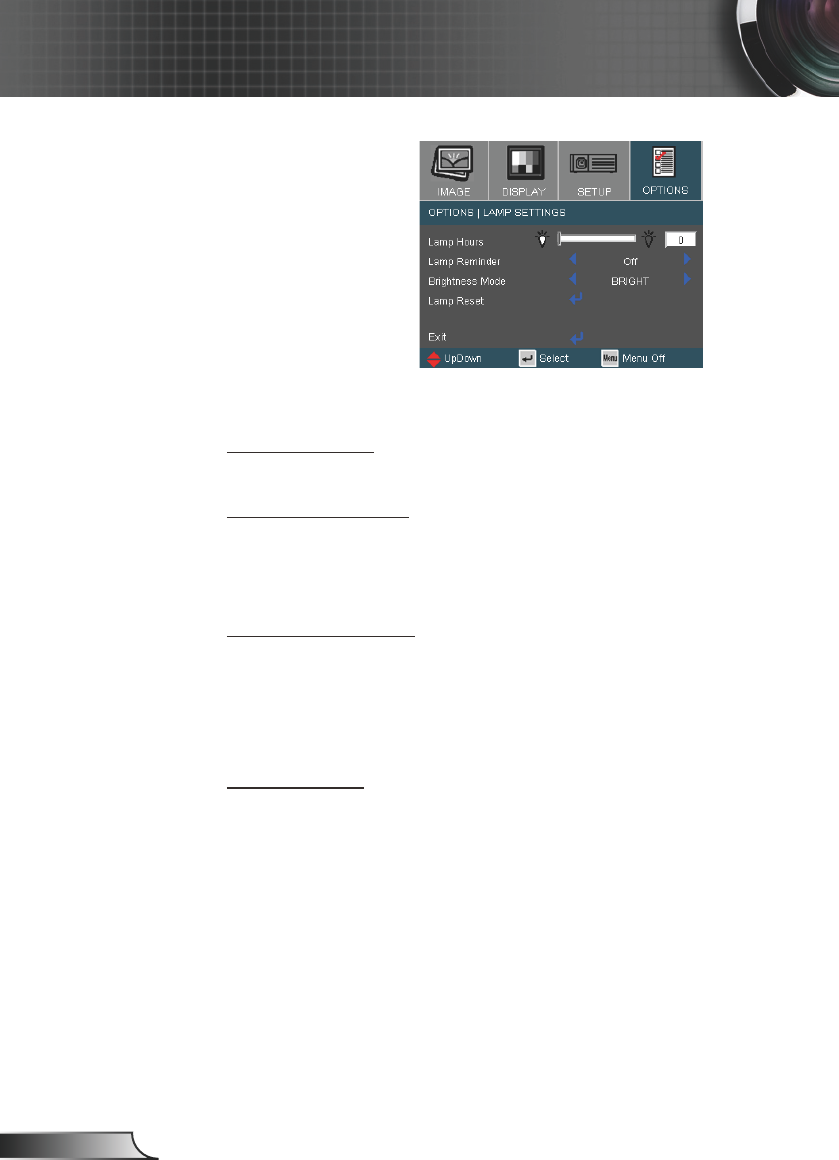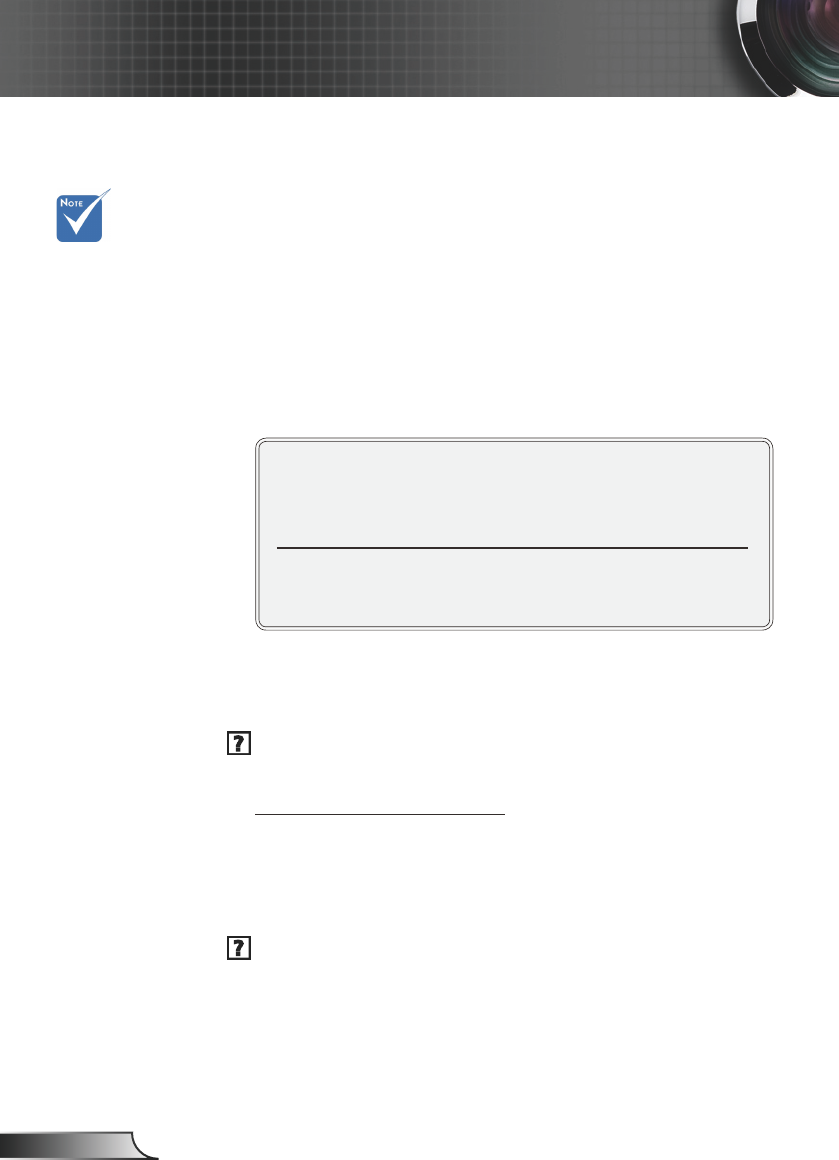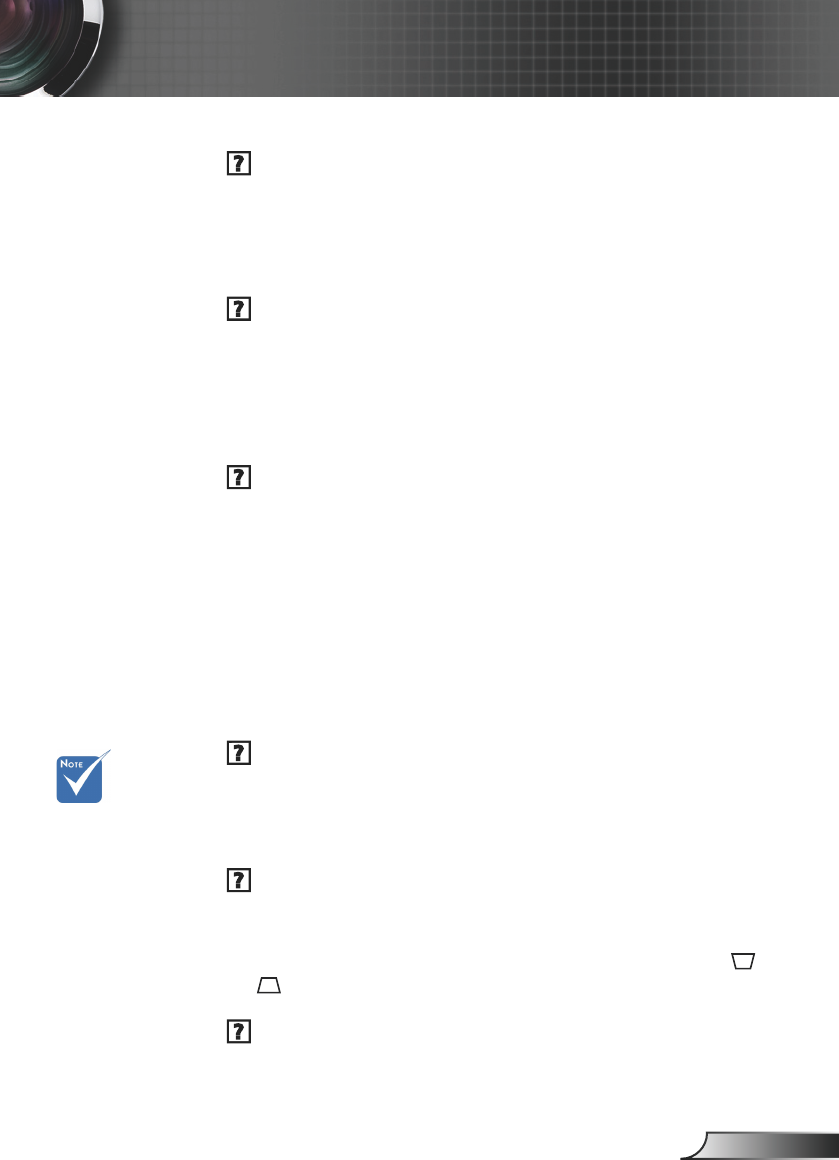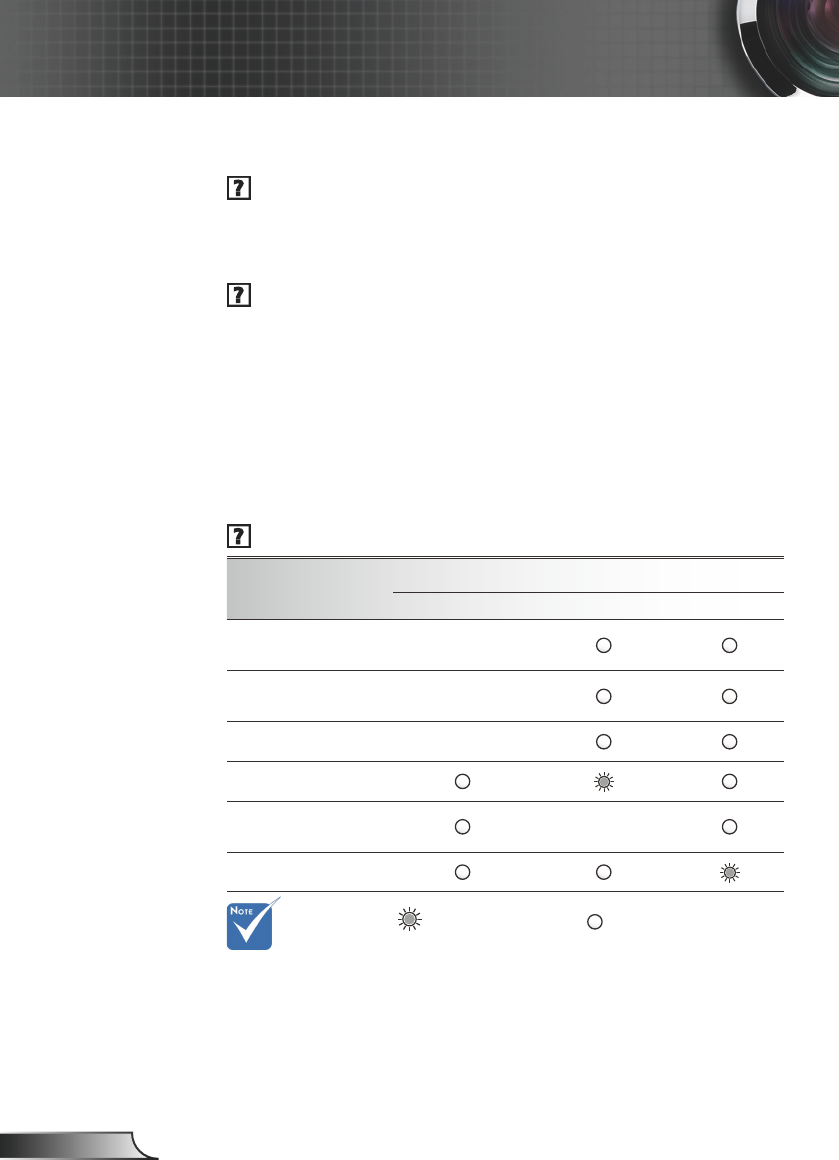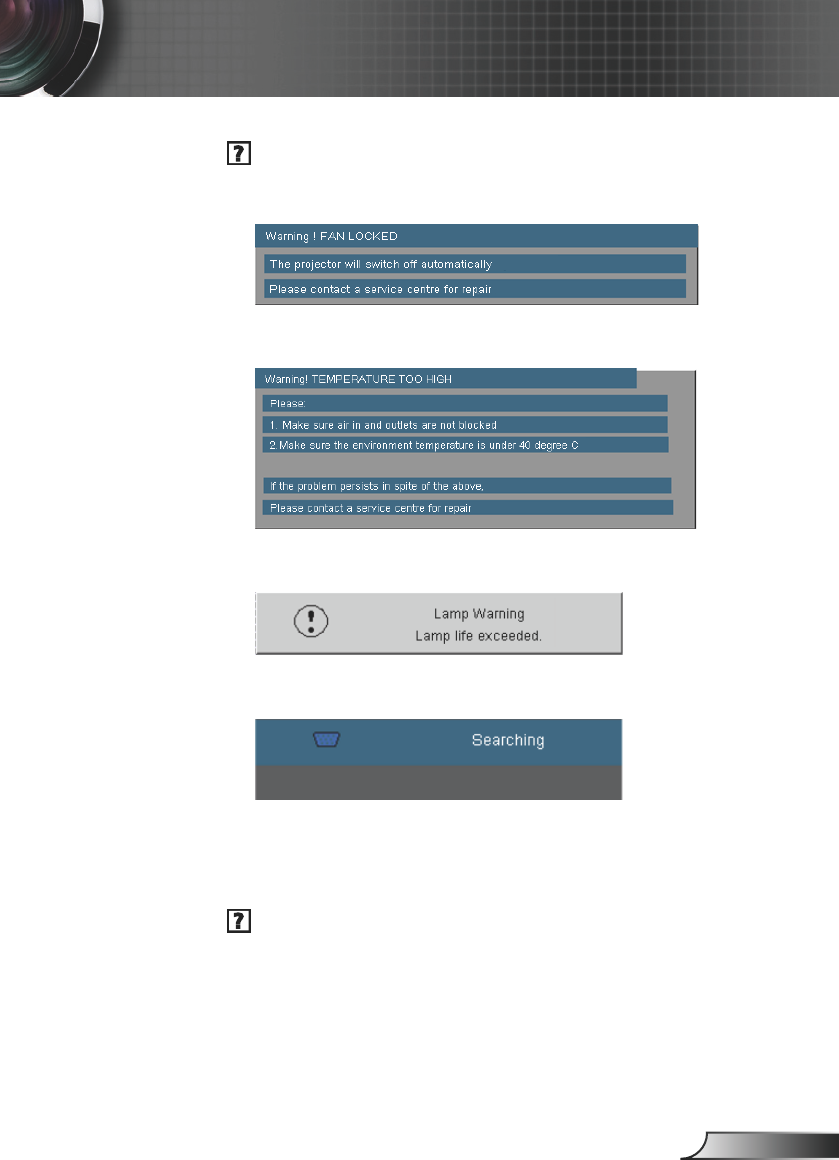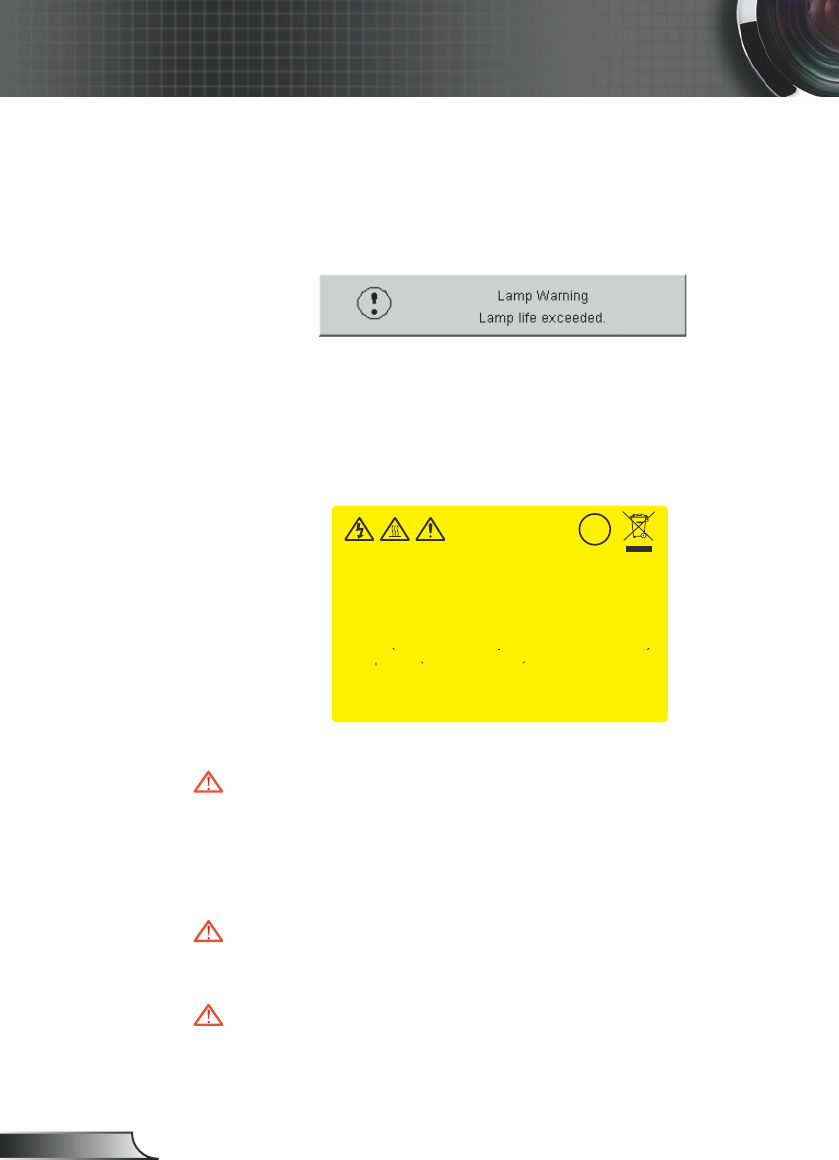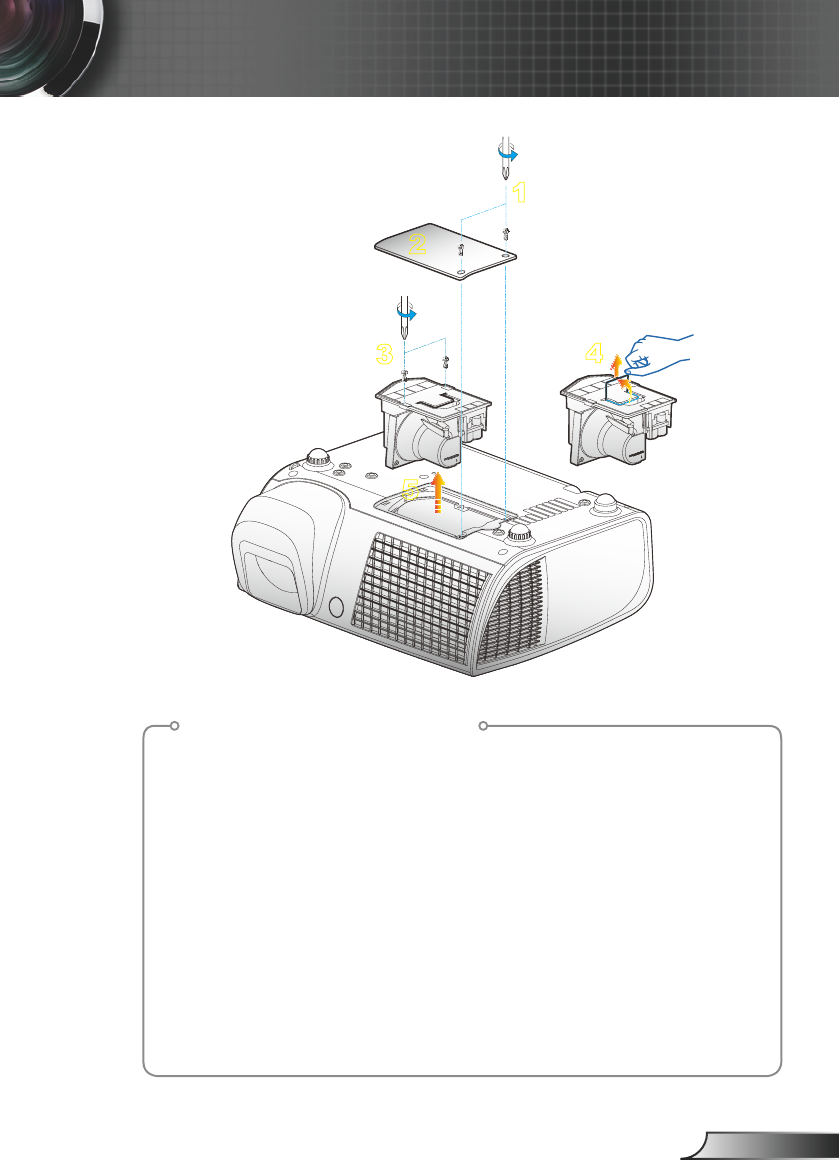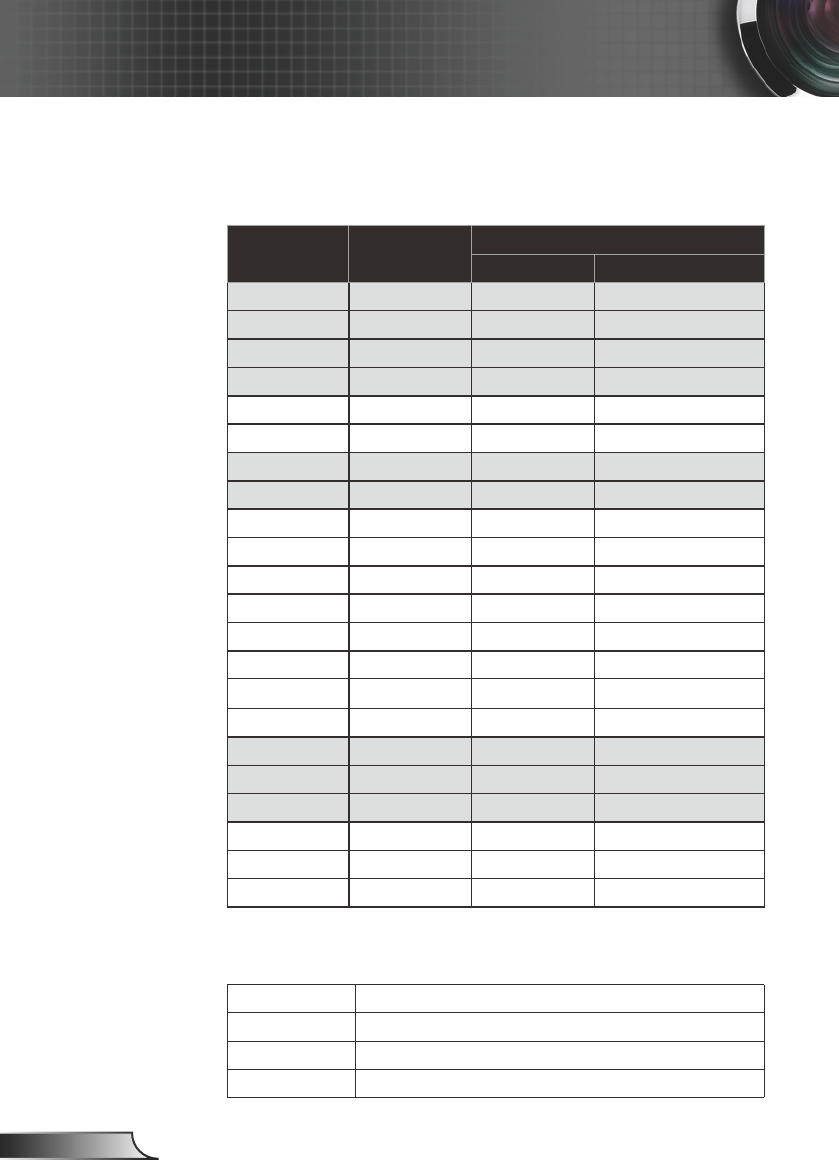SEND to projector
-----------------------------------------------------------------------------------------------------------------------------------------------------------------------------------------------------------
232 ASCII Code HEX Code
Function Description
-----------------------------------------------------------------------------------------------------------------------------------------------------------------------------------------------------------
~XX73 n 7E 30 30 37 33 20 a 0D Signal Frequency n = -5 (a=2D 35) ~ 5 (a=35)
~XX74 n 7E 30 30 37 34 20 a 0D Phase n = 0 (a=30) ~ 31 (a=33 31)
~XX75 n 7E 30 30 37 35 20 a 0D H. Position n = -5 (a=2D 35) ~ 5 (a=35)
~XX76 n 7E 30 30 37 36 20 a 0D V. Position n = -5 (a=2D 35) ~ 5 (a=35)
-----------------------------------------------------------------------------------------------------------------------------------------------------------------------------------------------------------
~XX77 n Security Security Timer Month/Day/Hour n = mmddhh
mm = 00 (aa=30 30) ~ 99 (aa=39 39)
dd = 00 (bb=30 30) ~ 29 (bb=32 39)
hh = 00 (cc=30 30) ~ 23 (cc=32 33)
~XX78 1 7E 30 30 37 38 20 31 0D Security Settings On
~XX78 2 7E 30 30 37 38 20 32 0D Off
-----------------------------------------------------------------------------------------------------------------------------------------------------------------------------------------------------------
~XX79 n 7E 30 30 37 39 20 a 0D Projector ID n = 00 (a=30 30) ~ 99 (a=39 39)
-----------------------------------------------------------------------------------------------------------------------------------------------------------------------------------------------------------
~XX80 1 7E 30 30 38 30 20 31 0D Mute On
~XX80 2 7E 30 30 38 30 20 32 0D Off
~XX81 n 7E 30 30 38 31 20 a 0D Volume n = 0 (a=30) ~ 15 (a=31 35)
-----------------------------------------------------------------------------------------------------------------------------------------------------------------------------------------------------------
~XX82 1 7E 30 30 38 32 20 31 0D Logo Optoma
~XX82 3 7E 30 30 38 32 20 31 0D Neutral
-----------------------------------------------------------------------------------------------------------------------------------------------------------------------------------------------------------
~XX86 1 7E 30 30 38 36 20 31 0D RS232 RS232
~XX86 2 7E 30 30 38 36 20 32 0D Network
-----------------------------------------------------------------------------------------------------------------------------------------------------------------------------------------------------------
~XX88 1 7E 30 30 38 38 20 31 0D Eco Standby <1W On
~XX88 2 7E 30 30 38 38 20 31 0D Off
-----------------------------------------------------------------------------------------------------------------------------------------------------------------------------------------------------------
~XX100 1 7E 30 30 31 30 30 20 31 0D Source Lock On
~XX100 2 7E 30 30 31 30 30 20 32 0D Off
~XX101 1 7E 30 30 31 30 31 20 31 0D High Altitude On
~XX101 2 7E 30 30 31 30 31 20 32 0D Off
~XX102 1 7E 30 30 31 30 32 20 31 0D Information Hide On
~XX102 2 7E 30 30 31 30 32 20 32 0D Off
~XX103 1 7E 30 30 31 30 33 20 31 0D Keypad Lock On
~XX103 2 7E 30 30 31 30 33 20 32 0D Off
-----------------------------------------------------------------------------------------------------------------------------------------------------------------------------------------------------------
~XX104 1 7E 30 30 31 30 34 20 31 0D Background Color Blue
~XX104 2 7E 30 30 31 30 34 20 32 0D Black
----------------------------------------------------------------------------------------------------------------------------------------------------------------------------------------------------------
~XX105 1 7E 30 30 31 30 35 20 31 0D Advanced Direct Power On On
~XX105 2 7E 30 30 31 30 35 20 32 0D Off
~XX106 n 7E 30 30 31 30 36 20 a 0D Auto Power Off (min) n = 0 (a=30) ~ 999 (a=39 39 39) (0~180)
~XX107 n 7E 30 30 31 30 37 20 a 0D Sleep Timer (min) n = 0 (a=30) ~ 999 (a=39 39 39) (0~999)
-----------------------------------------------------------------------------------------------------------------------------------------------------------------------------------------------------------
~XX108 1 7E 30 30 31 30 38 20 31 0D Lamp Setting Lamp Hour
~XX109 1 7E 30 30 31 30 39 20 31 0D Lamp Reminder On
~XX109 2 7E 30 30 31 30 39 20 32 0D Off
~XX110 1 7E 30 30 31 31 30 20 31 0D Brightness Mode Bright
~XX110 2 7E 30 30 31 31 30 20 32 0D STD
~XX111 1 7E 30 30 31 31 31 20 31 0D Lamp Reset Yes
~XX111 2 7E 30 30 31 31 31 20 32 0D No
-----------------------------------------------------------------------------------------------------------------------------------------------------------------------------------------------------------
~XX112 1 7E 30 30 31 31 32 20 31 0D Reset Yes
~XX112 2 7E 30 30 31 31 32 20 32 0D No
-----------------------------------------------------------------------------------------------------------------------------------------------------------------------------------------------------------
READ from projector
-----------------------------------------------------------------------------------------------------------------------------------------------------------------------------------------------------------
~XX121 1 7E 30 30 31 32 31 20 31 0D Input Source Commands OKn n : 00/01/02/03/04/05 = None/DVI-D/DVI-A/VGA1/
S-Video/Video
~XX122 1 7E 30 30 31 32 32 20 31 0D Sofware Version OKdd
~XX123 1 7E 30 30 31 32 33 20 31 0D Display Mode OKn n : 0/1/2/3/4/5/6 = Presentation/Bright/Movie/sRGB/User/
Blackboard/Classroom Presentation/Bright/Movie/
sRGB/Blackboard/Classroom/User
~XX124 1 7E 30 30 31 32 34 20 31 0D Power State OKn n : 1/0 = On/Off
~XX125 1 7E 30 30 31 32 35 20 31 0D Brightness OKn
~XX126 1 7E 30 30 31 32 36 20 31 0D Contrast OKn
~XX127 1 7E 30 30 31 32 37 20 31 0D Aspect Ratio OKn n : 0/1/2/3/4 = 4:3/16:9-l/16:9-ll/Window/AUTO
~XX128 1 7E 30 30 31 32 38 20 31 0D Color Temperature OKn n : 0/1/2 = Warm/Medium/Cold
~XX129 1 7E 30 30 31 32 39 20 31 0D Projection Mode OKn n : 0/1/2/3 = Front-Desktop/ Rear-Desktop/ Front-Ceiling/
Rear-Ceiling
-----------------------------------------------------------------------------------------------------------------------------------------------------------------------------------------------------------
SEND to emulate Remote
-----------------------------------------------------------------------------------------------------------------------------------------------------------------------------------------------------------
~XX140 1 7E 30 30 31 34 30 20 31 0D Power
~XX140 3 7E 30 30 31 34 30 20 33 0D Remote Mouse Up
~XX140 4 7E 30 30 31 34 30 20 34 0D Remote Mouse Left
~XX140 5 7E 30 30 31 34 30 20 35 0D Remote Mouse Enter
~XX140 6 7E 30 30 31 34 30 20 36 0D Remote Mouse Right
~XX140 7 7E 30 30 31 34 30 20 37 0D Remote Mouse Down
~XX140 8 7E 30 30 31 34 30 20 38 0D Mouse Left Click
~XX140 9 7E 30 30 31 34 30 20 39 0D Mouse Right Click
~XX140 10 7E 30 30 31 34 30 20 31 30 0D Up/Page +
~XX140 11 7E 30 30 31 34 30 20 31 31 0D Left/Source
~XX140 12 7E 30 30 31 34 30 20 31 32 0D Enter (for projection MENU)
~XX140 13 7E 30 30 31 34 30 20 31 33 0D Right/Re-SYNC
~XX140 14 7E 30 30 31 34 30 20 31 34 0D Down/Page -
~XX140 15 7E 30 30 31 34 30 20 31 35 0D Keystone +
~XX140 16 7E 30 30 31 34 30 20 31 36 0D Keystone -
~XX140 17 7E 30 30 31 34 30 20 31 37 0D Volume -
~XX140 18 7E 30 30 31 34 30 20 31 38 0D Volume +
~XX140 19 7E 30 30 31 34 30 20 31 39 0D Brightness
~XX140 20 7E 30 30 31 34 30 20 32 30 0D Menu
~XX140 21 7E 30 30 31 34 30 20 32 31 0D Zoom
~XX140 22 7E 30 30 31 34 30 20 32 32 0D DVI
~XX140 23 7E 30 30 31 34 30 20 32 33 0D Freeze
~XX140 24 7E 30 30 31 34 30 20 32 34 0D AV Mute
~XX140 25 7E 30 30 31 34 30 20 32 35 0D S-Video
~XX140 26 7E 30 30 31 34 30 20 32 36 0D VGA
~XX140 27 7E 30 30 31 34 30 20 32 37 0D Video
----------------------------------------------------------------------------------------------------------------------------------------------------------------------------------------------------------
SEND from projector automatically
-----------------------------------------------------------------------------------------------------------------------------------------------------------------------------------------------------------
232 ASCII Code HEX Code
Function Projector Return Description
-----------------------------------------------------------------------------------------------------------------------------------------------------------------------------------------------------------
when Standby/Warming/Cooling/Out of Range/Lamp Fail INFOn n : 0/1/2/3/4 = Standby/Warming/Cooling/Out of Range/
Lamp Fail
-----------------------------------------------------------------------------------------------------------------------------------------------------------------------------------------------------------
READ from projector
-----------------------------------------------------------------------------------------------------------------------------------------------------------------------------------------------------------
232 ASCII Code HEX Code
Function Projector Return Description
-----------------------------------------------------------------------------------------------------------------------------------------------------------------------------------------------------------
~XX150 1 7E 30 30 31 35 30 20 31 0D Information OKabbbbccdddde a : 1/0=On/Off
bbbb: LampHour
cc: source 00/01/02/03/04/05= None/DVI-D/DVI-A/
VGA1/S-Video/Video
dddd: FW version
e : Display mode
~XX151 1 7E 30 30 31 35 31 20 31 0D Model name OKn n : 0 EX525ST