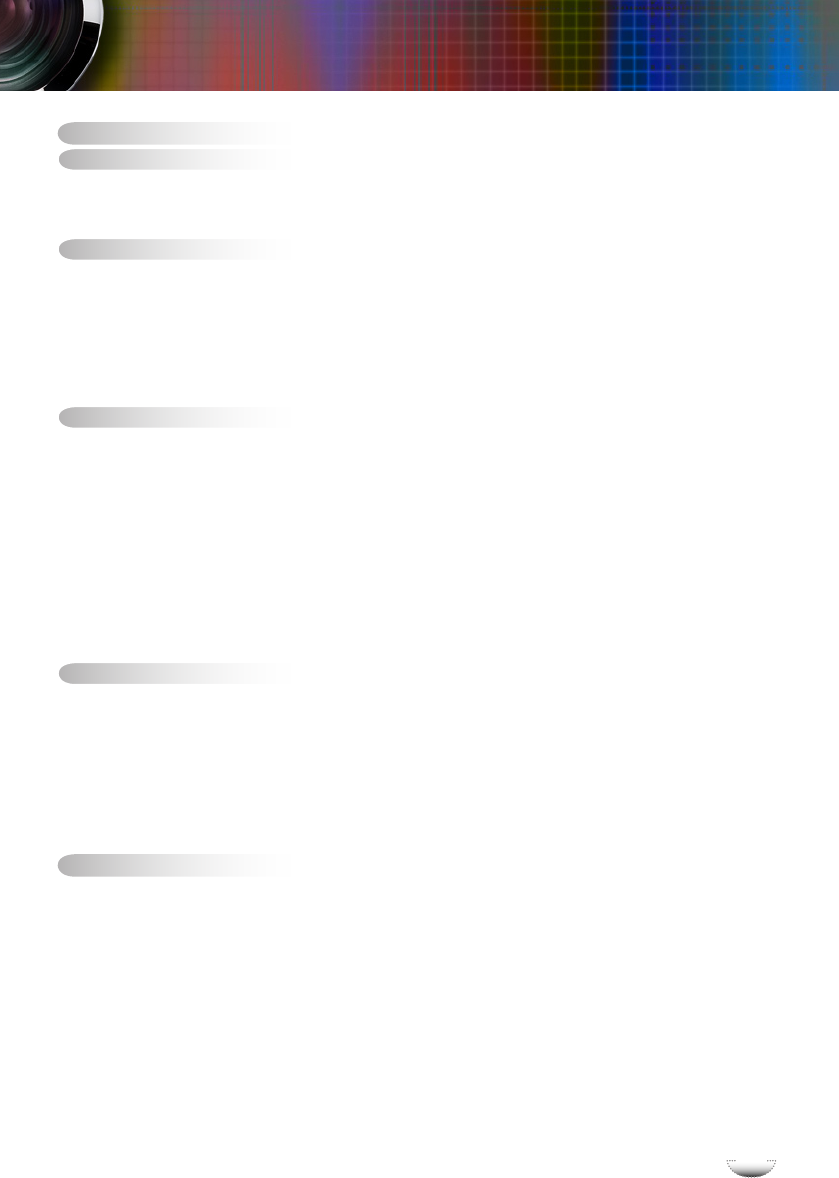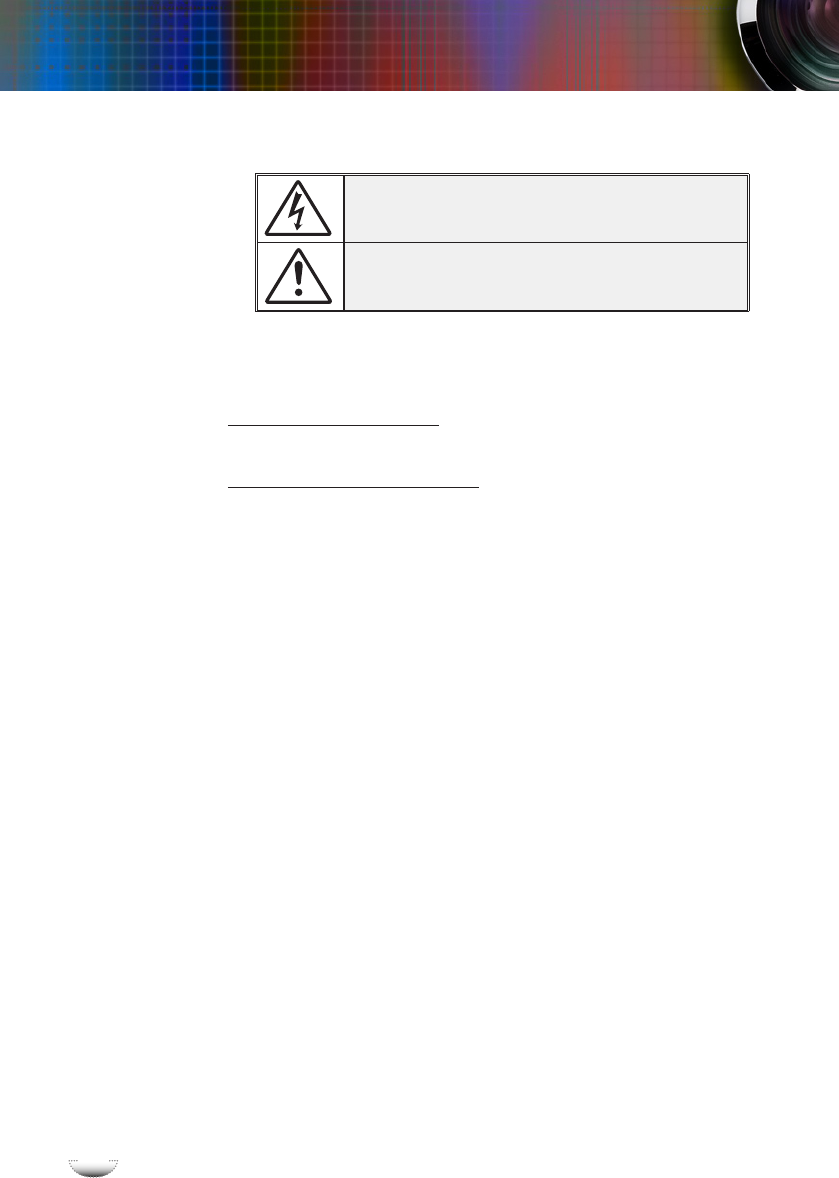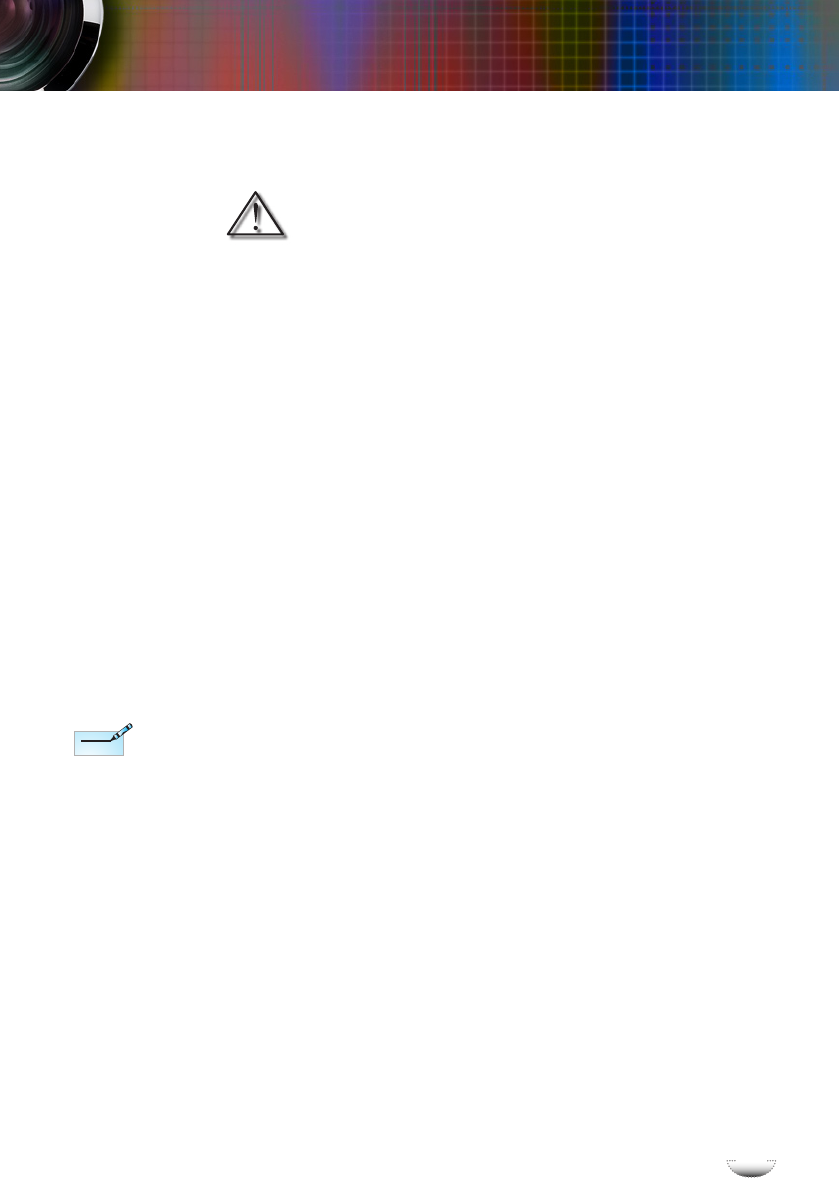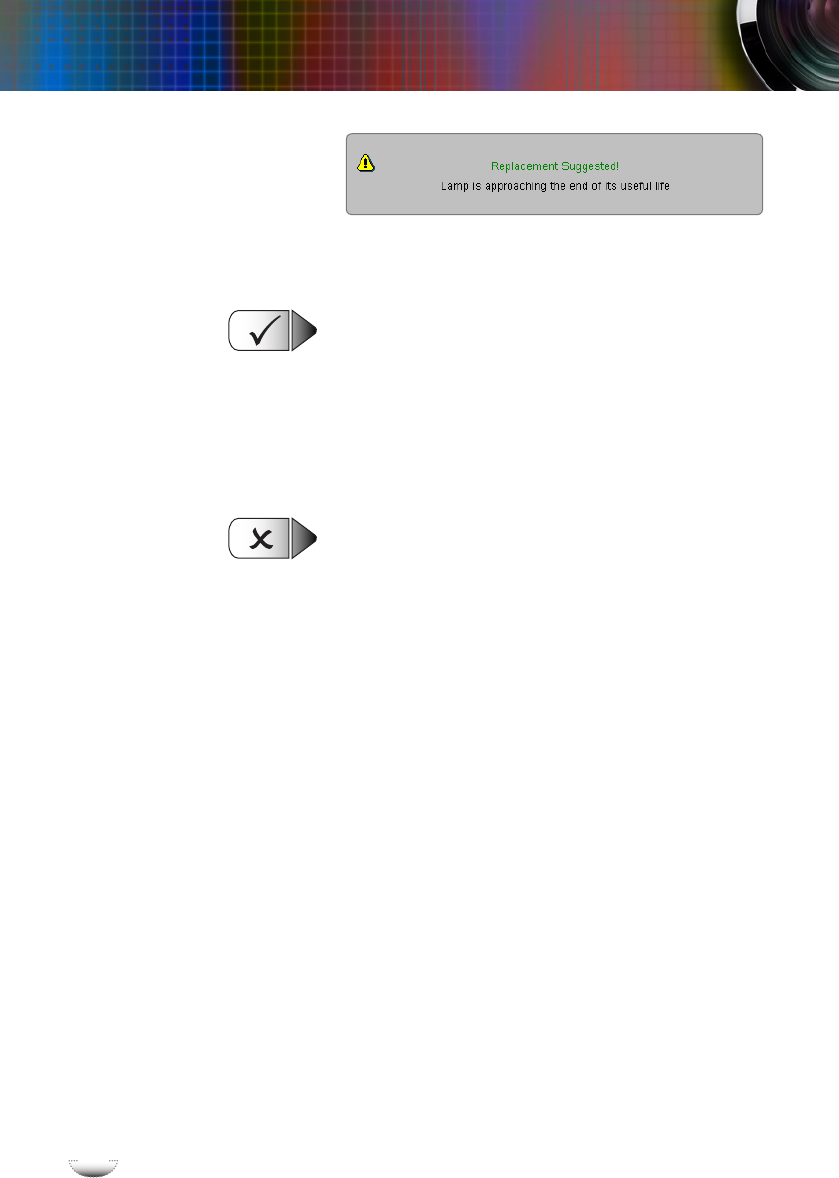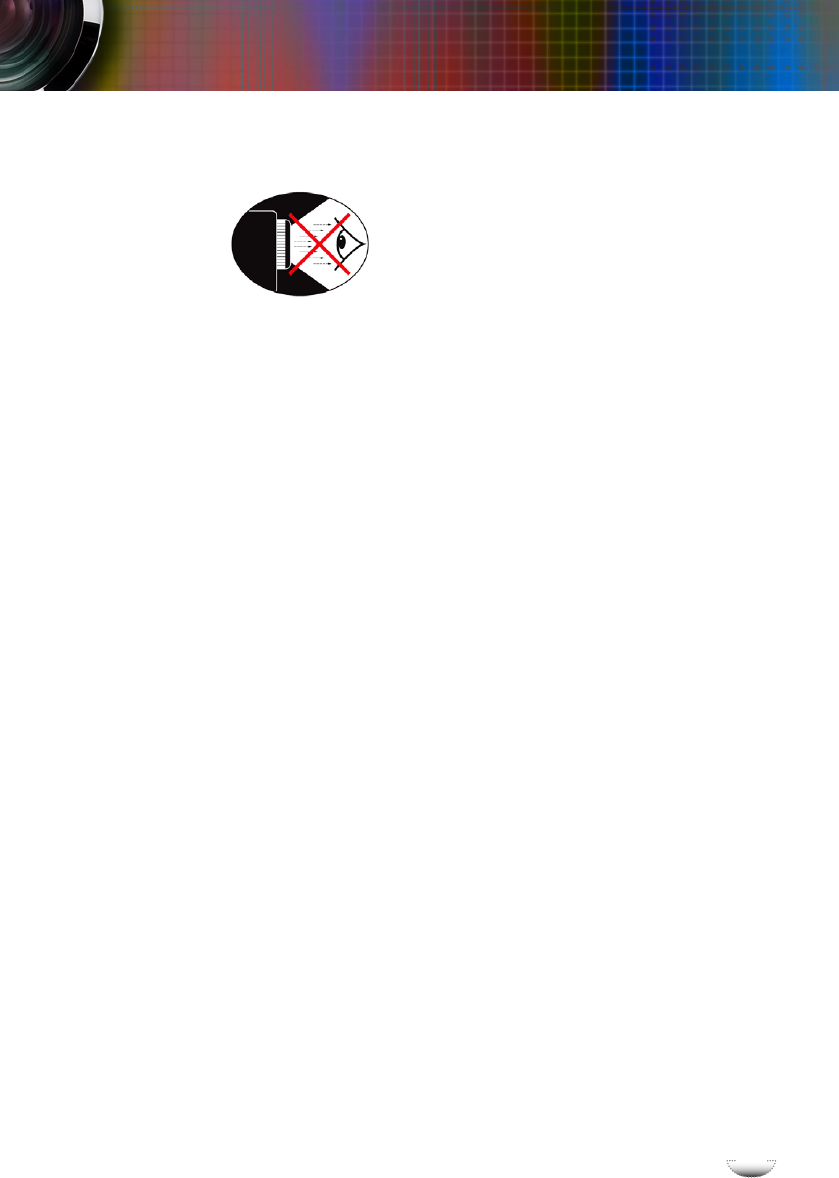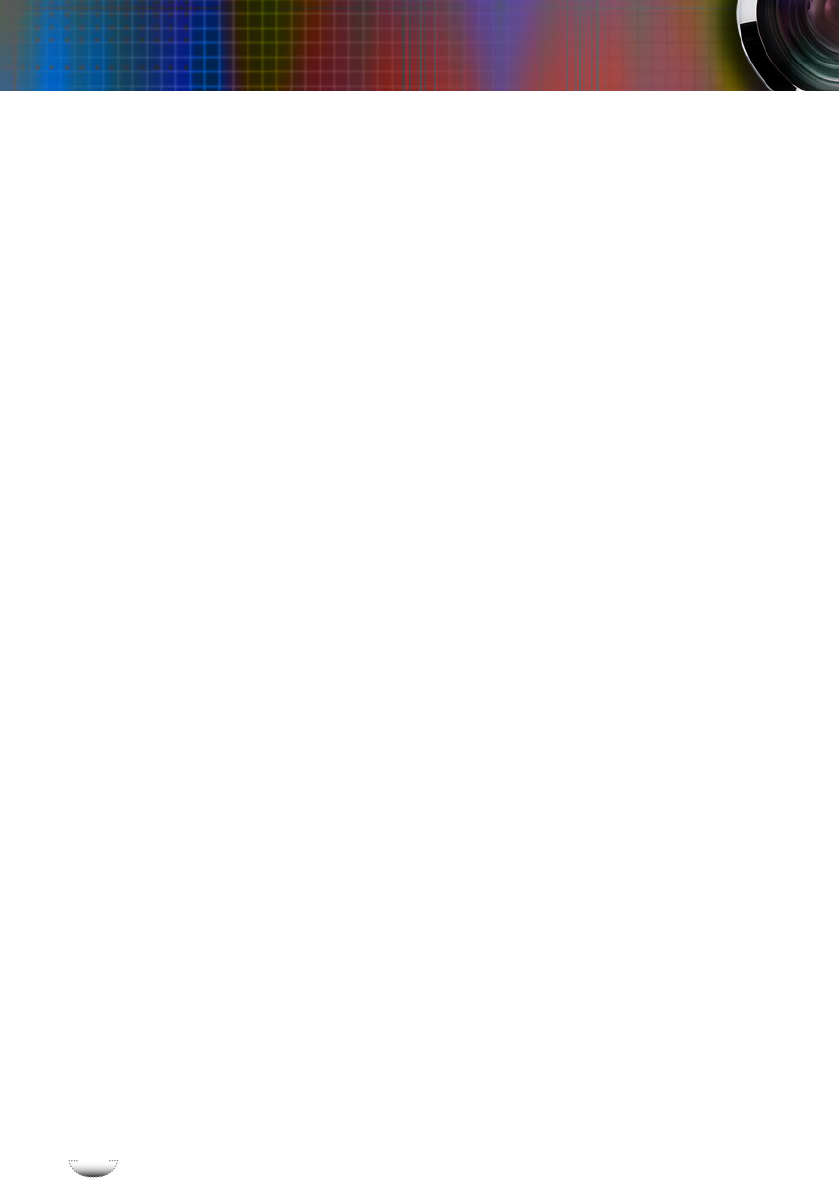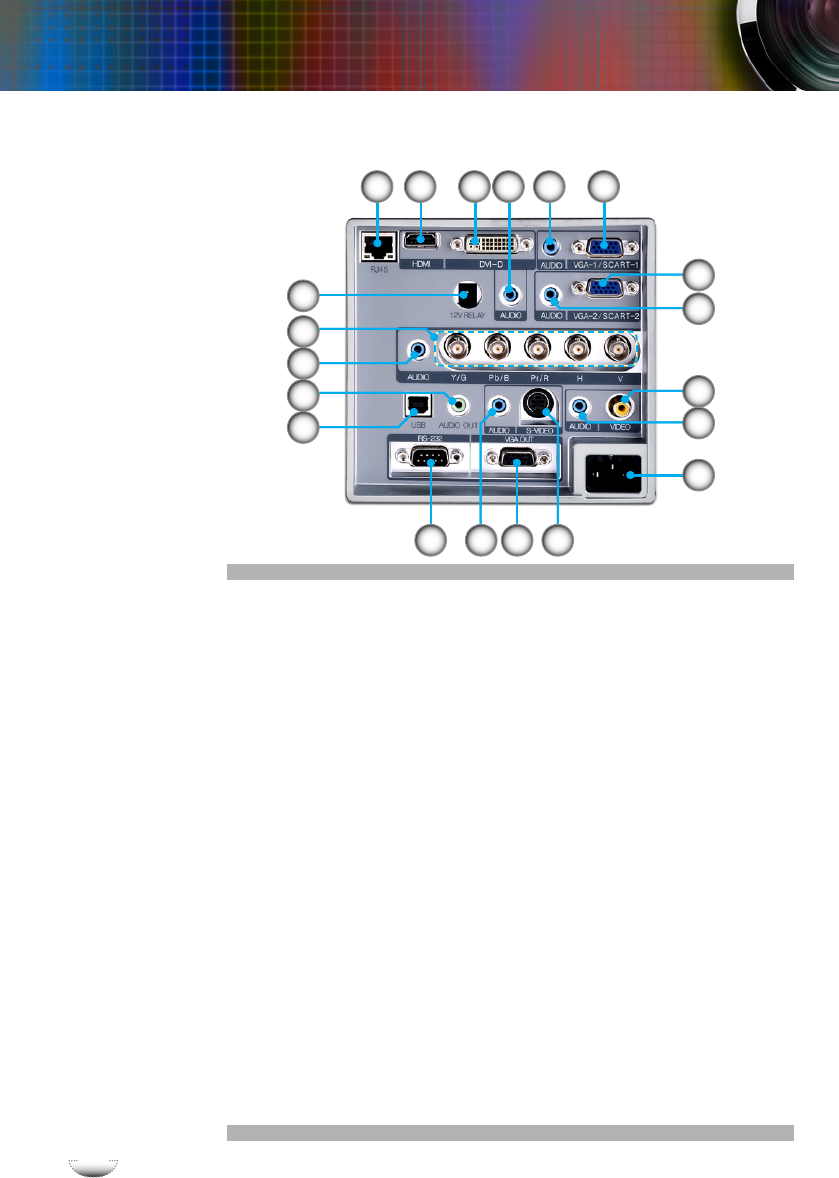Table of Contents ...................................................................................1
Usage Notice ..........................................................................................2
Safety Information .........................................................................................2
Precautions....................................................................................................3
Eye Safety Warnings .....................................................................................5
Introduction.............................................................................................6
Product Features ...........................................................................................6
Package Overview.........................................................................................7
Product Overview ..........................................................................................8
Main Unit ................................................................................................................ 8
Control Panel ......................................................................................................... 9
Connection Ports ................................................................................................. 10
Remote Control with Mouse Function and Laser Pointer .................................... 11
Installation ............................................................................................12
Connecting the Projector .............................................................................12
Connect to Computer/Notebook .......................................................................... 12
Connect to Video ................................................................................................. 13
Powering On/Off the Projector .....................................................................14
Powering On the Projector ................................................................................... 14
Powering Off the projector ................................................................................... 15
Warning Indicator ................................................................................................. 15
Adjusting the Projected Image.....................................................................16
Adjusting the Projector’s Height ........................................................................... 16
Adjusting the Projector’s Zoom / Focus ............................................................... 17
Adjusting Projected Image Size ........................................................................... 18
User Controls ....................................................................................... 19
Control Panel & Remote Control .................................................................19
On-Screen Display Menus...........................................................................23
How to operate .................................................................................................... 23
Menu Tree ............................................................................................................ 24
Image ................................................................................................................... 25
Display ................................................................................................................ 30
Setup .................................................................................................................... 34
Options ................................................................................................................. 46
Appendices...........................................................................................49
Troubleshooting ...........................................................................................49
Image Problems .................................................................................................. 49
Intermission Problems ........................................................................................ 52
Projector Status Indication .................................................................................. 52
Remote Control Problems ................................................................................... 53
Replacing the Lamp.....................................................................................55
Compatibility Modes ....................................................................................57
RS232 Commands and Protocol Function List............................................58
Ceiling Mount Installation ............................................................................61
Optoma Global Ofces ................................................................................62
Regulation & Safety notices ........................................................................64
Table of Contents