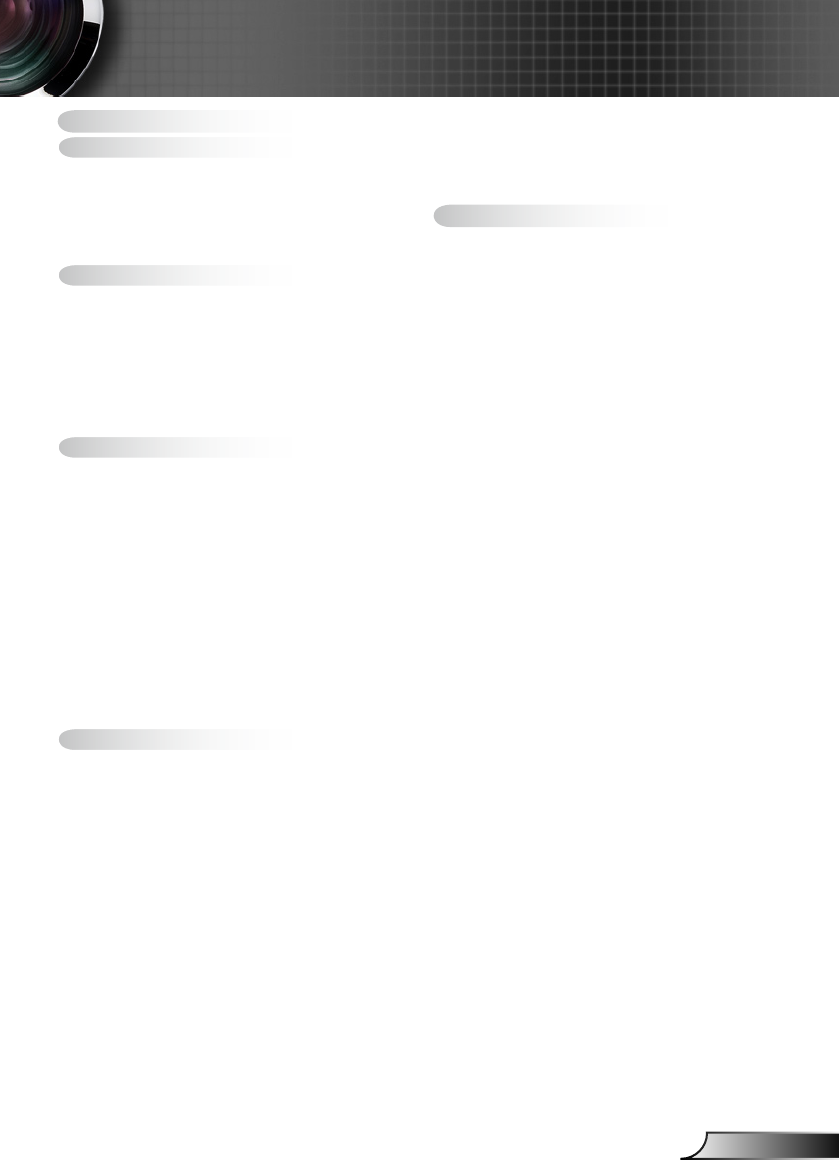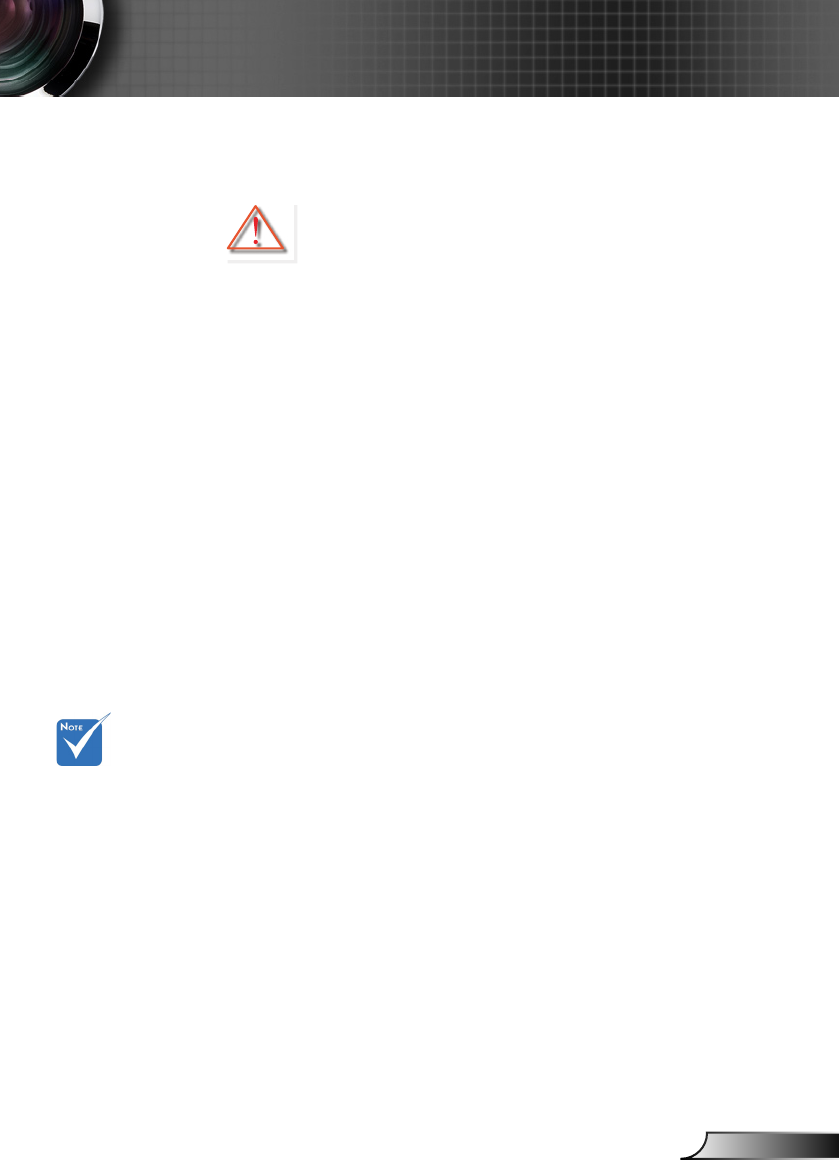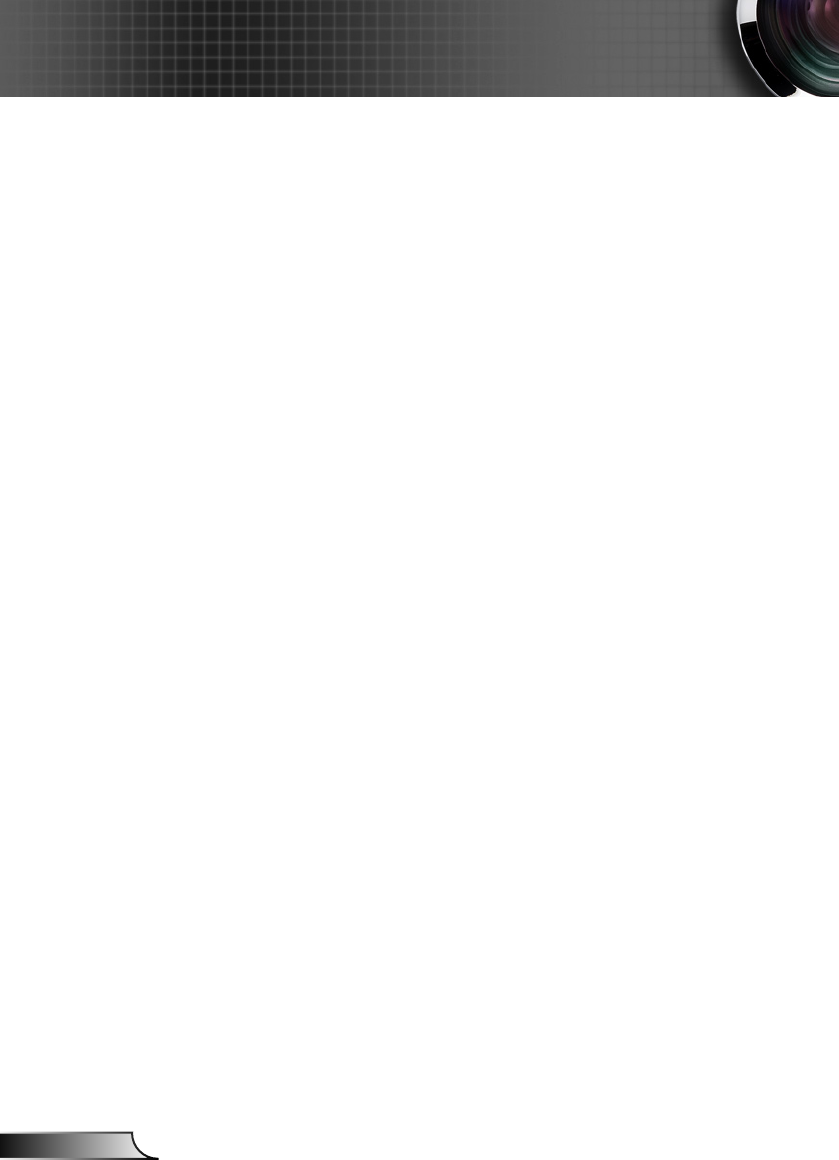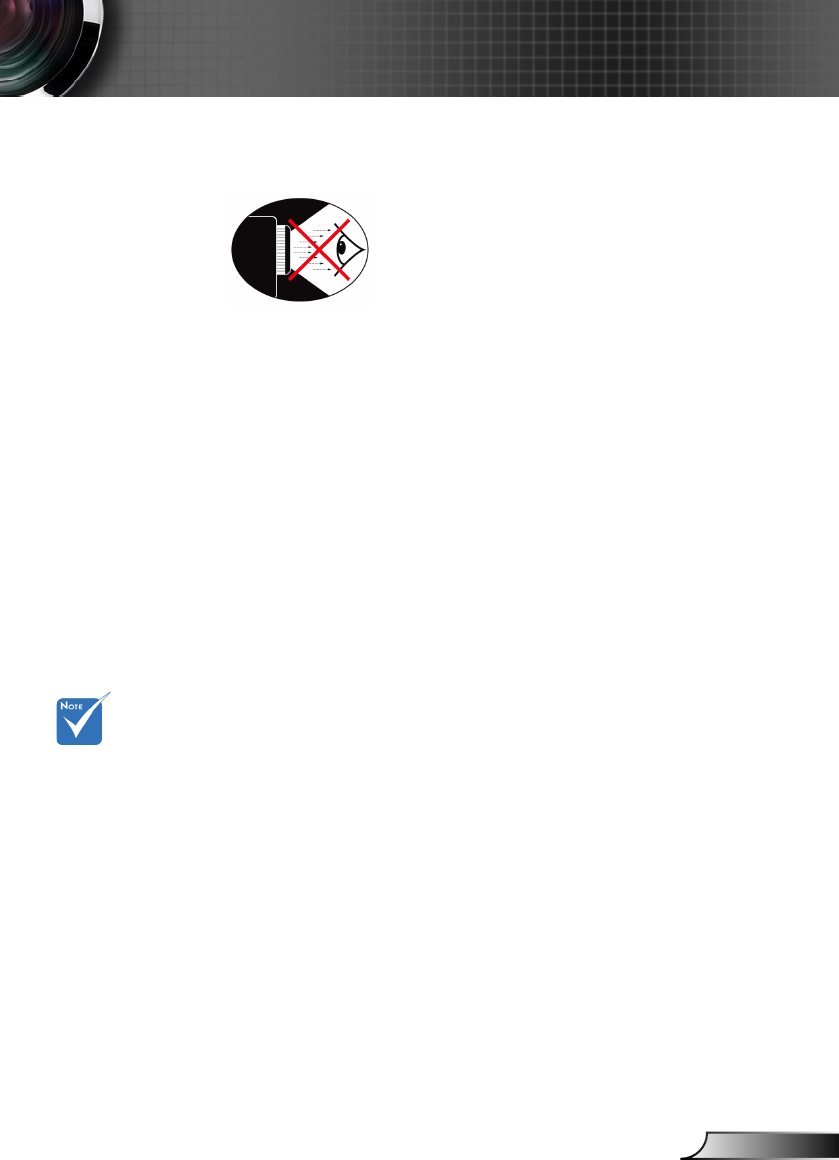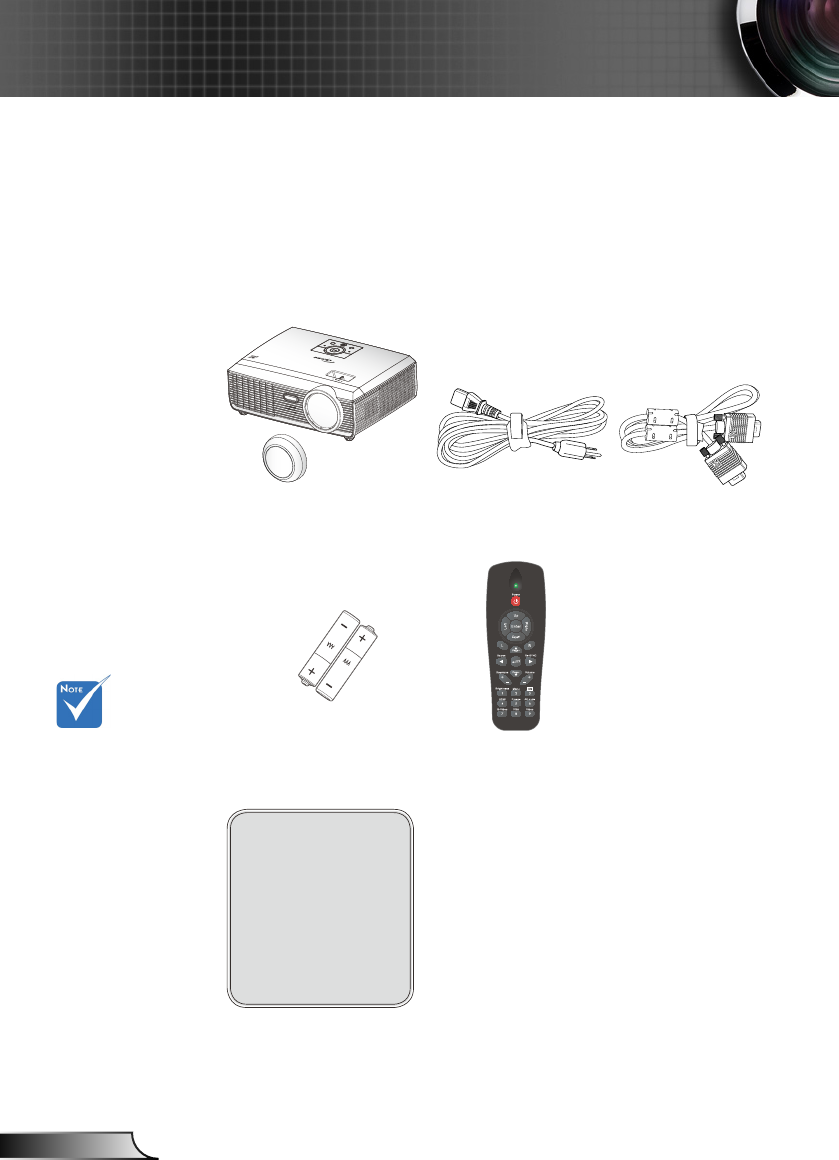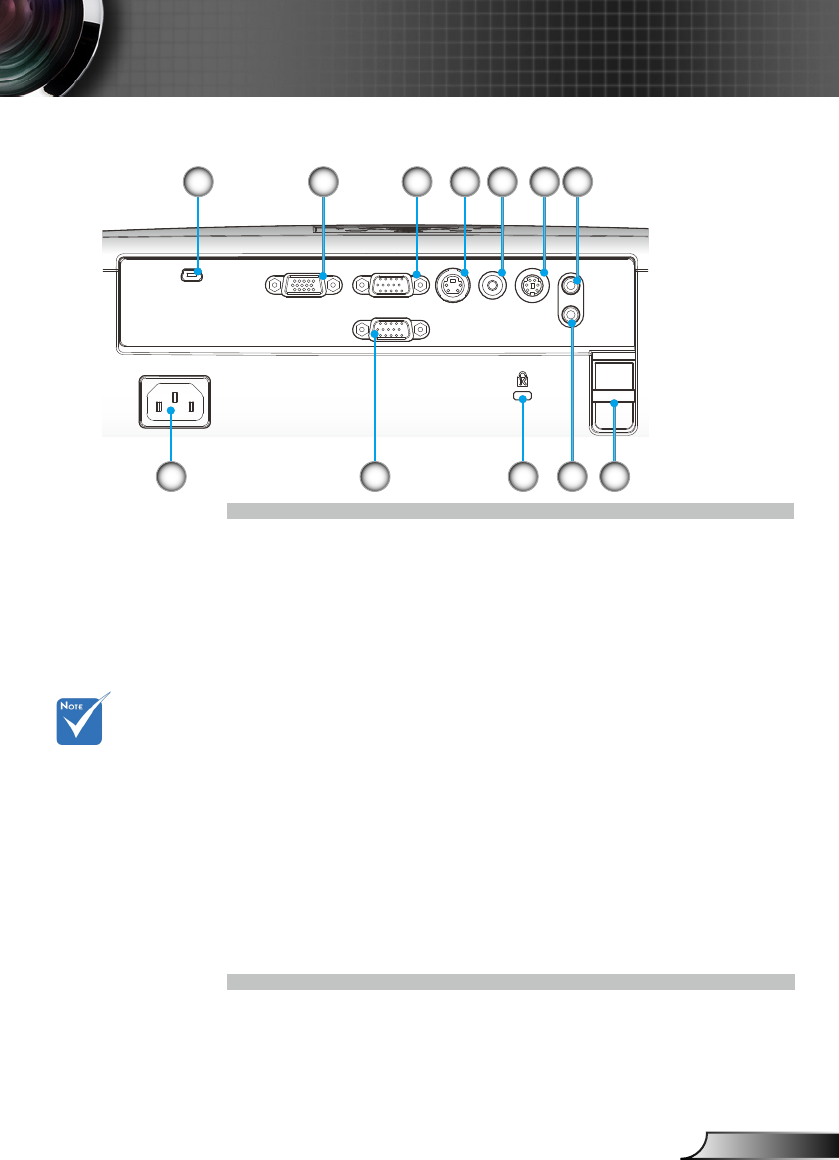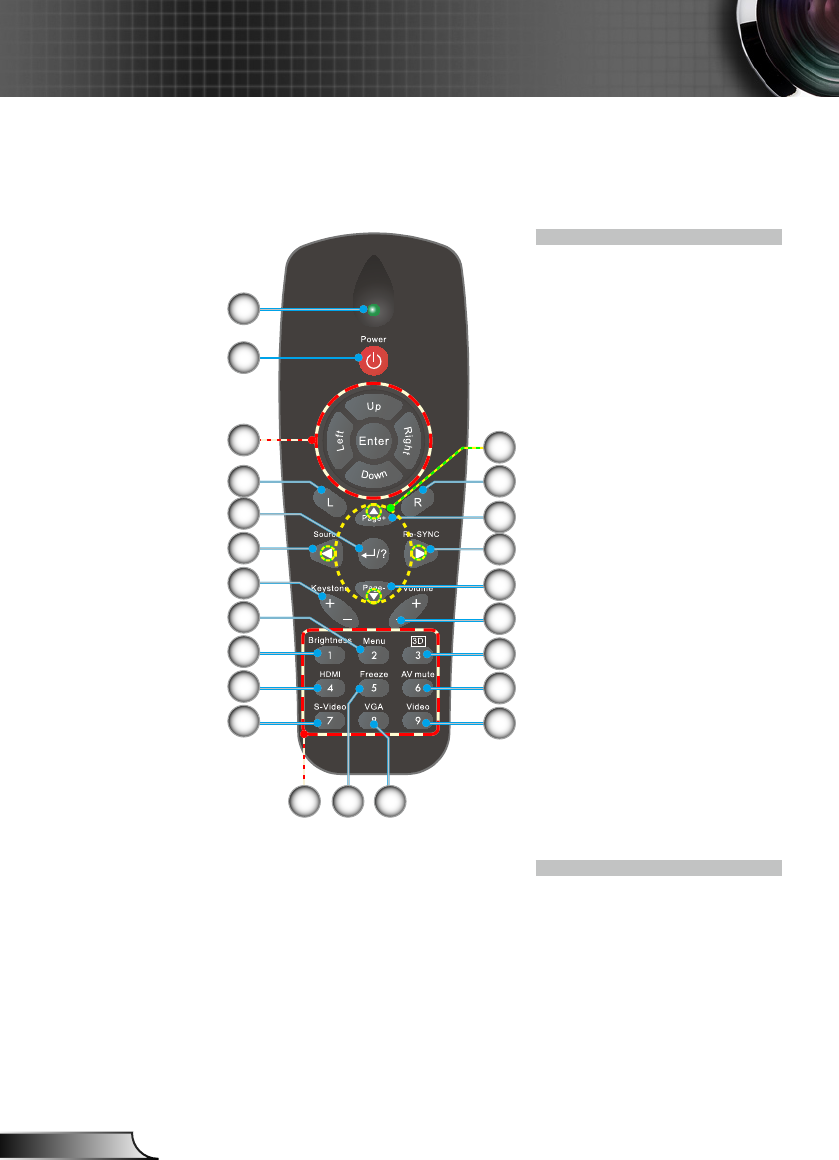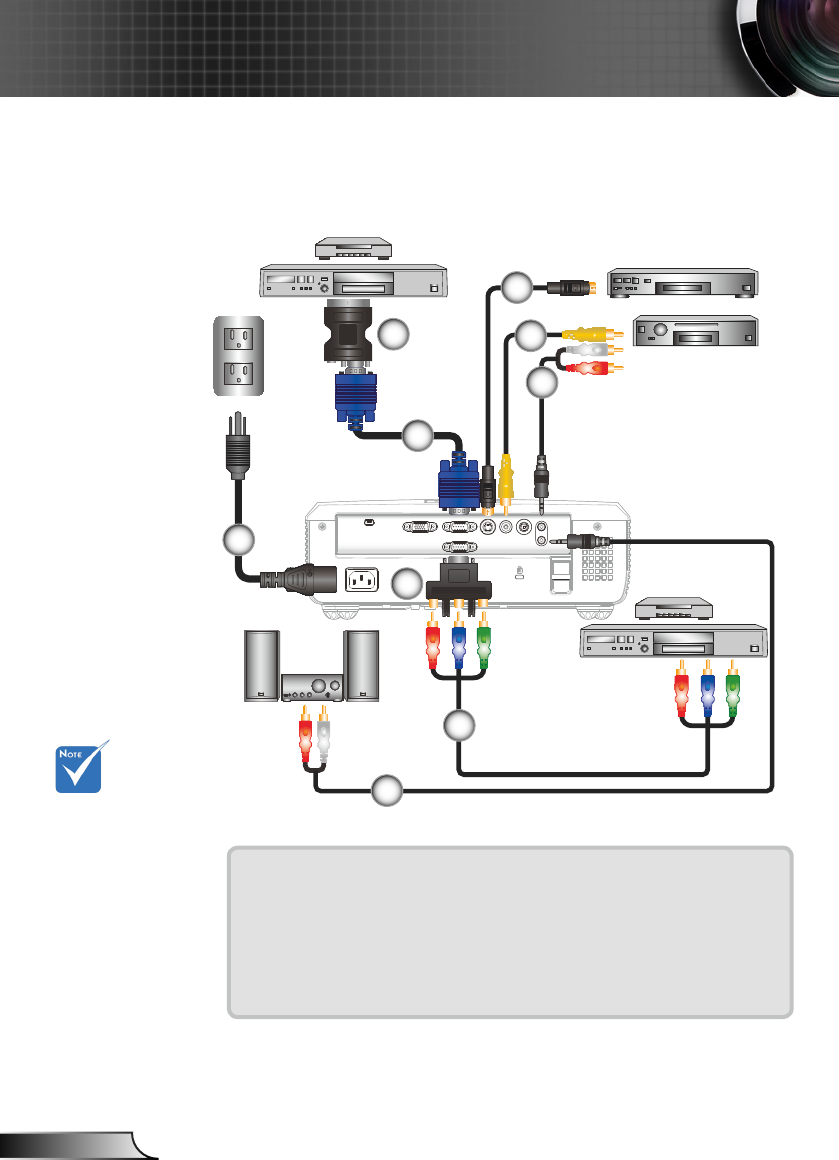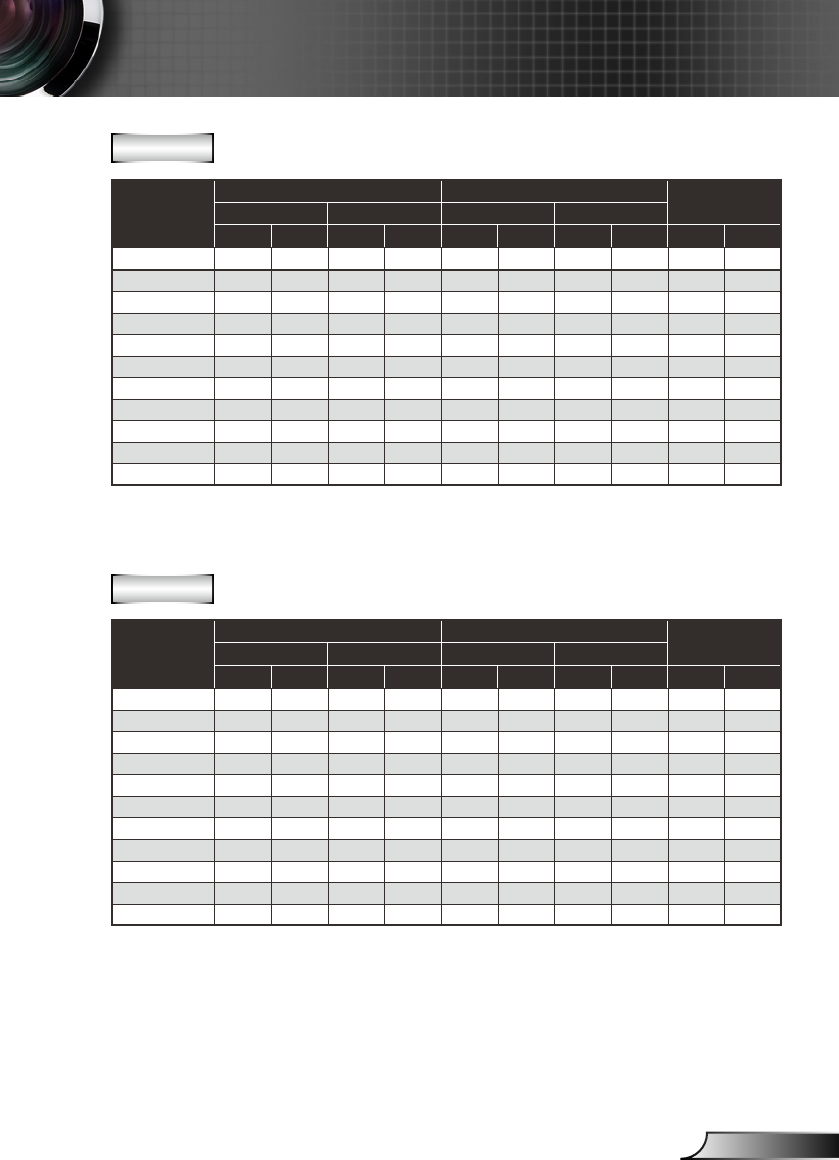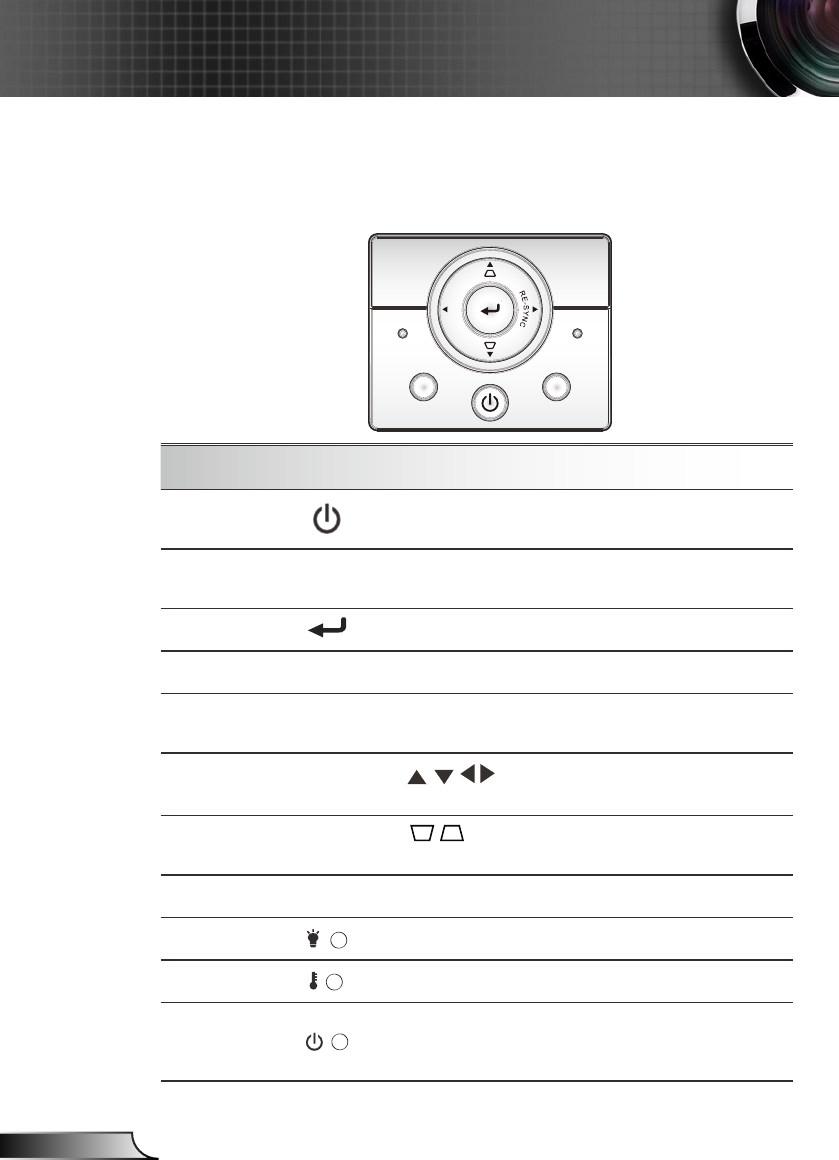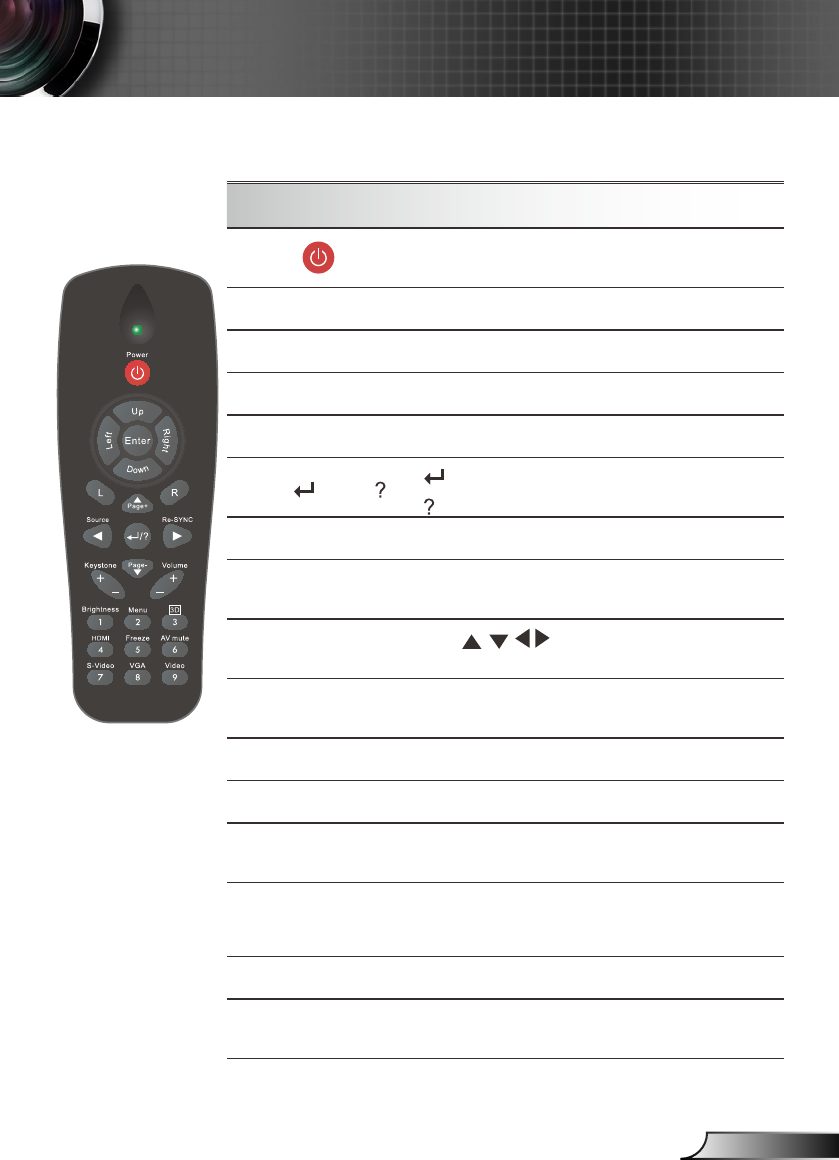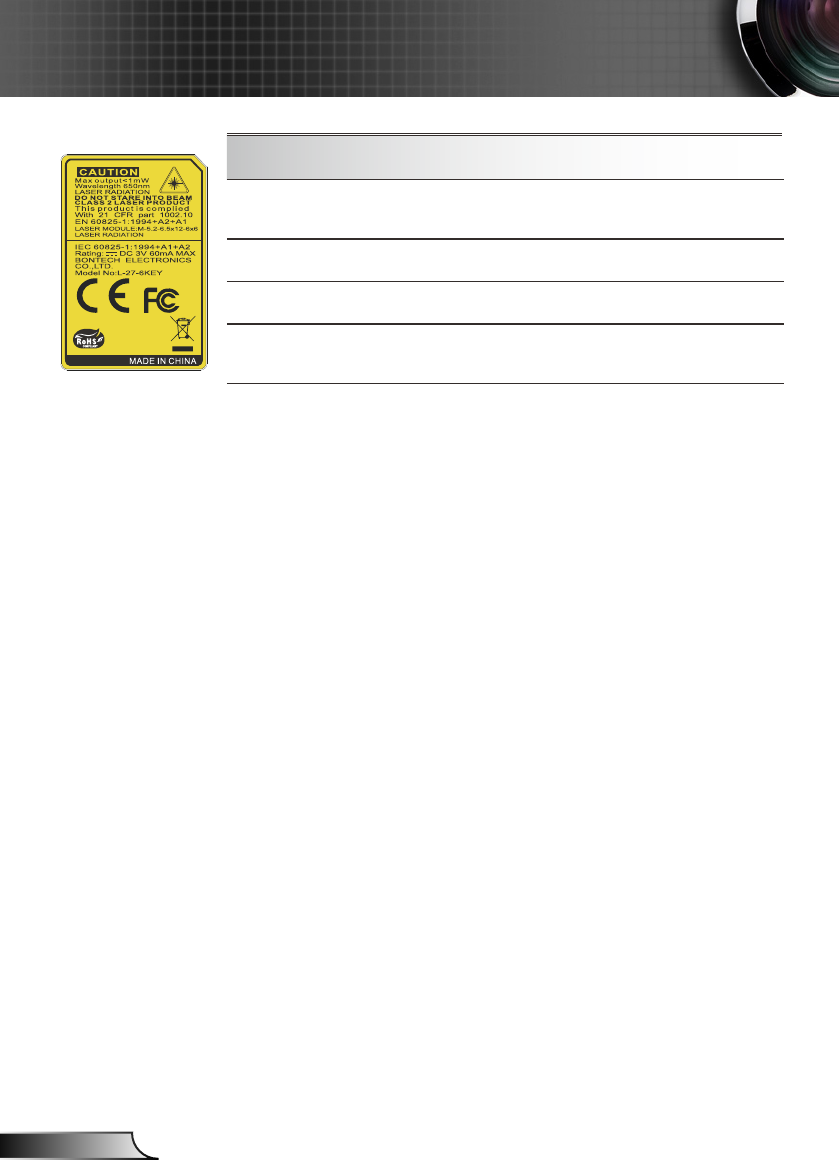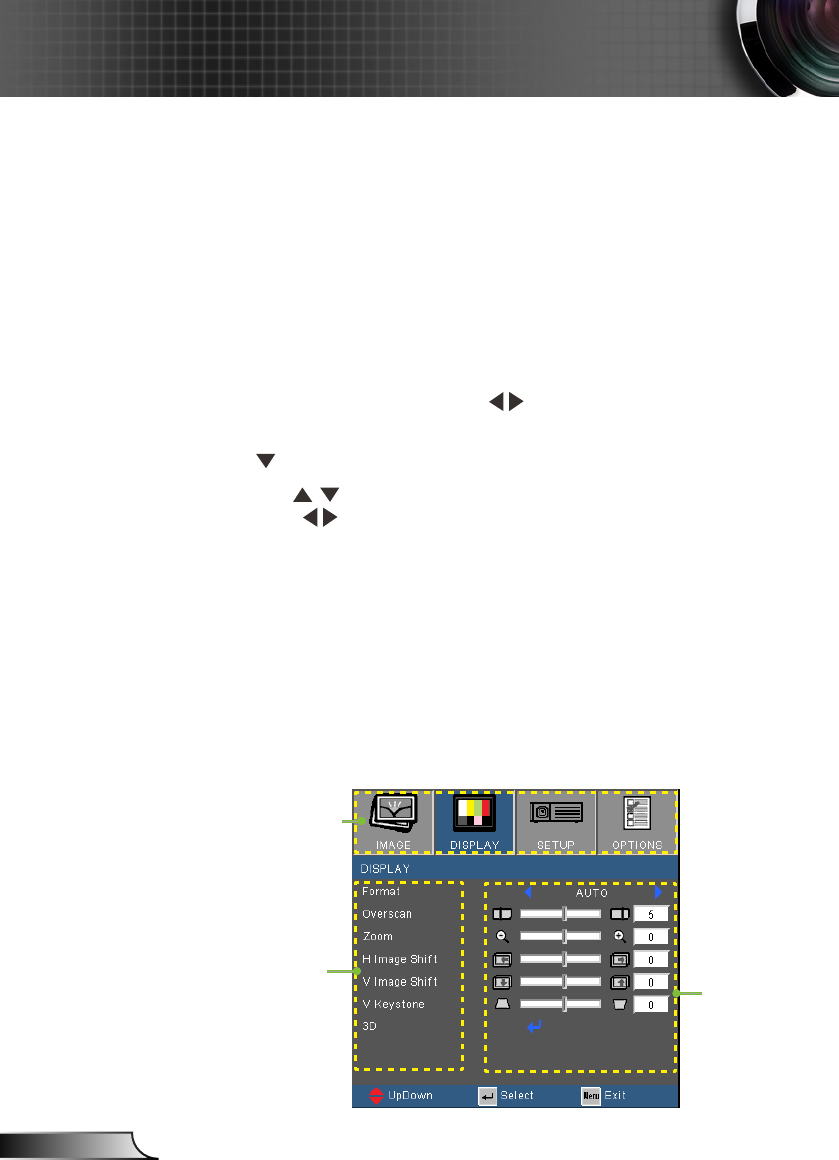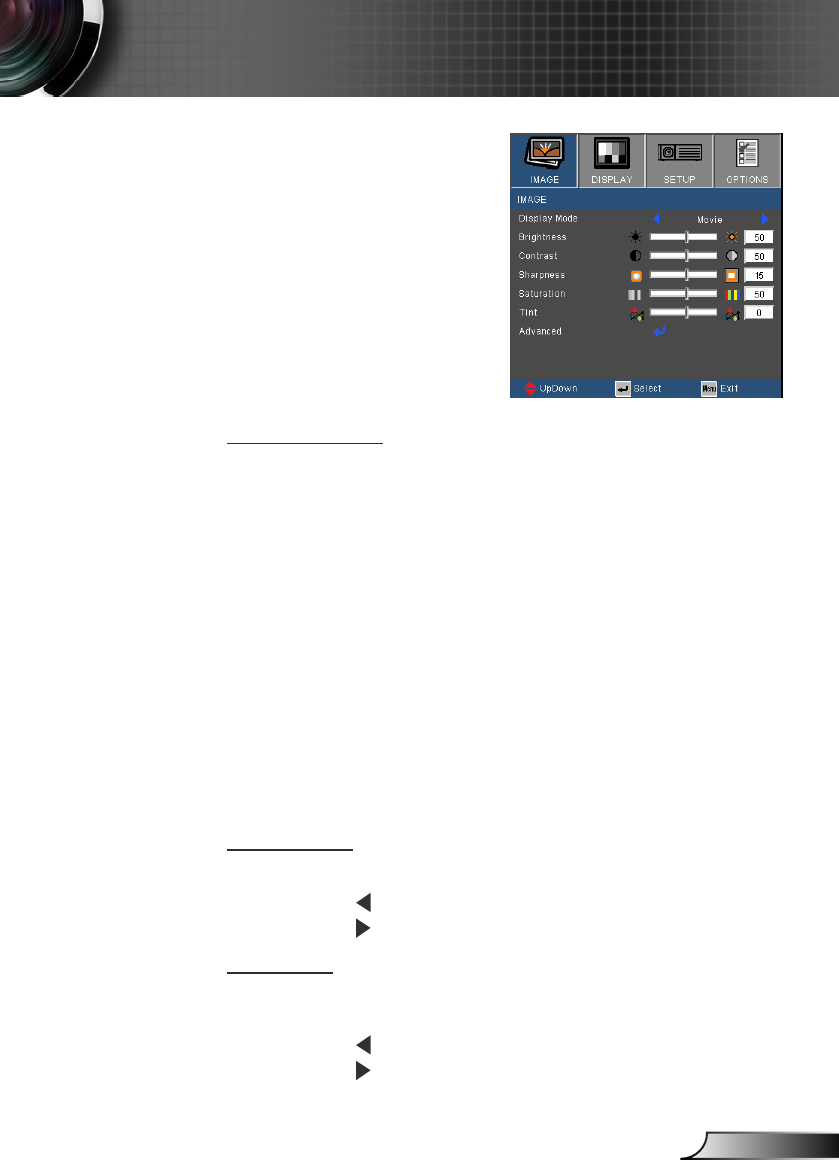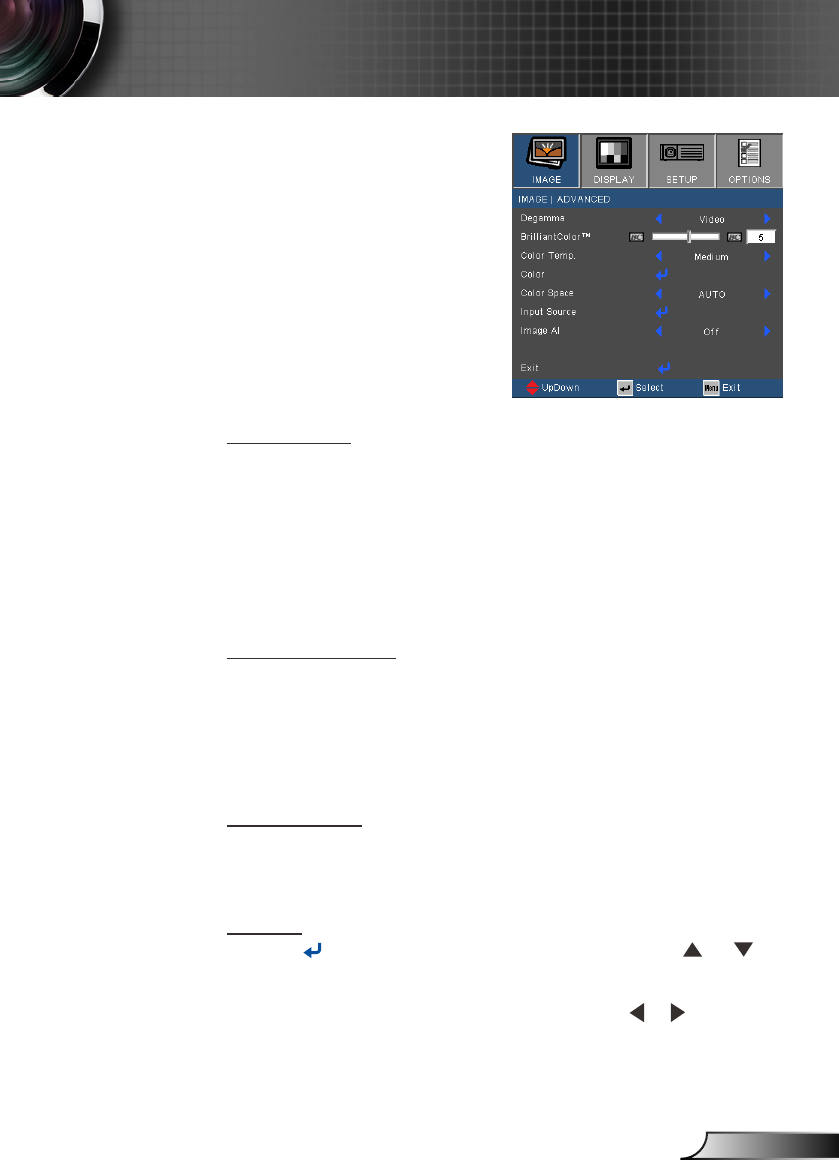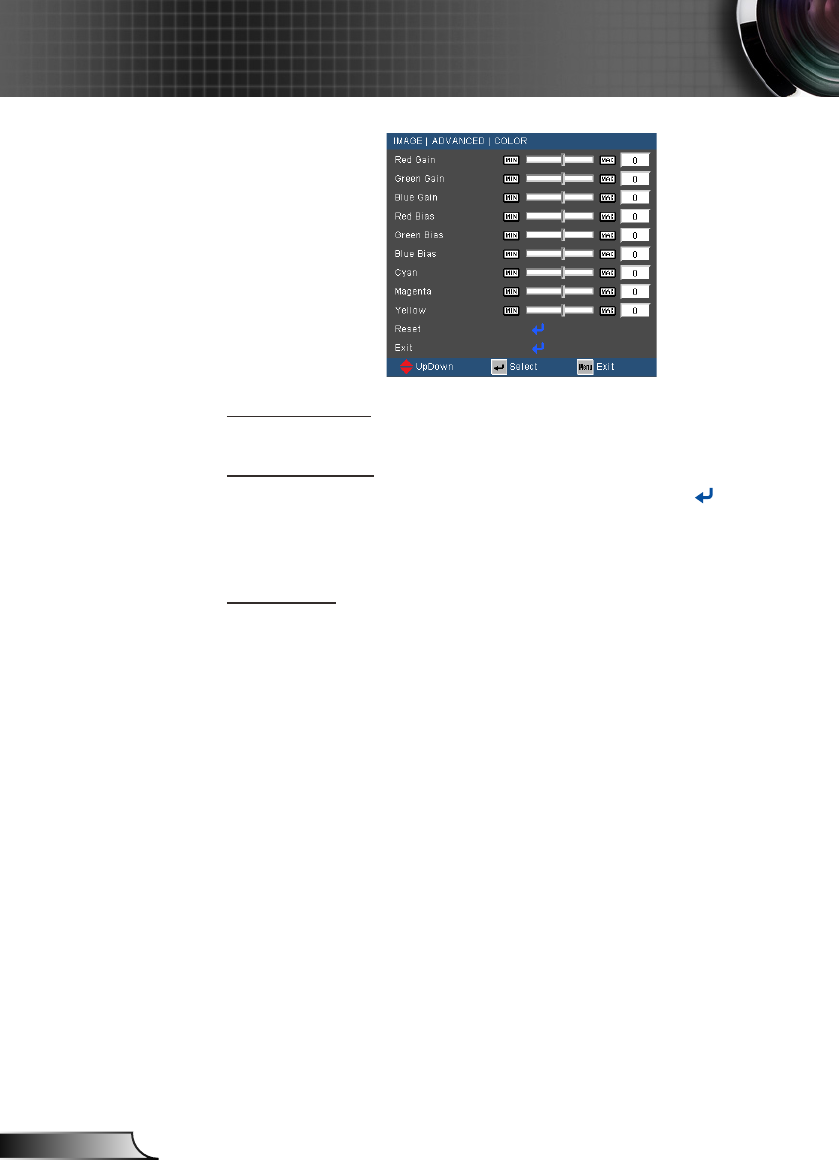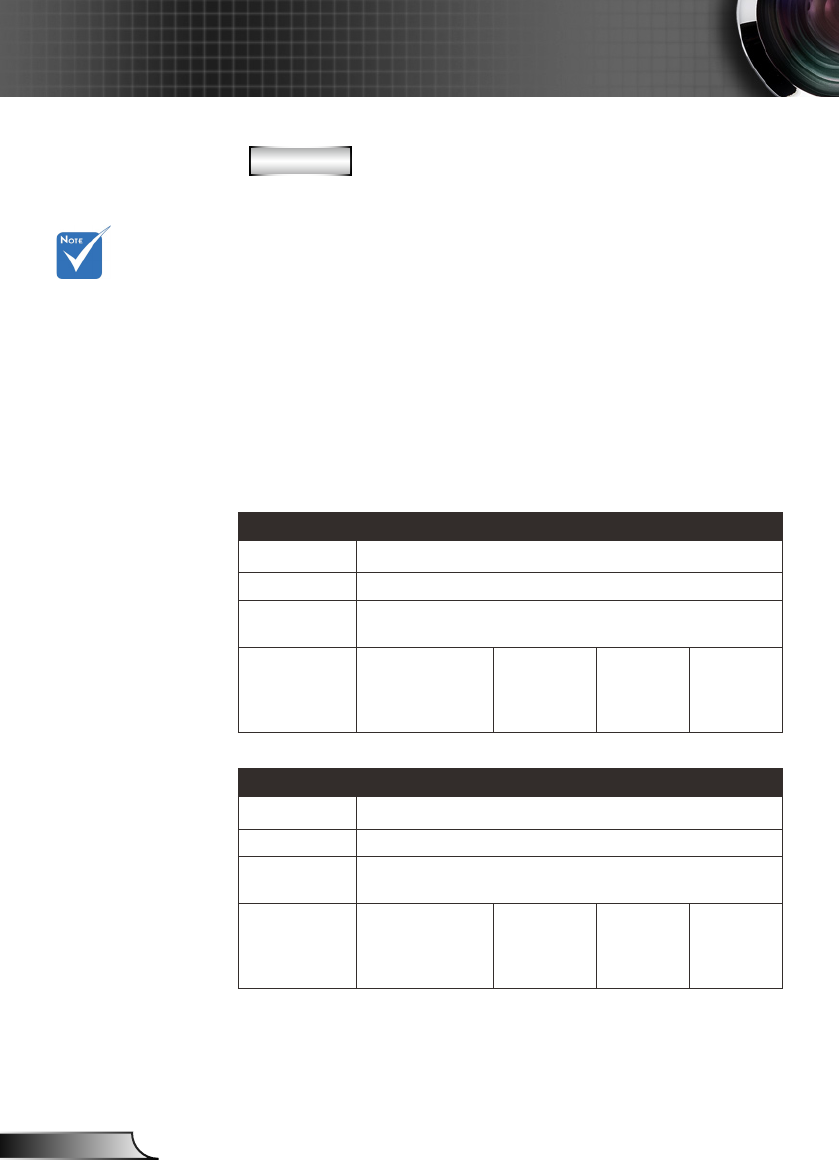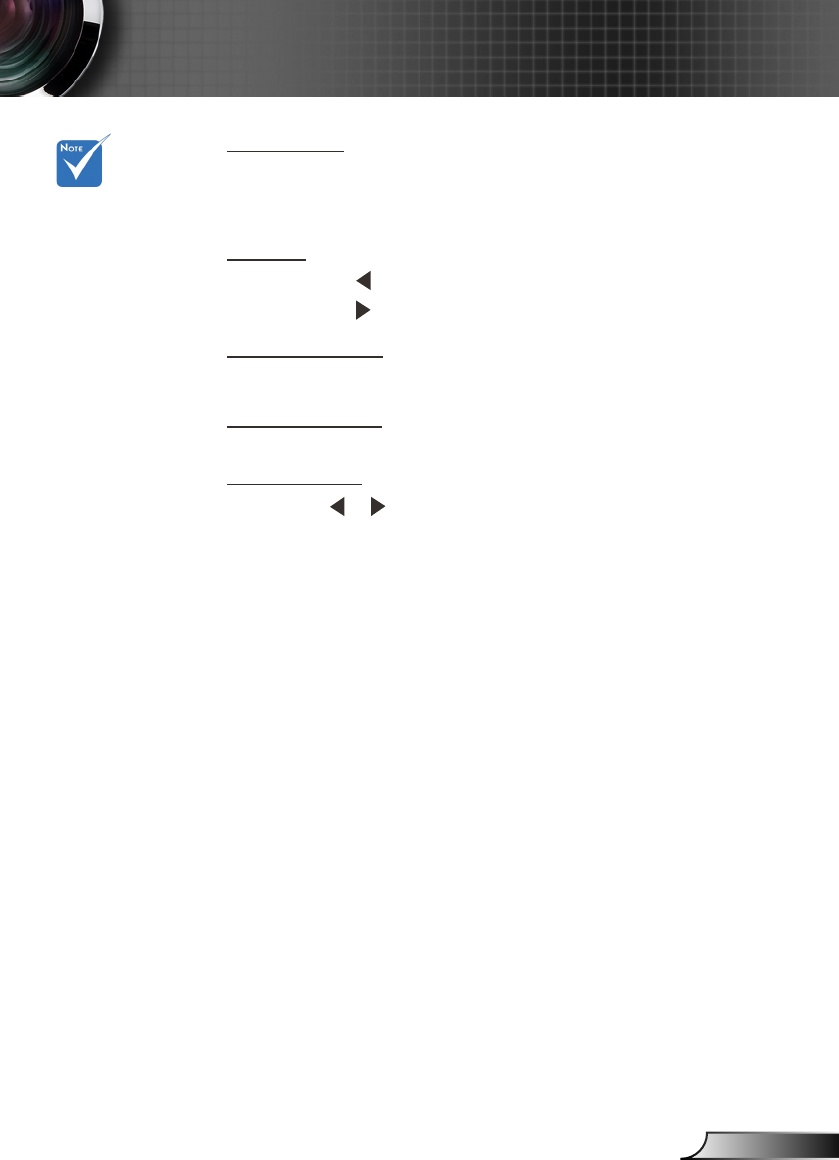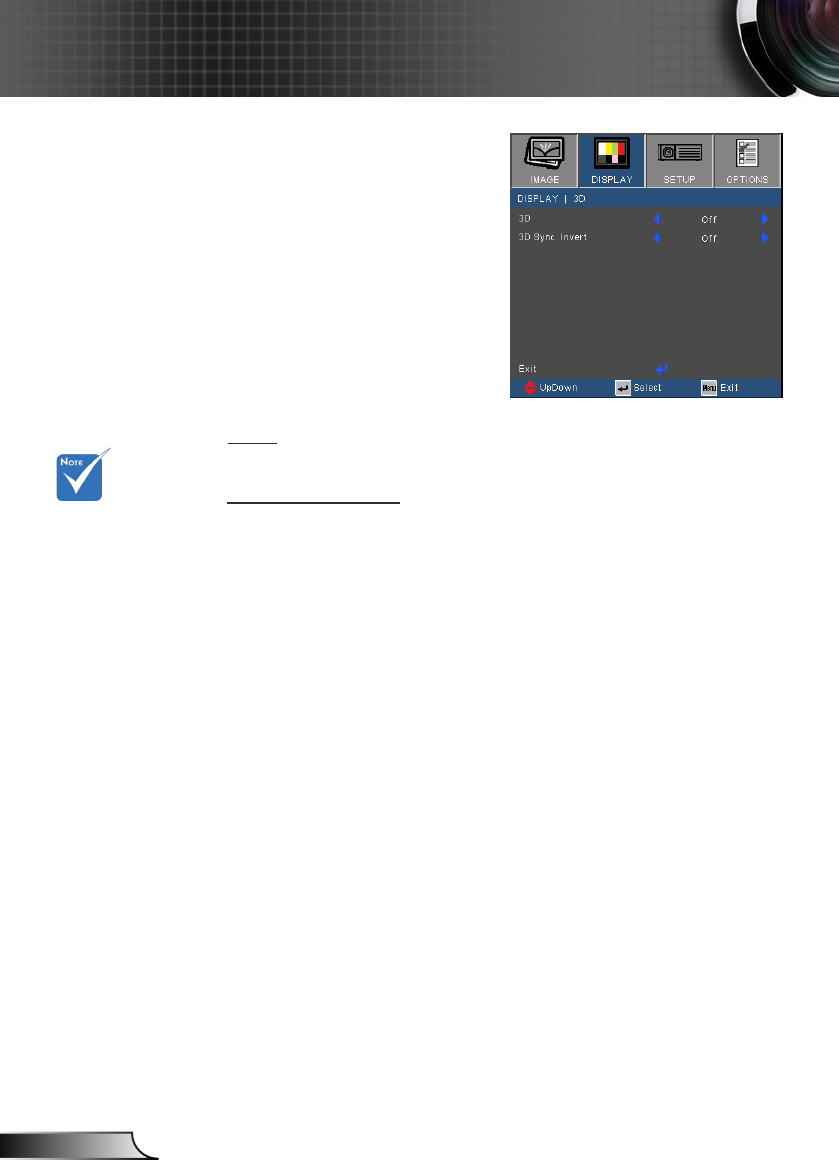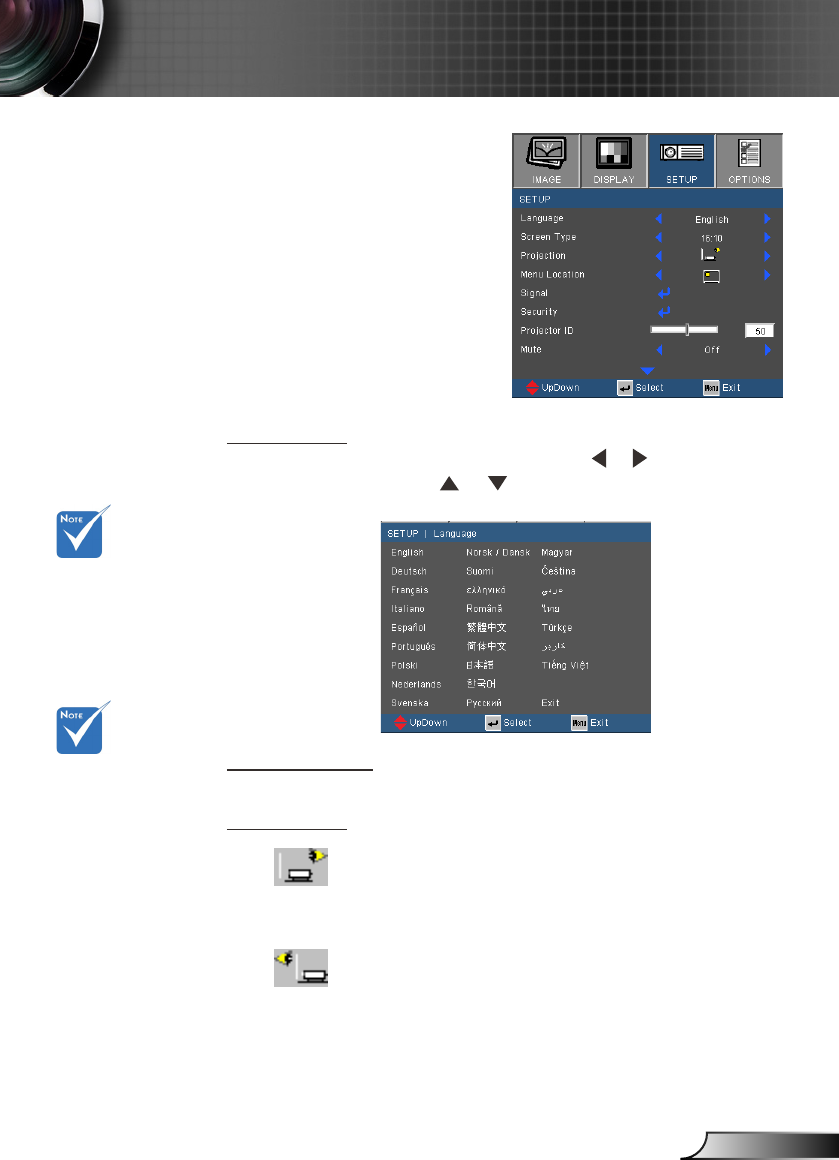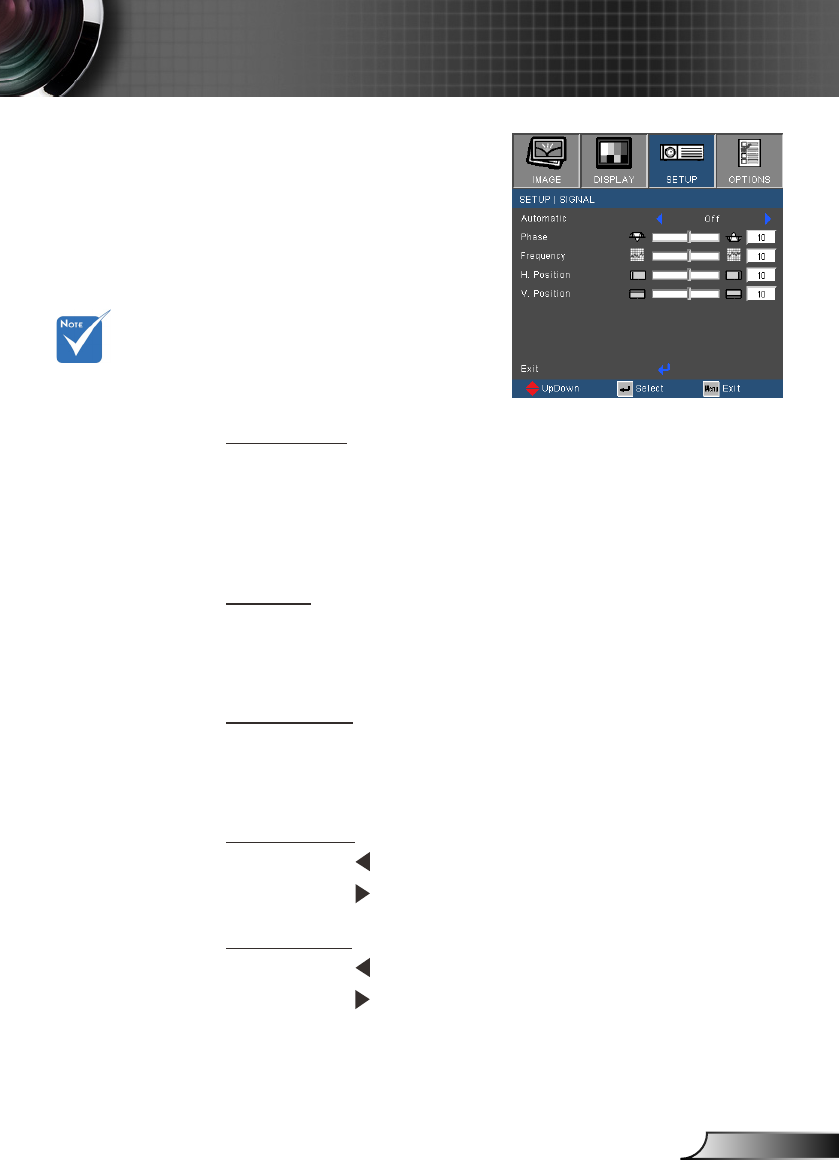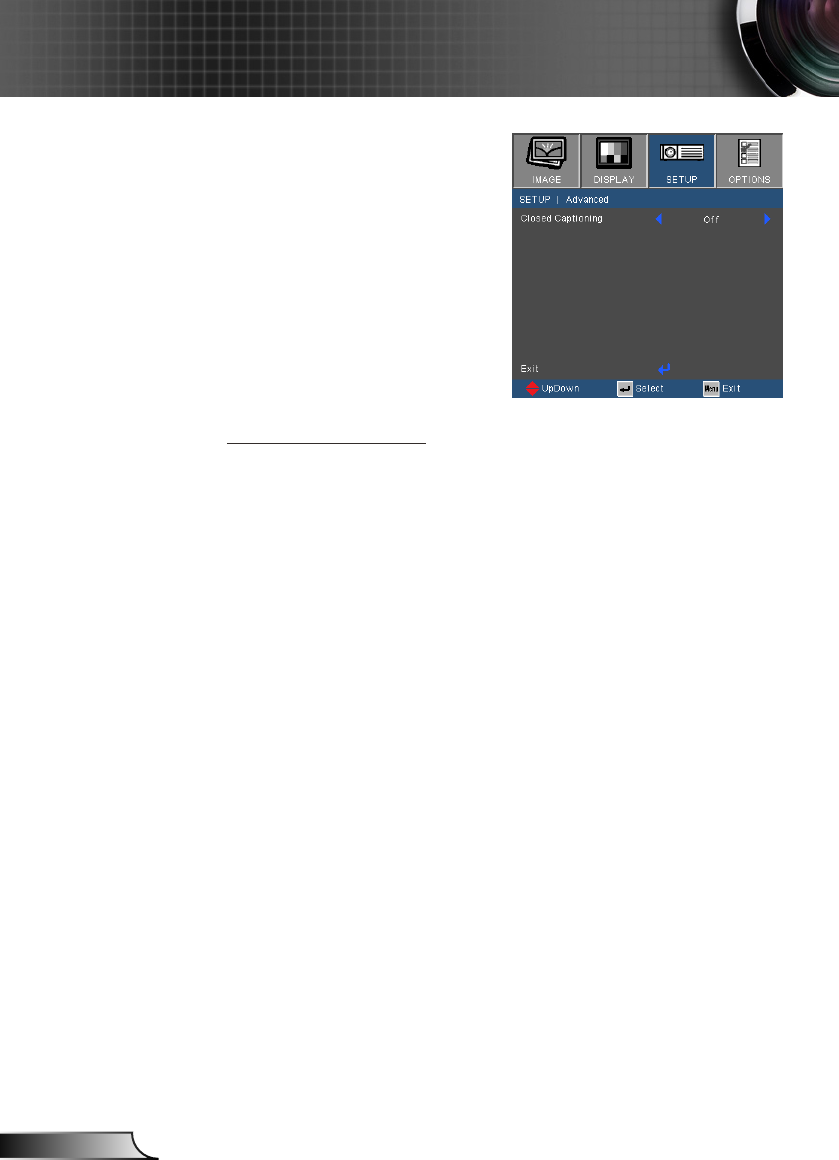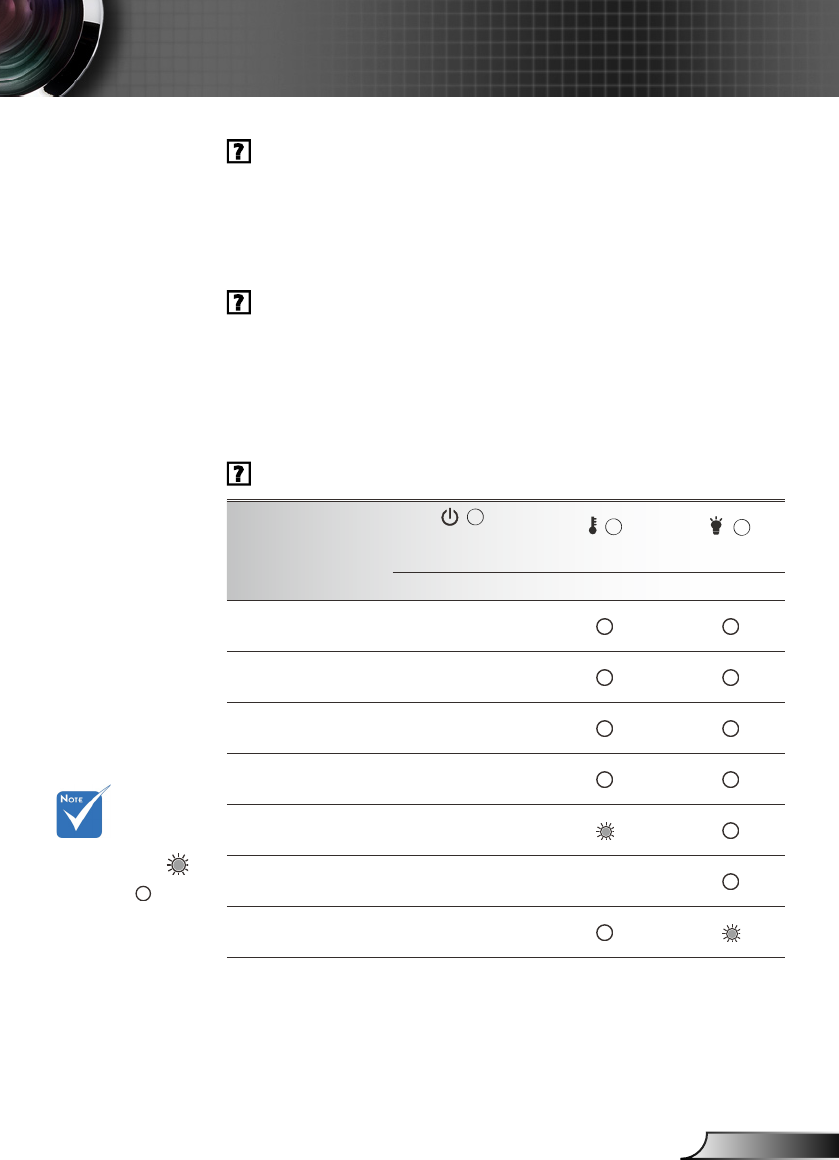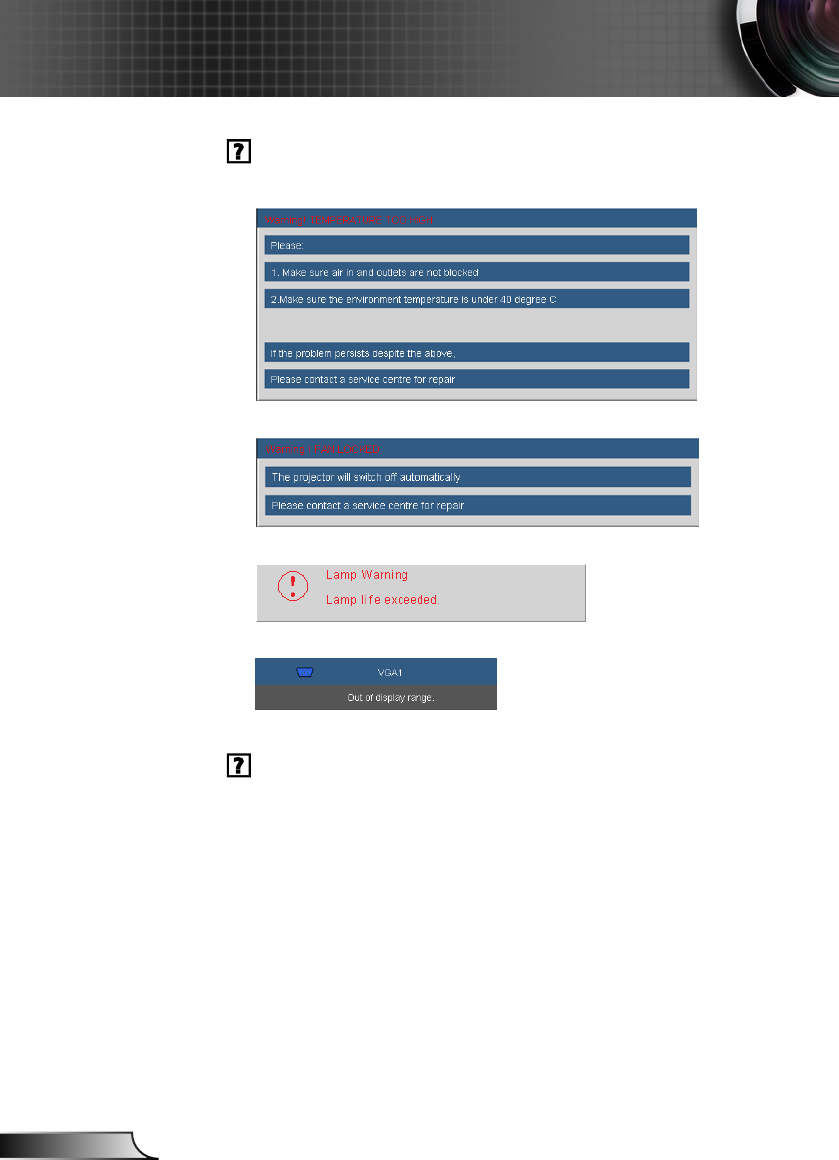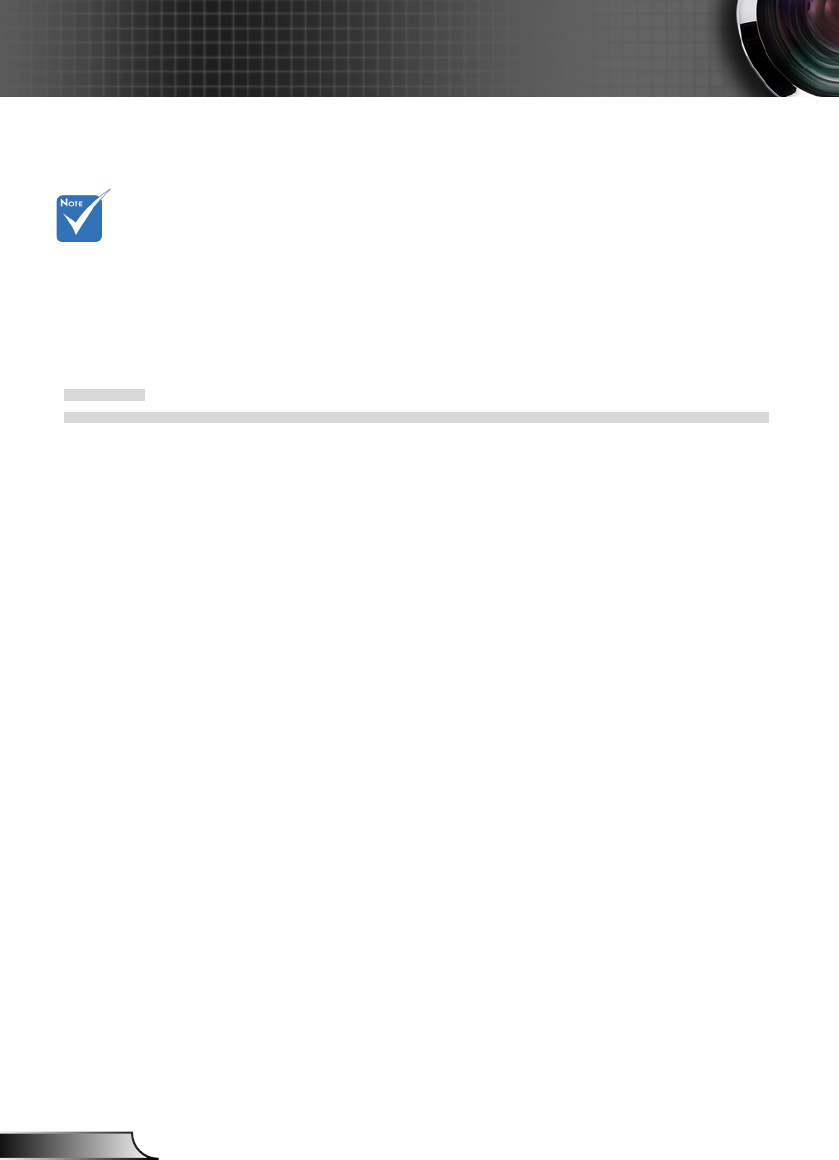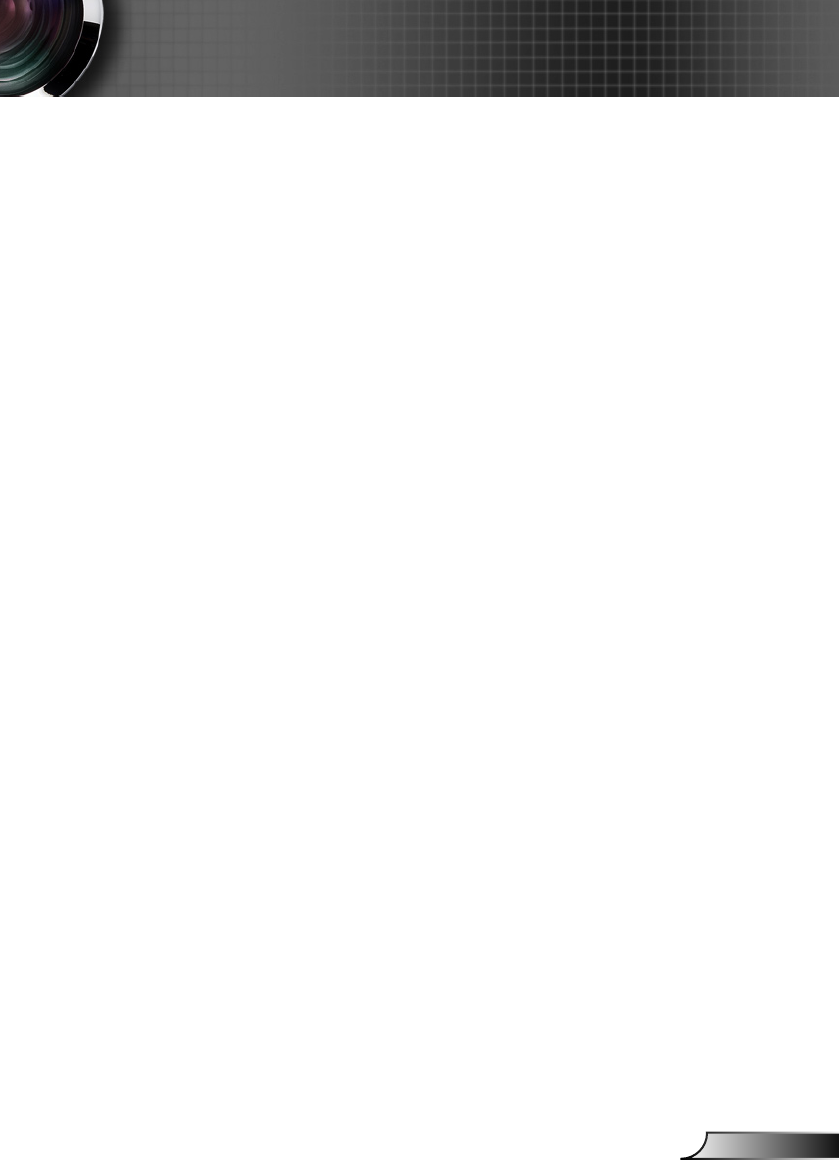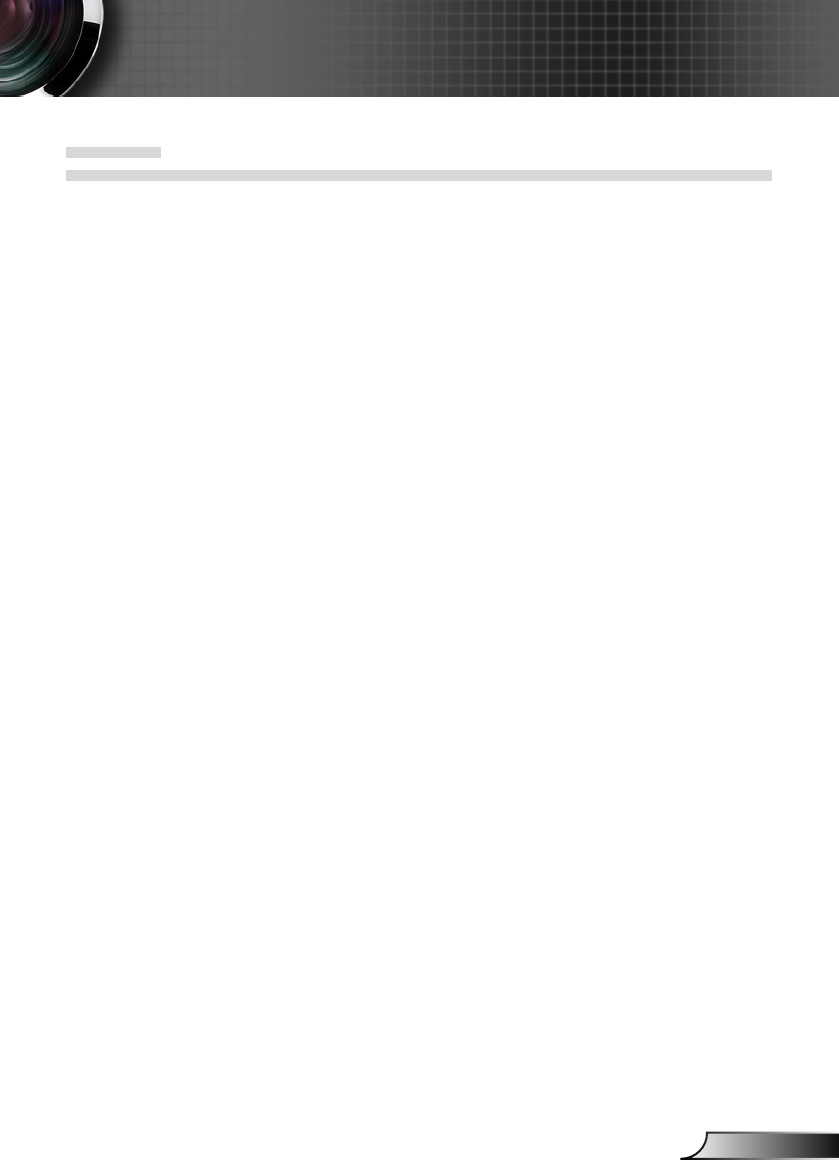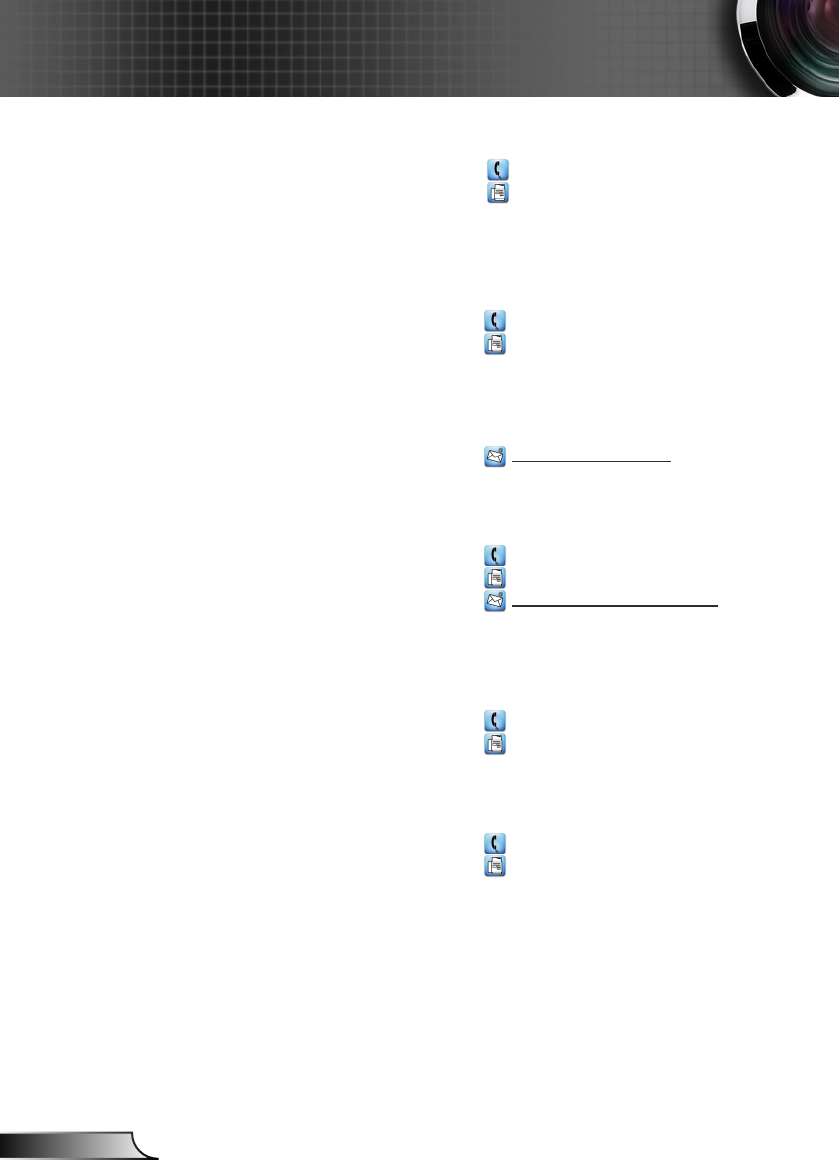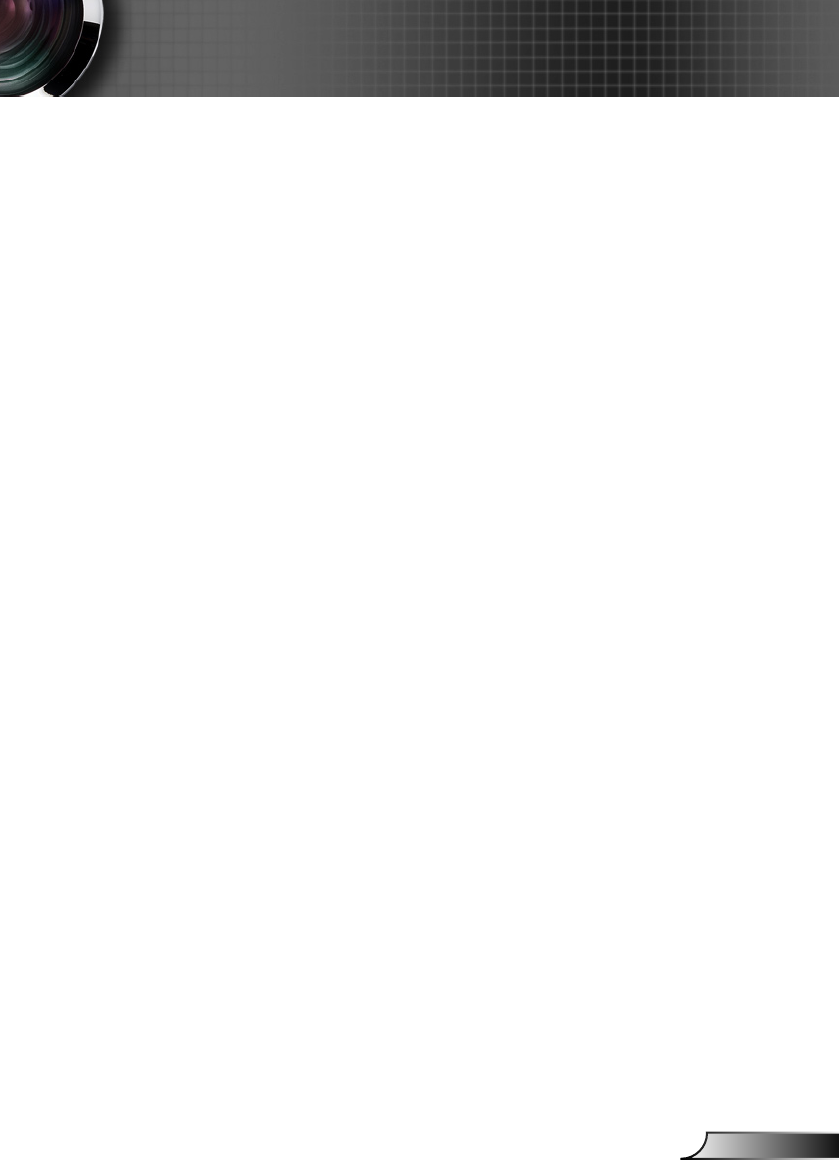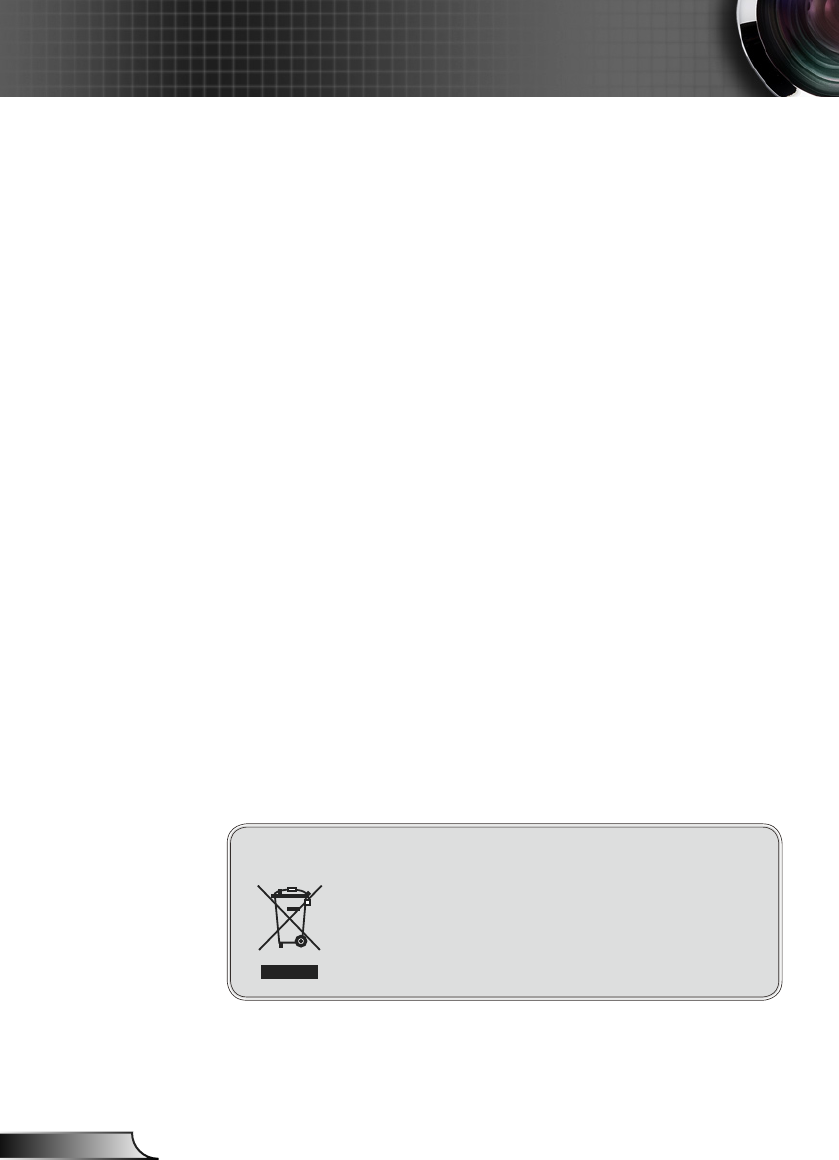---------------------------------------------------------------------------------------------------------------------------------------------------------------------------------------------------------------------------
~XX77 n 7E 30 30 37 37 20 aabbcc 0D Security Security Timer Month/Day/Hour n = mm/dd/hh
mm = 00 (aa=30 30) ~ 12 (aa=31 32)
dd = 00 (bb=30 30) ~ 30 (bb=33 30)
hh = 00 (cc=30 30) ~ 24 (cc=32 34)
~XX78 1 7E 30 30 37 38 20 31 0D Security On
~XX78 0 7E 30 30 37 38 20 32 0D Off (0/2 for backward compatible)
~XX79 n 7E 30 30 37 39 20 a 0D Projector ID n = 00 (a=30 31) ~ 99 (a=39 39)
~XX80 1 7E 30 30 38 30 20 31 0D Mute On
~XX80 0 7E 30 30 38 30 20 30 0D Off
~XX81 n 7E 30 30 38 31 20 a 0D Volume n = 0 (a=30) ~ 10 (a=31 30)
~XX88 0 7E 30 30 38 38 20 30 0D Closed Captioning Off
~XX88 1 7E 30 30 38 38 20 31 0D cc1
~XX88 2 7E 30 30 38 38 20 32 0D cc2
~XX100 1 7E 30 30 31 30 30 20 31 0D Source Lock On
~XX100 0 7E 30 30 31 30 30 20 30 0D Off
~XX100 3 7E 30 30 31 30 30 20 33 0D Next Source
~XX101 1 7E 30 30 31 30 31 20 31 0D High Altitude On
~XX101 0 7E 30 30 31 30 31 20 30 0D Off
~XX102 1 7E 30 30 31 30 32 20 31 0D Information Hide On
~XX102 0 7E 30 30 31 30 32 20 30 0D Off
~XX103 1 7E 30 30 31 30 33 20 31 0D Keypad Lock On
~XX103 0 7E 30 30 31 30 33 20 30 0D Off
~XX104 1 7E 30 30 31 30 34 20 31 0D Background Color Blue
~XX104 2 7E 30 30 31 30 34 20 32 0D Black
~XX104 3 7E 30 30 31 30 34 20 33 0D Red
~XX104 4 7E 30 30 31 30 34 20 34 0D Green
~XX104 5 7E 30 30 31 30 34 20 35 0D White
~XX105 1 7E 30 30 31 30 35 20 31 0D Advanced Direct Power On On
~XX105 0 7E 30 30 31 30 35 20 30 0D Off
~XX106 n 7E 30 30 31 30 36 20 a 0D Auto Power Off (min) n = 0 (a=30) ~ 180 (a=31 38 30) , step=1
~XX107 n 7E 30 30 31 30 37 20 a 0D Sleep Timer (min) n = 0 (a=30) ~ 995 (a=39 39 35) , step=5
~XX114 1 7E 30 30 31 31 34 20 31 0D Power Mode(Standby) Eco.(<=1W)
~XX114 0 7E 30 30 31 31 34 20 30 0D Active
~XX109 1 7E 30 30 31 30 39 20 31 0D Lamp Reminder On
~XX109 0 7E 30 30 31 30 39 20 30 0D Off
~XX110 1 7E 30 30 31 31 30 20 31 0D Brightness Mode Bright
~XX110 0 7E 30 30 31 31 30 20 30 0D STD
~XX111 1 7E 30 30 31 31 31 20 31 0D Lamp Reset Yes
~XX111 0 7E 30 30 31 31 31 20 30 0D No
~XX112 1 7E 30 30 31 31 32 20 31 0D Reset Yes
~XX210 n 7E 30 30 32 30 30 20 n 0D Display message on the OSD n: 1-30 characters
---------------------------------------------------------------------------------------------------------------------------------------------------------------------------------------------------------------------------
SEND as Remote Control Key
---------------------------------------------------------------------------------------------------------------------------------------------------------------------------------------------------------------------------
~XX140 1 7E 30 30 31 34 30 20 31 0D Power
~XX140 3 7E 30 30 31 34 30 20 33 0D Mouse Up
~XX140 4 7E 30 30 31 34 30 20 34 0D Mouse Left
~XX140 5 7E 30 30 31 34 30 20 35 0D Mouse Enter
~XX140 6 7E 30 30 31 34 30 20 36 0D Mouse Right
~XX140 7 7E 30 30 31 34 30 20 37 0D Mouse Down
~XX140 8 7E 30 30 31 34 30 20 38 0D Mouse Left Click
~XX140 9 7E 30 30 31 34 30 20 39 0D Mouse Right Click
~XX140 10 7E 30 30 31 34 30 20 31 30 0D Up/Page +
~XX140 11 7E 30 30 31 34 30 20 31 31 0D Left/Source
~XX140 12 7E 30 30 31 34 30 20 31 32 0D Enter (for projection MENU)
~XX140 13 7E 30 30 31 34 30 20 31 33 0D Right/Re-SYNC
~XX140 14 7E 30 30 31 34 30 20 31 34 0D Down/Page -
~XX140 15 7E 30 30 31 34 30 20 31 35 0D Keystone +
~XX140 16 7E 30 30 31 34 30 20 31 36 0D Keystone -
~XX140 17 7E 30 30 31 34 30 20 31 37 0D Volume -
~XX140 18 7E 30 30 31 34 30 20 31 38 0D Volume +
~XX140 19 7E 30 30 31 34 30 20 31 39 0D Brightness (1)
~XX140 20 7E 30 30 31 34 30 20 32 30 0D Menu (2)
~XX140 21 7E 30 30 31 34 30 20 32 31 0D 3D(3)
~XX140 23 7E 30 30 31 34 30 20 32 33 0D Freeze (5)
~XX140 24 7E 30 30 31 34 30 20 32 34 0D AV Mute (6)
~XX140 25 7E 30 30 31 34 30 20 32 35 0D S-Video (7)
~XX140 26 7E 30 30 31 34 30 20 32 36 0D VGA (8)
~XX140 27 7E 30 30 31 34 30 20 32 37 0D Video (9)
---------------------------------------------------------------------------------------------------------------------------------------------------------------------------------------------------------------------------
SEND from projector automatically
---------------------------------------------------------------------------------------------------------------------------------------------------------------------------------------------------------------------------
232 ASCII Code HEX Code Function Projector Return Description
---------------------------------------------------------------------------------------------------------------------------------------------------------------------------------------------------------------------------
System status INFOn n : 0/1/2/3/4/6/7/8 = Standby/Warming/Cooling/Out of Range/
Lamp fail/Fan Lock/Over Temperature/Lamp Hours Running Out
---------------------------------------------------------------------------------------------------------------------------------------------------------------------------------------------------------------------------