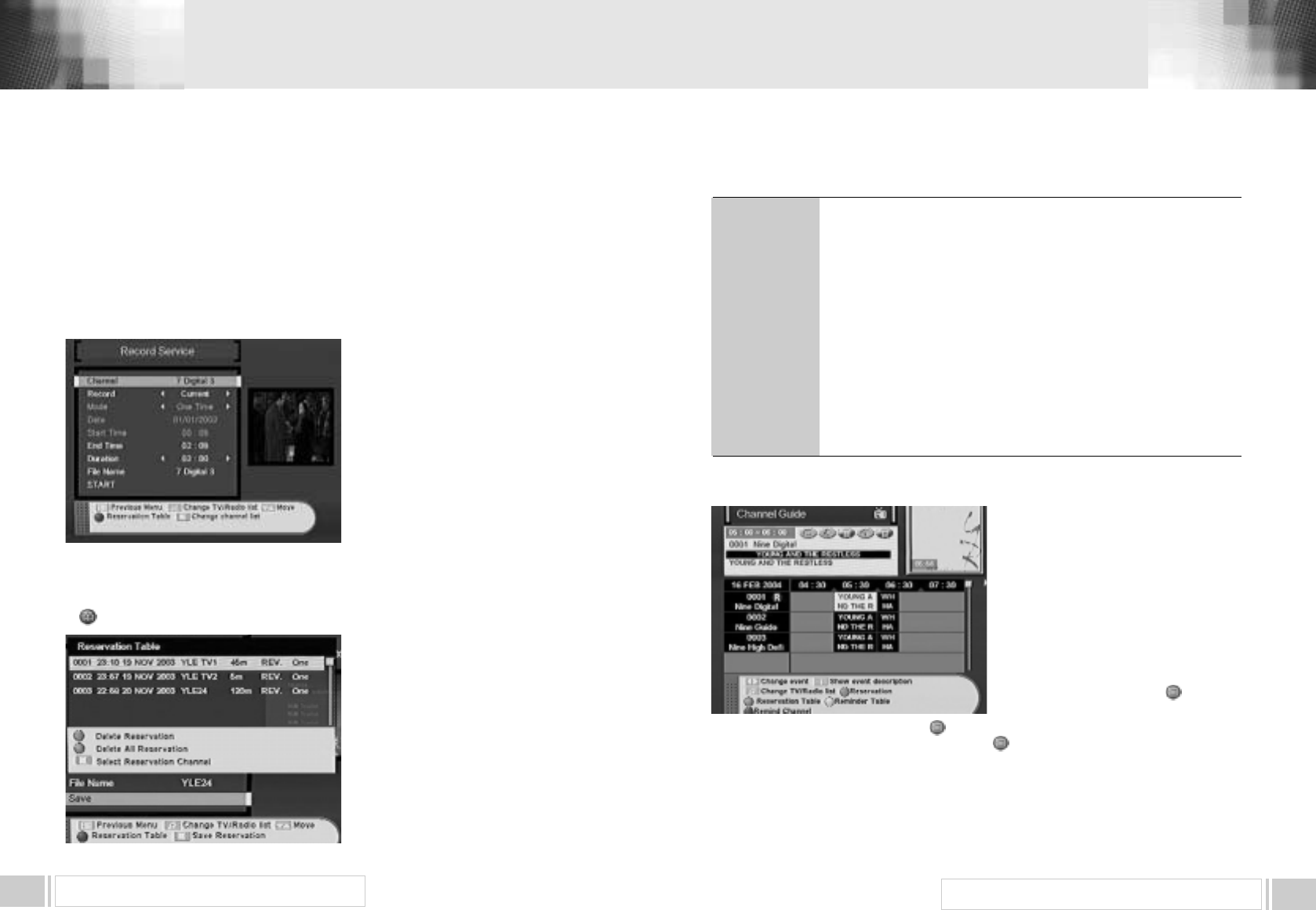HOW TO DO RESERVATION RECORD
28
HOW TO DO RESERVATION RECORD
27
There are 2 ways for Reservation Record. One is the way to set the date, time & duration of the
event you want to record in the “Record Service” menu. The other is the way to set program event
that you want to record in the “Channel Guide”.
For the reservation record, you must have synchronized the reservation’s time and your local
time, which is very important.
(Refer “5.SYSTEM SET-UP”) :
1. RESERVATION RECORD IN RECORD SERVICE MENU
In this menu you can do reservation
record or record the current watching
Channel.
Select Record Service in Main Menu.
Then select the channel that you want to
record using Channel (enter with OK
button). At Record you choose Current
record/Reservation record.
If you want to record the current channel,
choose the Current, select the duration,
change the File Name if you want, go to
Start and push OK .
In case of Reservation record, change the Mode and choose the reservation record time;
one time/every day / Weekly.
Using Date, Start Time, Duration set reserved date & time and push OK at Start
Key shows all the reserved program in the Reservation Table.
In the Reservation Table, you can delete
the reserved programs selectively or all of
them.
In case the date & time with which you
want do Reservation Record is doubled
with the registered date & time of
Reservation Table, it can t be registered
into the Reservation Table.
Also if every day, weekly is registered in
the Reservation table, the Reservation
Record and EPG Record for the same
time can t be registered.
7. HOW TO DO RESERVATION RECORD
2. RESERVATION RECORD IN CHANNEL GUIDE MENU
Press GUIDE key, and the following
screen will be displayed.
It will give the titles of the current and next
programmes on different channels, if
those information s are transmitted from
the provider.
In the Channel Guide you can do
reservation record for each event.
If you have an event to the reservation
record, you can do it pushing key after
moving to that event.
The reservation is canceled pushing key one more time.
If you want to see the reserved programs, push key and reservation table shows them.
Press the menu key or exit key to return to previous menu.
* In case you have two sametimes events only one can be recorded.
* When the event that you want to do reservation record is registered into the reservation table, you
can’t reserve it.
Channel
Record
Mode
Date
Start Time
Duration
File Name
Start &
Reservation
: Select the channel with OK key
: Select Current record/Reservation record.
: Select One time/Every day/Weekly (Only activated if you selected
Reservation Receord)
: Recording the Current channel, the Current date is shown. In the
Reservation mode, you can enter the date of reservation record.
: Recording the Current Channel, the Current time is shown. In the
Reservation mode, you can enter the time of reservation record.
: Enter the recording duration.
: Name the recording file. If you don t name it, the channel name
becomes the file name.
: If the Record type is Current , the recording is done from the current
time to the Duration time. When Record type is Reservation , it is
registered in the Reservation Table .