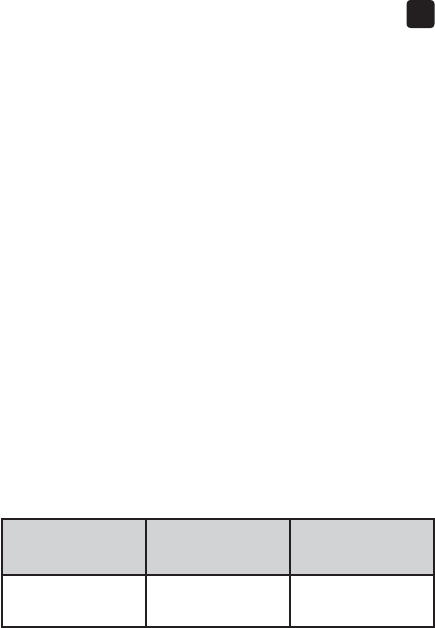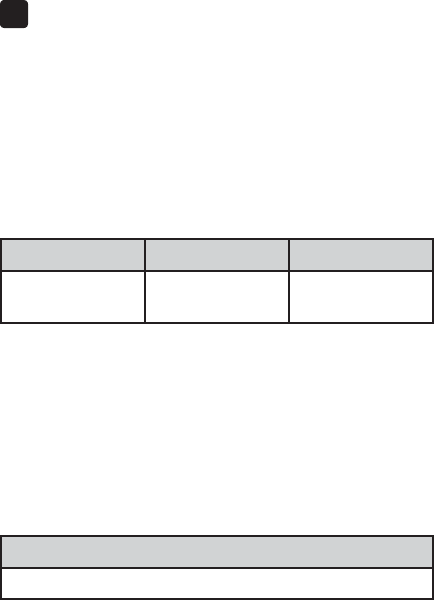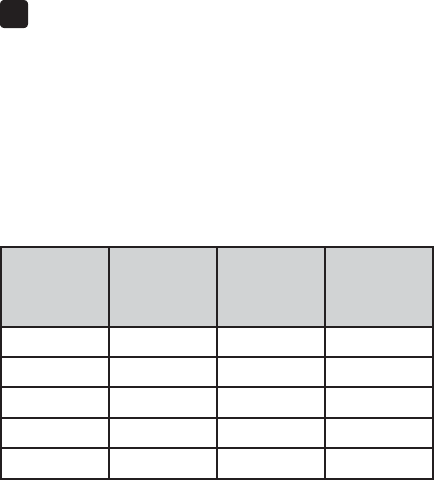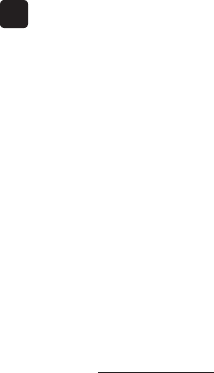-
Graag hadden wij de afstelling van lamp 321001110 V2 Gesteld op 11-3-2024 om 10:19
Reageer op deze vraag Misbruik melden -
In Spanje select plus apparaat gekocht.
Reageer op deze vraag Misbruik melden
Wil graag de taal aanpassen, maar Nederlands staat er niet bij.
Ook de waardes staan op dl en ik wil naar mm gl/l
Hoe aan te passen?? Gesteld op 31-10-2023 om 11:12 -
Beste ,
Reageer op deze vraag Misbruik melden
Graag wil ik even weten of er wissingen kunnen gebeuren in een toestel
Ik ben vpk en zou dit graag willen weten
Vriendelijke groeten
Willems sigrid Gesteld op 9-2-2022 om 11:51 -
houdt plotseling op met werken, en geeft batterij teken. Batterij vervangen helpt niet. Batterij doorgemeten nog steeds 3V. Gesteld op 10-4-2021 om 14:41
Reageer op deze vraag Misbruik melden -
Kan het apparaat gereset worden, dus weer helemaal op 0 test Gesteld op 7-6-2020 om 19:11
Reageer op deze vraag Misbruik melden -
fout meld.2 nieuwe strip maar geeft het zelfde aan. Gesteld op 8-4-2020 om 20:05
Reageer op deze vraag Misbruik melden
-
foutmelding ,2 nieuwe strip maar doet het ook niet? Gesteld op 8-4-2020 om 19:58
Reageer op deze vraag Misbruik melden