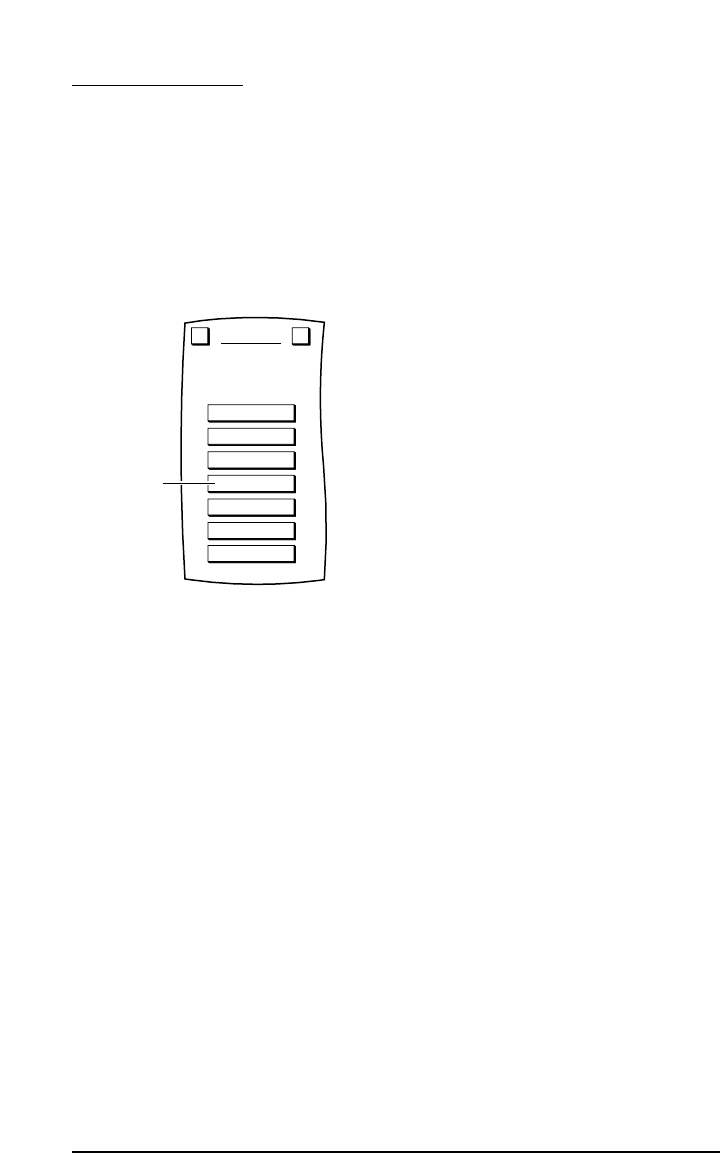LOCK SETTINGS
MOSAIC is set at the factory with settings unlocked.After setting up MOSAIC,we recommend locking
the new settings to keep them from being inadvertently erased or changed.
1. On the Device Screen in the upper left corner, tap on Setup.You will see the main SETUP Menu
that greets you and asks,“What would you like to configure?”
2. Tap on the SYSTEM key.You will see the SYSTEM Menu.
NOTE: To return to a previous menu,tap on the ESC key.To return to last-displayed Device
Screen, press down on ESC or MUTE for at least 2 seconds. For help, tap the ? key.
3. Tap on the LOCK SETTINGS key.You will see the LOCK SETTINGS Menu with the current
setting denoted by a thicker outline.
• To lock the settings,tap on the LOCK key.MOSAIC will lock the settings and return to the
last-displayed Device Screen.
• To unlock the settings,tap on the UNLOCK key.MOSAIC will unlock the settings and return to
the SYSTEM Menu.