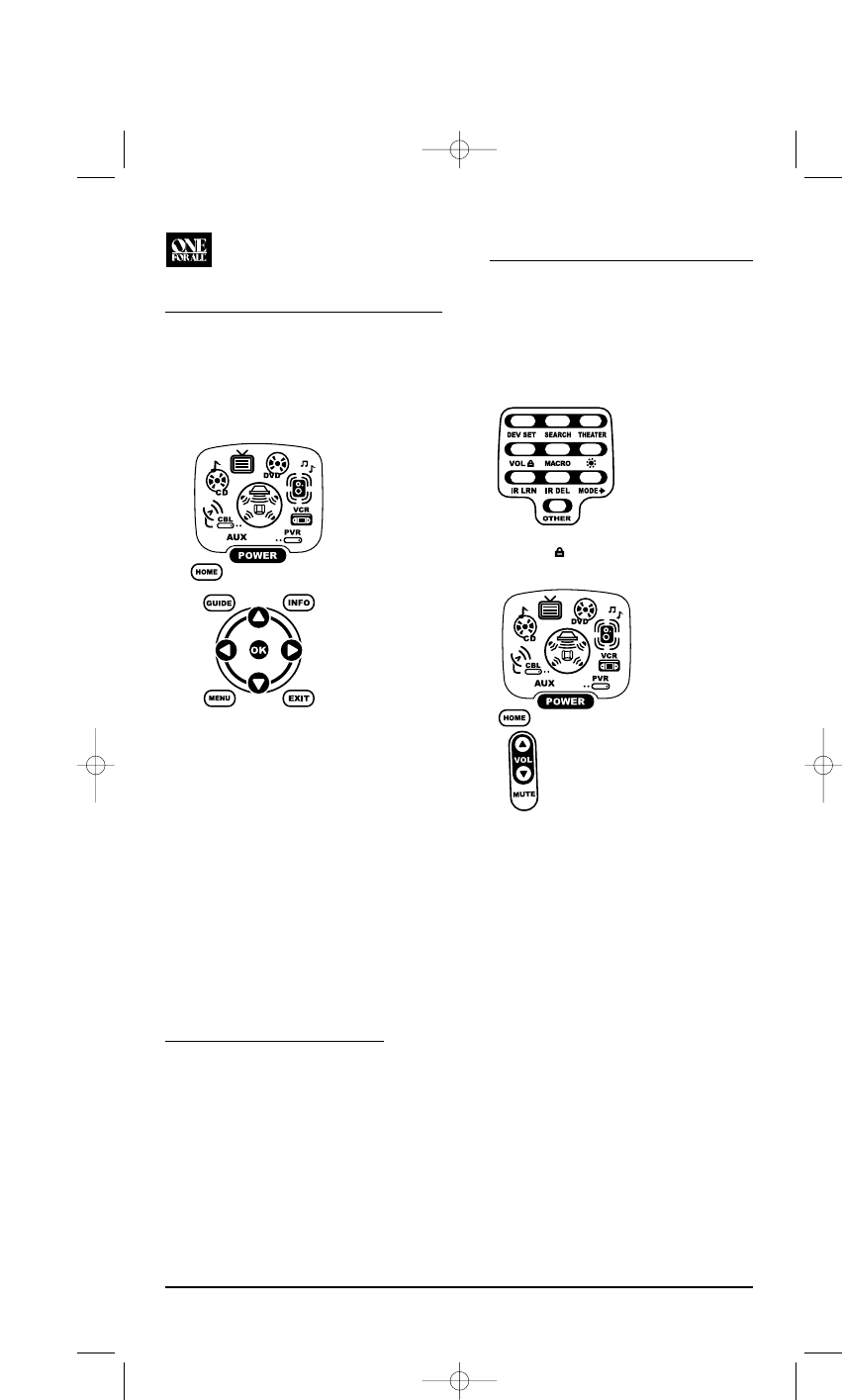USING THE HOME THEATER MODE
PROGRAMMING THE HOME THEATER MODE
(CONTINUED)
5. To assign a mode to the Channel Controls
group,press a device key once.Then the Menu
Controls programming screen will appear:
NOTE: If a device key is animated,it is assigned to
this function group. To continue programming the
Home Theater mode,you must select a device key,
even if it is the same one that is currently animated.
6. To assign a mode to the Menu Controls group,
press a device key once. Since Home Theater
programming is now complete, the Program
Keys will appear again.
7. To exit programming, press HOME once. The
display will return to the last-selected device
menu screen
.
CHANGING VOLUME LOCK
The OFA Kameleon 8-Device Remote is set at the
factory for independent volume control of each
selected device.
However, you may change the Volume Lock
setting to Global Volume Lock so that a device’s
volume will be locked to one mode (e.g., to
control TV volume in all other modes). After
that, if desired, you can perform Individual
Volum e Un lo c k on a selected device to set its
volume control for independent operation.
LOCKING VOLUME CONTROL TO ONE MODE
(GLOBAL VOLUME LOCK)
1. Press and hold SETUP until the two bottom
IR segments flash twice. The Program Keys
will appear as SETUP flashes repeatedly.
2. Press VOL once. The Volu m e Lo ck
programming screen will appear:
3. Press a device key once (i.e., AUX, CBL/SAT,
CD, TV, DVD, AUDIO,VCR,or PVR) where you
want the volume controls locked to.The two
bottom IR segments will flash twice and the
Program Keys will appear again.
4. To exit programming, press HOME once. The
display will return to the last-selected device
menu screen
.
5. Now, when you press VOL ▲,VOL▼,or MUTE,
the selected device’s volume will be con-
trolled, regardless of the mode selected.
KAMELEON 8-DEVICE REMOTE
14 Using The Home Theater Mode/Changing Volume Lock