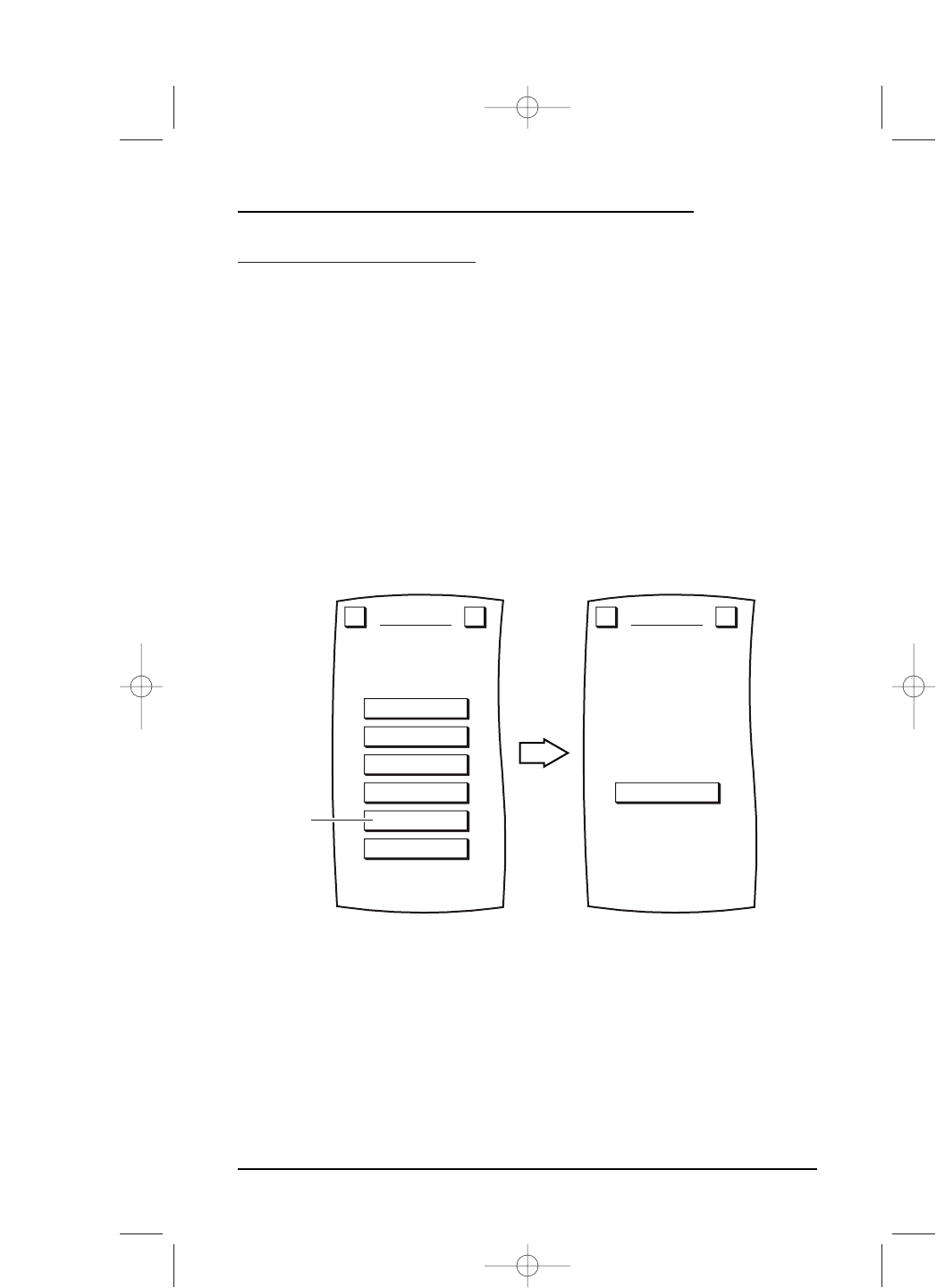RESETTING THE SYSTEM
If you have updated your entertainment devices or want to completely start over, Mosaic
offers a user reset function so you can clear settings using a single command.
IMPORTANT: User Reset does not affect downloaded codes or Device Setup settings. To reset only
all user settings including Macros, Moved Keys, Learned Keys, Labeled Keys, and Key Magic
functions, as well as all settings for Home Theater, Sound On/Off, Volume Lock, and Lock to their
original default values, perform the following steps:
1. On the Device Screen in the upper left corner,tap on Setup.You will see the main
SETUP Menu that greets you and asks,“What would you like to configure? ”
2. Tap on the
SYSTEM key.You will see the SYSTEM Menu.
NOTE: To return to a previous menu, tap on the ESC key. To return to last-displayed Device
Screen, press down on
ESC or MUTE for at least 2 seconds. For User Reset help, tap the ? key.
3. Tap on the USER RESET key.You will see the USER RESET Menu.
4. To erase all user settings, tap on the
RESET key. You will hear a beep as Mosaic
clears all settings. After a few seconds, Mosaic will show a confirmation message
saying that you have successfully programmed your personalization function.
NOTE: To return to the SYSTEM Menu, tap on the ESC key. To return to last-displayed Device
Screen, press down on
ESC or MUTE for at least 2 seconds. For User Reset help, tap the ? key.
LCD
UPGRADE
SOUND ON/OFF
LOCK SETTINGS
USER RESET
ABOUT
RESET
SYSTEM
Welcome to System Setup!
What action
would you like to perform?
Esc ?
USER RESET
All user settings including
moved keys, macros, learned
keys and labelled keys will be
erased if this option is selected.
Esc ?
Tap on