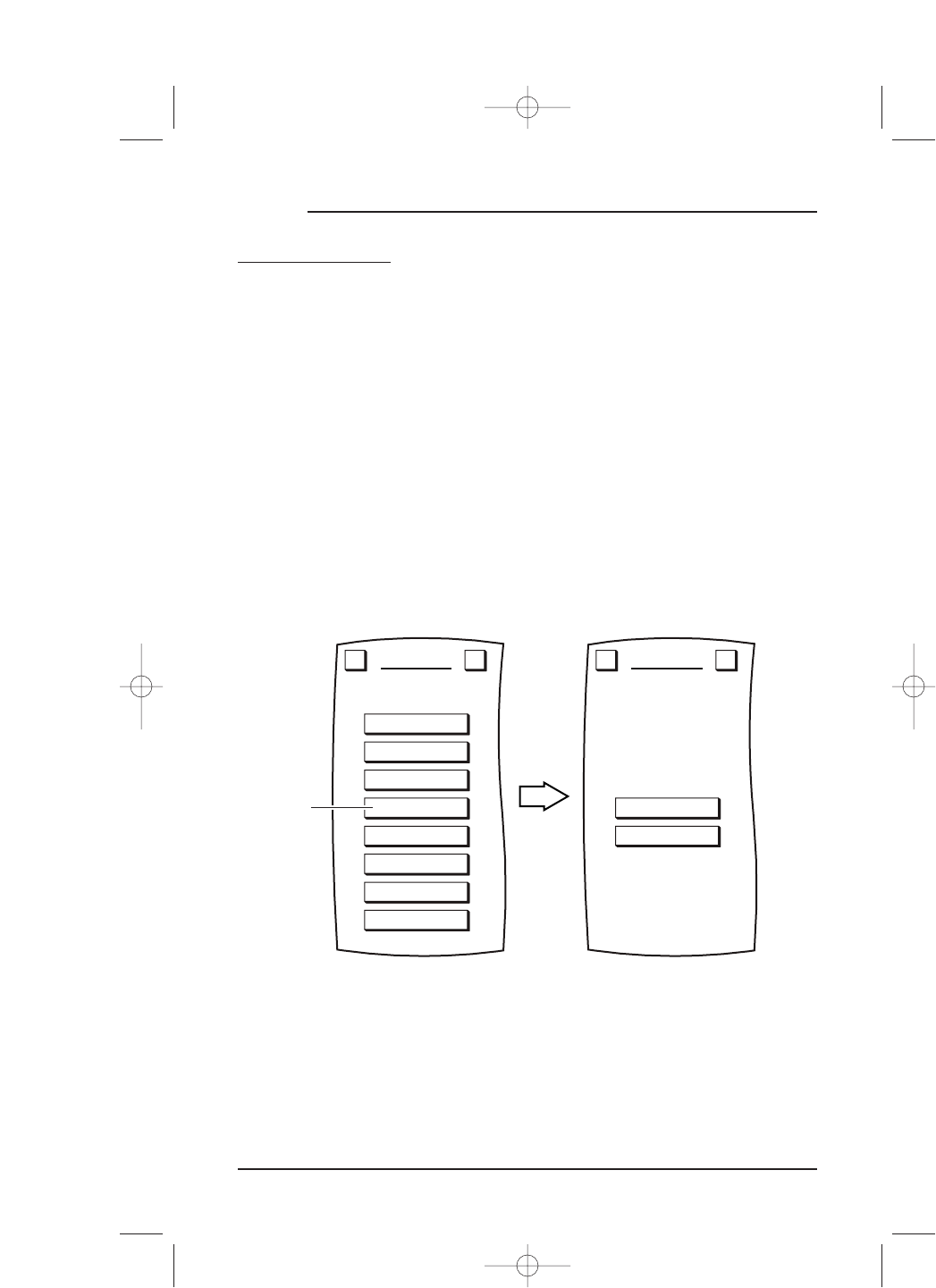LABELING KEYS
Mosaic provides a labeling program that you can use to label new device or function
keys and relabel existing ones. Here are some considerations:
• Mosaic provides a simple alphanumeric keyboard, yet it contains
SHIFT, CAPS
LOCK
, SPACE,and BACKSPACE keys, as well as symbol characters.
• Only labels for IR function keys and device keys can be altered or edited.
LABELING DEVICE KEYS
1. On the Device Screen in the upper left corner,tap Setup.You will see the main
SETUP Menu that greets you and asks,“What would you like to configure? ”
2. Tap on the
PERSONALIZATION key.You will see the PERSONALIZATION Menu.
NOTE: To return to a previous menu, tap on the ESC key. To return to last-displayed Device
Screen, press down on
ESC or MUTE for at least 2 seconds. For Labeling help, tap the ? key.
3. Tap on the LABEL KEYS key.You will see the LABEL Menu.
4. Tap on the
DEVICE KEYS key.You will see the Device Selection Strip,and Mosaic
asks you to choose a device you want to relabel.
5. Tap on a desired device key.You will see the
LABEL Screen,as shown on the
next page.
54 Chapter 4: Personalizing Mosaic
MOSAIC
DEVICE KEYS
FUNCTION KEYS
MACROS
MOVE KEY
LEARN
LABEL KEYS
KEY MAGIC
VOLUME LOCK
VIEW/DELETE
HOME THEATER
LABEL
Change what type of label?
Esc ?
PERSONALIZATION
Welcome to Personalization!
What feature
would you like to program?
Esc ?
Tap on