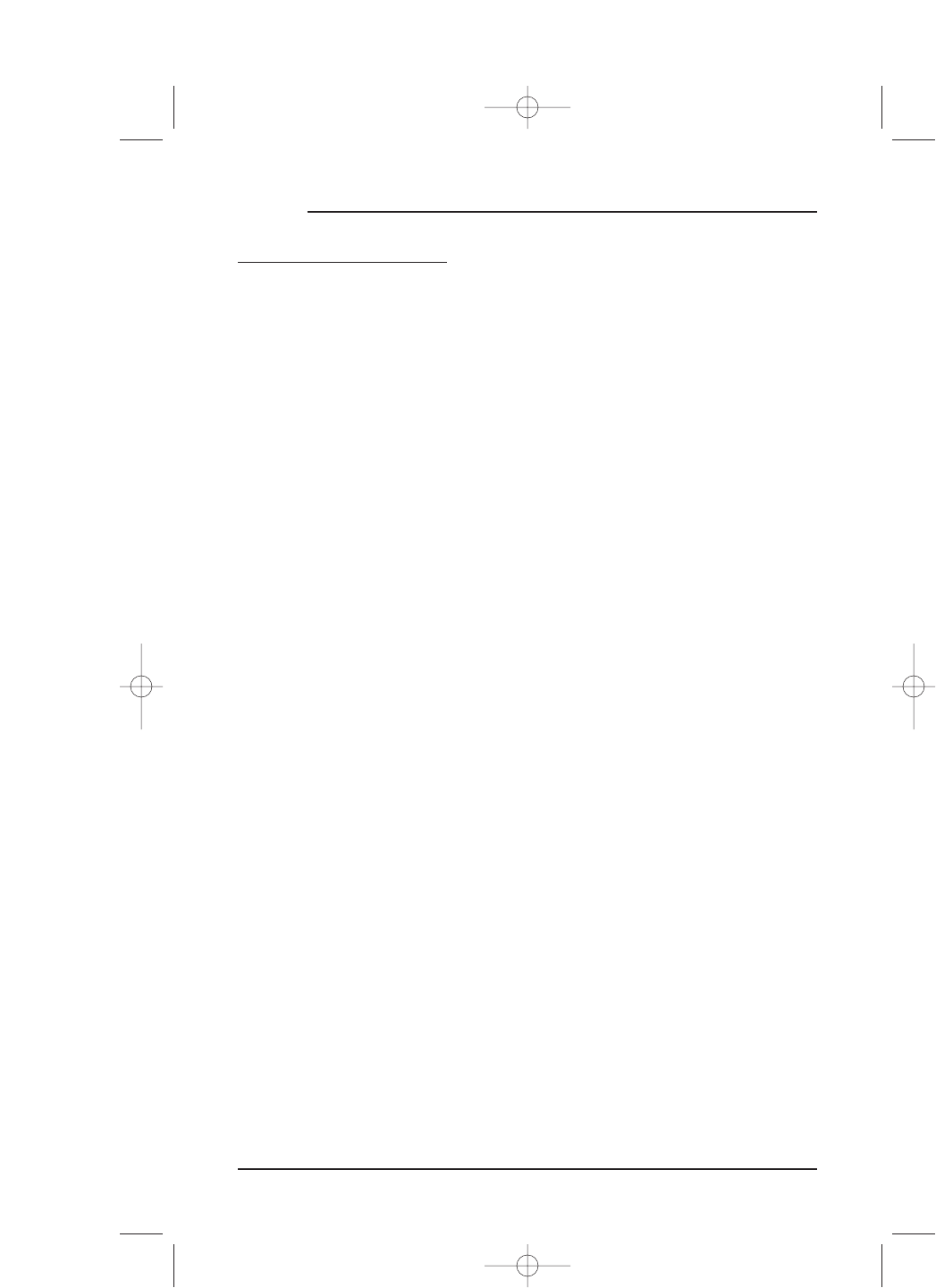HOW TO USE MOSAIC
USING THE TOUCH SCREEN (CONTINUED)
USING ADVANCED CONTROLS
Mosaic provides a number of advanced controls like Macros, Learning, Key Mover,
Key Magic,and Home Theater mode. Instructions on how to use these features will be
discussed in
Chapter 4: Personalizing Mosaic, starting on page 39.
TAKING CARE OF MOSAIC’S TOUCH SCREEN
• Use only the supplied Stylus or your finger tip to gently tap on the soft keys. Do not
use force and do not use a pen or any sharp object – this can damage the surface.
• Always keep the touch screen dry. Do not spill any liquids on the remote control.
Be sure to wipe off any spills immediately.
• Do not expose Mosaic to extreme temperatures. Keep it away from all heat sources
and direct sunlight.
• Do not drop Mosaic or drop anything on the touch screen – it is made of glass.
• Only use a clean, soft cloth to wipe fingerprints and dust off the touch screen.
If needed, dampen the cloth slightly with water before cleaning. Do not use any
other cleaning solutions.
USING THE SETUP HELP SCREENS
To help yo u with Device Setup, Personalization,and System functions, Mosaic provides
dynamic
Help Screens that include setup and operational instructions, minimizing the
need for you to continually reference the instruction manual.As you navigate though
the menus in
Setup and a question comes up, simple tap on the ? key to view a brief
explanation of the selected menu item. If desired, use the scroll bars to view related
topics.At any time, tap on the
ESC key to return to the previous Setup menu screen.
20 Chapter 2: Getting Started
MOSAIC