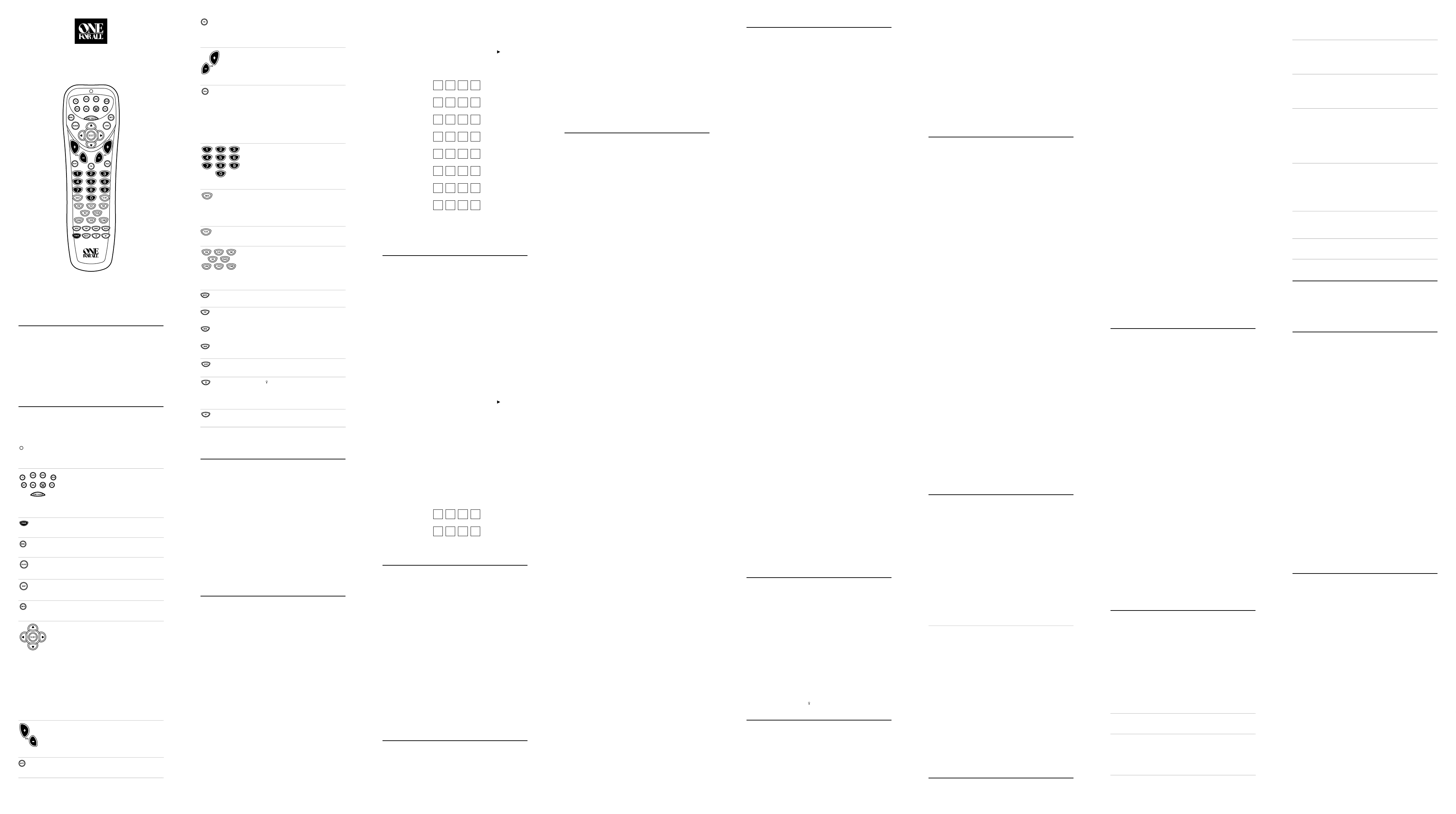INTRODUCTION
The One F
designe
ing TV
two (2) new
ming to c
fo
f
FEA
UKe (below) to lea
an
Remo
Key Charts
The LED (red light) blinks t
the r
sending signals.
PresTV ,VCR ,DVD ,AUX ,SA,CBL,
RCVR/AMP,oCD on
home enter
After prHOME THEA
onc
U).
PresPOWER once to the
selected device.
PresMENU onc
dev
UGUIDE to dis
device
UEXIT to exi
dev
UINFO to dis
and pr
U
the pr
USELECT to c
selected dev
In thCD mode, SELECT to se
com
▲ (or ▼) to select the
next (or p (or ) to
select the next (or pr
In thRCVR/AMP mode, SELECT to
set the surr
▲ (or ▼)
to adj
U (o ) to a
(or right).
Us VOL+ (or VOL- ) to raise (or low
sound vo
PresMUTE once to t
or on
In TV ,VCR,DVD,SA,aCBL modes,
FAV to scan fa
channels. SeeUsinand
Programmin.
UCH+ (or CH- ) to select
(or lo
PresPREV once to rec
channel and to pag
the main menu.
In thCD mode, PREV to t
play on
In thRCVR/AMP mode, PREV to se
the r
U1 ~ 9 and 0) to dir
select channels (for e009or 031).
In thRCVR/AMP mode,
(1 ~ 9 and 0) to select audio so1
thro10 .
PresENTER once af
channel n
In thCD mode, ENTER to add 10 t
the digit entry (e.g.,ENTER and 7 is 17).
UTV/VID to s
view T
U
V
On Demand) if a
satellit
TREC twice.
After prMACRO once
run a desirU).
UPIP to s
feat (i avai
UMOVE to mo
to differ
USWto s
between the main and windo
PresSLEEP to ac
timer (not av
U to t the key b
When this f
remain bac
last key p
USET fo
INSTALLING BA
1. On the r the
battery co
2. Obtain tw
marks on the ba
then insert the new ba
3. P
when the co
4. TPOWER and then any
mode key (e.g.,TV).LED
(red ligh
NO
oper Remov
to ensure all
PROGRAMMING DEVICE CONTROL
The One F
pr
M
er
One Fo
the defa
section:
NO
1. T
insert media (e.g.,
NOTE: Please read steps
High
start
2. On the rTV,VCR ,DVD ,
AUX, SA, CBL, RCVR/AMP,oCD).
NO
AUX
key to pr
miscellane
AUX
key to p
assigning Device K
3. PrSET until the LED (red l
reSET .
4. UManufac(on the back) to loca
device and brand name and th
for your d pLED wi
NO th
LED
did no
entering the sa
5. Aim the rPOWER on
de it do
thro
wo it still does not wSear.
NO
POWER
key, (
Play
) key
6. R
Fo
bo
TV Code:
VCR Code:
DVD Code:
SACode:
CBL Code:
RCVR/AMP Code:
CD Code:
AUX Code:
A
PROGRAMMING TV/VCR COMBO CONTROL
P
1. T
NOTE: Please read steps
High
start
2. On the rVCR.
3. PrSET until the LED (r
reSET .
4. USetup Cod(o
the brand na
device. performed cLED will blink twice.
NO th
LED
did no
entering the sa
5. Aim the rPOWER on
s
thro
wo it still does not wSear.
NO
POWER
key, (
Play
) key
6. I
code,
access v
a. PrTV once. TheLED (r
b En
LED will blink twice.
NO
TV
VCR
first and th
TV
.A
VOL+
(or
VOL-
) to r
con
Keymove
7. F
code in th
TV/VCR Code:
TV Code (if used):
SEARCHING FOR YOUR CODE
If yo
codes list y
sear
Fo
1. On the rTV once.
2. PSET until the LED (r
reSET .
3. En 9 - 9 - 1 .TLED w
4. Aim th
betwPOWER and TV .
NO
libra
5. TSET until the LED blinks
twice,SET.
6. T
thro
device y
CHECKING THE CODES
If yoSea
Code pr
opera
opera
1. On the rTV once.
2. PSET until the LED (r
reSET .
3. En 9 - 9 - 0.
4. T1 o
count tLED blinks (e.g.,
the nu
NO
LED
wil
5. R2 for th
second digit,3 f4 fo
6. T other device
but s
are checking
USING THE HOME THEA
The
incluHOME THEA
key is p
remote control keys wi
Control Organization
About Control Groups
Fo
grou
(1) T PLAY, STOP, FWD, REW, PAUSE,aREC
(2) V VOL+, VOL-,aMUTE
(3) Chan CH+, CH-, (K0 ~ 9,ENTER ,LAST ,
SLEEP, INFO,aTV/VCR
(4) M MENU, GUIDE, Cursor Controls (U
Left,SELECT ,aEXIT
(5) PIP Co PIP, MOVE,aSW
About Device Groups
M
fiv
(1) Device Gr VCR, DVD, CD,aRCVR/AMP
(2) Device Gr TV, VCR, CBL, SAT, CD,aRCVR/AMP
(3) Device Gr TV, VCR, CBL, SAT, CD,aRCVR/AMP
(4) Device Gr TV, VCR, CBL, SAT,aDVD
(5) Device Gr TV
The defaDevice Gsetting fro
(1) Device Gr VCR
(2) Device Gr TV
(3) Device Gr CBL
(4) Device Gr CBL
(5) Device Gr TV
Programming The Home Theater Mode
Fo
y
so that selected c
1. On the rHOME THEA.
2. PrSET until the LED (r
reSET .
3. En9 - 7 - 9 .TLED wil
4. Select a device.VCR on
desired Control to the devPLA
onTr
(i.e.,PLA, STOP, FWD, REW, PAUSE,aREC) tLED
will
5. SelecTV once
assigCont to this device.
press VOL+ onVo
Control (i.e., VOL+, VOL-,aMUTE) to the TVLED wil
blink on
6. SelecCBL once
assigCont to this device.
press CH+ onChannel
Control (i.e., CH+, CH-,0 ~ 9,ENTER ,LAST ,SLEEP ,
INFO,aTV/VCR) to the Cable BoLED wil
7. TCBL
once. TheMENU once
group Me (i.e., MENU ,GUIDE , Cursor Controls (Up
Down,SELECT ,aEXIT) to thLED
will
8. TTV on PIP
once. This a PIP Con(i.e.,
PIP, MOVE,aSW) to the TVLED will blink on
9. TSET until the
LED (rSET.
Operating The Home Theater Mode
After pr
yHOME THEAonce.
I
progr
FoHOME THEAonce would
the fo
V PLA, STOP, FWD, REW, PAUSE,aREC
TV VOL+, VOL-, MUTE, PIP, MOVE,aSWAP
Cable Box: CH+, CH-, (K0 ~ 9,ENTER ,LAST ,
SLEEP, INFO, TV/VCR, MENU, GUIDE,
Cursor Controls (U
SELECT,aEXIT
USING A MACRO
WMACRO key o
H
perform a r
acces
A macro can be used to c
fav
con
MACRO k
NO
original macro
Example – Programming A Favorite Channel
W
sys
fav
Fo
channel 71.
direct acce
NO
line and no
1. PSET unLED (r
reSET .
2. En9 - 9 - 5 .TLED wil
3. PMACRO once.
4. PTV once.
5. En7 - 1.
NO
0
-
7
-
1
.M
if t
Ente key to ch
the channe
Enter
key after the cha
0
-
7
-
1
-
Enter
).
6. PSET until the LED blinks twice,SET.
NMACRO ,
on y
Example – Programming A Master Power Key With Instant
Channel Selection
A macro can be pr y
well.
and tune it to channel 3,
to a pr
NO a
con
1. PrSET until the LED (r
reSET .
2. En9 - 9 - 5 .TLED wil
3. PMACRO once.
4. En
TV, POWER,a0- 3(or 0- 0- 3if access is o
NOTE thEnte key to
change the channel, also press the
Enter
key after the cha
0
-
7
-
1
-
Enter
).
5. Then en
CBL, POWER,a1- 1 (or 0- 1- 1 if access is o
6. PSET until the LED blinks twice,SET.
NMACRO o
channel 03.
Clearing A Macro
1. PrSET until the LED (r
reSET .
2. En9 - 9 - 5 .TLED wil
3. PMACRO once.
4. PSET until the LED blinks twice,SET.
USING CHANNEL SCAN
In thTV, VCR, DVD, SAT,aCBL modes, FAV k
3-second scan o pr
Progrbelo
the selected mode.
1. I Fhas been set up, skip to step 2.
Otherwise, prTV ,VCR ,DVD ,SAT ,oCBL once
2. PFAV on
•IFahas been set up
channels will start and, u
channels u
•IFahas not been set up
start with the curren
channel up
device
3. T
(ex ).
PROGRAMMING F
In thTV, VCR, DVD, SAT,oCBL mode,
10 fav
when FAV is pressed (see U).
NO
1. On the rTV, VCR, DVD, SA,oCBL once.
2. PSET until the LED (r
reSET .
3. En9 - 9 - 6.TLED wi
4. U031).
Then prSET once.
NOTE thEnte key to
change the channel, also press the
Enter
key after the cha
0
-
3
-
1
-
Enter
).
5. I
to be sto
NO
automatical
6. TSET foLED
wil
USING KEYMOVER
The One F
inclKey featur
from o
mode).
NO
TV
,
VCR
,
DVD
,
AUX
,
SA
,
HOME THEA
,
CD
,
CBL
,
RCVR/AMP
,a
SET
.
Programming Keymover
Fo
map the vTV mode to the VCR mode
as follo
1. PSET until the LED (r
reSET .
2. En9 - 9 - 4 .TLED wil
3. FTV once
4. FVOL+ once.
5. FVCR once.
6. FVOL + on
7. The LED will blink twice indicating the k
is corr
8. RVOL– and
MUTE as sour
U
One Fo
co
TV m
Restoring Keymoved Keys to Default Settings
Restoring A Single Keymoved Key
1. P
2. PSET until the LED (r
reSET .
3. En9 - 9 - 4 .TLED wil
4. P
stoLED w
Restoring All Keymoved Keys In A Single Mode
1. PSET until the LED (r
reSET .
2. En9 - 9 - 4 .TLED wil
3. P
stoLED w
RE-ASSIGNING DEVICE KEYS
The One F
can be set to co
othe
Fotwo V
need to rAUX k
as follo
1. On the rSET unLED (r
light) blinks twice,SET.
2. En9 - 9 - 2.TLED wi
3. PVCR once AUX once
4. The AUX k
VC S eProgr.
TAUX k
abov
T Perform Sequence
AUX as 2nd T SET - 9 - 9- 2 - TV - AUX
AUX as 2nd DVD k SET - 9 - 9 - 2
-DVD - AUX
AUX as 2nd SA SET - 9 - 9 - 2
-SA- AUX
AUX as 2nd CD key: SET - 9 - 9 - 2
-CD - AUX
AUX as 2nd CBL key: SET - 9 - 9 - 2
-CBL - AUX
AUX as 2nd RCVR/AMP k SET - 9 - 9- 2 - RCVR/AMP - AUX
Y
opeAUX k
sequenceSAkey as a 2nd CD
key,SET - 9 - 9 - 2
-CD - SAT
.
When a rLED (red ligh
confirm y
remoPr).
CHANGING VOLUME LOCK
The One F
set at the facto
device.
V
(e.g., desired,
yo
set its vo
Locking Volume Control T
1. PSET until the LED (r
reSET .
2. En9 - 9 - 3 and then prTV). The
LED will
3. NVOL+, VOL–,oMUTE, the vo t
selected device (e.g.,TV ) will be c
mode you ha
Unlocking Volume Control For A Single Device (Individual
Volume Unlock):
1. After perfo
SET again unLED (rSET.
2. P
(e.g.,RCVR/AMP ) and c
3. En9 - 9 - 3 and then press VOL– once. The LED w
four times.
4. I this section) for eac
de
5. N
RCVR/AMP),VOL+ , VOL– ,oMUTE,
de
Unlocking All Volume Control (Restoring Default Setting):
NOTE: P
for a
TV
mode,
in
VCR
mode,
1. On the rSET unLED (r
light) blinks twice,SET.
2. En9 - 9 - 3 and then press VOL+ once. The LED will b
four times.
3. V
defa
ABOUT UPGRADING
The One F
has the larges H
chase a brand new h
device,
tr
If this happens,
(see Custome b
Cus
a code t
int
Con
If the code fo
is not in our da th
device fro A ne
crea
U
senta
NO
a new one of equa
Upgrade Exclusions
• H
radio freq
Only devices coinfrared re
• H
by re
• Broken or
• Prod
• Infrared keyboar
mouse s
• A
Stat
TROUBLESHOOTING
PR I you o
and Echos
form
feat
SOL 1. PreCBL/SA ke
2. PSET key until the r
twice
3. P9-9-4,
4. PSET and r
5. P3-3-6
6. PEXIT key
The Exit k
ture/function on y
PR LED (r
SOL R
AA
alkaline ba
PR LED blinks when y
ent
SOL Mak
home en
than 15 feet a
PR The
or co
SOL T
se
infrared r
PR TV/V
SOL U
units ma
for f
PR Changing channels does not wo
SOL I
to change chENTER on t
con
PR TSearmeth
find a wo
SOL Clear the d
SET until the LED (red ligh
release.9- 9 - 2.
to be clearSea
Code method.
PR Remot
TV/V
SOL For po
TV codes. use TV code 0000 and
code 0032.
code 0048.
PR CH+ and CH- do no
SOL Due to R
remo
PR N
SOL See Chang t
CUSTOMER SUPPORT
Fo
• E-mail: ofasupport@ueic.com
• Int
• Consumer H
LIMITED W
One Fo
uct wi
normal use,
This limited w
chased and used in the U
does not ap
pose.
The limited w
pr
re
cation,
al consu
mercial use,
Ther
ALL® SHALL NO
QUENTIAL D
PR
ALL EXPRESS
W
P
PERIO
or limita
on ho
limitatio
legal rights and y
stat
T
ranty period,
car or
chase.
its op
One Fo
(330) 405-8655
ADDITIONAL INFORMA
As y
a univ
ex
One ..............................................................UR
One Fo
One Fo
One ..............................................................UR
One ..............................................................UR
One Fo
One Fo
One Fo
with Learning Capab
One
One Fo
ONE FOR
Inc.
ALL® brand f
Copyright 2002 b this pub
may be r
sy
electronic,
out th
The One F
com
UR 02/02
▲
▲
▲
▲
S
U
R
R
O
U
N
D
S
O
U
N
D
8 DEVICE HOME THEA
UNIVERSAL REMOTE CONTROL
USER’S GUIDE