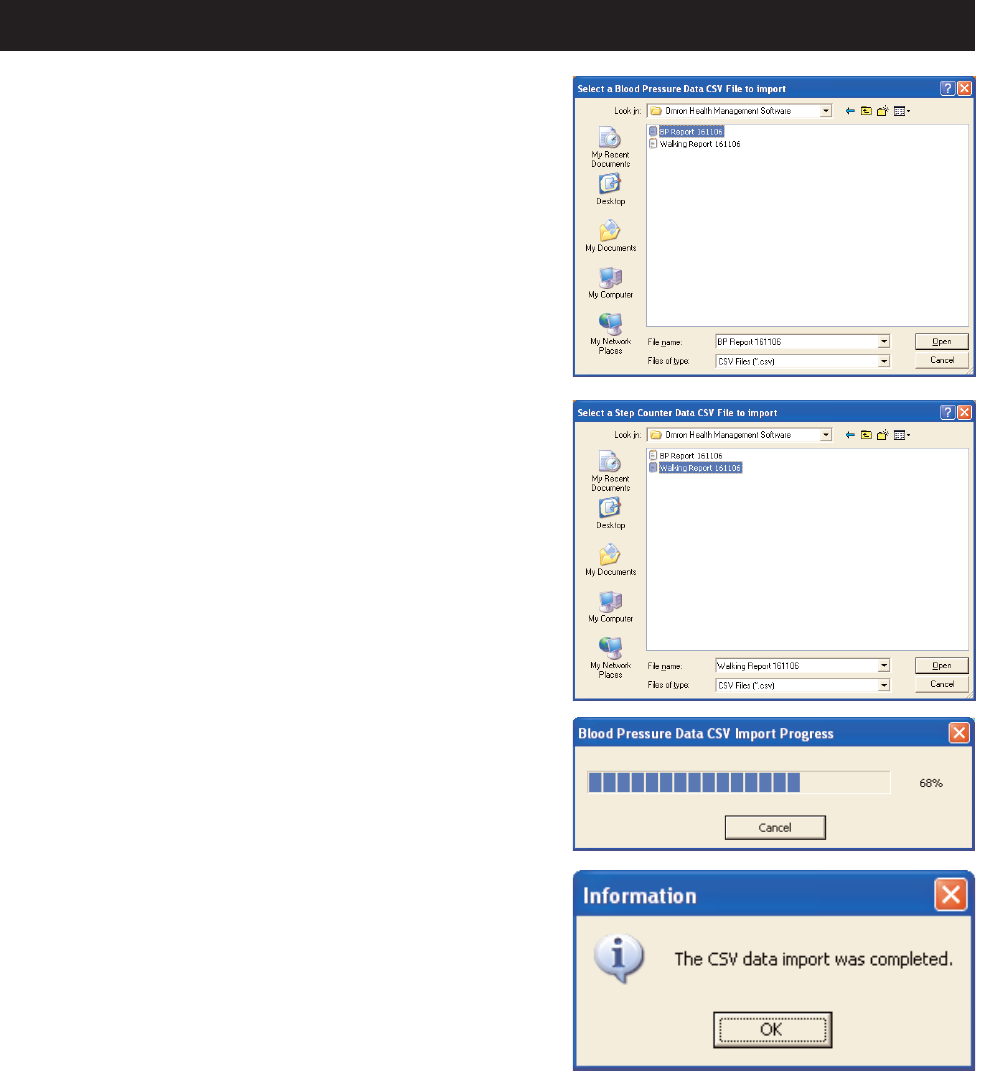27
9. Select the CSV file for blood pressure data then
click [Open].
If you do not need to import blood pressure data,
click [Cancel].
NOTE: Select only the CSV file created by steps 1.
through 5.
10. Select the CSV file for step counter data then click
[Open].
If you do not need to import step counter data, click
[Cancel].
NOTE: Select only the CSV file created by steps 1.
through 5.
11. First the blood pressure data will be imported,
followed by the step counter data.
Click [Cancel] if you want to cancel.
12. This dialog box appears when data transfer is
complete. Click [OK].
NOTE: Single or multiple user data from different PCs can be combined into one file for use on
one PC by repeating steps 1. through 12. for each PC containing user data. Because all
data is controlled by user name, duplicate user names can not be transferred into the same
PC without losing the data from one or the other user name.
Transferring/Merging User Data