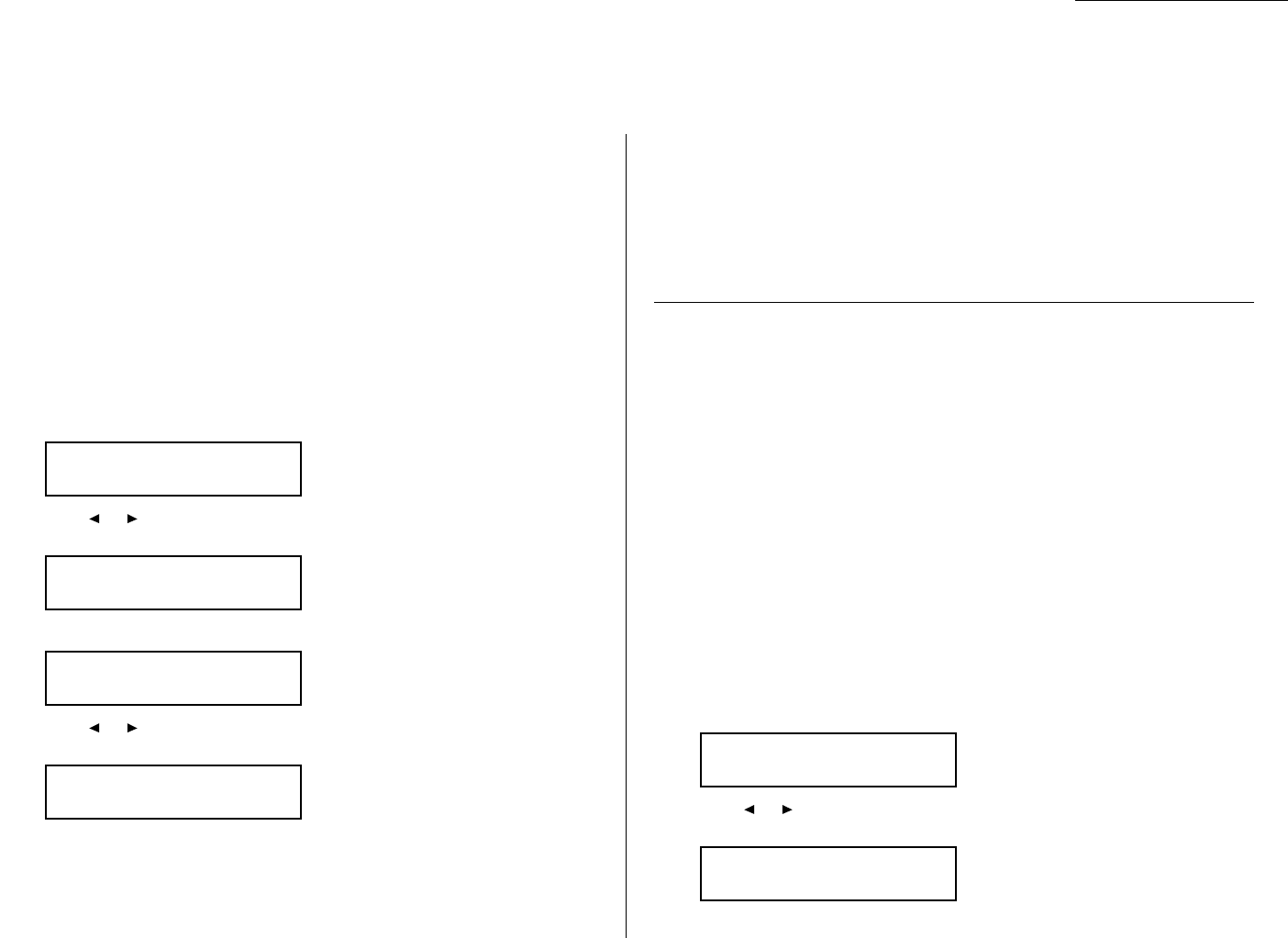Scan settings
Default setting: Primary resolution: Normal, Primary contrast: Normal
Two different settings tell your machine how to scan documents. The initial factory
settings are probably right for most applications, so try using them before changing
any of these settings:
• Primary resolution mode — Sets the resolution for your documents. Choose
either normal, fine, superfine (“S Fine” on the
LCD
) or grayscale mode (“Gray”).
• Primary contrast mode — Sets how light or dark you want faxed documents
to be when they arrive at their destinations.
Note: The primary settings you choose effect your fax activity only.
To set these modes:
1
Press Program key,
B
,2,0,1,
ENTER
. The
LCD
asks you to select a resolution:
2
Press or until the mode you want appears. In this example, we’ve chosen
fine resolution.
3
Press
ENTER
to save the setting. The
LCD
asks you to select a contrast setting:
4
Press or until the mode you want appears. In this example, we’ve chosen
light contrast.
5
Press
ENTER
to save the setting.
By following the steps above, you’ve set your defaults for scanning. Before sending
documents, you can “override” these default scan settings for that transmission.
To override the default resolution and contrast settings before sending a document:
• Press
RESOLUTION
to change the resolution.
• Press
CONTRAST
to change the contrast.
Once your document is transmitted, your machine returns to its default settings.
Setting ECM
Default setting: ON.
“Line noise,” or static on the line during a call, can easily disrupt the flow of data
from one fax machine to another.
That’s why your fax machine gives you the option of using Error Correction Mode
(
ECM
). When two fax machines communicate while running in
ECM
, the sending
machine automatically checks the data as it sends. If the receiving fax machine can’t
verify the transmission, the first machine will re-send it as necessary.
Note:
ECM
gives you a better chance of transmitting a fax document over a bad
phone line, but it could also slow down the transmission time. And the worse
the line is, the slower the transmission. That’s why the machine lets you
turn
ECM
on or off as needed.
Note: Not all fax machines have
ECM
. If you’ve activated
ECM
and then transmit to
a fax machine not currently using
ECM
, there will be no change in the fax
transmission from a usual, non-
ECM
transmission.
1
Press Program key,
B
,2,0,9,
ENTER
. The
LCD
shows the current
ECM
set-
ting:
2
Press or until the mode you want appears.
In this example, we’ve chosen Off.
3
Press
ENTER
to save the setting.
ECM Mode :Off
/
/Enter
ECM Mode :On
/
/Enter
Contrast :Light
/
/Enter
Contrast :Normal
/
/Enter
Resolution :Fine
/
/Enter
Resolution :Normal
/
/Enter
Changing the default settings
4.1
Settings for transmission