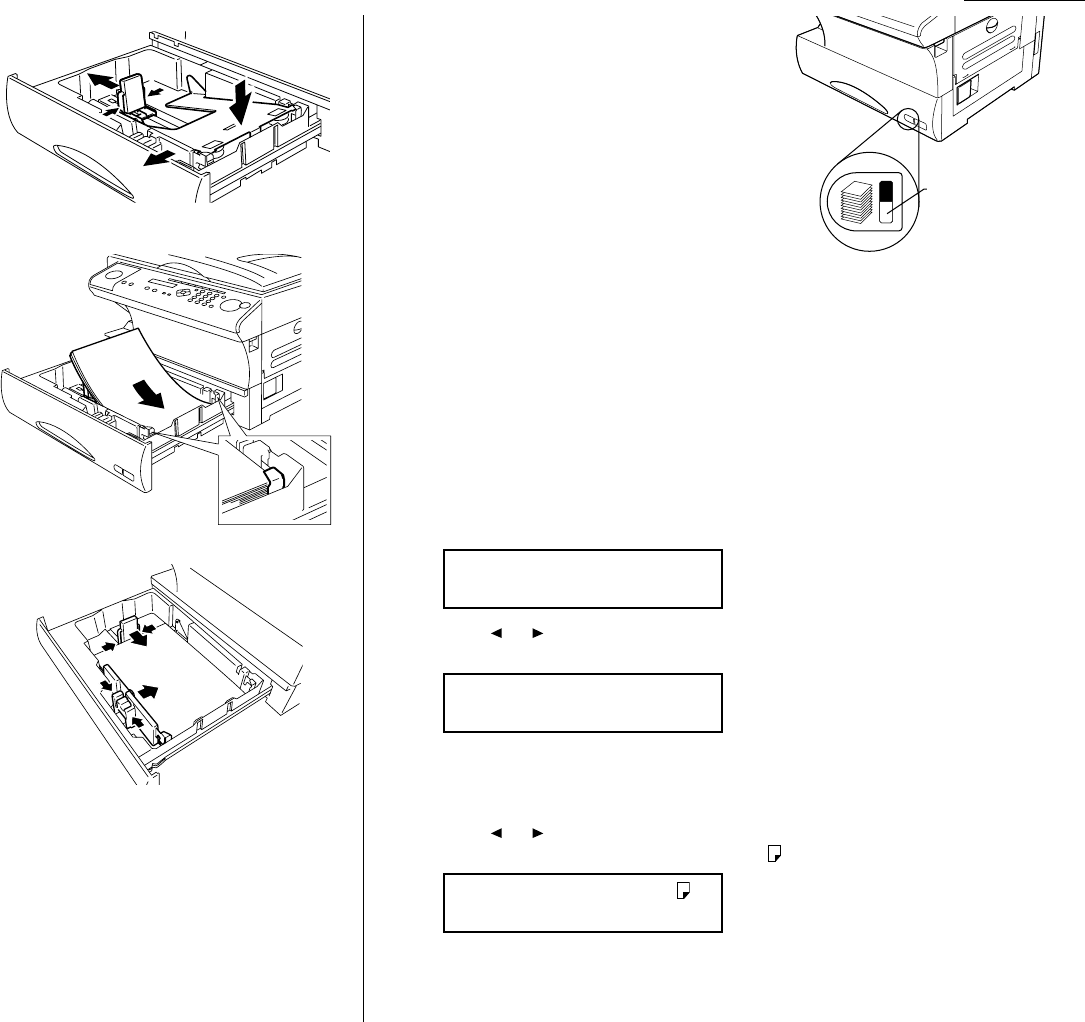1.9
Getting started
2
While pressing the release lever,
slide the paper length guide to the
position for the paper size you
want to use.
3
Press down the paper lifting plate.
4
Insert the paper into the cassette.
• Before you insert paper in the
cassette, stack it so the leading
edge and sides of the paper are
even.
• Do not stack the paper over the
limit mark inside of the cas-
sette.
• Place the edges of the top sheet
under the metal tabs on the
cassette’s left and right side.
5
Adjust the paper guides to fit the
size of paper.
6
Gently push the paper cassette back into its original (closed) position. You’ll
feel a click when it’s properly in place.
7
Attach the paper size sticker on the cassette’s front.
Helpful Tip: The paper level indicator on the
front paper cassette lets you see
how much paper is in the cassette
without your having to open the cas-
sette. When you see the paper level
indicator drop (i. e., show more blue
area), make sure you have a supply
of paper nearby. Then, when you see
the “Please Supply Paper” message
on the display, you’ll be ready to
refill the cassette.
Important: To avoid paper jams, do not refill this paper cassette without first
removing all of any paper which may remain in it. In other words, do
not just add sheets to an already-loaded stack.
Setting of the Paper Size
Default setting: A4
When you change the size of paper in the paper cassette, also you must change the
paper size setting, below.
1
Press Program key,
B
,1,0,1,
ENTER
. The
LCD
shows:
2
Press or until the recording paper size for the first cassette you want
appears. In this example, we’ve chosen F4.
3
Press
ENTER
.
If you have the optional second cassette, proceed to step 4.
Otherwise, skip to step 6.
4
Press or until the recording paper size for the second cassette you want
appears. In this example, we’ve chosen A5 .
5
Press
ENTER
.
2nd Cassette :A5
/
/Enter
1st Cassette :F4
/
/Enter
1st Cassette :A4
/
/Enter