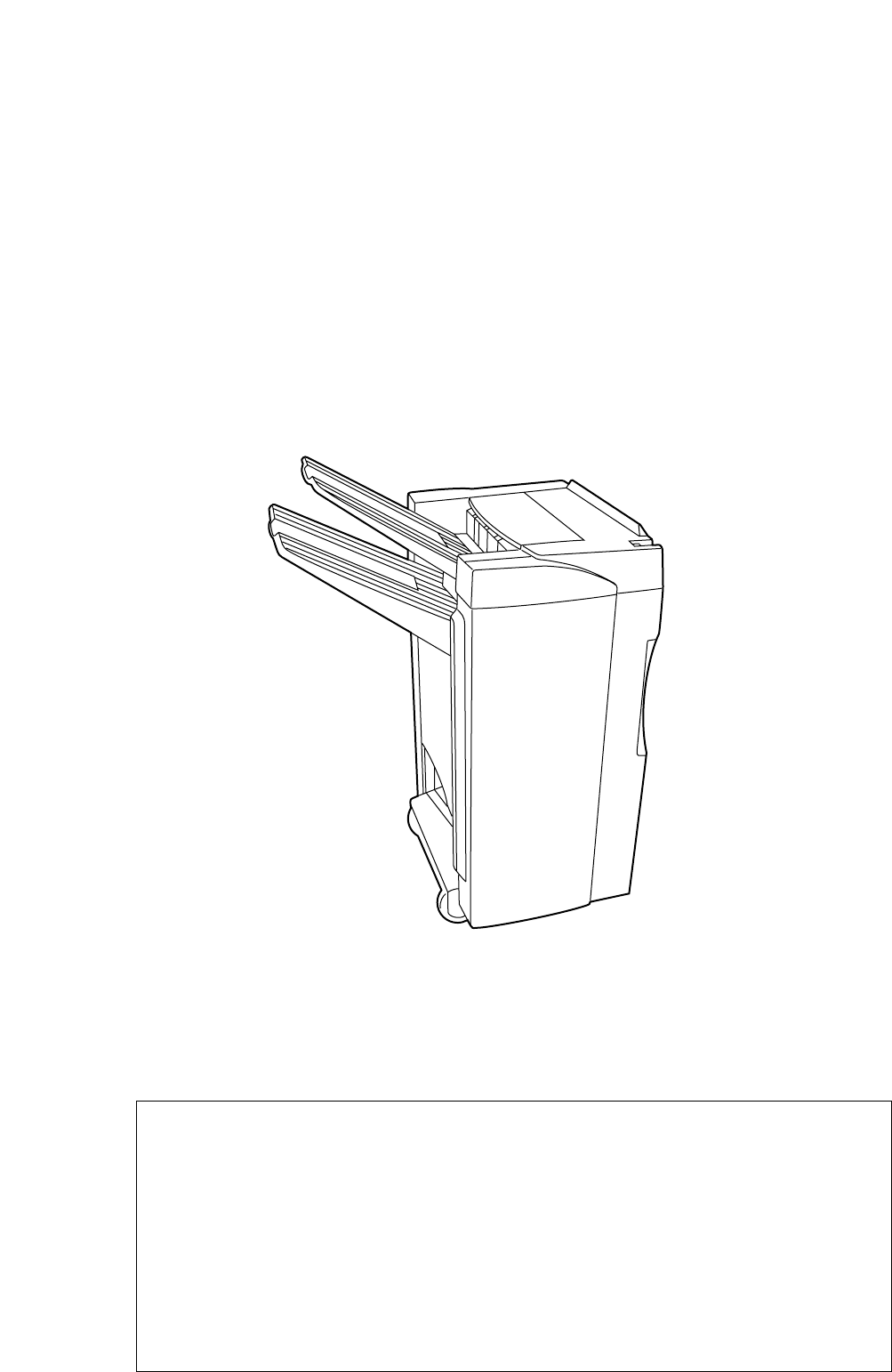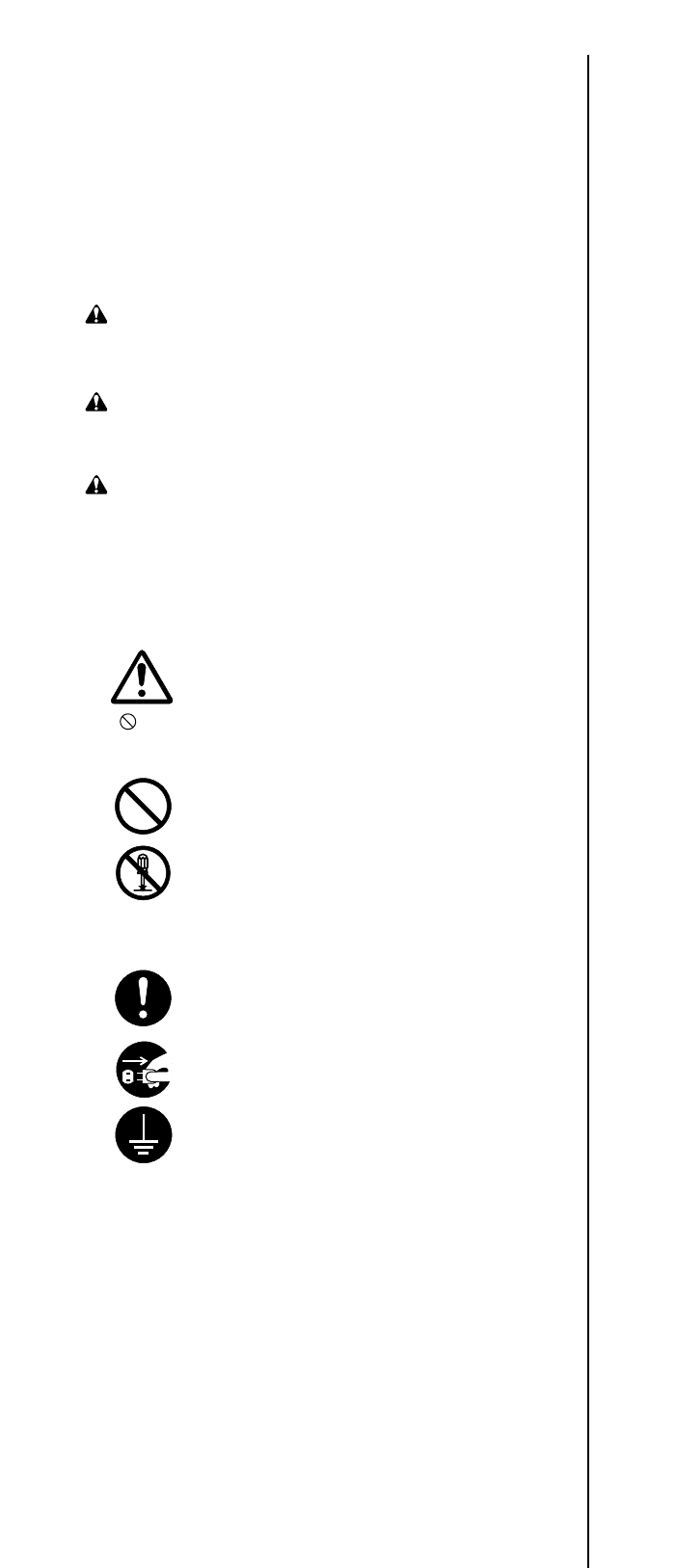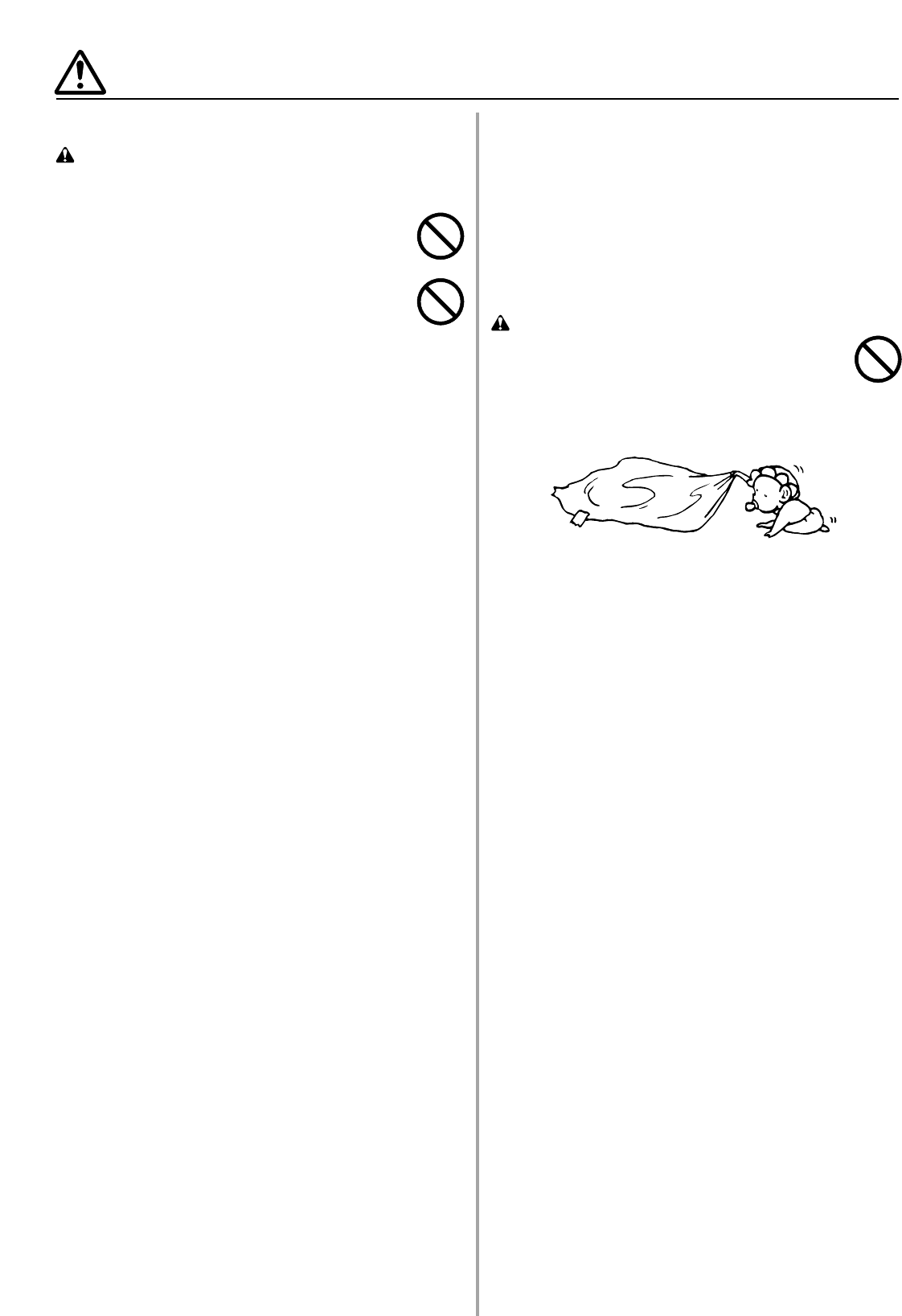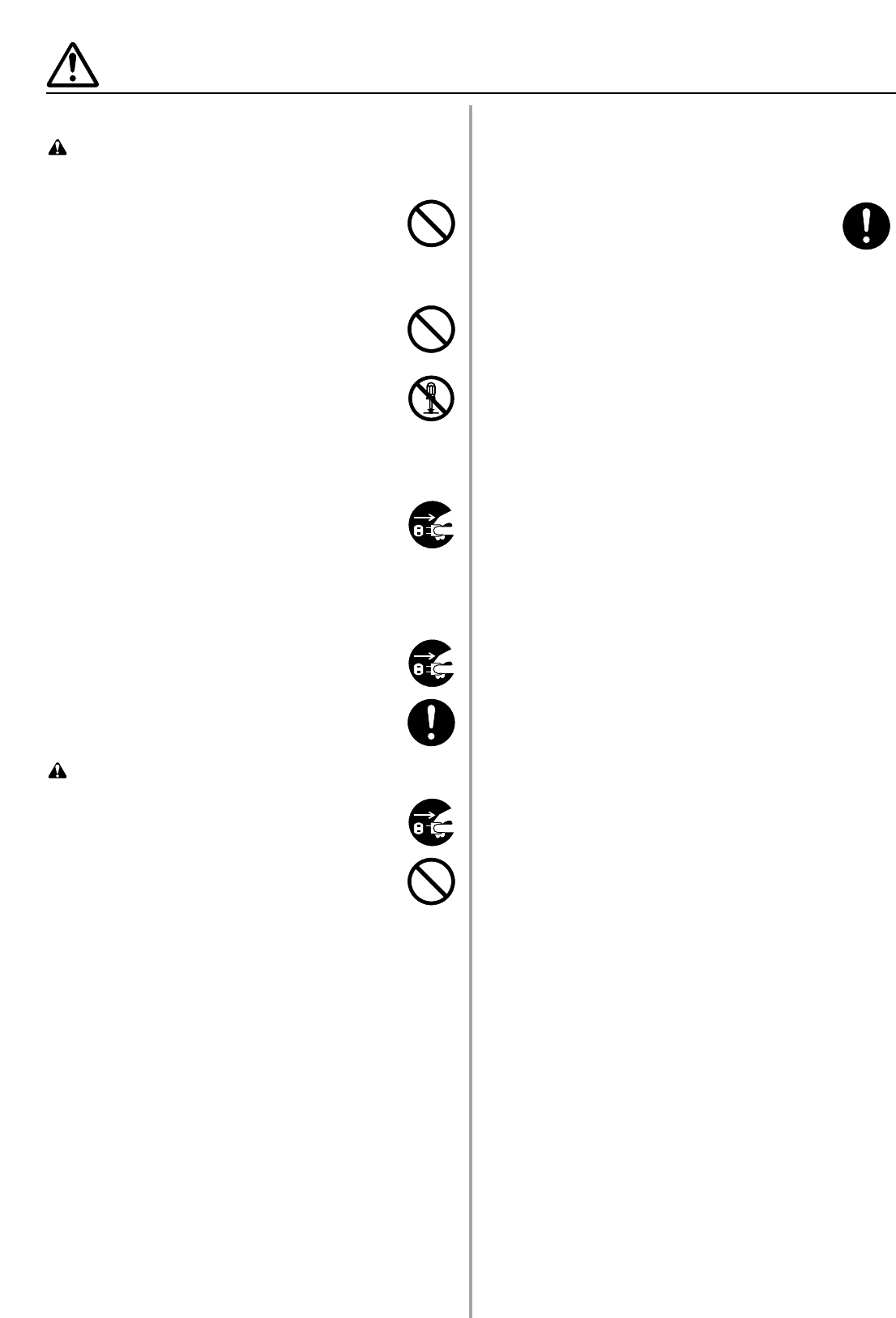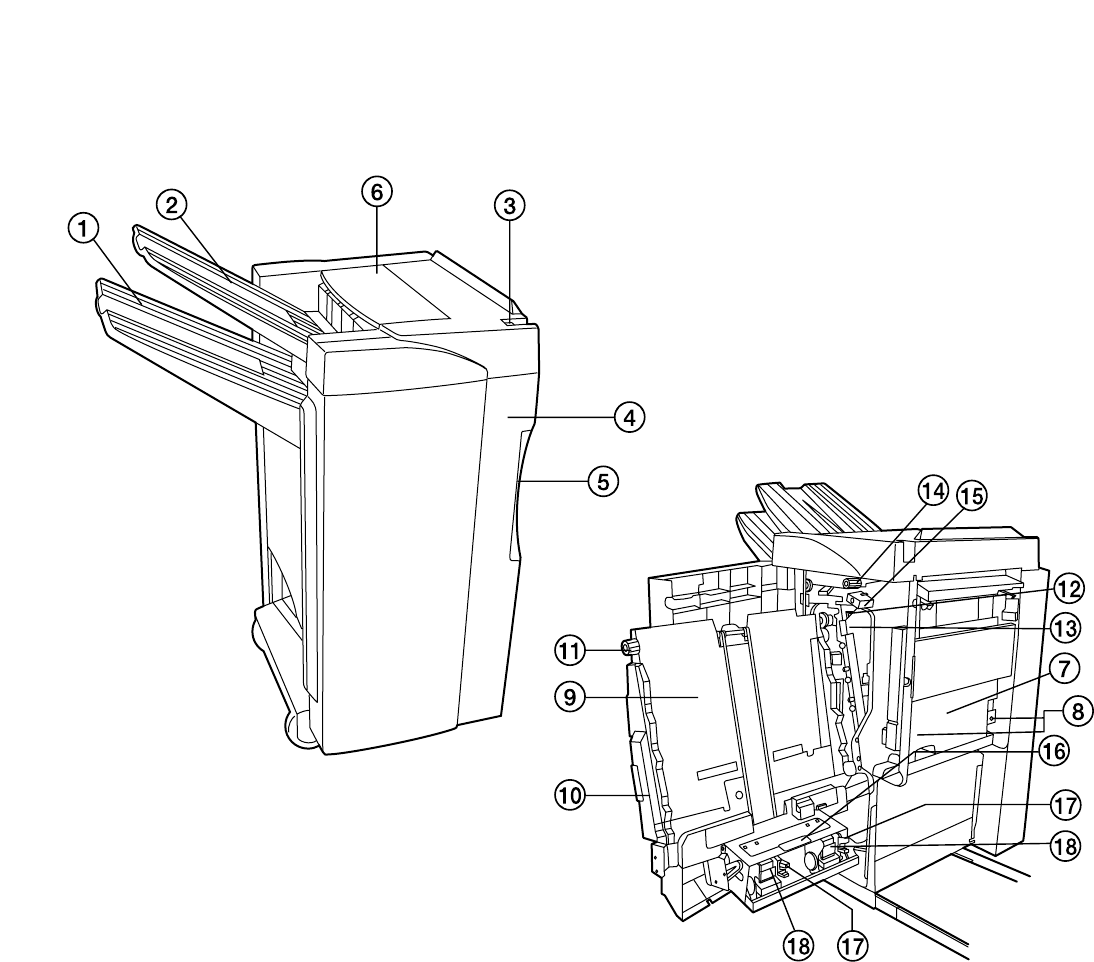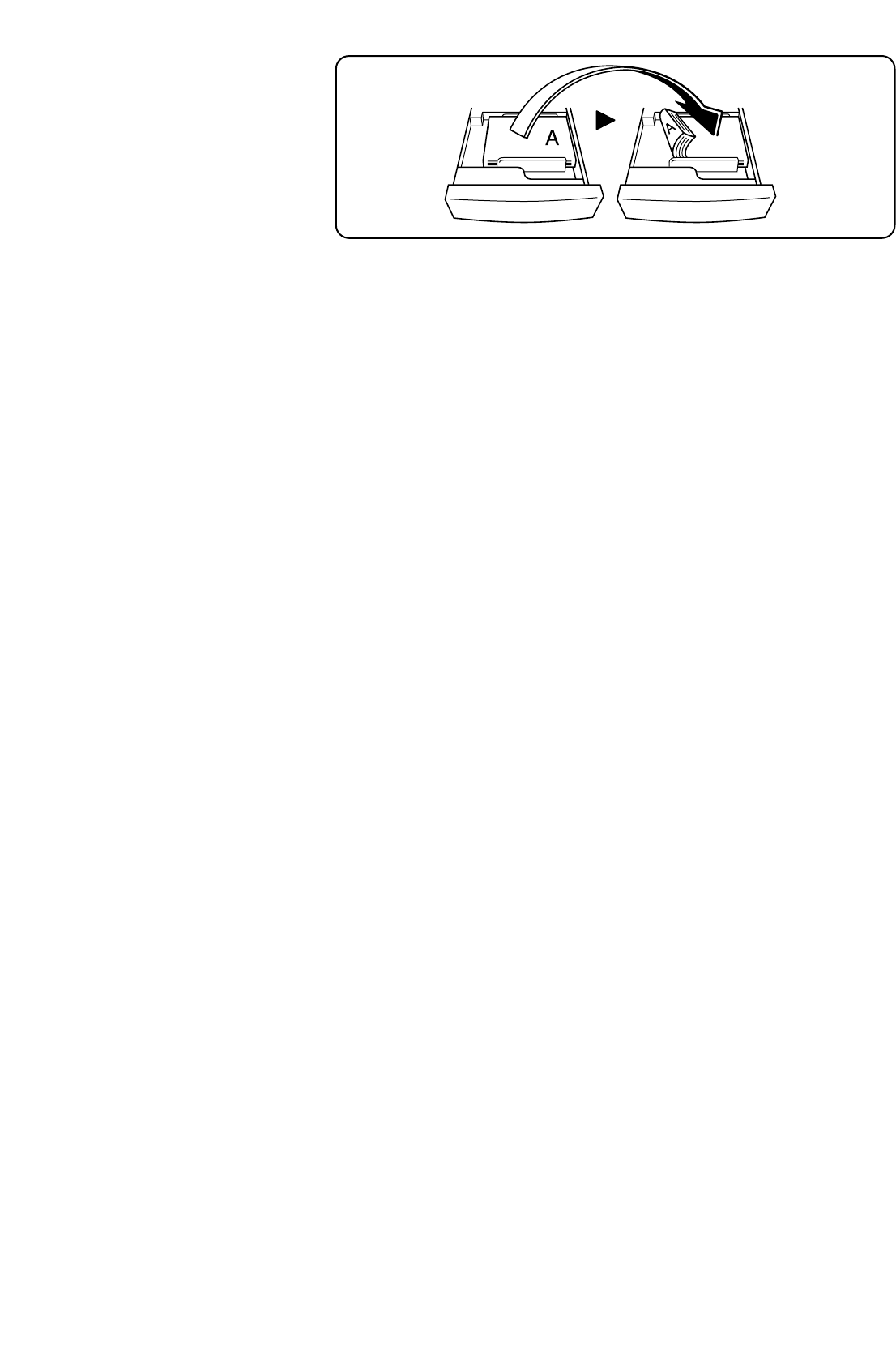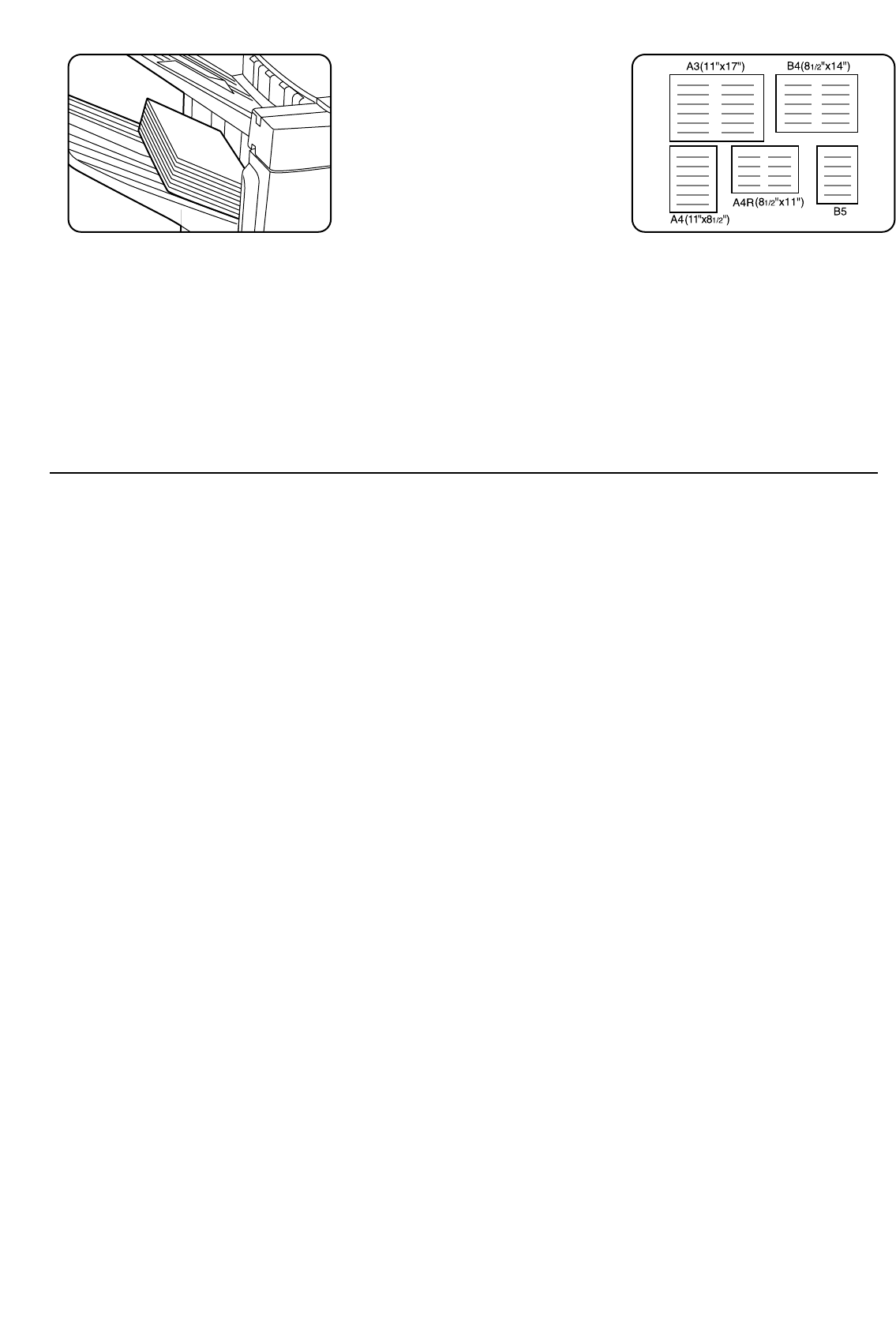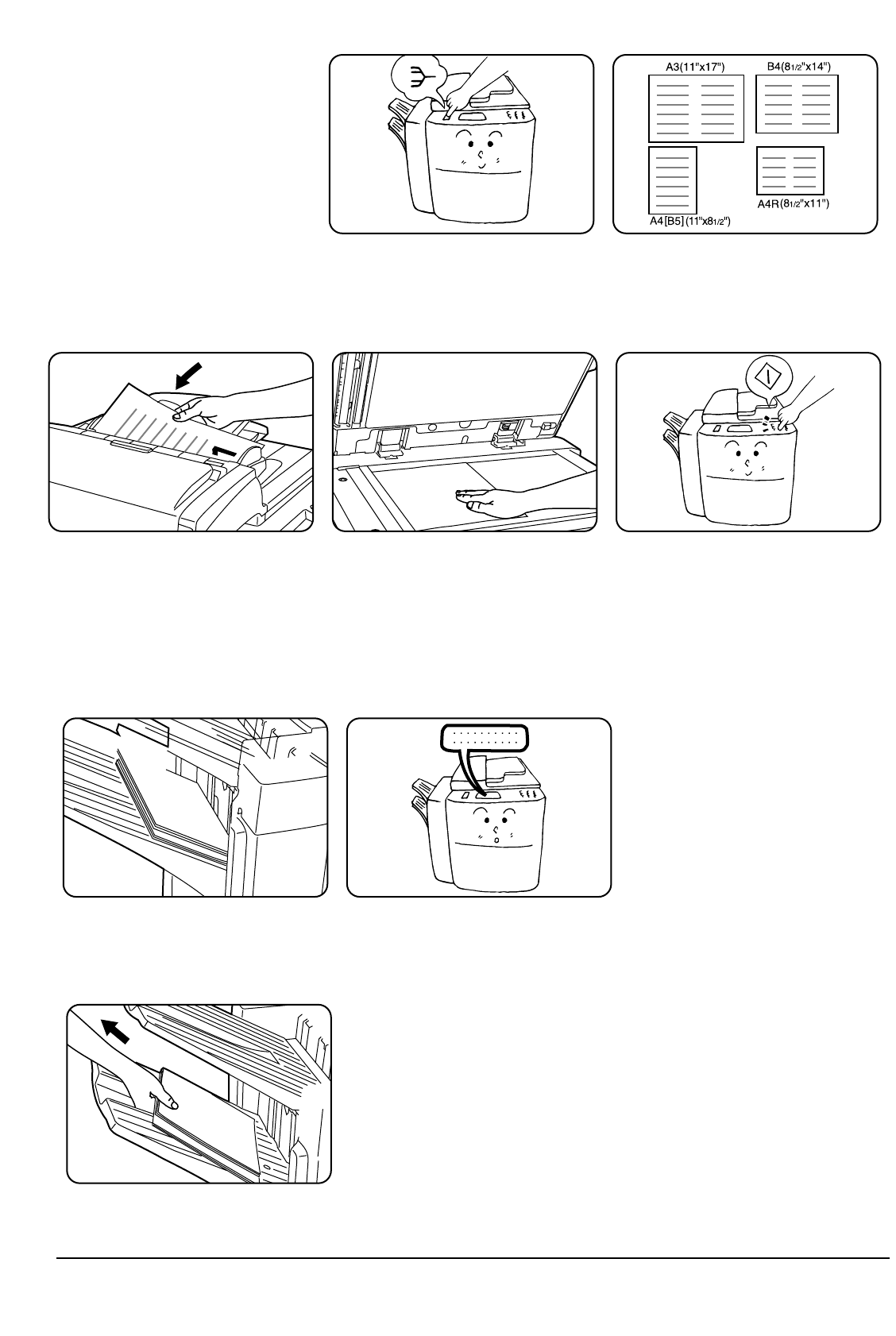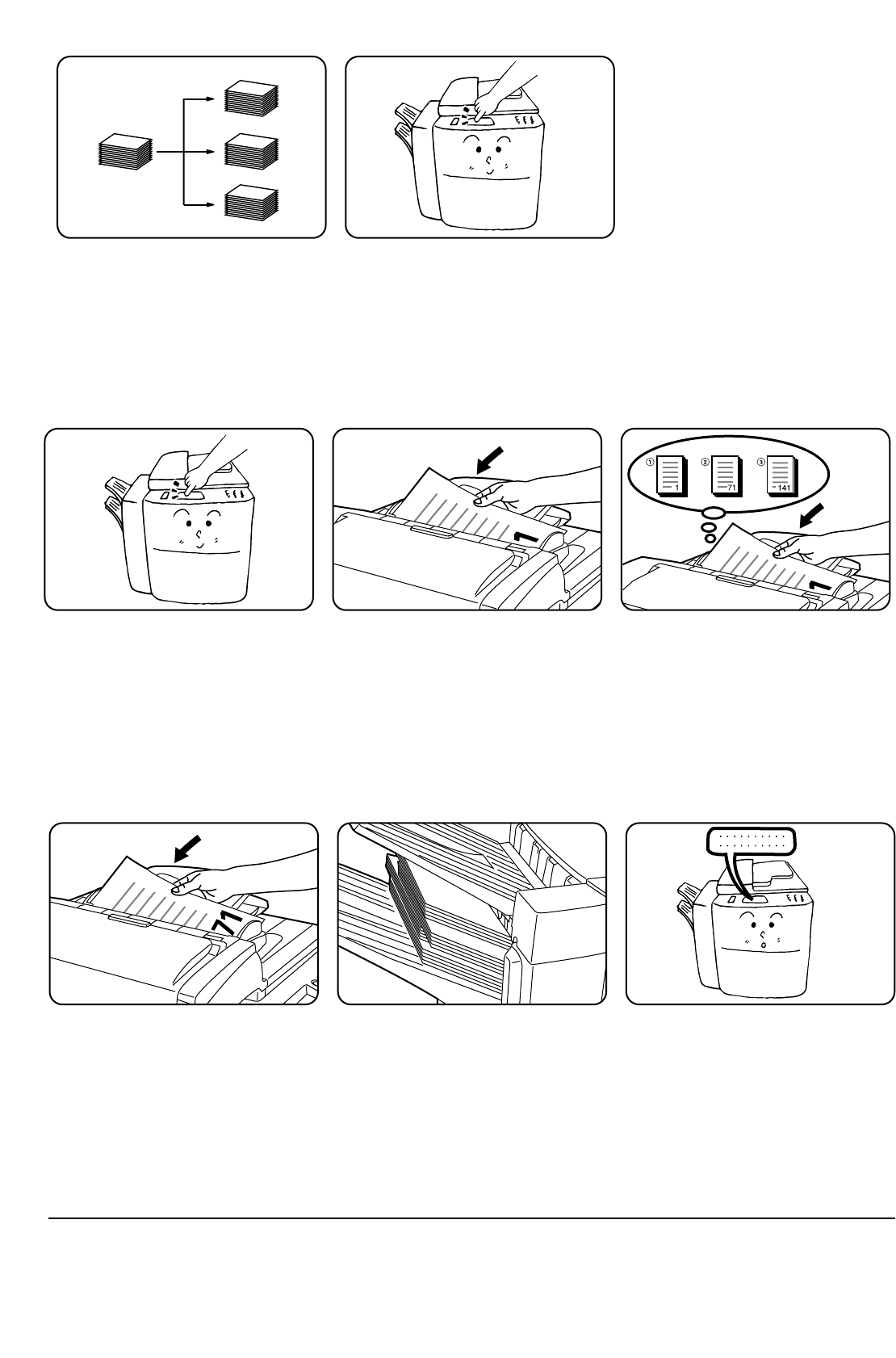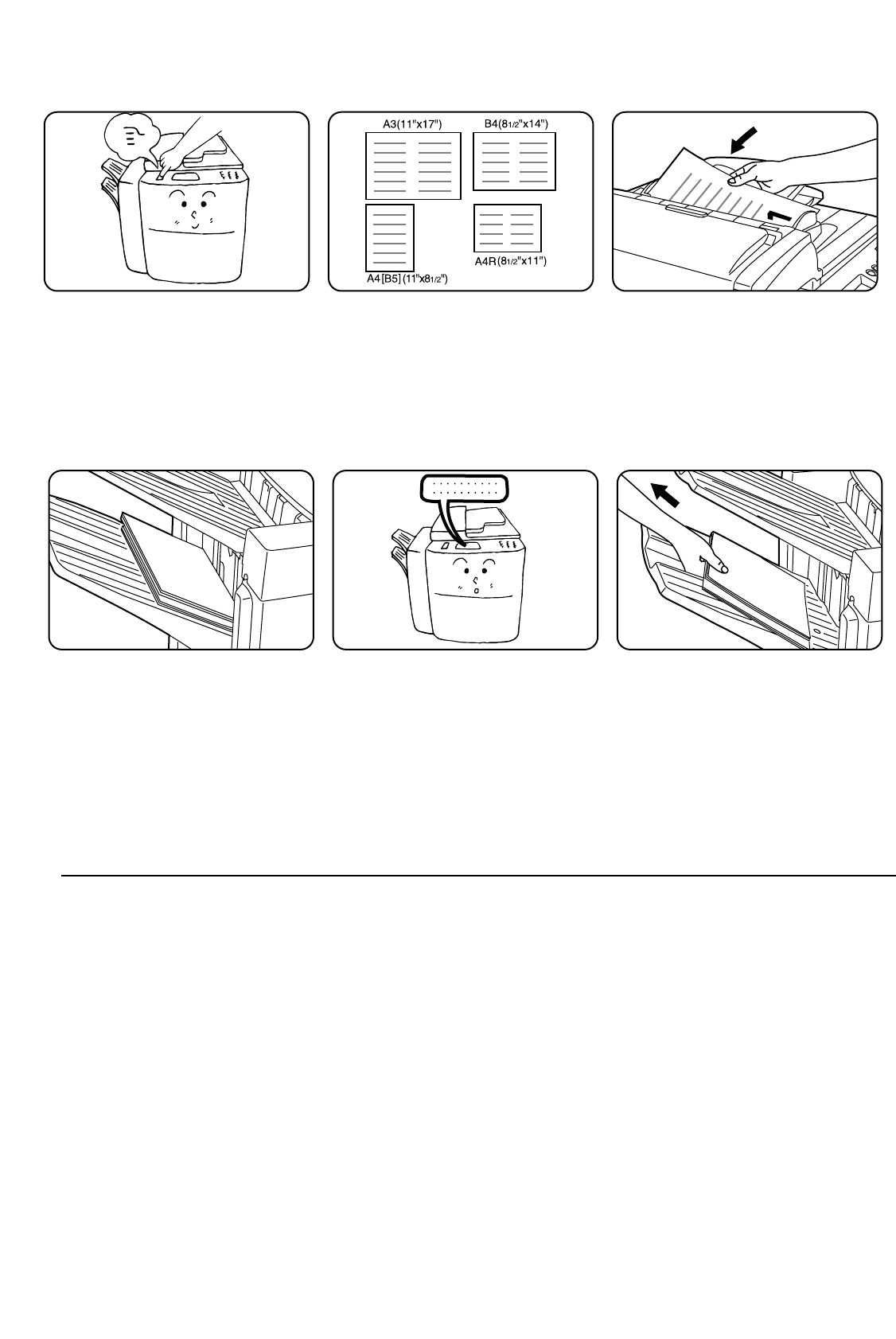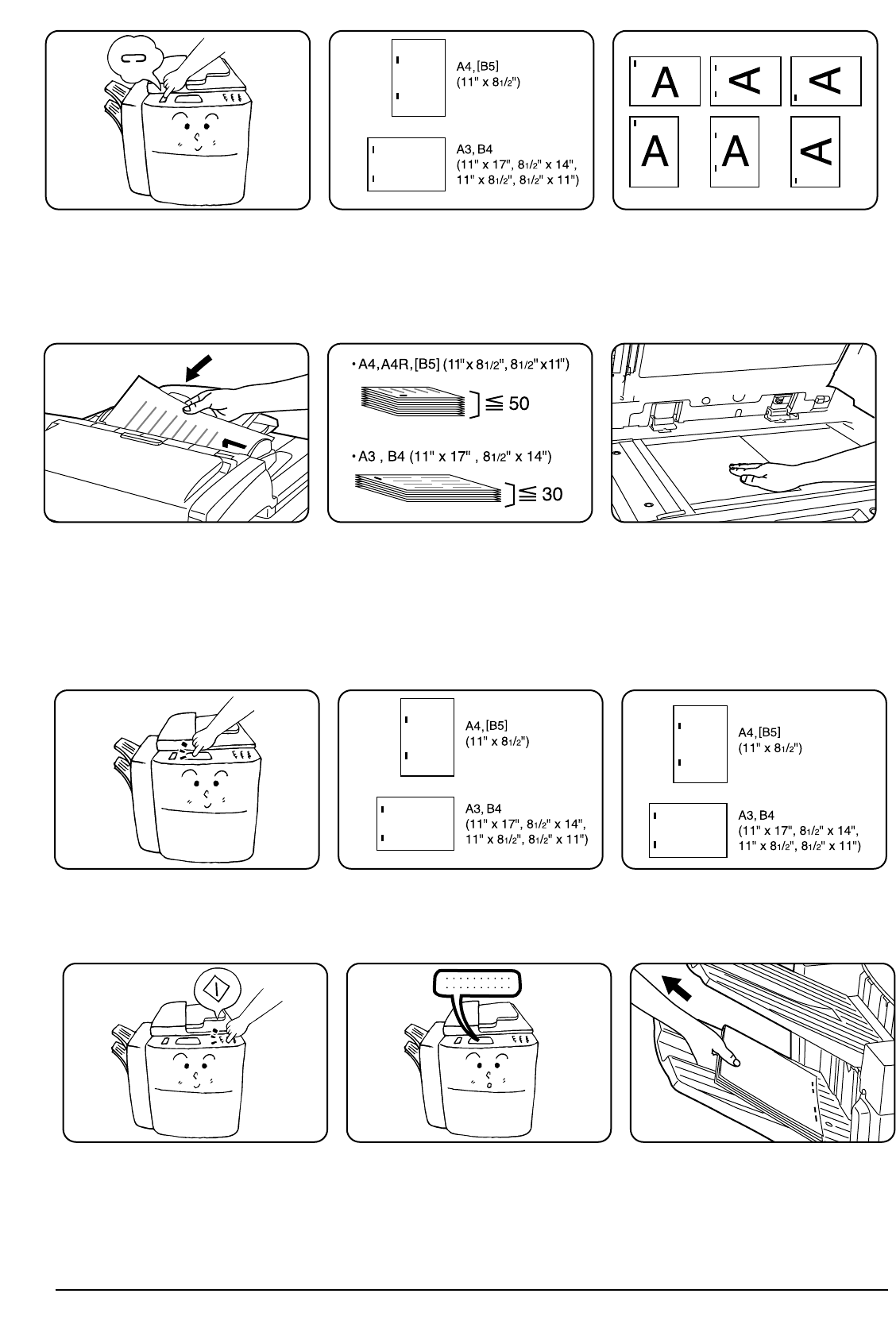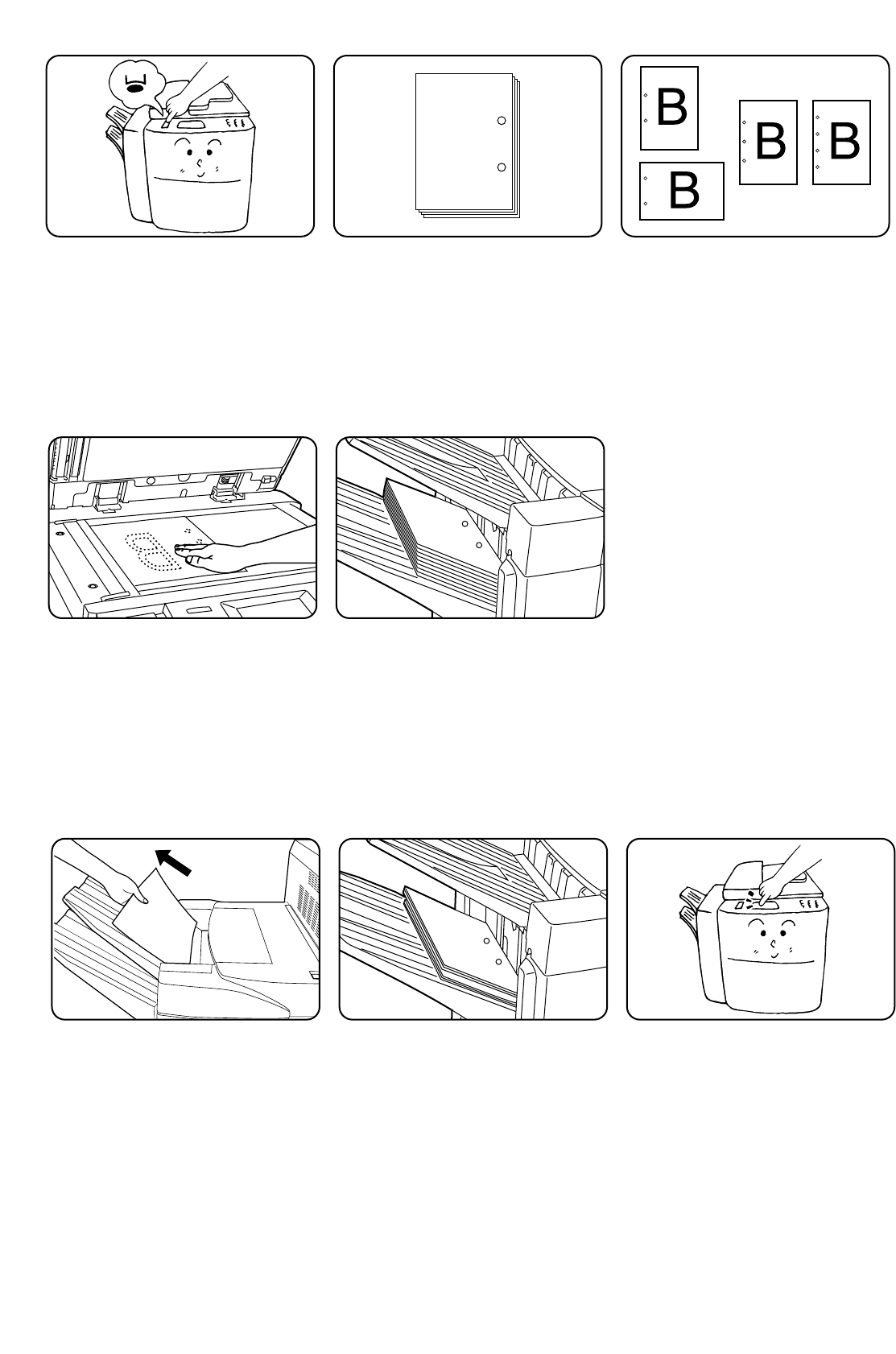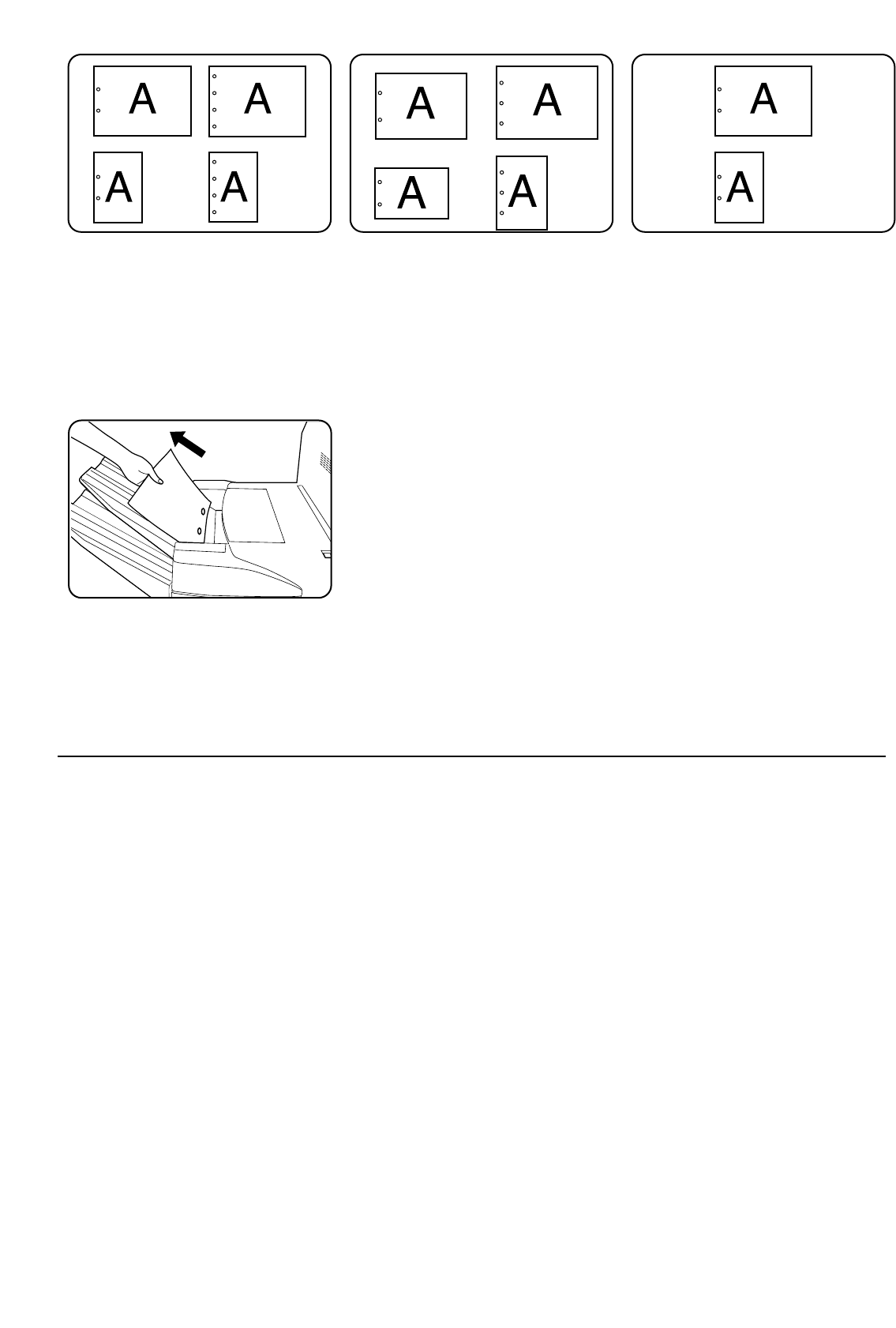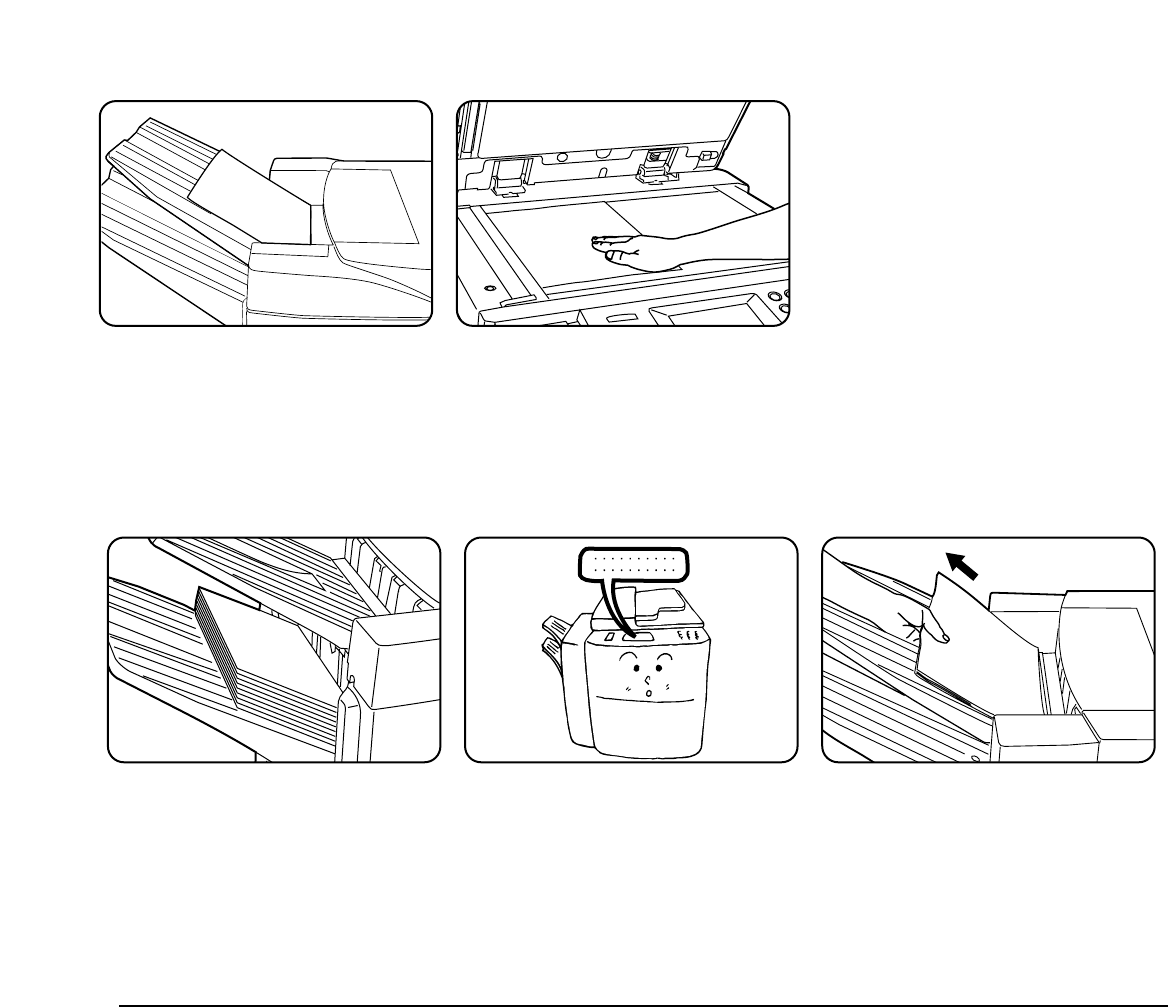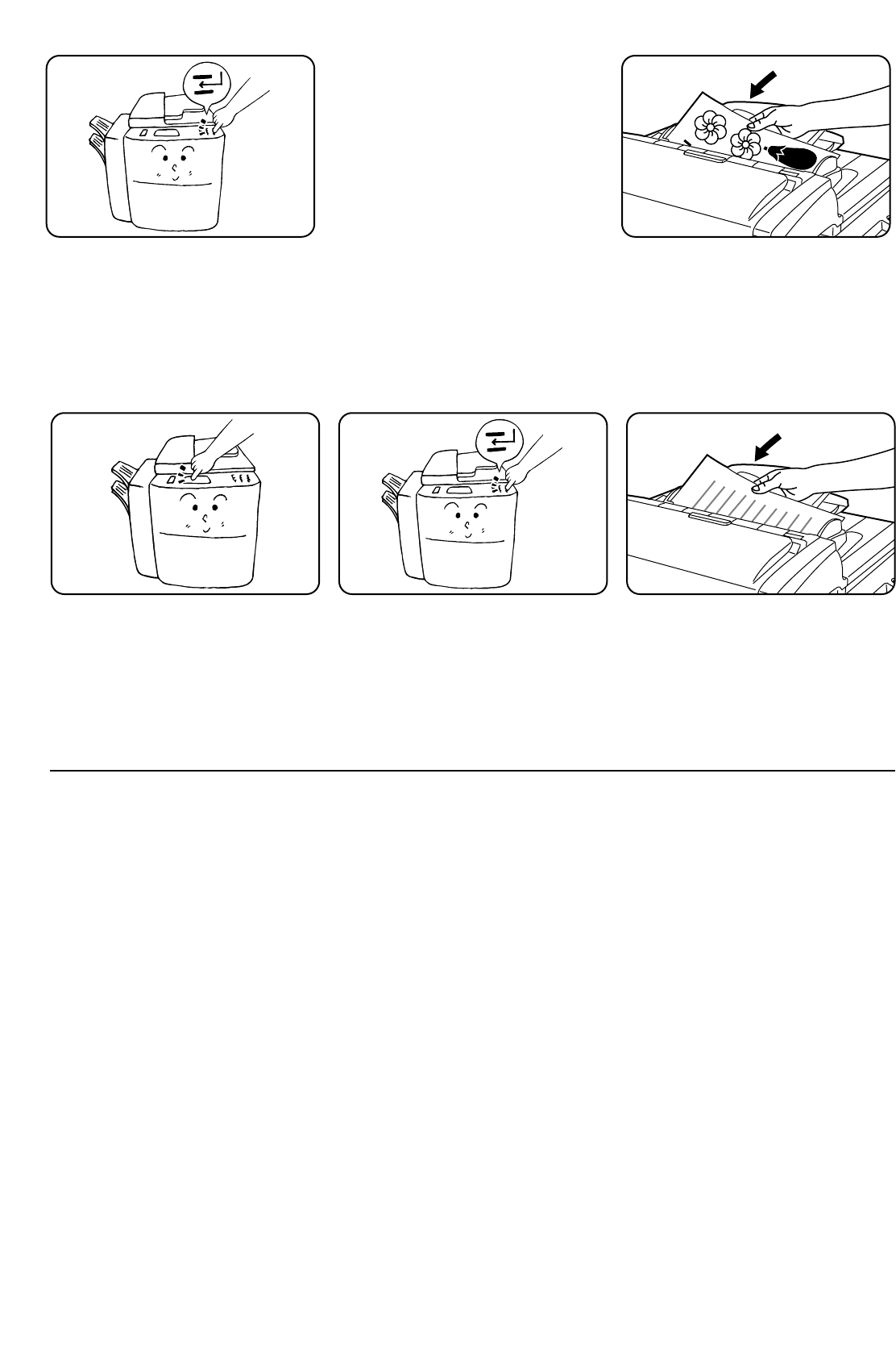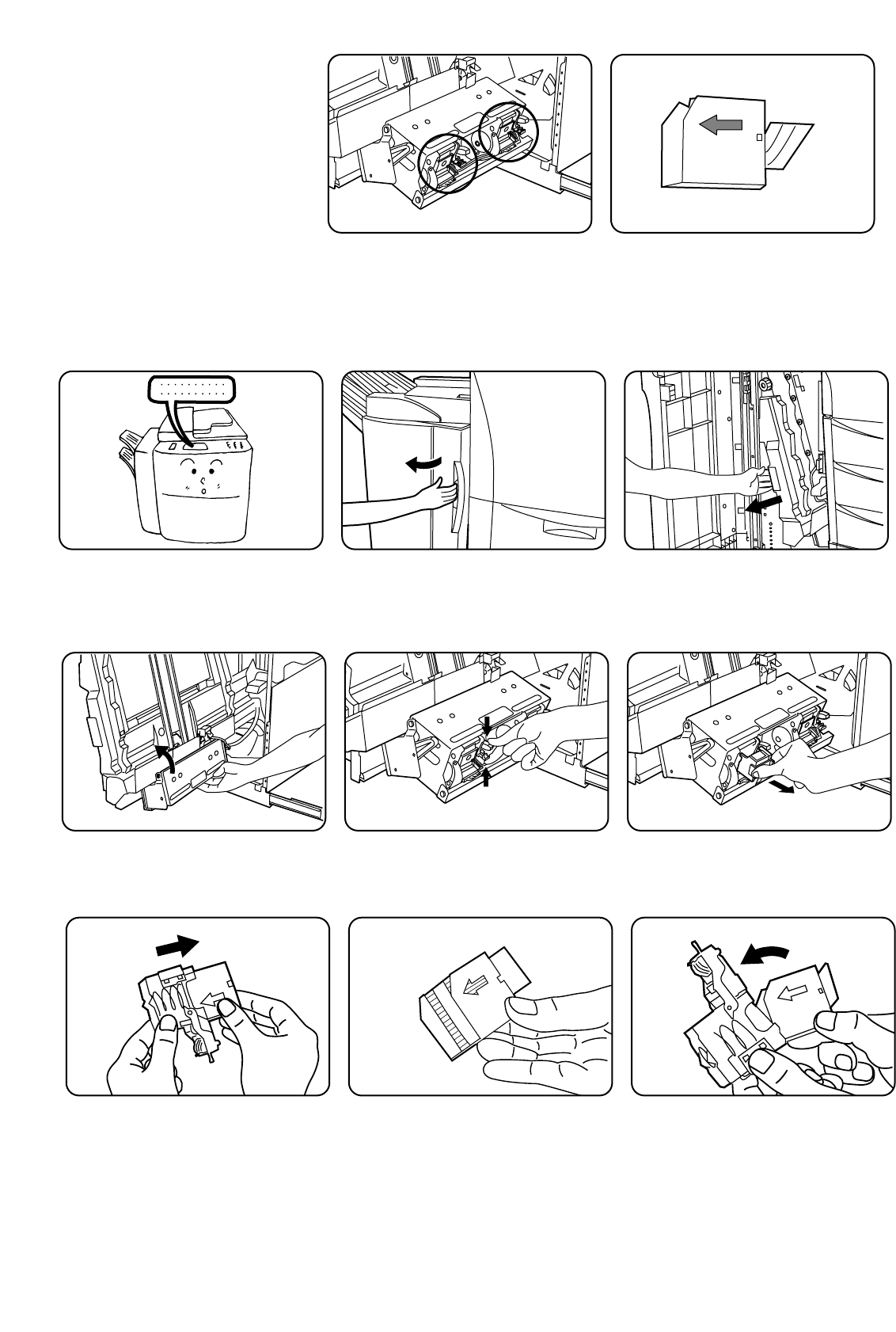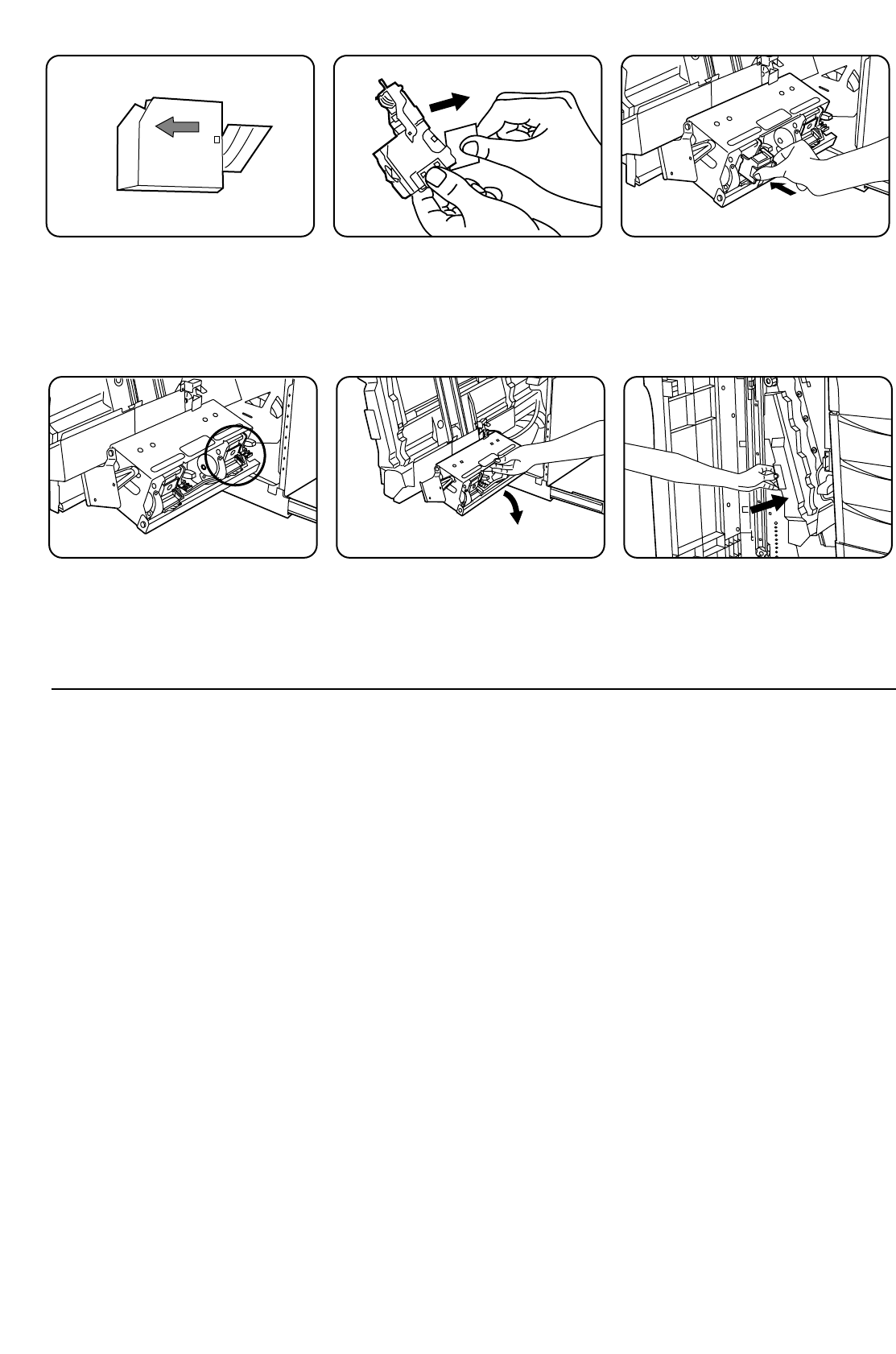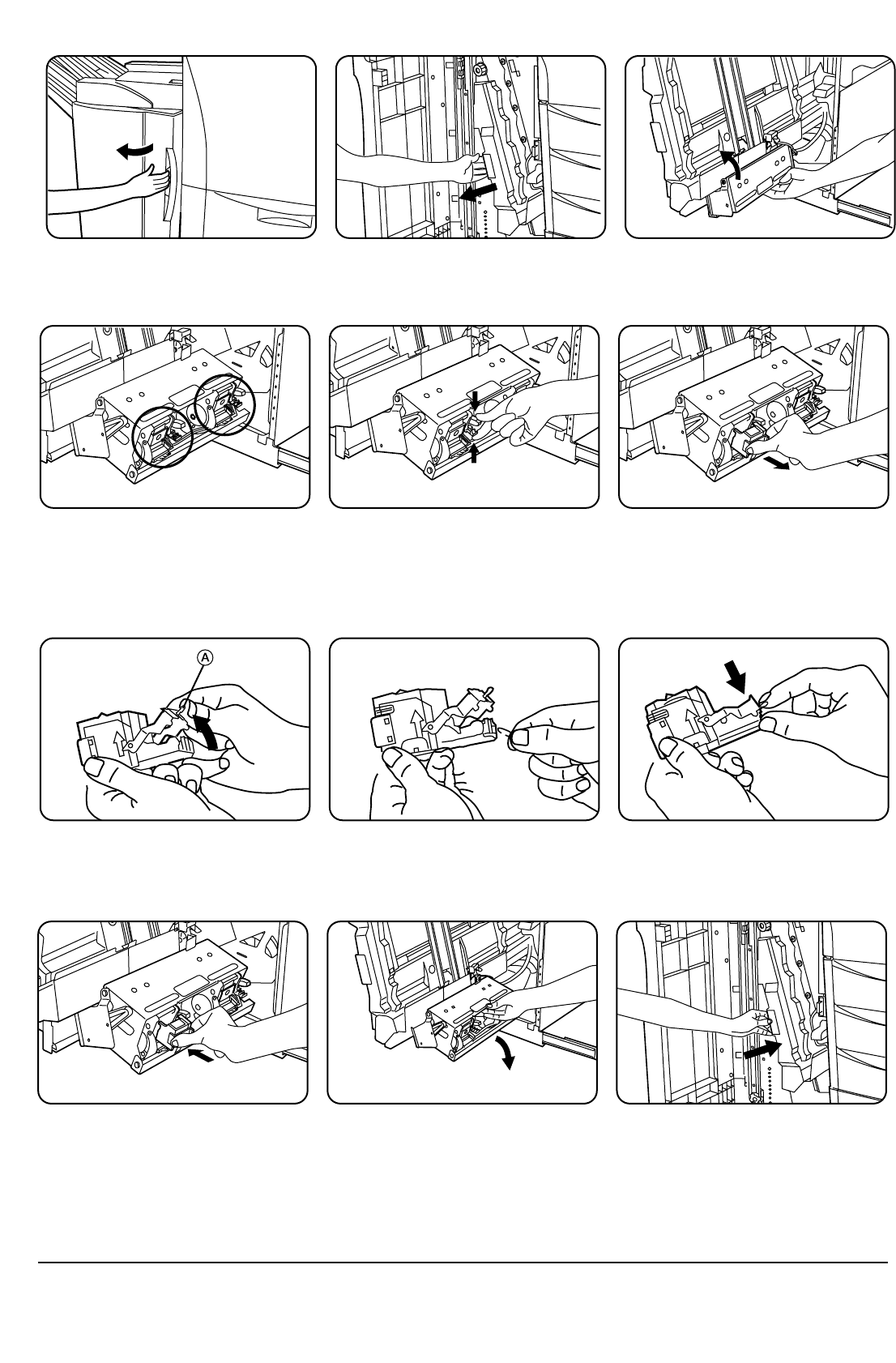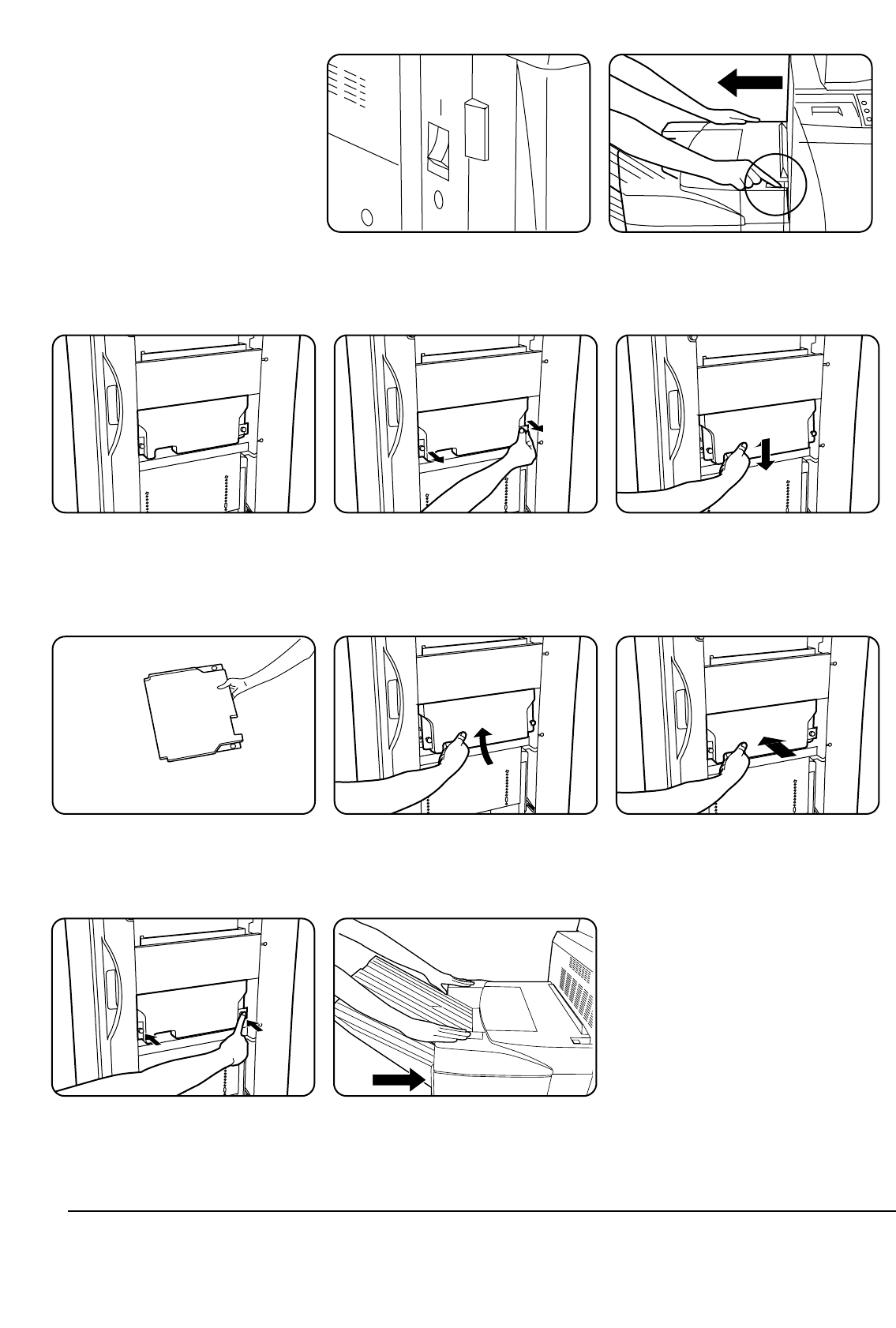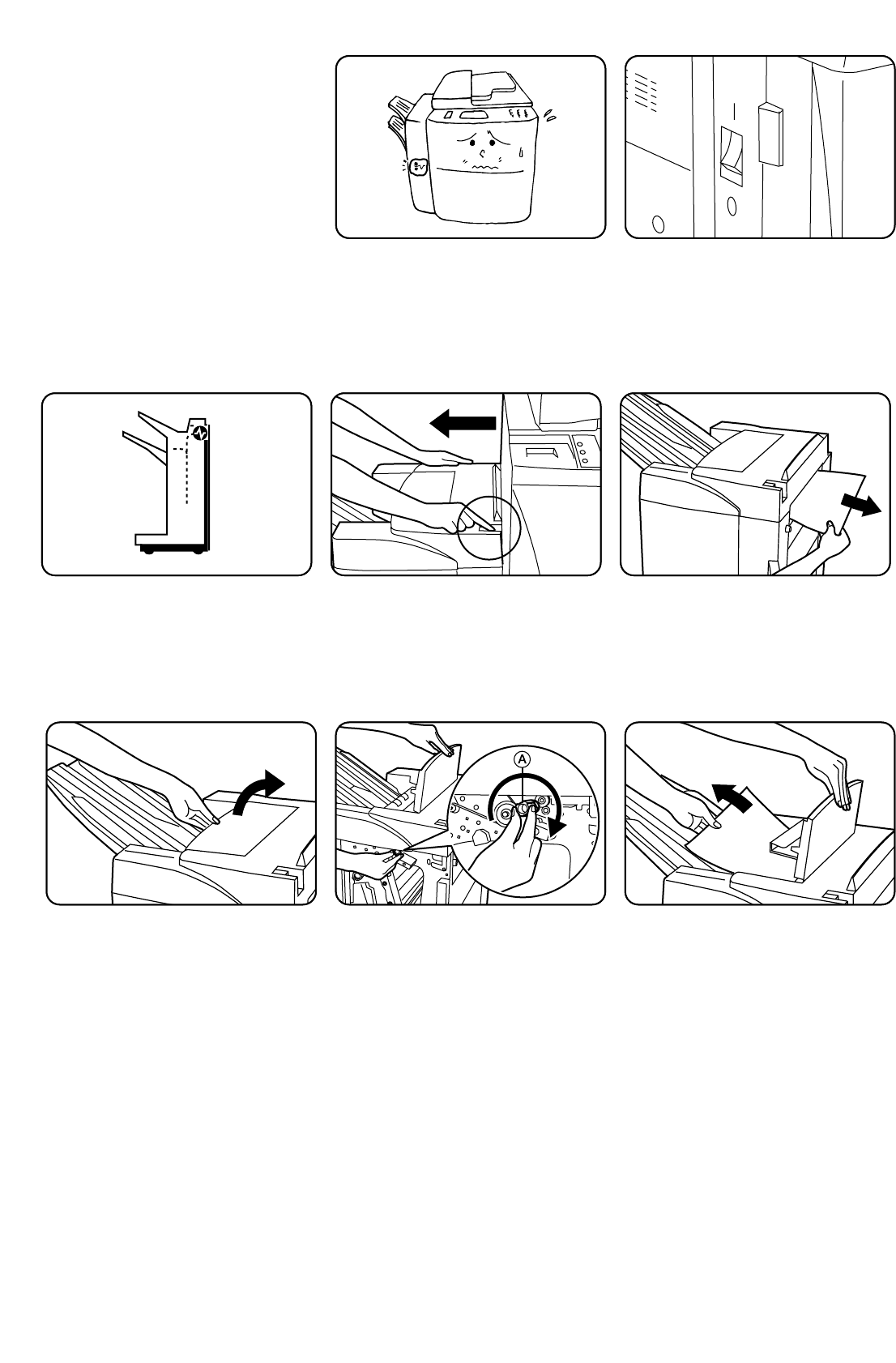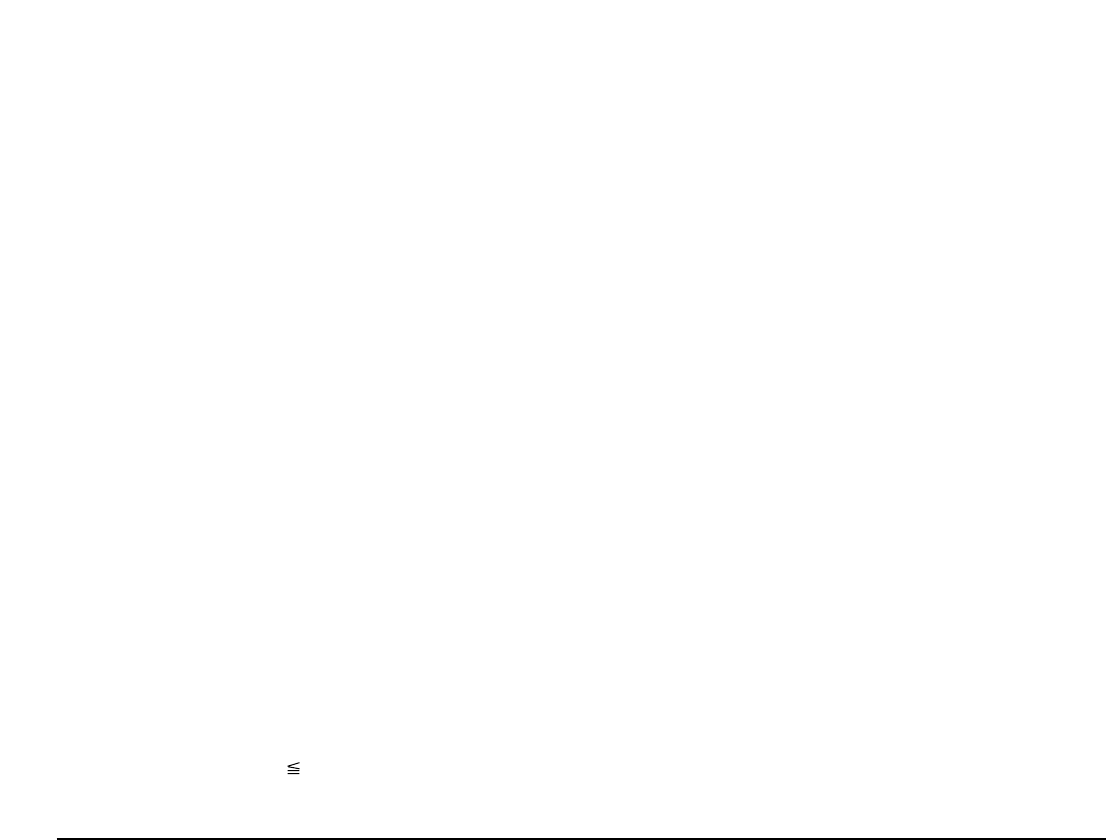PRECAUTIONS FOR USE
■ Cautions when using the product
WARNING
• DO NOT place metallic objects or containers with
water (flower vases, flower pots, cups, etc.) on or
near the product. This type of situation presents a
danger of fire or electrical shock should they fall
inside. .........................................................................
• DO NOT damage, break or attempt to repair the
product’s connecting cable. DO NOT place heavy
objects on it, pull it, bend it unnecessarily or cause
any other type of damage. These types of situations
present a danger of fire or electrical shock. ...............
• NEVER attempt to repair or disassemble the product
or its parts as there is a danger of injury, fire or
electrical shock. ..........................................................
• If the copier becomes excessively hot, smoke
appears, there is an odd smell, or any other
abnormal situation occurs, there is a danger of fire or
electrical shock. Turn the main switch to the copier
OFF (O) immediately, remove its power plug from
the outlet and contact your service representative......
• If anything harmful (paper clips, water, other fluids,
etc.) falls into the product, turn the main switch to the
copier OFF (O) immediately. Next, remove the power
plug from the outlet to avoid the danger of fire or
electrical shock and then contact your service
representative. If you do not take these steps, there
is a danger of fire or electrical shock. .........................
• ALWAYS contact your service representative for
maintenance or repair of internal parts. ......................
CAUTION
• For safety purposes, ALWAYS turn the main switch
to the copier OFF (O) and remove its power plug
from the outlet when performing cleaning operations
on the product. ...........................................................
• DO NOT touch the copy tray when moving the
product as there is a danger of injury..........................
• If dust accumulates within the product, there is a
danger of fire or other trouble. It is therefore
recommended that you consult with your service
representative in regard to cleaning of internal parts.
This is particularly effective if prior to seasons of
high humidity. Consult with your service
representative in regard to the cost of cleaning the
internal parts of the product. ......................................
Other precautions
• DO NOT place heavy objects on the product or
cause other damage to the product.
• When lifting or moving the product, contact your
service representative.
• DO NOT touch electrical parts, such as connectors
or printed circuit boards. They could be damaged by
static electricity.
• DO NOT attempt to perform any operations not
explained in this Operation Guide.