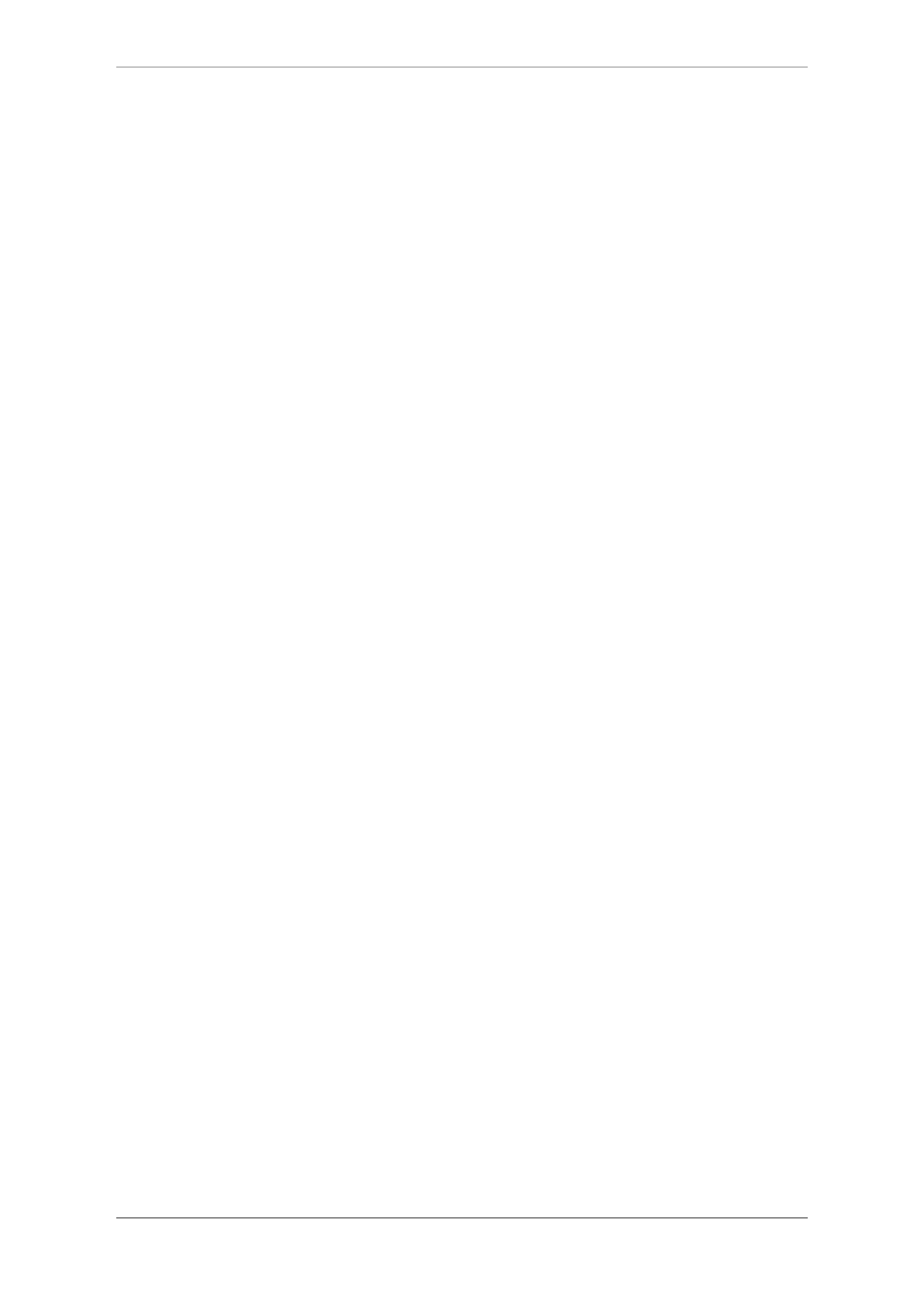OBD Auto Doctor User Manual for iPhone & iPad
Adapter information
Adapter info view displays information about the OBD adapter in use.
This information includes the device name, description and version.
The will also show the battery voltage that is reported by the adapter.
Connectivity Settings
Connectivity settings view has options and preferences related to the
connection.
OBD Protocol: The app configures the adapter to automatically detect
the used protocol. This works with most adapters and car. However,
some adapter have difficulties detecting the protocol. That’s why you
can also set the protocol manually. Pick a non-automatic protocol to
force the adapter to try the protocol. If you use the app with other cars,
remember to turn it back to the automatic protocol selection.
Auto-connect after launch: Option to open the connection
automatically after the app is launched.
Adapter: First, pick the adapter type you have: WiFi or Bluetooth.
Second, configure the adapter options.
Preferences
Preferences view has options and preferences related to the app
behaviour.
Units of measure: Metric units follow the SI defined metrical system
(for example km/h, celcius). Imperial units follow the English unit
system (for example mph, fahrenheit). All the used units are defined in
the OBD2 standard and they can’t be changed.
Screen lock: This option defines the app behavior for screen dimming
and locking.
Sensor data logging: This option must be enabled if you want to
collect data in the Sensors view for sending it via email in the .csv
format.
Vehicle Settings
Vehicle settings view has configuration parameters for the vehicle.
Fuel: Fuel type used for consumption calculation.
14