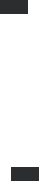Entering Text and Searching for Information 53
4. On the XT9 Settings screen, select or clear the following options
according to your preferences:
• Spell Correction. Lets you correct typographical errors by
selecting from a list of possible words that reflect the characters of
the keys you have tapped as well as characters of nearby keys.
• Next Word Prediction. Predicts the next word in your text based
on previous phrases you have constructed. As you enter more text,
the software learns your pattern and attempts to predict the word
that you will likely type next.
• Auto-Append. Automatically adds your constructed words that
are not in the dictionary to the predicted word list.
• Auto-Substitution. Automatically inserts an apostrophe when
you type common contracted words (e.g. “dont” automatically
becomes “don’t”).
• Word Completion. Lets you select from a list of possible words
based on the keys that you tapped and on the words available in
the dictionary.
• Multitap Word Completion. Lets you select from a list of possible
combinations based on the characters that appear on the keys
that you tapped.
5. Tap Done.
Multitap mode
In Multitap mode (
abc
), enter a character by tapping a key until the
desired character is displayed on the screen.
• To enter the first letter that shows on a key, tap the key once. To enter
the second letter, tap twice.
• To enter a punctuation mark, symbol, or number that appears on the
upper right corner of a key, tap and hold the key.
Numeric mode
Use Numeric mode (
123
) for faster data entry of numerical information
such as phone numbers. Enter numbers by tapping the number keys on the
keyboard.