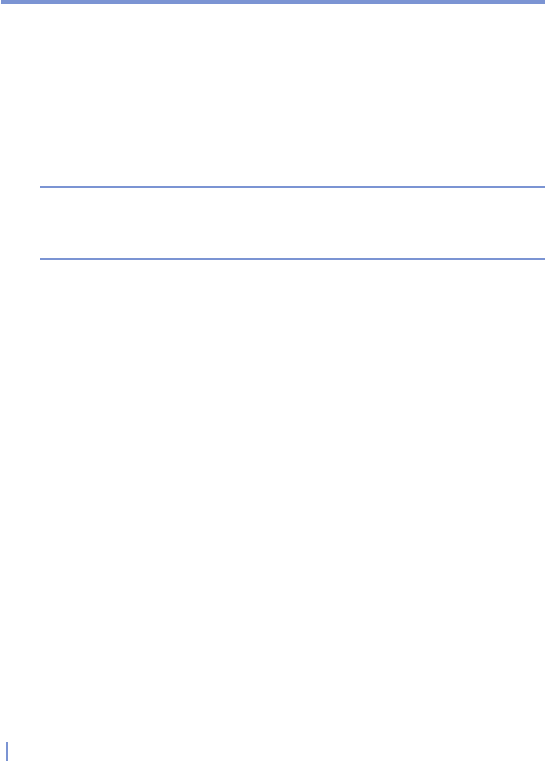166 | Using Other Applications
To get more help about Word Mobile
• From within Word Mobile, tap Start > Help.
9.2 Excel Mobile
Excel Mobile makes it easy for you to open and edit Excel workbooks
and templates created on your PC. You can also can create new
workbooks and templates on your device.
Tips Work in full-screen mode to see as much of your workbook as possible.
Tap View > Zoom and select a percentage so that you can easily read
the worksheet.
Unsupported features in Excel Mobile
Excel Mobile does not fully support some features such as formulas
and cell comments. Some data and formatting may be lost when you
save the workbook on your device. Note the following Excel Mobile
formatting considerations:
• Alignment. Horizontal, vertical, and wrap-text attributes remain
the same, but vertical text appears horizontal.
• Borders. Appear as a single line.
• Cell patterns. Patterns applied to cells are removed.
• Fonts and font sizes. Fonts not supported by your device are
mapped to the closest font available. The original font is listed on
your device. When the workbook is opened in Excel on your PC
again, the data is displayed in the original font.
• Number formats. Numbers formatted using the Microsoft Excel
97 conditional formatting feature are displayed in Number format.
• Formulas and functions. If an Excel file contains a function
that is not supported by Excel Mobile, the function is removed,
and only the returned value of the function appears. The
following formulas are also converted to values: formulas entered