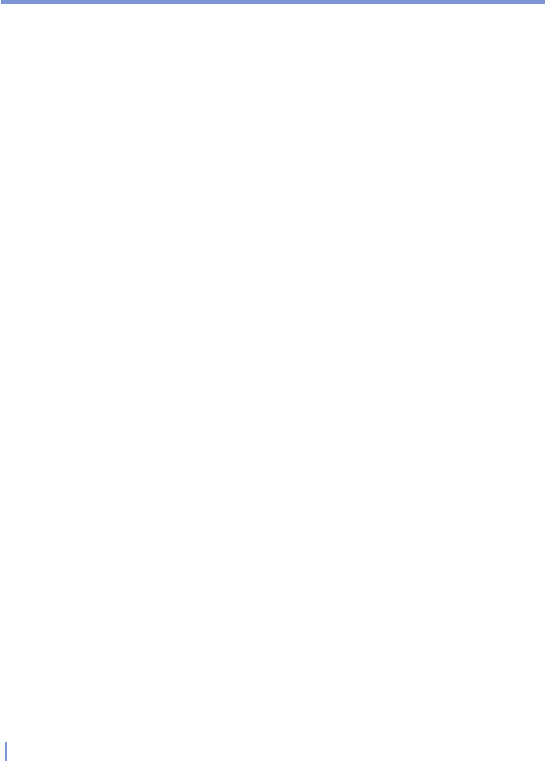114 | Exchanging Messages and Using Outlook
7.1 E-mail and Text Messages
Messaging is where all of your e-mail accounts and your text message
account are located. You can send and receive Outlook e-mail, Internet
e-mail through an Internet service provider (ISP), and text messages.
You can also access e-mail from work using a VPN connection. For
more information about e-mail and text messages, see Help on the
device.
To set up an e-mail account
You need to set up an e-mail account that you have with an Internet
service provider (ISP) or an account that you access using a VPN
server connection (typically a work account) before you can send and
receive mail.
1. Tap Start > Messaging.
2. Tap Menu > Tools > New Account.
3. Enter your e-mail address, and tap Next.
Auto configuration attempts to download necessary e-mail
server settings so that you do not need to enter them manually.
4. Once Auto configuration has finished, tap Next.
5. Enter your name (the name you want displayed when you send
e-mail), user name, and password; tap Next.
Select the Save Password check box if you want to save your
password so that you do not need to enter it again.
If Auto configuration was successful, the Your name and User
name fields automatically get populated. Tap Next, and then Finish to
complete setting up your account, or tap Options to access additional
settings. For example:
• Change the time intervals for downloading new messages.
• Limit the amount of messages that are downloaded and
authentication method for outgoing mails.
• Download attachments or parts of messages.
If Auto configuration is unsuccessful or you have an account you
access using a VPN server connection, contact your ISP or network
administrator for the following information and enter it manually: